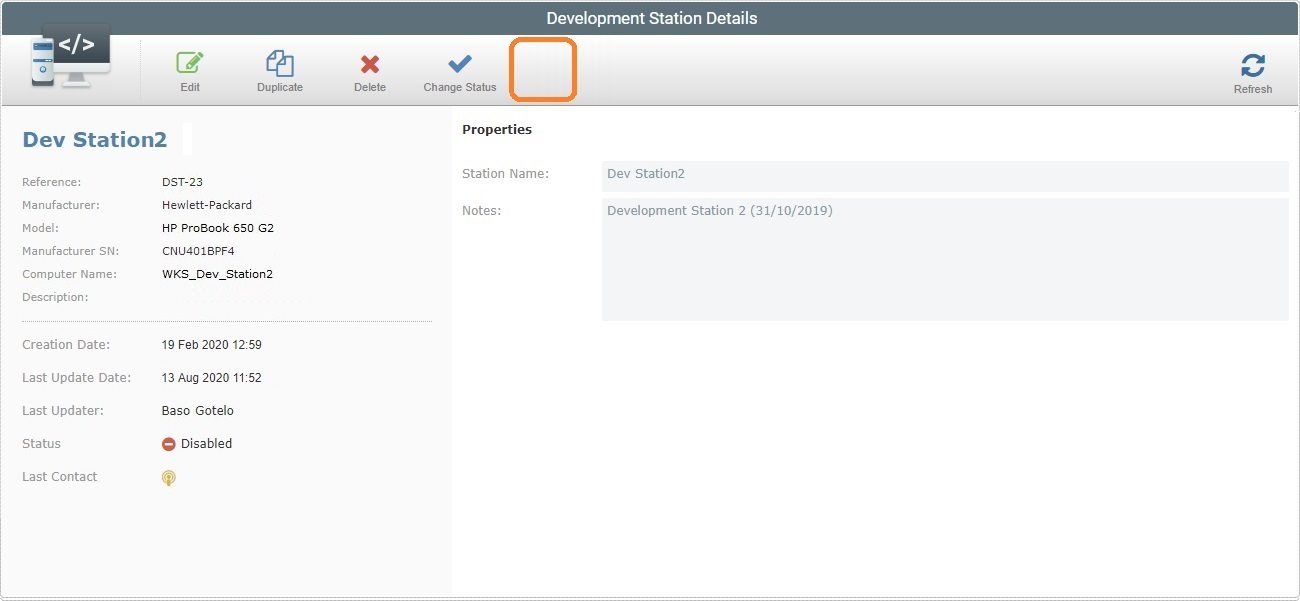Changing a Development Station's Status
Overview
A development station either has an "Enabled" or a "Disabled" status. When a development station is disabled, its license is freed the next time the paired MCL-Designer v4 tries to renew its license.
![]() If you apply a "disabled" status to a development station, the development station will cease to have an "active" license. Operationally speaking, even though a development station is "disabled", it will still communicate with the account to check for status changes but it will NOT allow any tasks to be performed in MCL-Designer.
If you apply a "disabled" status to a development station, the development station will cease to have an "active" license. Operationally speaking, even though a development station is "disabled", it will still communicate with the account to check for status changes but it will NOT allow any tasks to be performed in MCL-Designer.
Step-by-step
1. Click 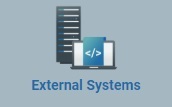 , in the Control Panel section, and, in the resulting row, select
, in the Control Panel section, and, in the resulting row, select 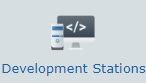 to open the "Development Station Management" page.
to open the "Development Station Management" page.
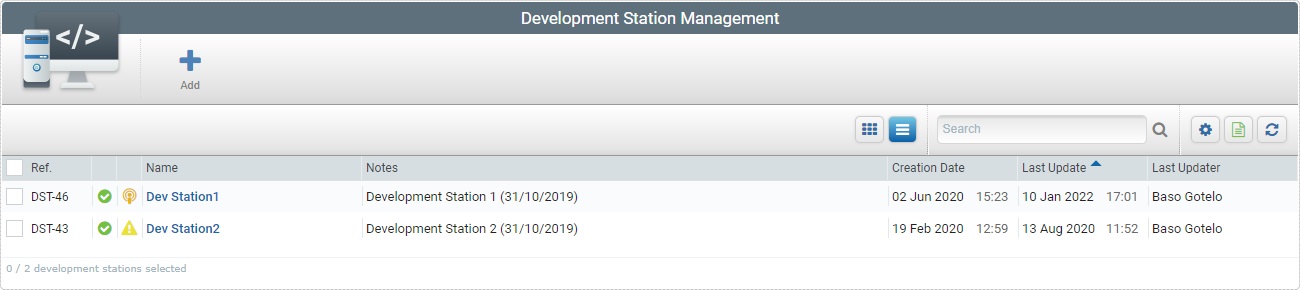
2. Select the development station to have its status changed. Click the development station's name (displayed in light blue).
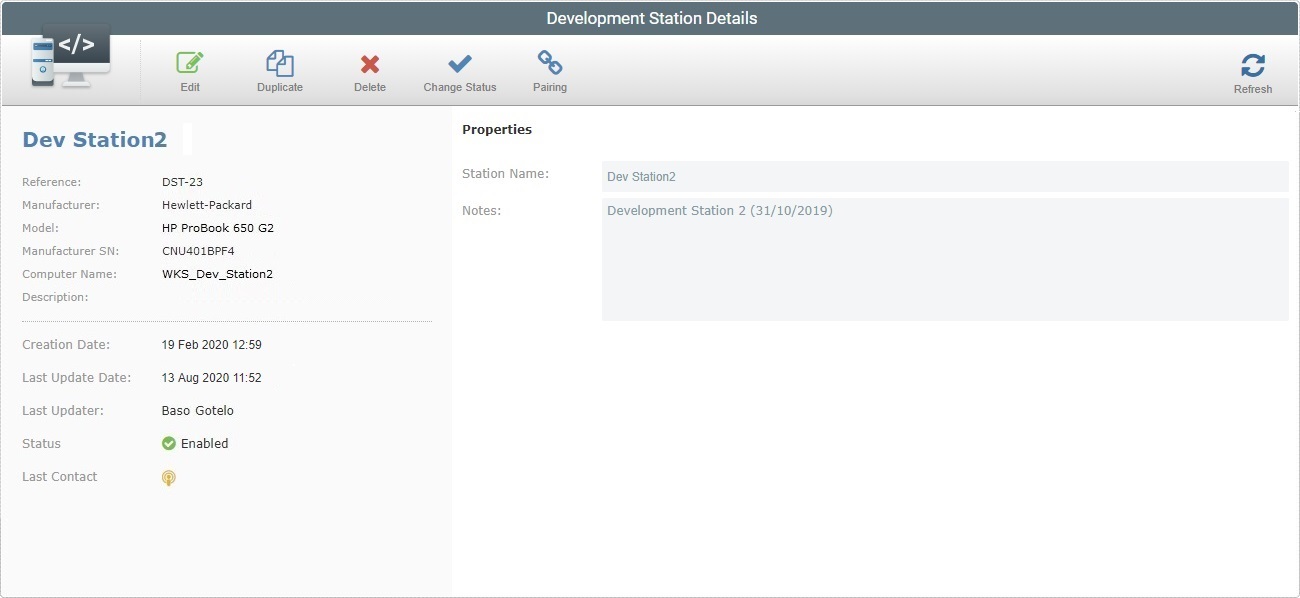
3. With the page in view mode, click ![]() .
.
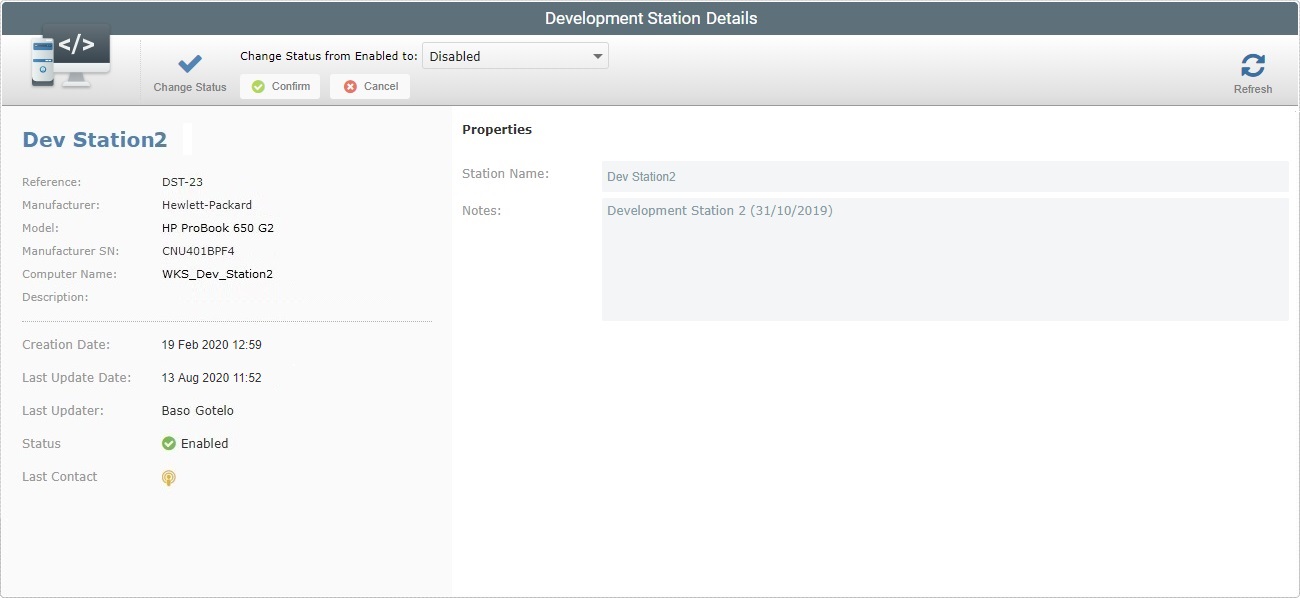
4. Select the appropriate status from the "Change Status" drop-down.
5. Click ![]() to conclude the operation.
to conclude the operation.
The alteration in the development station's status will be apparent in the left panel, on the "Status" field.
In the specific case of disabling a development station, the "pairing" option is removed (a "disabled" development station CANNOT be paired to an MCL-Designer instance in a PC).