Development Station Details
Overview
The "Development Station Details" page displays information concerning development stations (status, associated product, subscription, etc) created in a Site.
Click 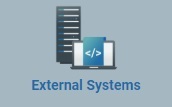 , in the "Control Panel" section, and, in the resulting row, select
, in the "Control Panel" section, and, in the resulting row, select 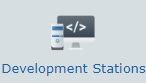 .
.
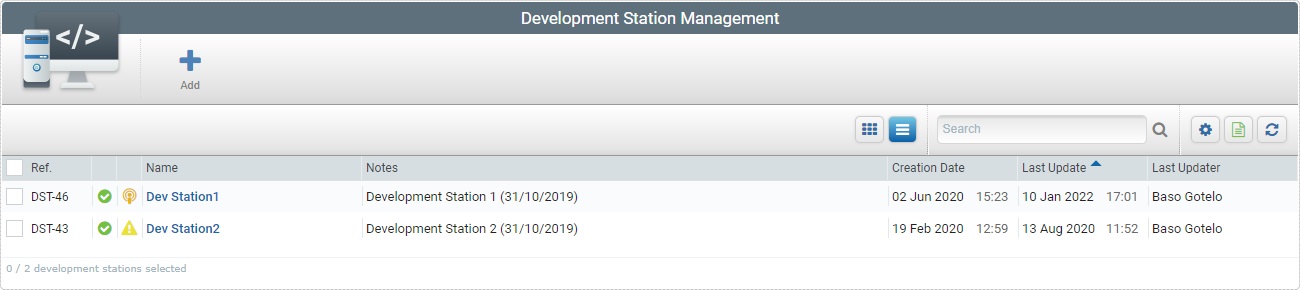
Click the name of the development station (displayed in light blue) to view the corresponding details.
This page consists of a "Properties" tab and a left panel.
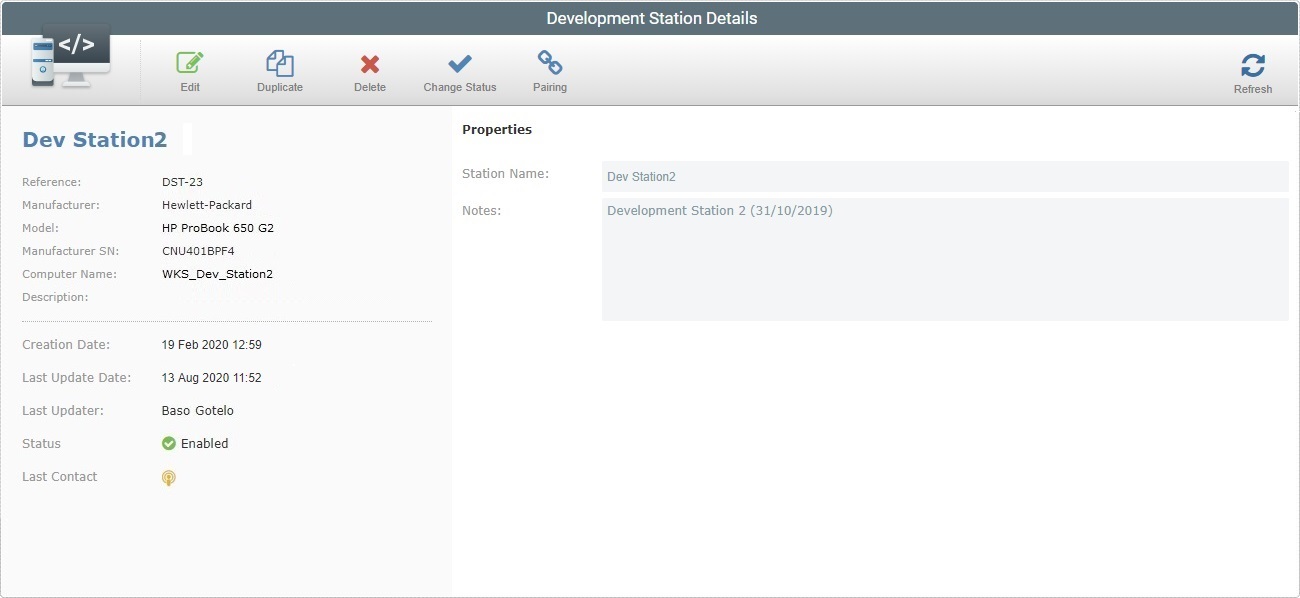
The "Properties" tab displays the following information:
Name |
The development station's name. |
Notes |
Relevant notes regarding the development station. The information is displayed in the "Notes" field/ column of the "Development Stations" page. |
The left side of the "Development Station Details" page displays the following information:
|
(In blue) |
The development station's name. |
Reference |
MCL-Mobility Platform's internal reference for the Development Station. |
|
Manufacturer |
The PC manufacturer (refers to the PC where the MCL-Designer V4 application is installed). "-" is shown if the Development Station is not connected to the installed MCL-Designer V4. |
|
Model |
The PC model (refers to the PC where the MCL-Designer V4 application is installed). "-" is shown if the Development Station is not connected to the installed MCL-Designer V4. |
|
Manufacturer SN |
The PC manufacturer's serial number (refers to the PC where the MCL-Designer V4 application is installed). "-" is shown if the Development Station is not connected to the installed MCL-Designer V4. |
|
Computer Name |
The PC name (refers to the PC where the MCL-Designer V4 application is installed). "-" is shown if the Development Station is not connected to the installed MCL-Designer V4. |
|
Description |
The description of the Host provided by the host's operating system. "-" is shown if the Development Station is not connected to the installed MCL-Designer V4. |
|
Creation Date |
The development station's creation date. |
|
Last Update Date |
The date and time of MCL-Designer's last contact with the platform. |
|
Last Updater |
The name of the user that last updated the development station's info. |
|
Status |
Displays the current development station's status ("Enabled or "Disabled"). |
|
Last Contact |
The last time the Development station sent information. Mouse over the icon to see last contact date and time. |
Available Operations
The "Development Station Details" page also provides direct access to specific operations:
To edit the details of a development station, click ![]() to set the corresponding "Development Station Details" page to edit mode. For more detailed information, see Editing a Development Station.
to set the corresponding "Development Station Details" page to edit mode. For more detailed information, see Editing a Development Station.
To duplicate a development station, use the ![]() button. For more detailed information, see Duplicating a Development Station.
button. For more detailed information, see Duplicating a Development Station.
To delete a development station, use ![]() . For more detailed information, see Deleting a Development Station.
. For more detailed information, see Deleting a Development Station.
To alter the development station's status, use the  button. For more detailed information, see Changing a Development Station Status.
button. For more detailed information, see Changing a Development Station Status.
To pair the MCL-Designer V4 subscription to a development station, click the  button and follow the procedure below.
button and follow the procedure below.
When a Development Station is created/added in the MCL-Mobility Platform, a pairing key is, automatically, generated and it is used to pair an MCL-Designer V4 instance in a PC to that Development Station in the MCL-Mobility Platform. That pairing key is provided by the MCL-Mobility Platform in a file format.
Step-by-step
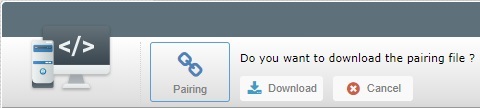
1. Click ![]() .
.
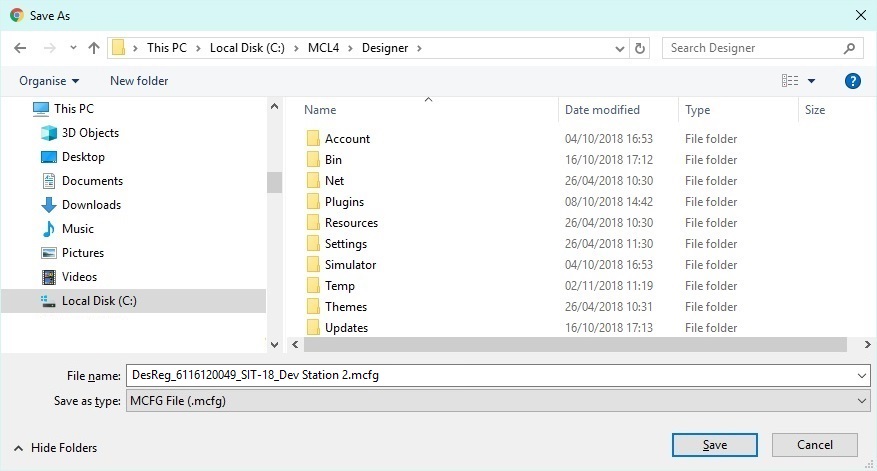
2. Browse for the MCL-Designer installation folder (default is "Local Disk (C:)\MCL4\Designer\" and click ![]() to save the "DesReg_<account number>_<site reference>_<development station name>.mcfg" file (ex: DesReg_6116120049_SIT-18_Dev_Station_2.mcfg).
to save the "DesReg_<account number>_<site reference>_<development station name>.mcfg" file (ex: DesReg_6116120049_SIT-18_Dev_Station_2.mcfg).
Refer to the MCL-Designer V4 User Guide for more detailed information on MCL-Designer subscription activation steps.
To refresh the page's view, use the ![]() button.
button.