Duplicating a Development Station
Overview
Development Stations can be copied. Operationally speaking, it is another method to create a new development station having all settings filled in.
This action can be performed in the "Development Station Management" page and in the specific "Development Station Details" page.
To Duplicate a Development Station in the "Development Station Management" Page
Step-by-step
1. Click 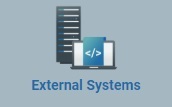 , in the "Control Panel" section, and, in the resulting row, select
, in the "Control Panel" section, and, in the resulting row, select 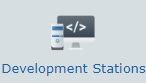 to open the "Development Station Management" page.
to open the "Development Station Management" page.
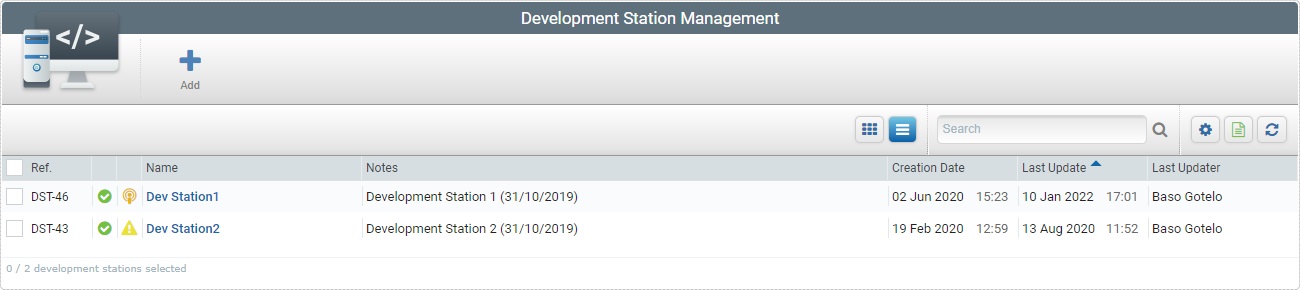
2. Select the development station to duplicate by checking the corresponding ![]() .
.
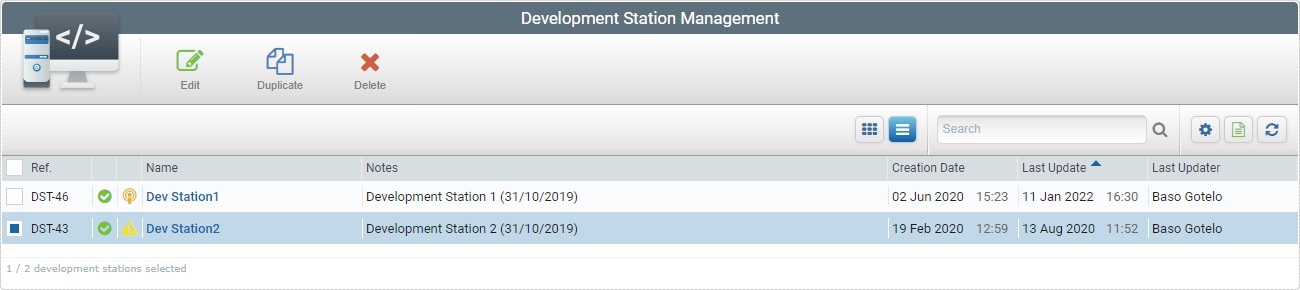
3. Click ![]() to set the page to edit mode.
to set the page to edit mode.
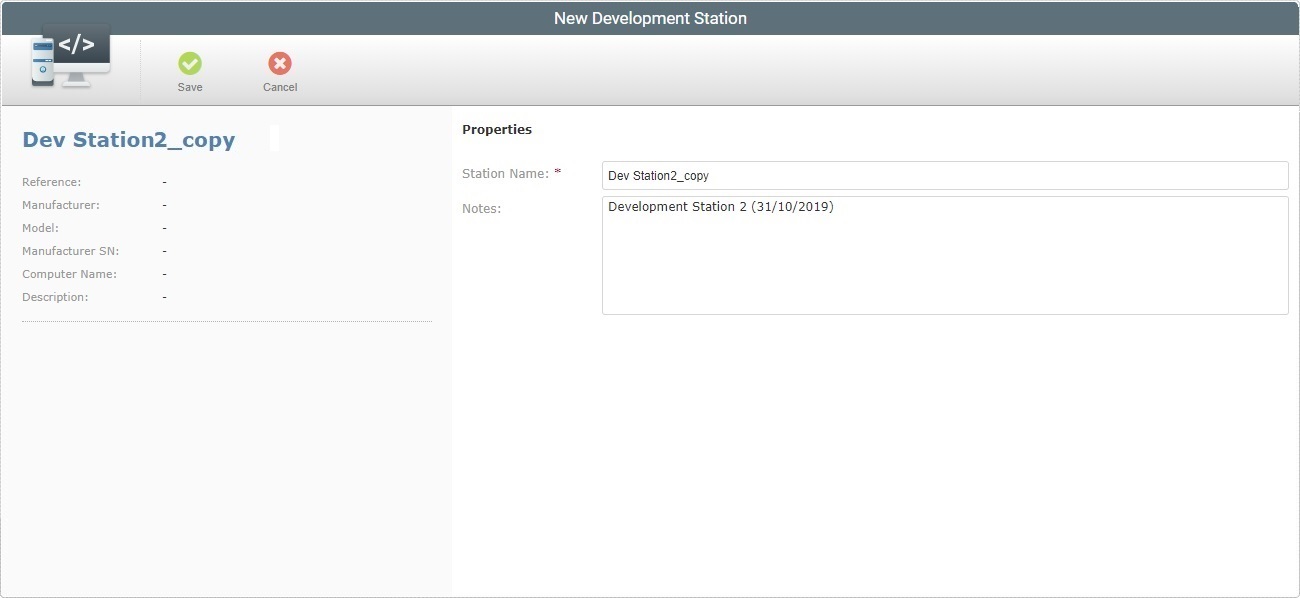
4. The name of this copy is the same as the copied profile plus "_copy". It can be changed.
Change any required fields of the copied server.
5. Once you have edited the required fields, click ![]() to apply the modifications or
to apply the modifications or ![]() to abort.
to abort.
To Duplicate a Development Station in the "Development Station Details" Page
Step-by-step
1. Click 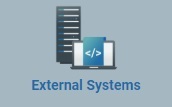 , in the "Control Panel" section, and, in the resulting row, select
, in the "Control Panel" section, and, in the resulting row, select 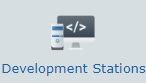 to open the "Development Station Management" page.
to open the "Development Station Management" page.
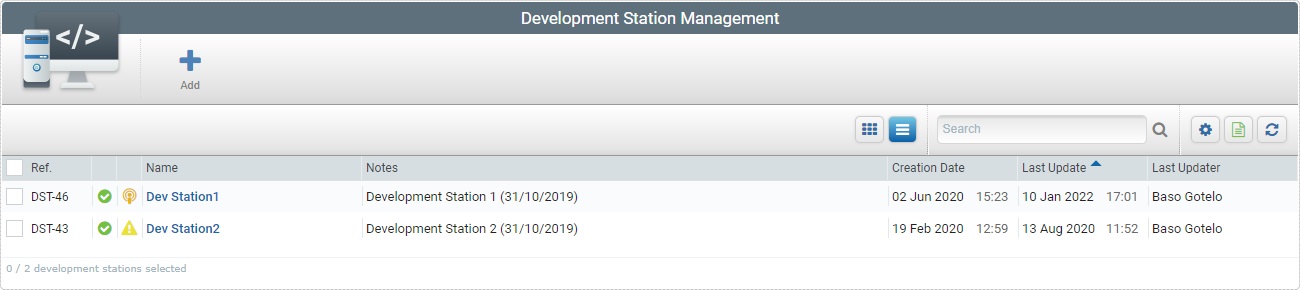
2. Select the development station you want to duplicate by clicking its alias (displayed in light blue). This opens the corresponding "Development Station Details" page.
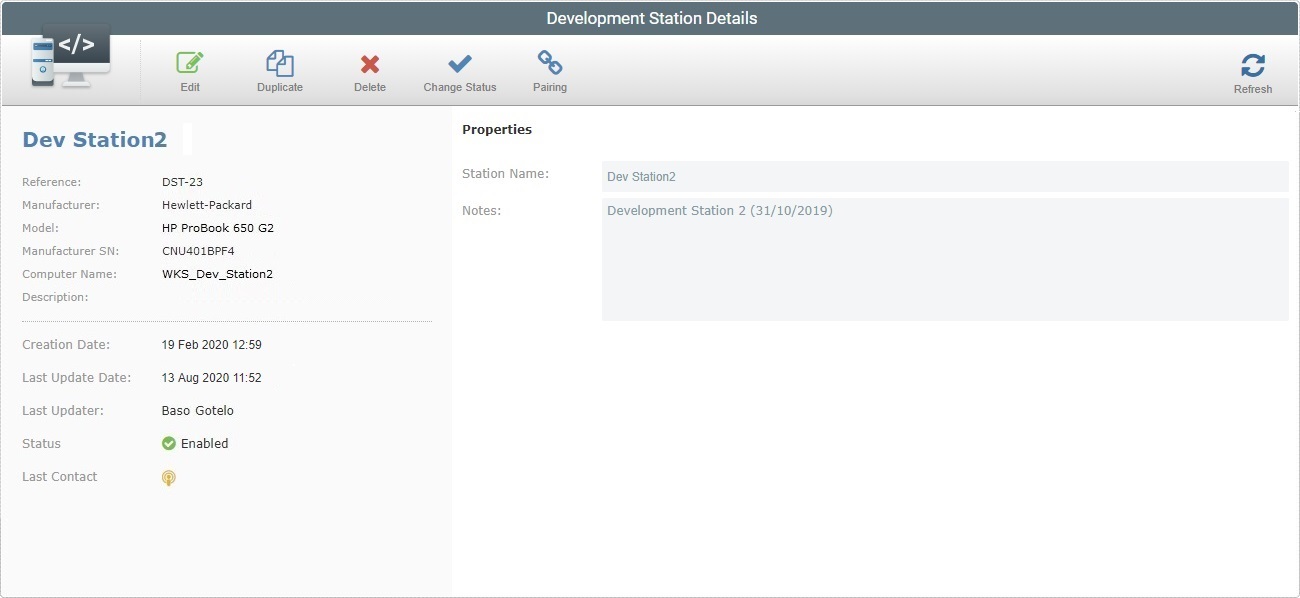
3. Click ![]() to set the page to edit mode.
to set the page to edit mode.
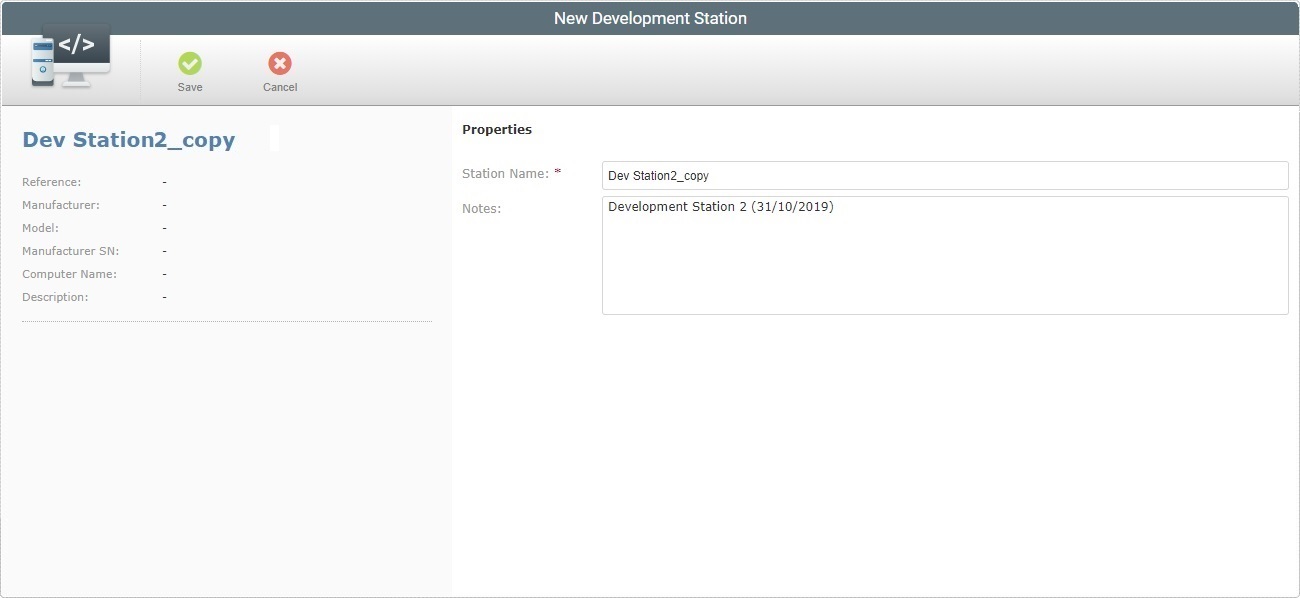
4. The name of this copy is the same as the copied profile plus "_copy". It can be changed.
Change any required fields of the copied server.
5. Once you have edited the required fields, click ![]() to apply the modifications or
to apply the modifications or ![]() to abort.
to abort.