Deleting an Application
Overview
ONLY applications that have NOT been used in a configuration and/or deployment within the site can be deleted. Shared applications CANNOT be deleted at all, at site level, since this could, potentially, affect other sites. Ex: A site manager/site user with the proper access rights is not aware if the shared application he intends to delete is already being used by another site -this way he does NOT affect/damage the operations of other sites.
Step-by-step
1. In the Site Dashboard's "Control Panel" section, click 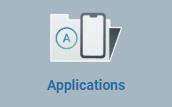 to access the
to access the 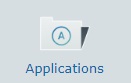 sub-module. Click it and open the "Applications" page.
sub-module. Click it and open the "Applications" page.
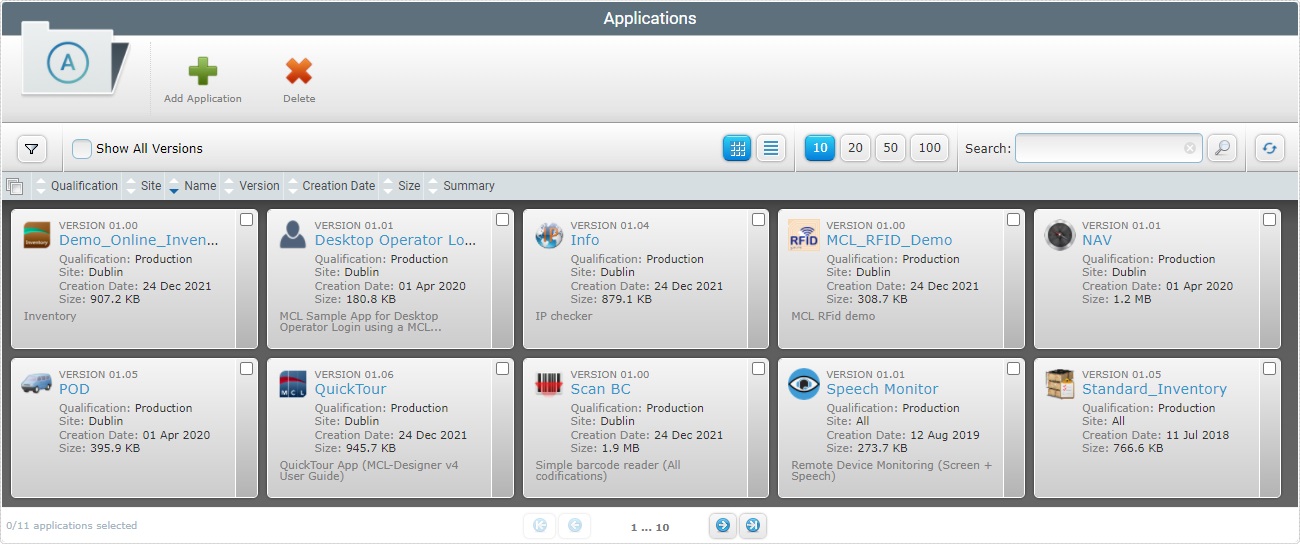
![]() Check
Check ![]() to ensure the viewing of all application versions. If left unchecked, you only view the latest version of each application.
to ensure the viewing of all application versions. If left unchecked, you only view the latest version of each application.
2. Select the application(s) you want to delete by checking the corresponding ![]() . Click
. Click ![]() to select all the displayed items.
to select all the displayed items.
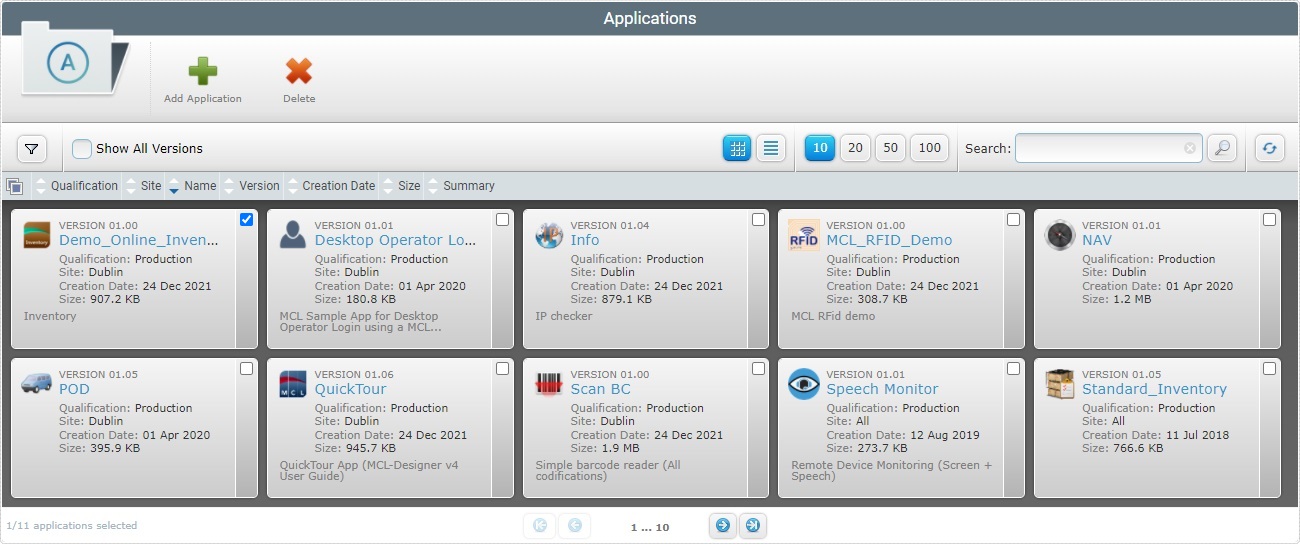
3. Click ![]() .
.
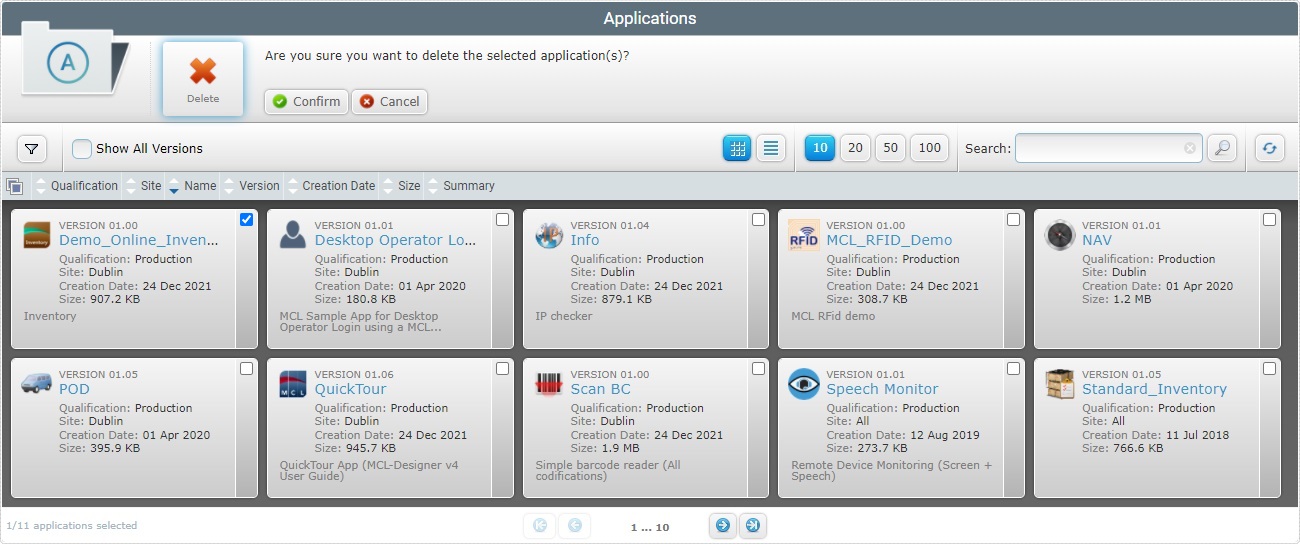
4. Conclude by clicking ![]() .
.
If an error message appears, check Possible Error Message(s) below to know how to proceed.
Possible Error Message(s)
![]()
Occurrence: When clicking ![]() .
.
Cause: The application to be deleted is included in a configuration/deployment.
Action: No action. It is NOT possible to delete an application that is already associated to a configuration or deployment. The "delete" operation is, therefore, canceled.