Appending Files to an Application
Overview
The site manager and/or site users, with the necessary access, can ONLY append files to an application that is restricted to their site (applications that are shared throughout the account CANNOT be edited at site level). An example of an additional file is a user guide, explaining the application's functionality.
Step-by-step
1. In the Site Dashboard's "Control Panel" section, click 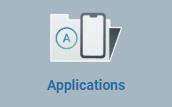 to access the
to access the 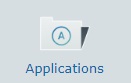 sub-module, in the row below. Click it and open the "Applications" page.
sub-module, in the row below. Click it and open the "Applications" page.
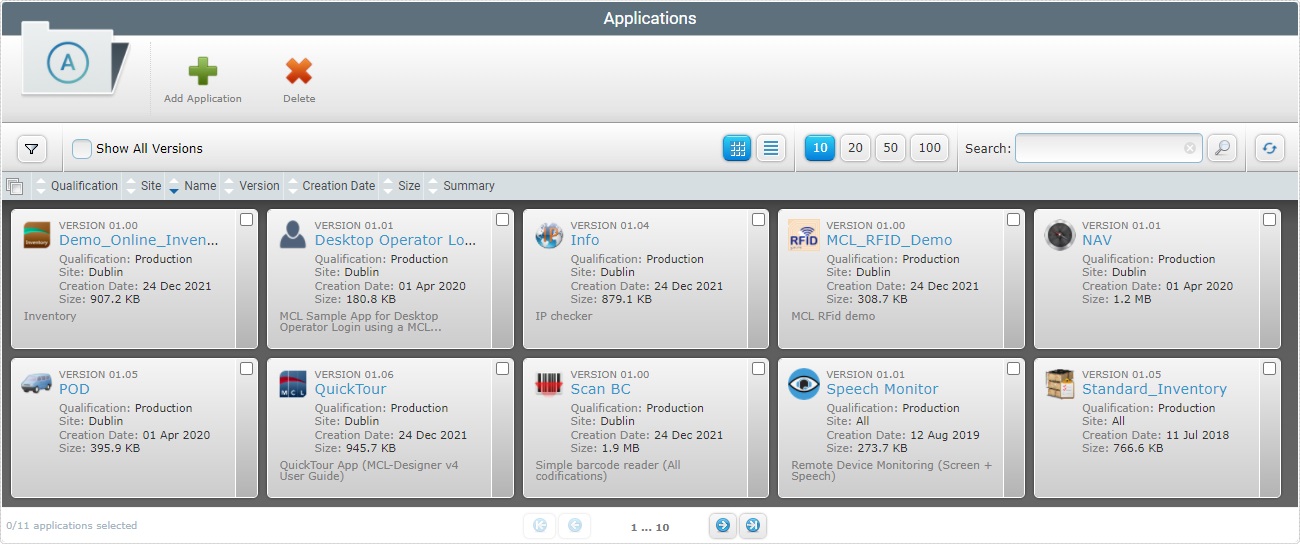
![]() If required, check
If required, check ![]() to ensure the viewing of all application versions. If left unchecked, you only view the latest application version.
to ensure the viewing of all application versions. If left unchecked, you only view the latest application version.
2. Click the name of the application you want to attach files to (displayed in light blue). This opens the corresponding "Application Details" page.
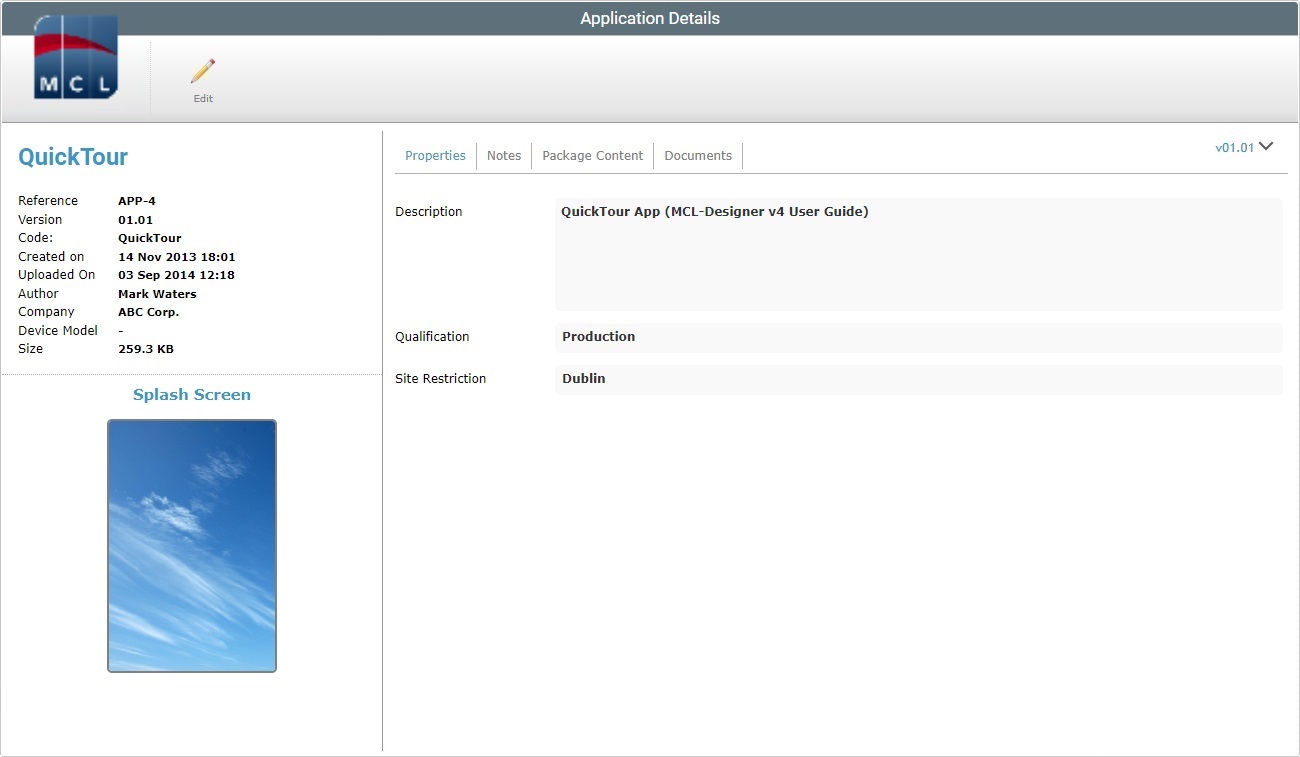
3. Open the "Documents" tab.
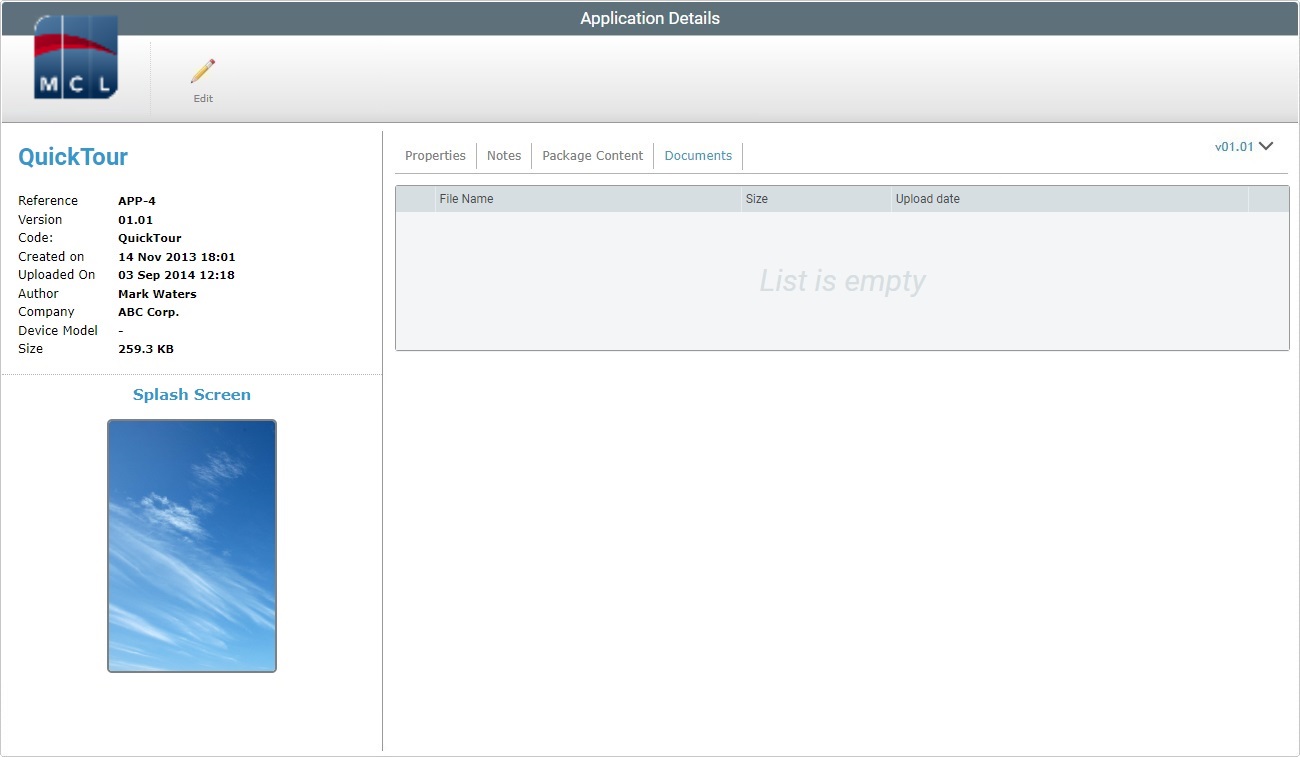
4. Click ![]() to set the page to edit mode.
to set the page to edit mode.
If this option is NOT available, it means that the application is NOT restricted to the current site and you CANNOT append files to it, at site level.
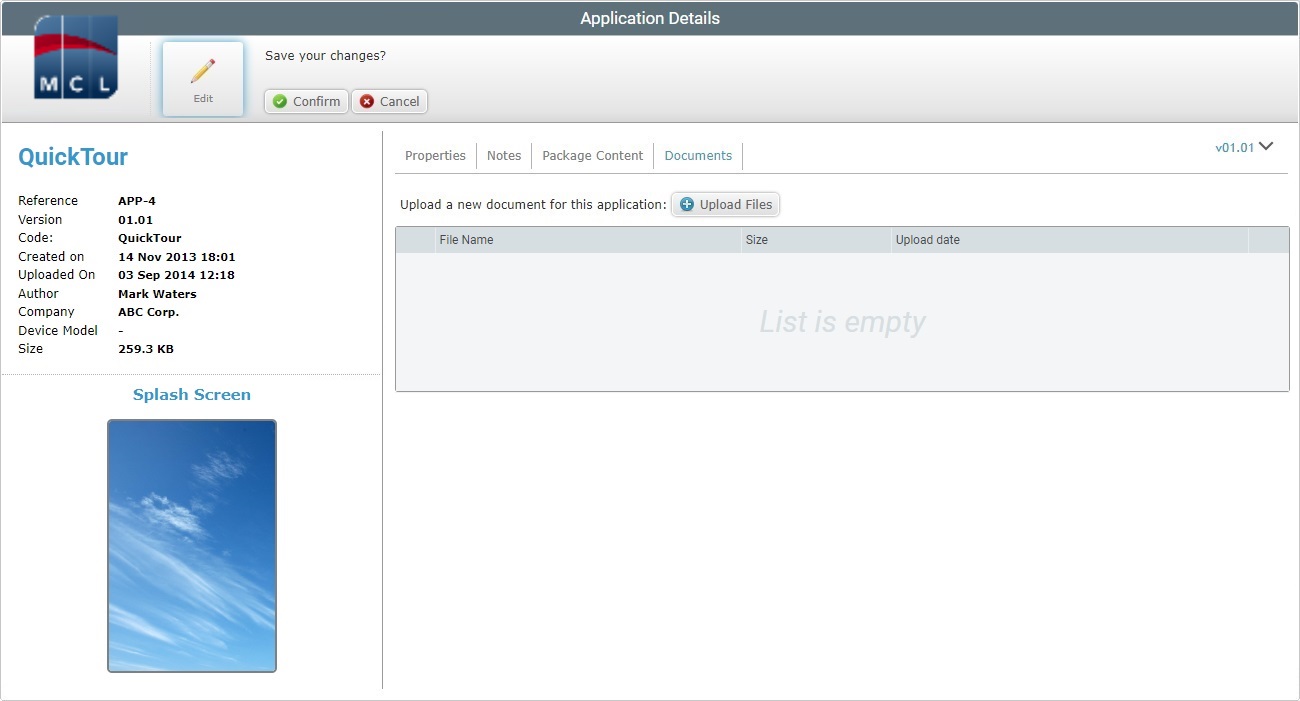
5. Click ![]() and open an OS browse window.
and open an OS browse window.
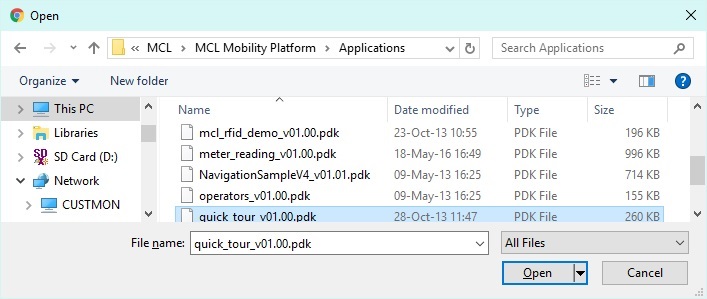
![]()
If, for some reason, you close the OS browse window, you can reopen it with the use of the "Upload file" window (it opens at the same time as the OS browse window, in the background):
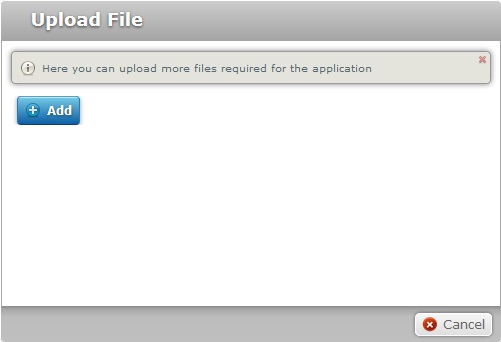
a. Click ![]() to open the OS File Explorer again.
to open the OS File Explorer again.
b. Proceed to step 6.
6. Use one of the following to define the file(s) you want to upload:
a. Select the required file and click ![]() .
.
OR
b. Double-click the intended file.
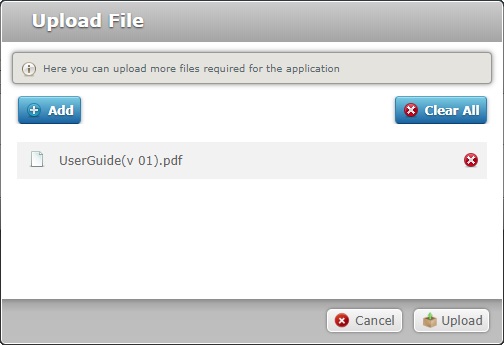
Files are added, one by one. If you want to add more files, click ![]() and repeat step 6.
and repeat step 6.
If necessary, you can delete added files. To delete one file, click the corresponding ![]() . To delete all files, at once, click
. To delete all files, at once, click ![]() .
.
7. Once you have all the required files displayed in the "Upload File" window, click ![]() .
.
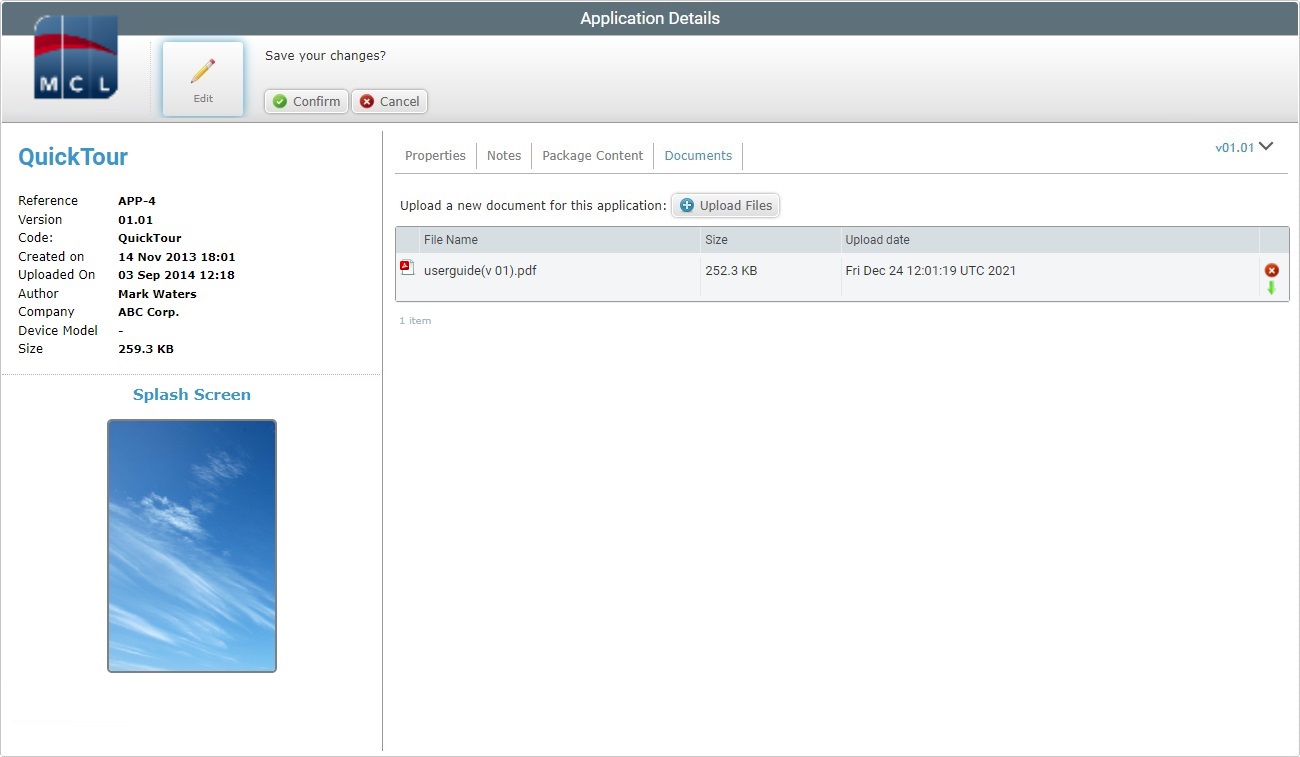
8. Conclude the "Upload Files" operation by clicking ![]() .
.
![]() When the "Application Details"page is in edit mode, you can use the
When the "Application Details"page is in edit mode, you can use the ![]() option of the file you want to delete to remove it from the application.
option of the file you want to delete to remove it from the application.
If required, you can also download an added file by clicking the corresponding ![]() (the page must be edit mode).
(the page must be edit mode).