Editing an Application
Overview
The features of an application are NOT editable but it is possible to edit some of its details and to append files to it (see Appending Files to an Application).
Even though an application is a shared element by all sites, it is possible to restrict access to the application and only make it available to one site. The only requirement is that the application in question is not associated to a configuration or a deployment.
An application is only editable in the site that it was created in, meaning, an application restricted to the site "Dublin" can only be edited in that site) and at account level.
Step-by-step
1. In the Site Dashboard's "Control Panel" section, click 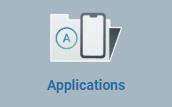 and, in the resulting row, select
and, in the resulting row, select 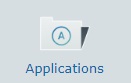 . Clicking it opens the "Applications" page.
. Clicking it opens the "Applications" page.
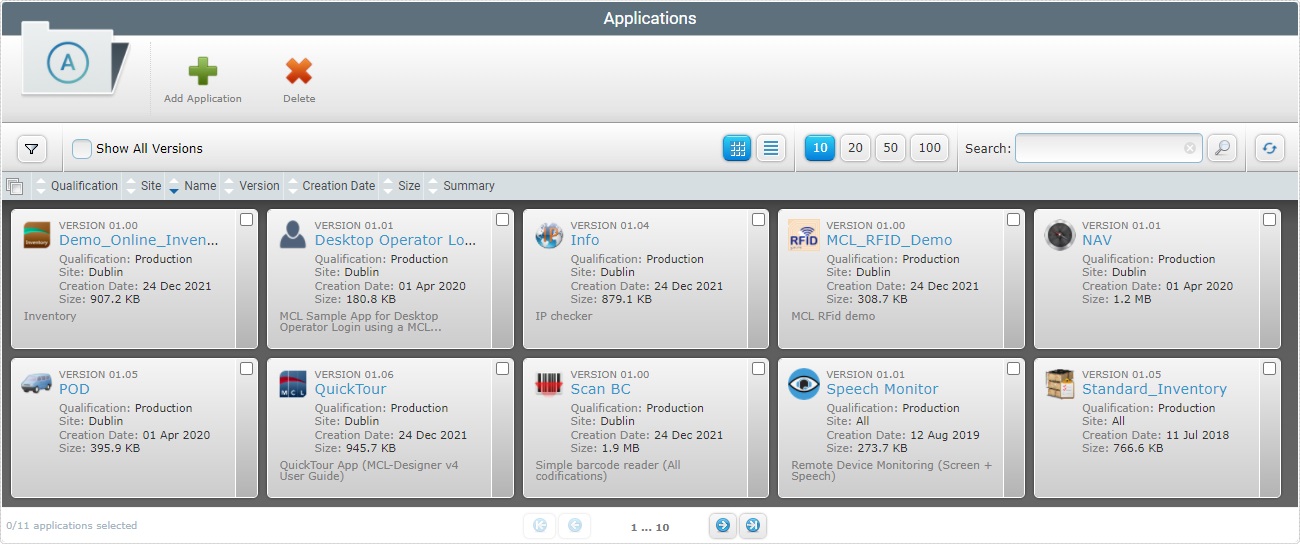
2. Click the name (displayed in light blue) of the application you want to edit.
![]() If required, check the
If required, check the ![]() option to ensure the viewing of all application versions. If left unchecked, you only view the latest application version.
option to ensure the viewing of all application versions. If left unchecked, you only view the latest application version.
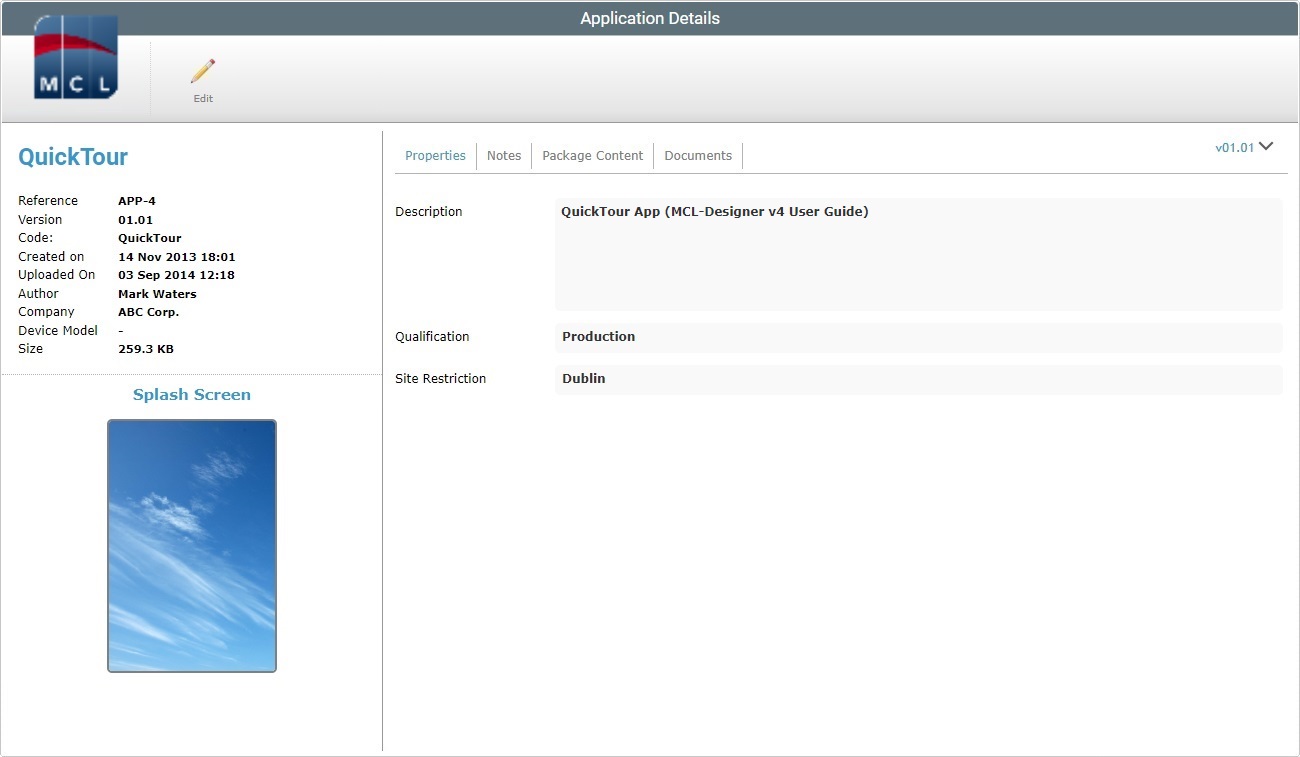
3. Click ![]() to set the page to edit mode. This button is ONLY available for applications that are restricted to the current site. Shared applications CANNOT be edited, at site level.
to set the page to edit mode. This button is ONLY available for applications that are restricted to the current site. Shared applications CANNOT be edited, at site level.
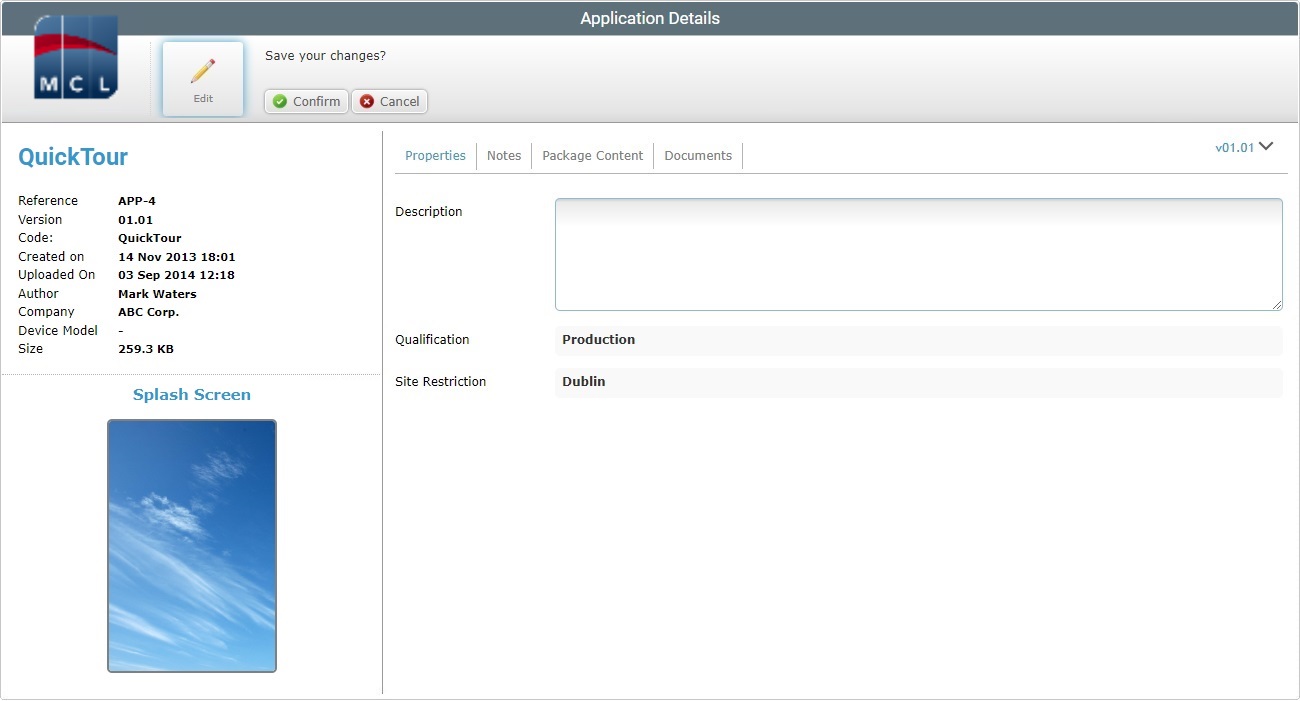
4. The "Properties" tab is open, by default, and it allows you to edit the "Description" field - enter new information or edit the existing one.
5. Go to the "Notes" tab.
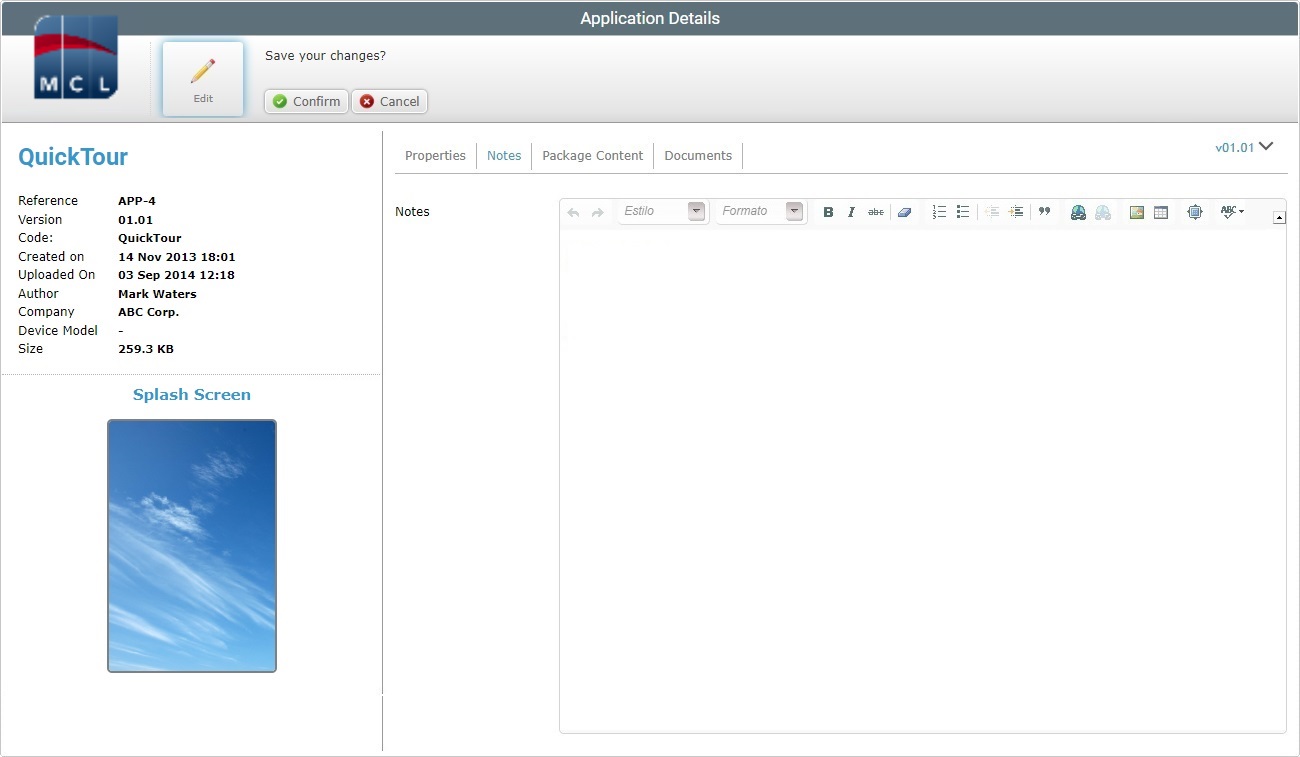
6. If required, add/edit the information in the "Notes" box.
7. The "Package Content" tab is NOT editable, so proceed to the "Documents" tab.
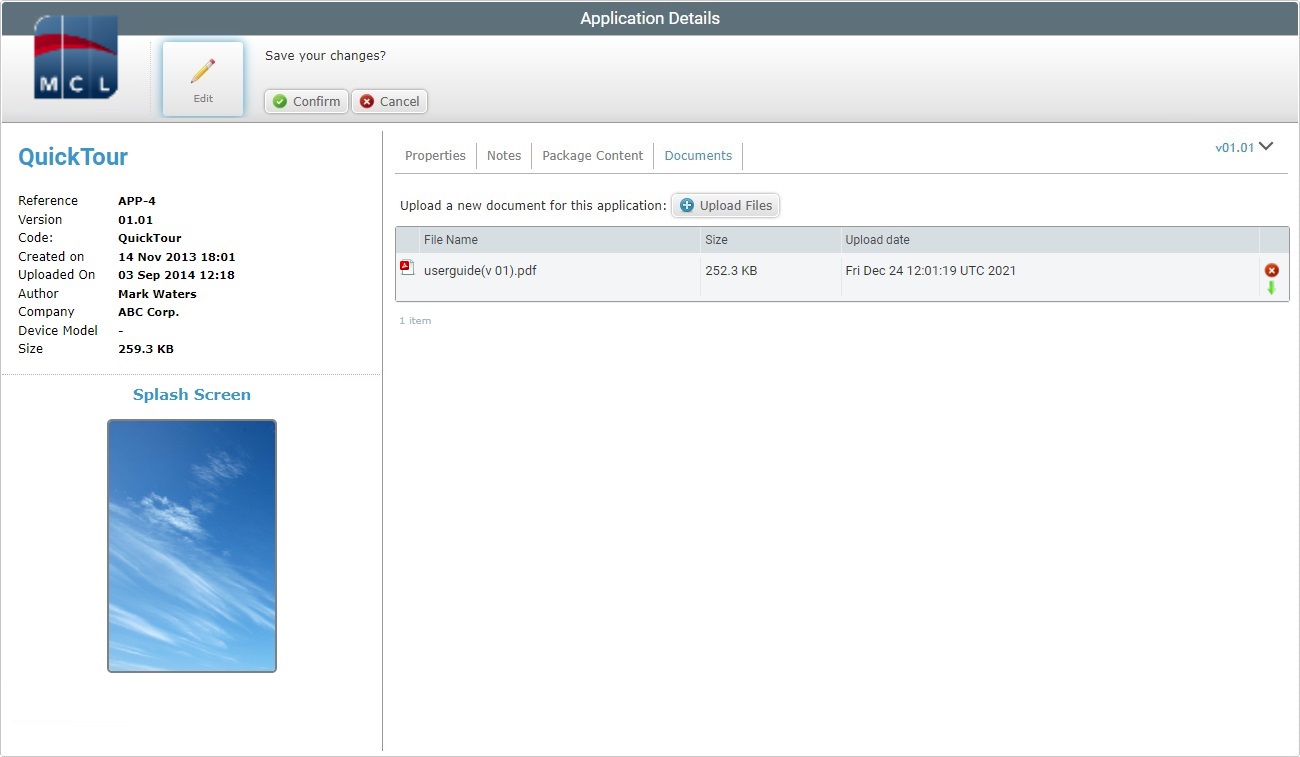
8. Maintain, add or remove the added file(s) from the application:
•To add files/resources to the application, see Appending Files to an Application.
•To remove files/resources from the application:
a. Click the corresponding ![]() of the file you want removed.
of the file you want removed.
b. Confirm the operation in the delete confirmation window.
c. Proceed to step 10.
9. Once you have edited the required fields, click ![]() to apply the modifications.
to apply the modifications.
10. If required, download the added file(s) - This operation is ONLY available if the page is set to view mode:
a. Click the ![]() of the file you want to download.
of the file you want to download.
b. Confirm the operation in the download confirmation window.