Adding an Application
Overview
Applications uploaded onto a site are restricted to that site. ONLY applications added at account level can be shared throughout the account or be limited to a specific site - application restriction is managed by the account administrator.
It is possible to append files to an application (see Appending Files to an Application) - this can be performed when you are adding an application to the account or later on (so long as the application has not already been included in a configuration or deployment). Applications are added one at a time.
Step-by-step
1. In the Site Dashboard's "Control Panel", click 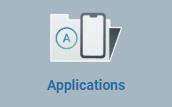 and, in the resulting row below, select
and, in the resulting row below, select 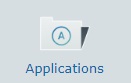 to open the "Applications" page.
to open the "Applications" page.
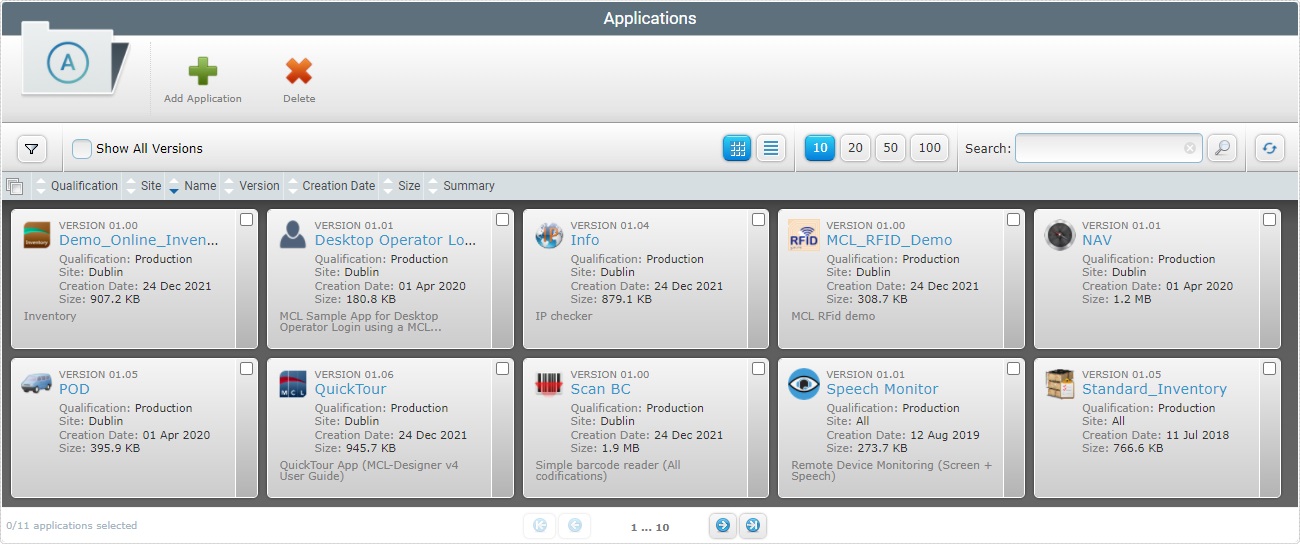
2. Click ![]() to open an OS browse window.
to open an OS browse window.
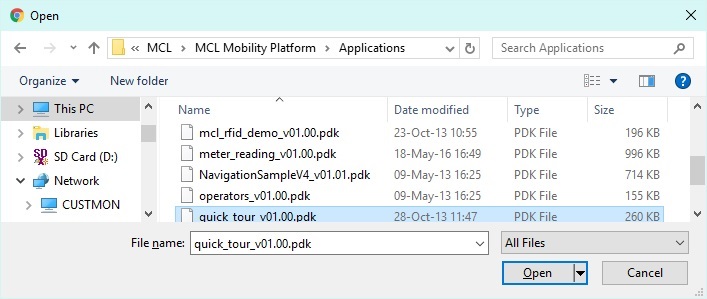
![]() If, for some reason, you close the OS browse window, you can reopen it with the use of the "Add Application" window (it opens at the same time as the OS browse window, in the background):
If, for some reason, you close the OS browse window, you can reopen it with the use of the "Add Application" window (it opens at the same time as the OS browse window, in the background):
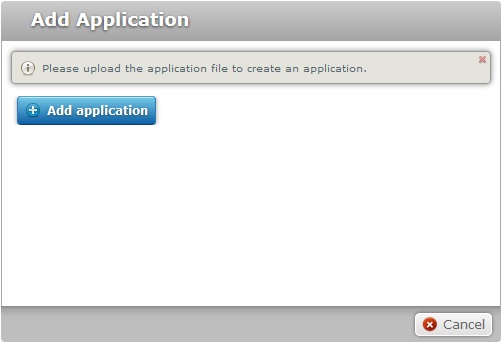
a. Click ![]() to open the OS browse window again.
to open the OS browse window again.
b. Proceed to step 3.
3. Use one of the following to define the application you want to upload:
a. Select the required application and click ![]() .
.
OR
b. Double-click the intended application.
![]()
The selected file must have a .pdk extension.
![]() Make sure you do not already have an application with the same name and version as the application you want to upload.
Make sure you do not already have an application with the same name and version as the application you want to upload.
The application is uploaded automatically and opens a "New Application" page in the "Properties" tab.
If you get an error message, check Possible Error Message(s).
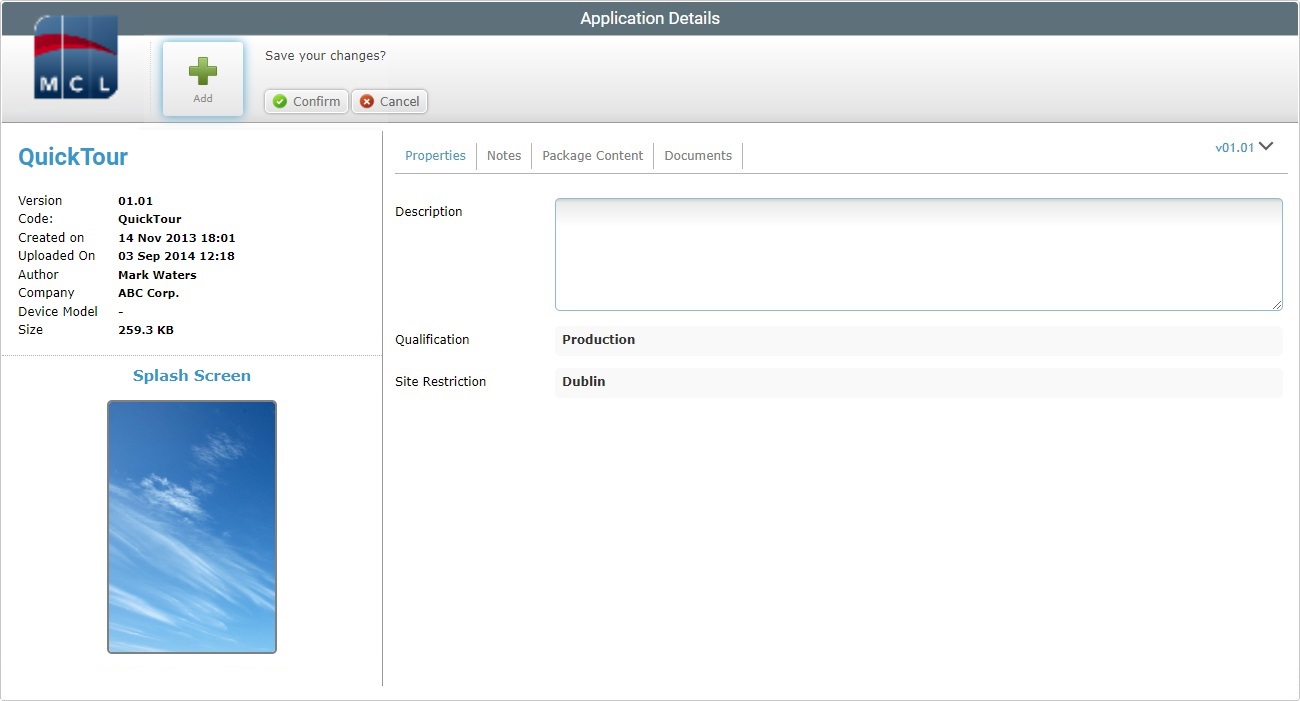
Maintain or edit the application's description. All other fields are NOT editable.
![]() When an application is added to a site, it becomes restricted to that site and it inherits the site's qualification.
When an application is added to a site, it becomes restricted to that site and it inherits the site's qualification.
4. Proceed to the "Notes" tab.
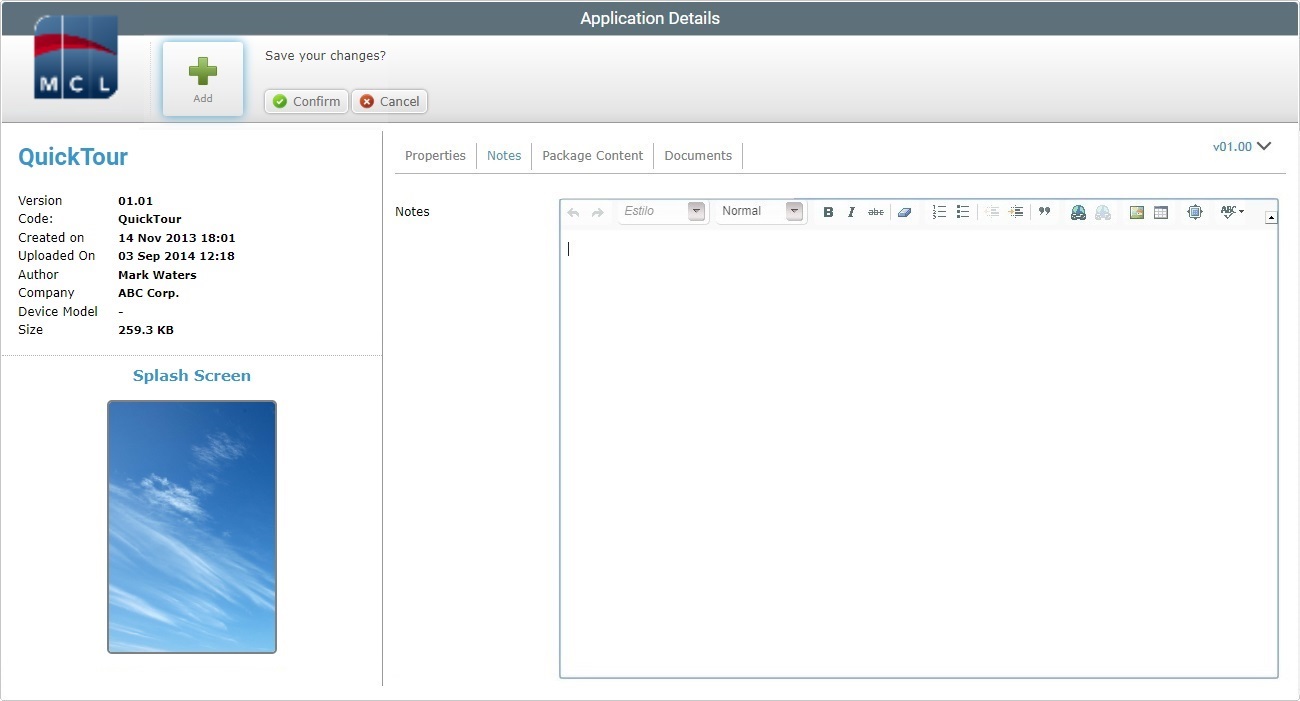
5. If required, enter information regarding the newly uploaded application (ex: usage).
6. Go to the "Package Content" tab to check the application's files. This tab fills in automatically, once you upload the application.
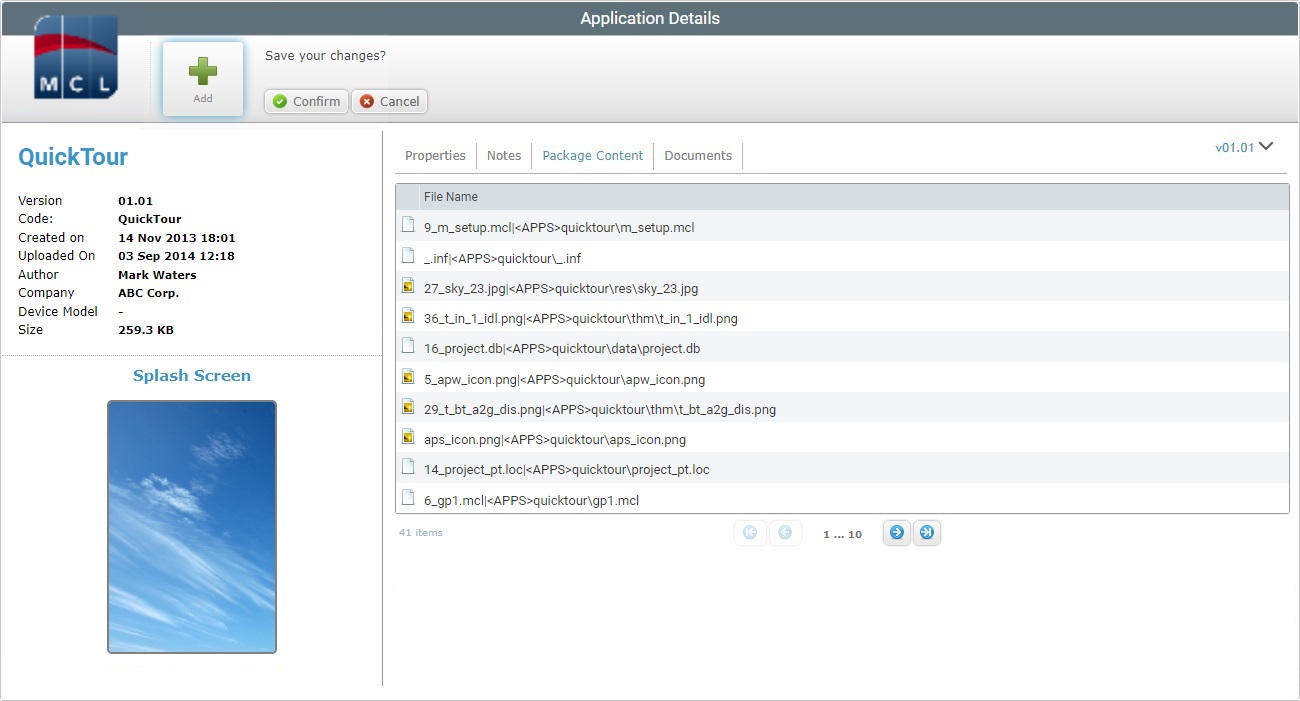
This tab is NOT editable.
7. Proceed to the "Documents" tab.
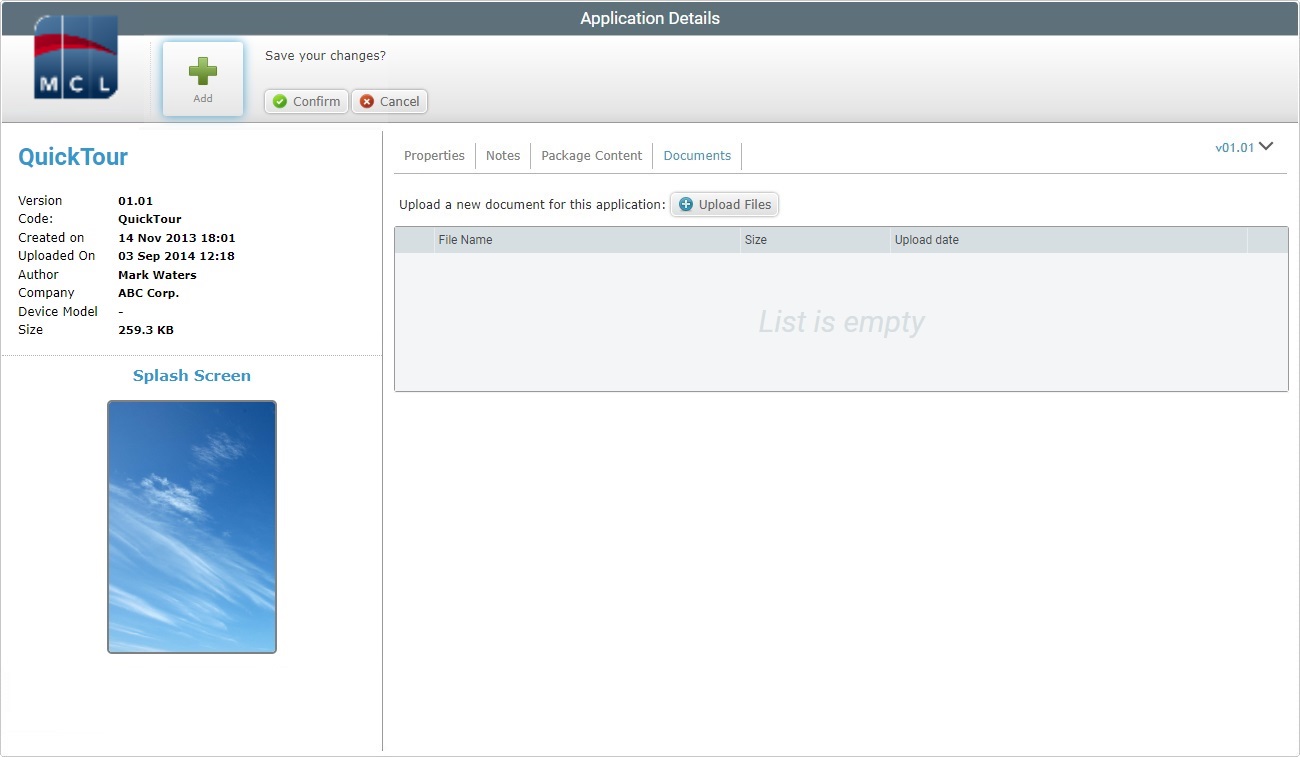
8. If required, attach files to the newly uploaded application (ex: user guide). Click ![]() to upload the appropriate additional files. See Appending Files to an Application.
to upload the appropriate additional files. See Appending Files to an Application.
9. Conclude the application upload by clicking ![]() .
.
![]()
Occurrence: When defining the application to be uploaded.
Cause: The account already includes an application with the same name as the application being uploaded.
Action: Change the name of the application being uploaded OR delete the application already in the account. Then, repeat the application selection and upload.
![]()
Occurrence: When defining the application to be uploaded.
Cause: The account already includes an application with the same name as the application being uploaded and that is restricted to another site.
Action: Change the name of the application being uploaded OR delete the application already in the account. Then, repeat the application selection and upload.
![]()
Occurrence: When defining the application to be uploaded.
Cause: All uploaded applications must have a .pdk extension and your selection has a a different extension.
Action: Select a file with a .pdk extension and repeat the upload.