Application Details
Overview
The "Application Details"page provides details regarding the selected application - name, qualification, restriction, added resources(files), etc..
To open the "Application Details" page, click 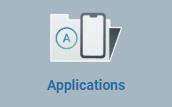 (on the Control Panel) and, in the resulting row, select
(on the Control Panel) and, in the resulting row, select 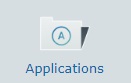 .
.
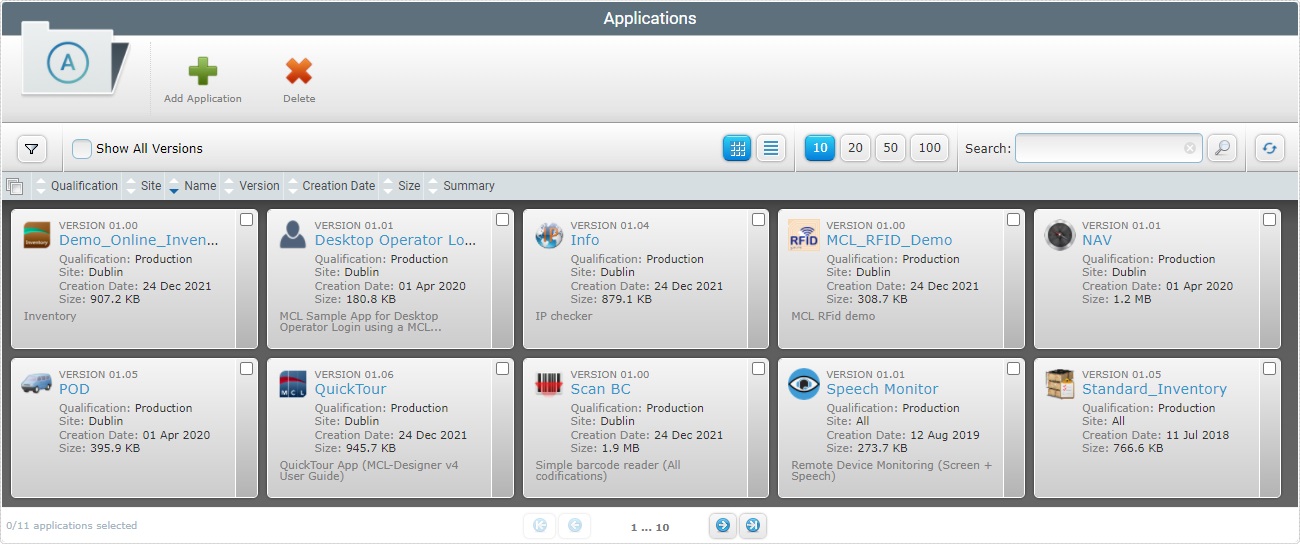
In the "Applications" page, select the application/application version you want to view by clicking its name (displayed in light blue).
![]() Check the
Check the ![]() option to ensure the viewing of all application versions. If left unchecked, you only view the latest version of the application.
option to ensure the viewing of all application versions. If left unchecked, you only view the latest version of the application.
The information regarding the application is spread out over several tabs and a left panel.
By default, the "Application Details" page opens in the "Properties" tab.
![]() If required, use the
If required, use the ![]() buttons (on the upper right corner of the "Application Details" page) to open a different version of the application without having to return to the "Applications" page.
buttons (on the upper right corner of the "Application Details" page) to open a different version of the application without having to return to the "Applications" page.
This tab displays the following information:
Description |
Information on the current application version (information added manually). |
Qualification |
The application version's qualification (see Qualification): •"Production" - for tested/complete application versions that are used in the customer's working environment, for day-to-day tasks. •"Acceptance" - for application versions that mimic the customer's operational needs but are still used for specific testing. •"Test" - for application versions that are used in more general tests. •"Development" - for applications that are still being developed (with MCL-Designer).
Qualification ensures that each entity can ONLY view/handle other entities that are compatible. The compatibility between each application qualification and other entities/qualifications is as follows: •"Production" applications are ONLY available for sites and configurations with a "Production" qualification. •"Acceptance" applications can be handled by "Acceptance" and "Production" qualified sites and configurations. •Applications with a "Test" qualification are accessible to sites and configurations with a "Test", "Acceptance" or "Production" qualification. •"Development" qualified applications are available to all sites and configurations, regardless of its qualification, unless they are restricted to a specific site. |
Site Restrict |
The name of the site, if the current application version is restricted to a specific site. "<None>", if the application version is available to all the compatible sites in the account. |
This tab displays the information about the application (notes entered manually).
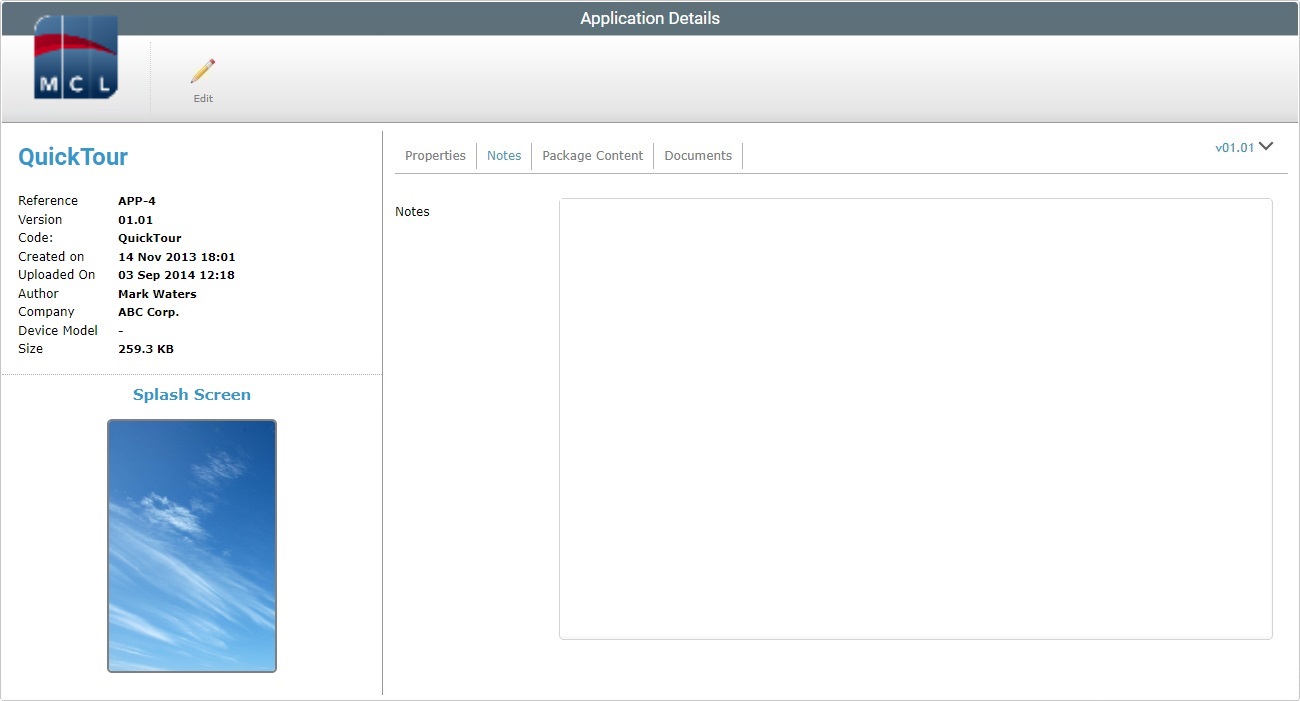
This tab refers the application package's name and size and displays all the files included in it.
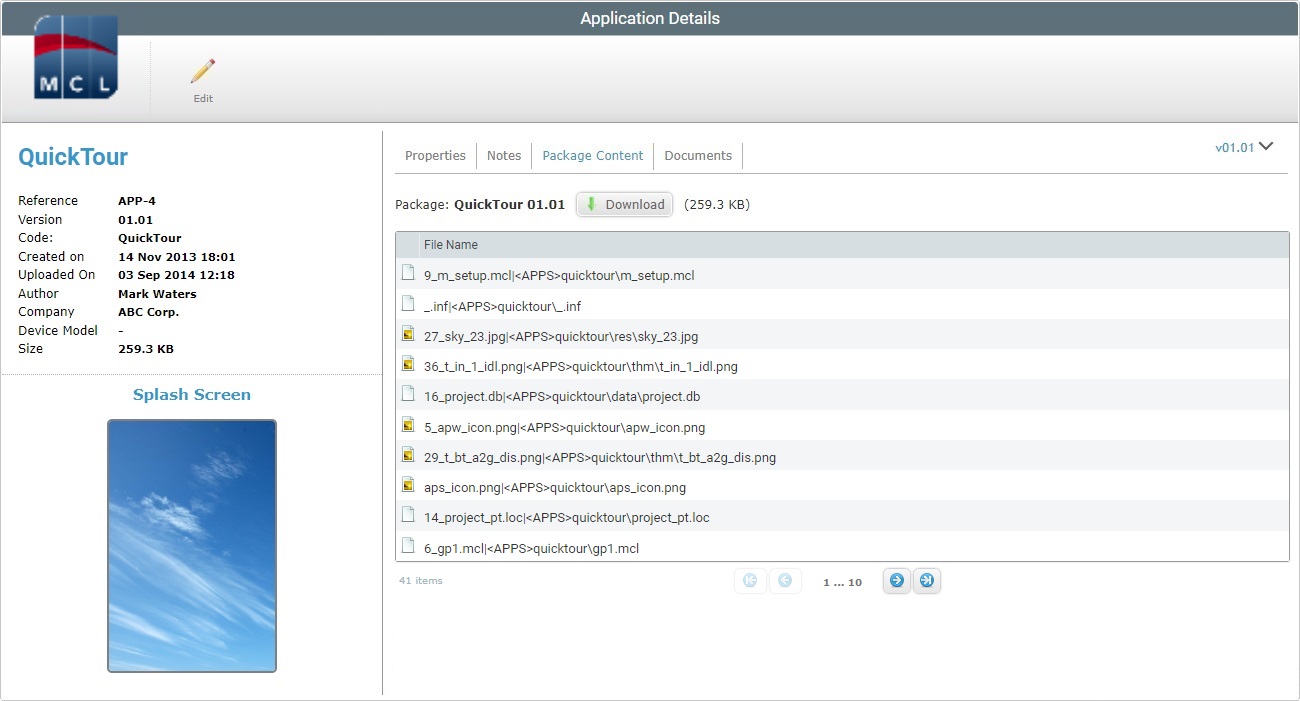
The "Package Content" tab is NOT editable but it is possible to download the application's package with the use of the ![]() option.
option.
a. With the page in view mode, click ![]() to open an OS browse window.
to open an OS browse window.
b. Select the appropriate folder to save the package file into and click ![]() to conclude the operation.
to conclude the operation.
Some applications may require additional files (ex: user guide).
This tab displays the files that have been attached to the application. See Editing an Application.
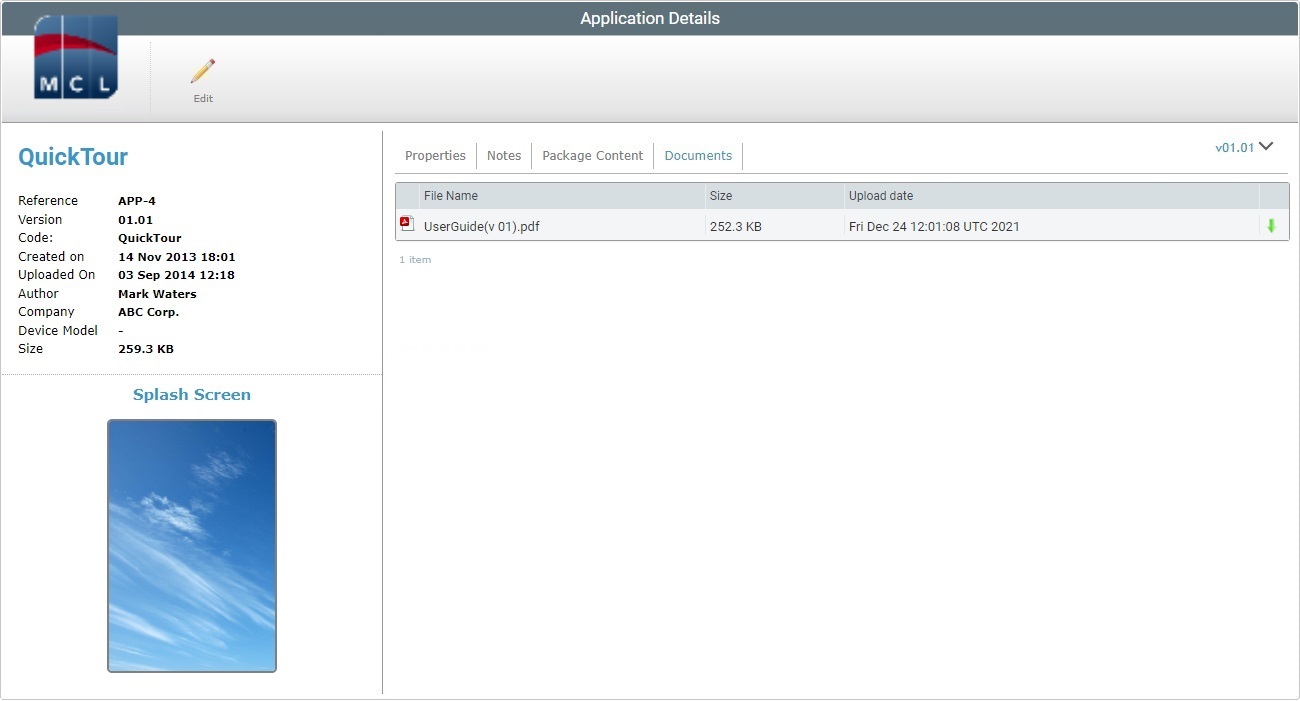
If required, you can download the files that were added to the application:
a. The "Application Details" page MUST be set to view mode.
b. Click the ![]() of the file you want to download.
of the file you want to download.
c. In the opened browser's page (if the file is a PDF file) or in the "Save as" OS browse window (for other file types), use the available Download/Save option to download and save the file.
The left side of the page also displays information:
|
Application Logo |
The logo that identifies the application. |
(Displayed in blue) |
The name of the application. |
|
Reference |
The application's MCL-Mobility Platform's internal reference. |
|
Version |
The version of the application. |
|
Created on |
When the application's version was created. |
|
Uploaded on |
When the application's was uploaded. |
|
Author |
Name of the application developer. |
|
Company |
Name of the company that developed the application. |
|
Device Model |
The application's target device: manufacturer, device model and Operating System. |
|
Size |
The file size of the application. |
|
Splash Screen |
Preview of the application's splash screen. |
If you want to edit the details of an application, click ![]() to set the corresponding "Application Details" page to edit mode. For more detailed information, see Editing an Application.
to set the corresponding "Application Details" page to edit mode. For more detailed information, see Editing an Application.
![]()
If no ![]() button is available, it means that the application is NOT restricted to the current site and can ONLY be edited at account level.
button is available, it means that the application is NOT restricted to the current site and can ONLY be edited at account level.