Duplicating a Profile
Overview
Profiles can be copied. Operationally speaking, it is another method to create a new profile having all the options filled in with the same settings as the original profile.
This action can be performed in the "Profile Management" page and in the intended profile's details page.
To Duplicate a Profile in the "Profile Management" Page
Step-by-step
1. In the Site Dashboard's "Control Panel", click ![]() and, then,
and, then, ![]() in the resulting row below.
in the resulting row below.
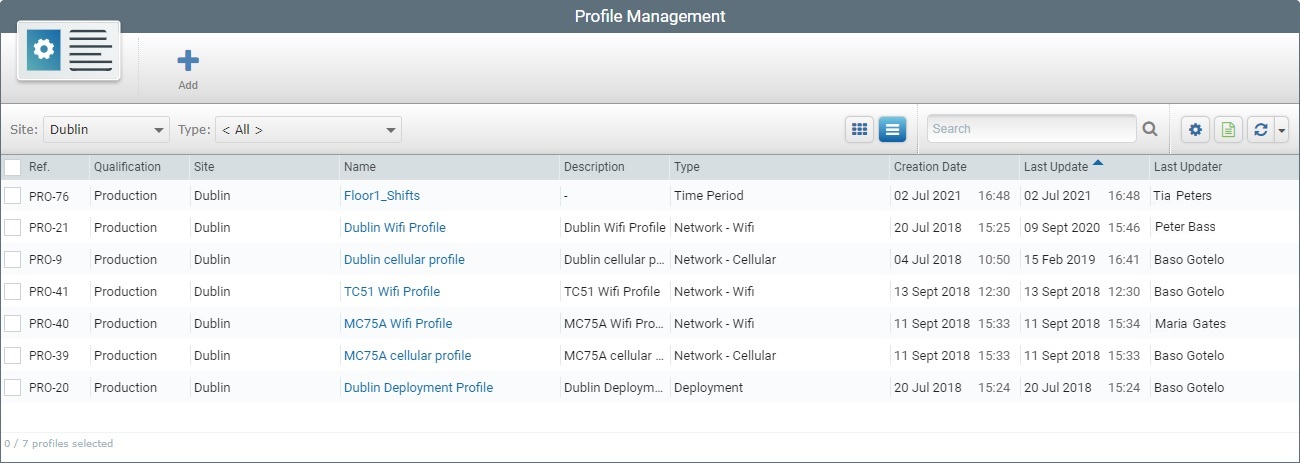
2. Select the profile to duplicate by checking the corresponding ![]() .
.
![]()
You can ONLY select 1 profile, if you want to access the ![]() option.
option.
3. Click ![]() . This opens a details page of the profile copy set on edit mode. Its appearance/available options depend on the type of the copied profile:
. This opens a details page of the profile copy set on edit mode. Its appearance/available options depend on the type of the copied profile:
Example of the Details Page of a Duplicate "Deployment" Profile
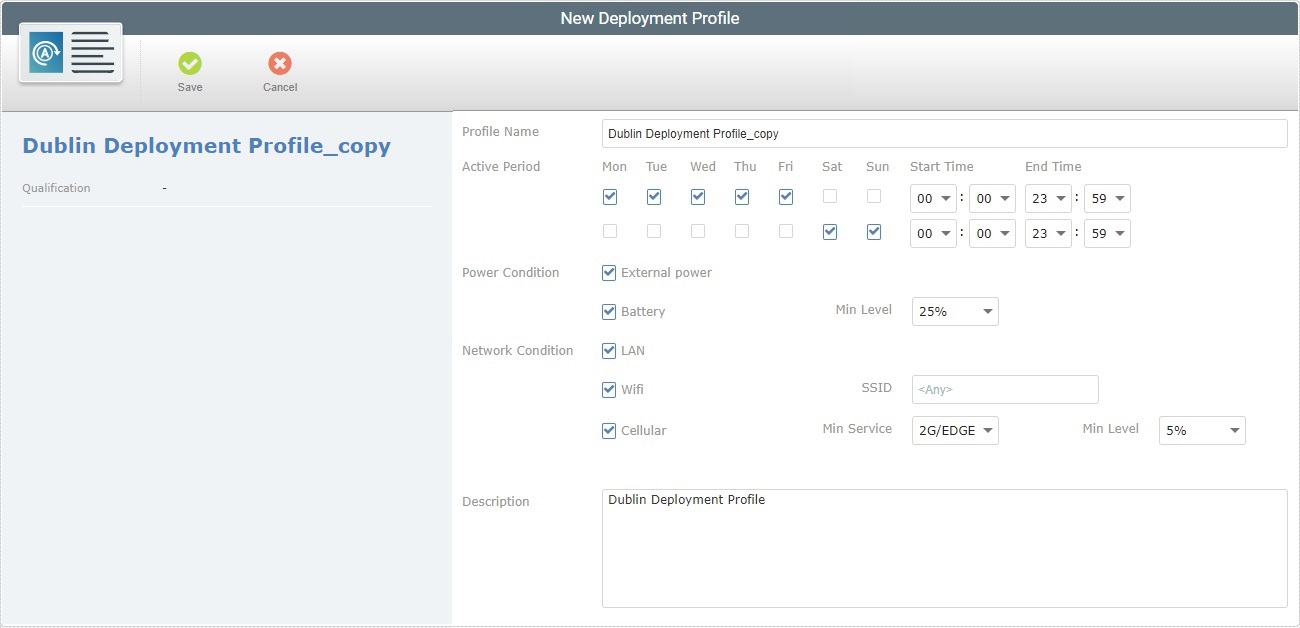
Example of the Details Page of a Duplicate "Cellular Network" Profile
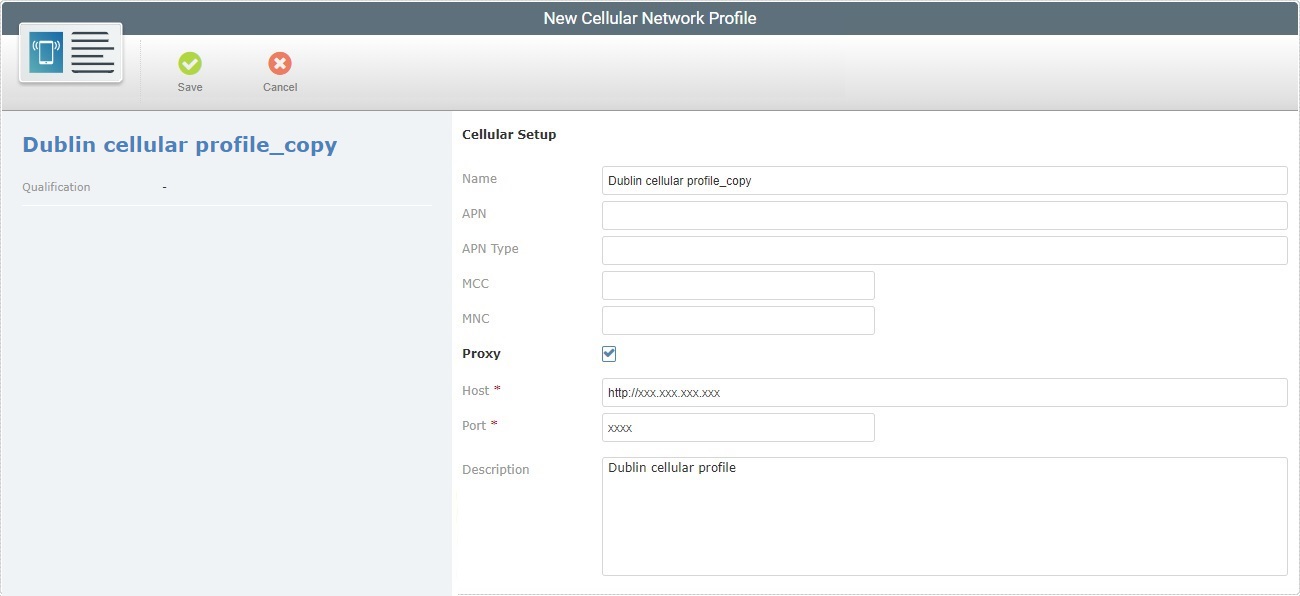
Example of the Details Page of a Duplicate "Wifi Network" Profile
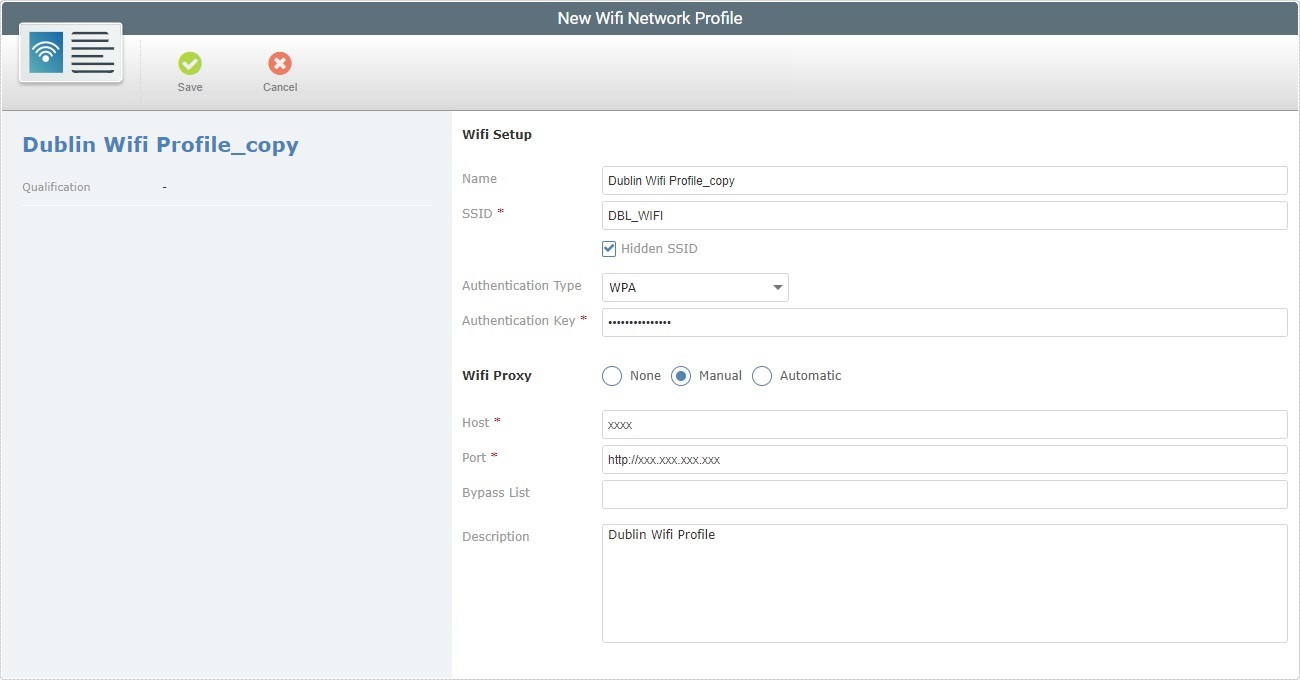
Example of the Details Page of a Duplicate "Time Period" Profile
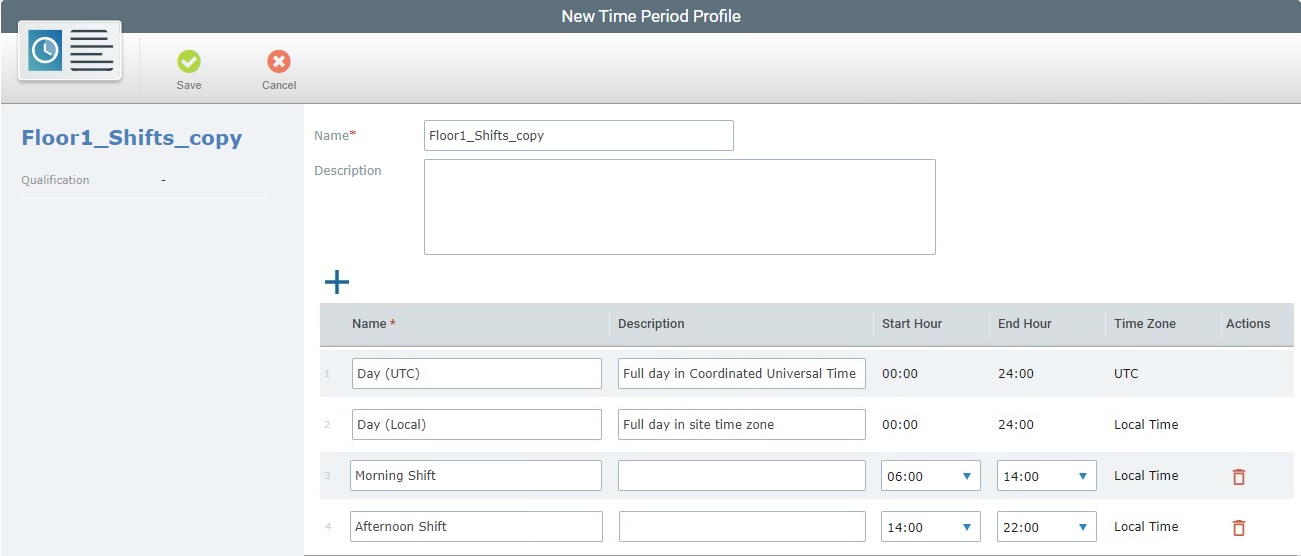
The name of this copy is the same as the copied profile plus "_copy". We recommend you change it.
4. Depending on the duplicated profile type, check out the corresponding sub-topic to help you with any necessary editing of the copy:
Editing a Cellular Network Profile
Editing a Wifi Network Profile
5. Click ![]() to apply the duplication/edition.
to apply the duplication/edition.
The copied/new profile is displayed in the "Profiles Manager" page.
To Duplicate a Profile in the Profile's "... Details" Page
Step-by-step
1. In the Site Dashboard's "Control Panel", click ![]() and, then,
and, then, ![]() to open the "Profile Management" page.
to open the "Profile Management" page.
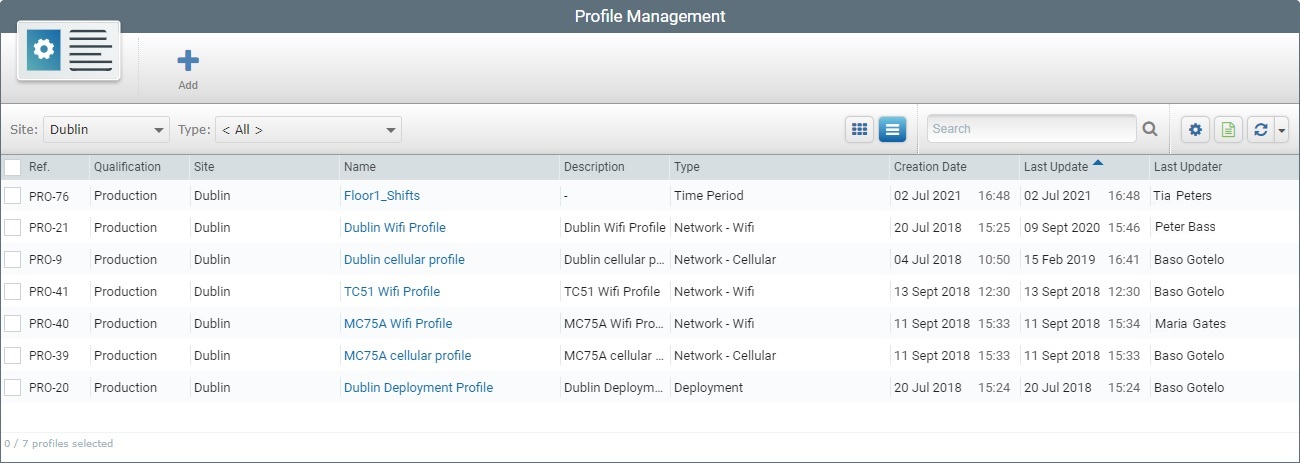
2. Click the name of the profile you want to duplicate (displayed in light blue).
3. In the resulting details page, click ![]() and the details page of the duplicate opens in edit mode. Its appearance/available options depend on the type of the copied profile:
and the details page of the duplicate opens in edit mode. Its appearance/available options depend on the type of the copied profile:
Example of the Details Page of a Duplicate "Deployment" Profile
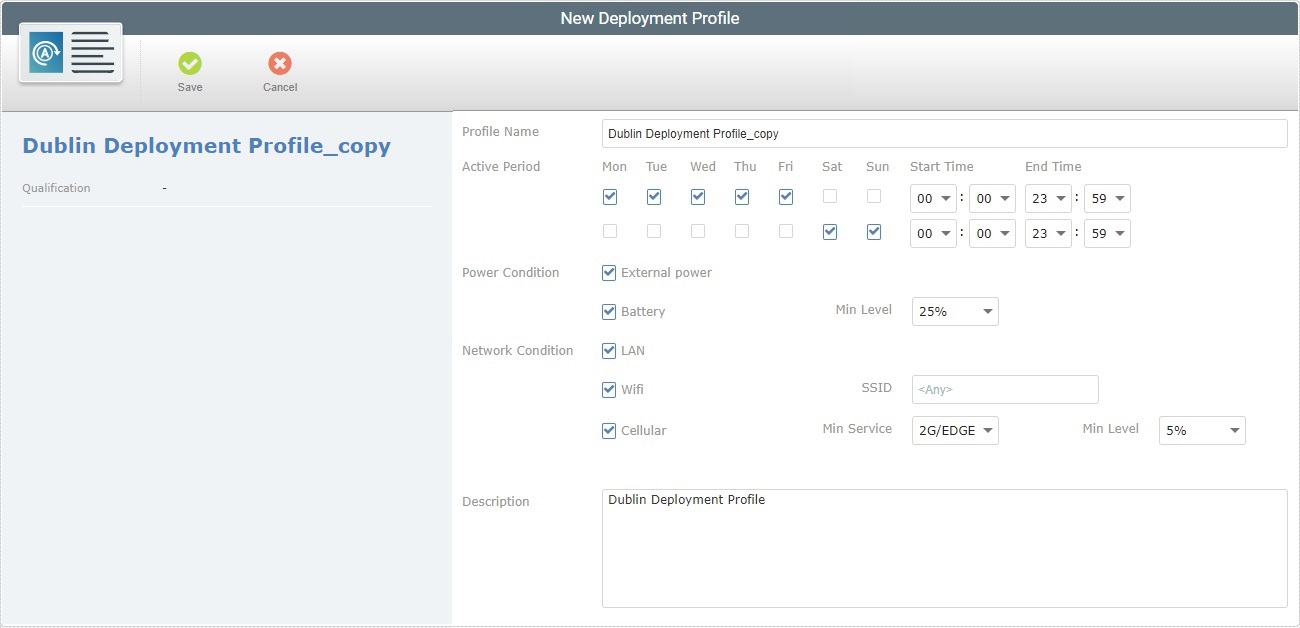
Example of the Details Page of a Duplicate "Cellular Network" Profile
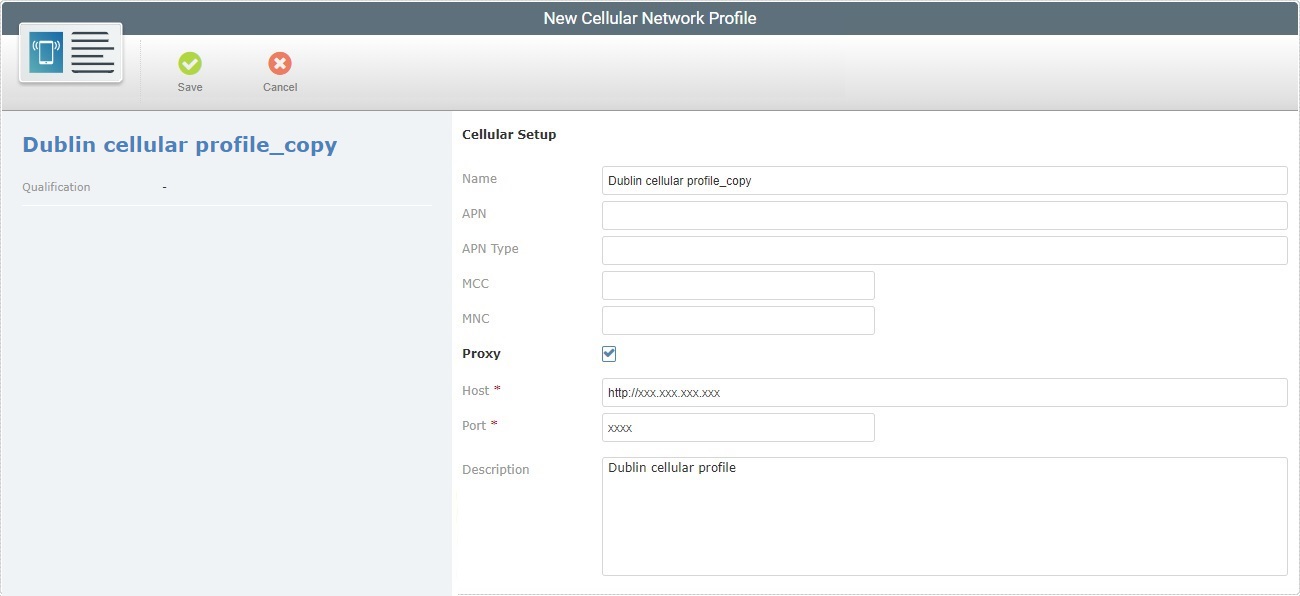
Example of the Details Page of a Duplicate "Wifi Network" Profile
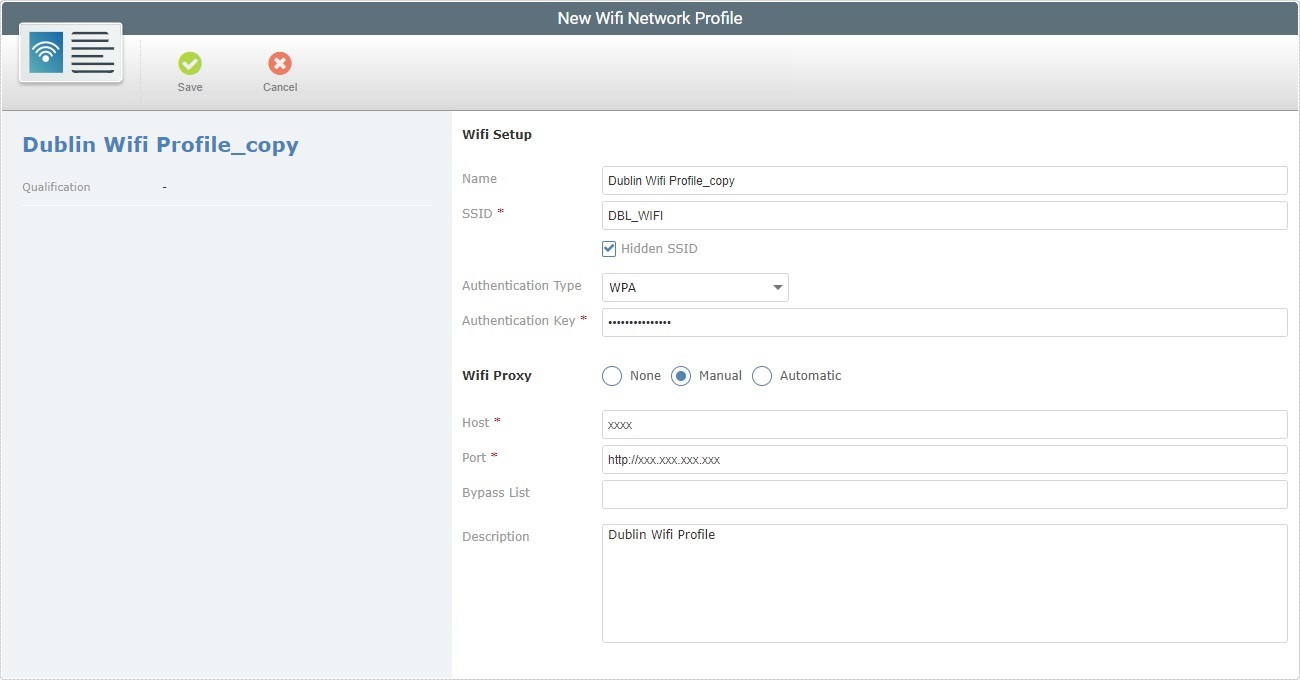
Example of the Details Page of a Duplicate "Time Period" Profile
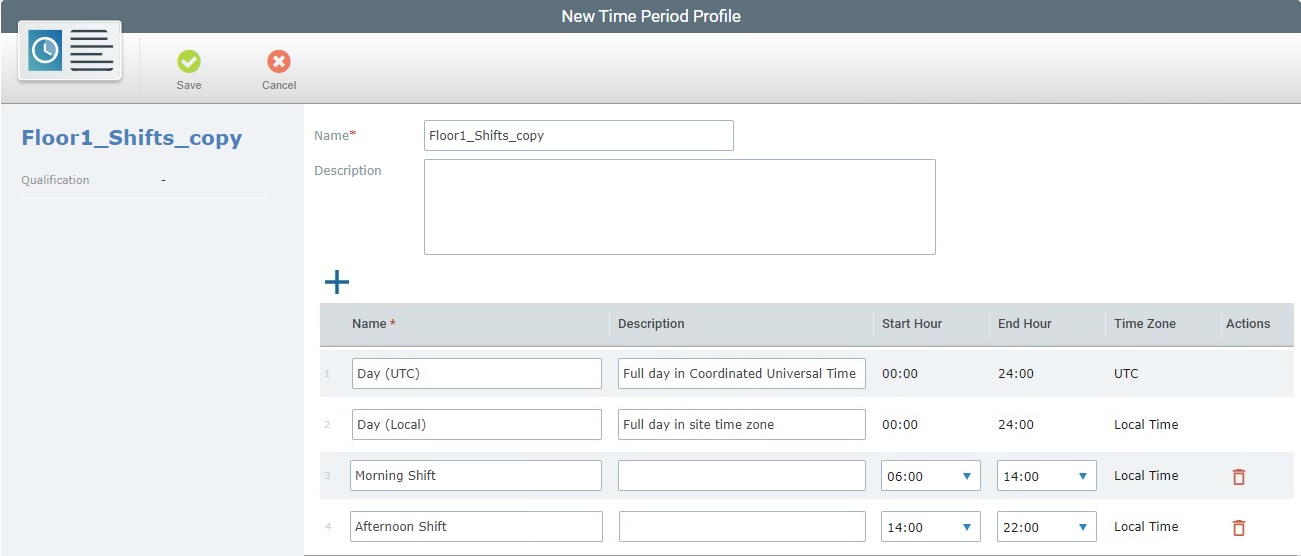
The name of this duplicate is the same as the copied profile plus "_copy". We recommend you change it.
4. Depending on the duplicated profile type, check out the corresponding sub-topic to help you with any necessary editing of the copy:
Editing a Cellular Network Profile
Editing a Wifi Network Profile
5. Click ![]() to apply the duplication/edition.
to apply the duplication/edition.
The copied/new profile is displayed in the "Profiles Manager" page.