Editing Server Details
Overview
The details displayed in the "Properties" tab of the "Server Details" page are editable. It is also possible to change the server's current status. A server either has an "Enabled" or a "Disabled" status.
Step-by-step
1. Click 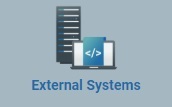 , in the "Control Panel" and, in the resulting row below, click
, in the "Control Panel" and, in the resulting row below, click  .
.
This opens a "Server Management" page.
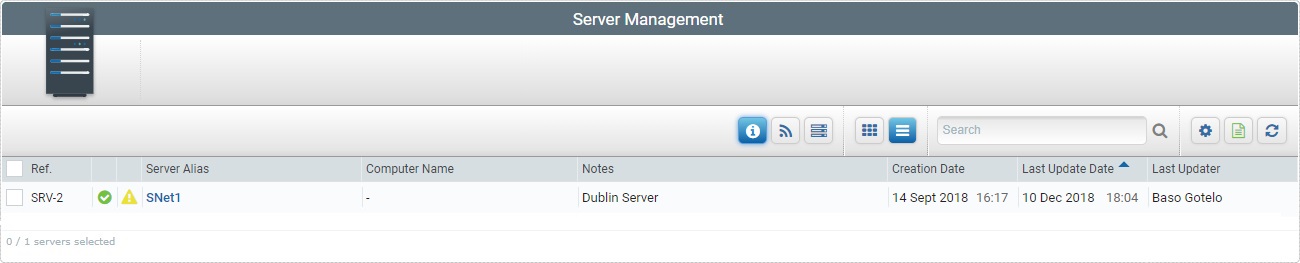
2. Select the server you want to view by clicking its alias (displayed in light blue). This opens the corresponding "Server Details" page.
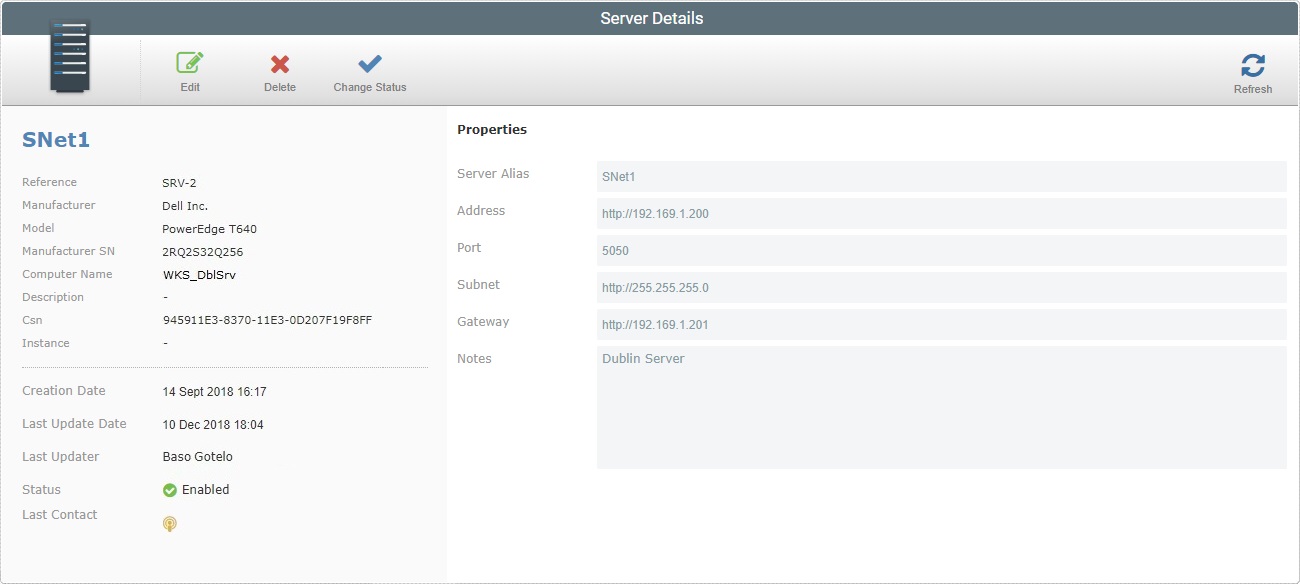
3. Click ![]() to set the page to edit mode.
to set the page to edit mode.
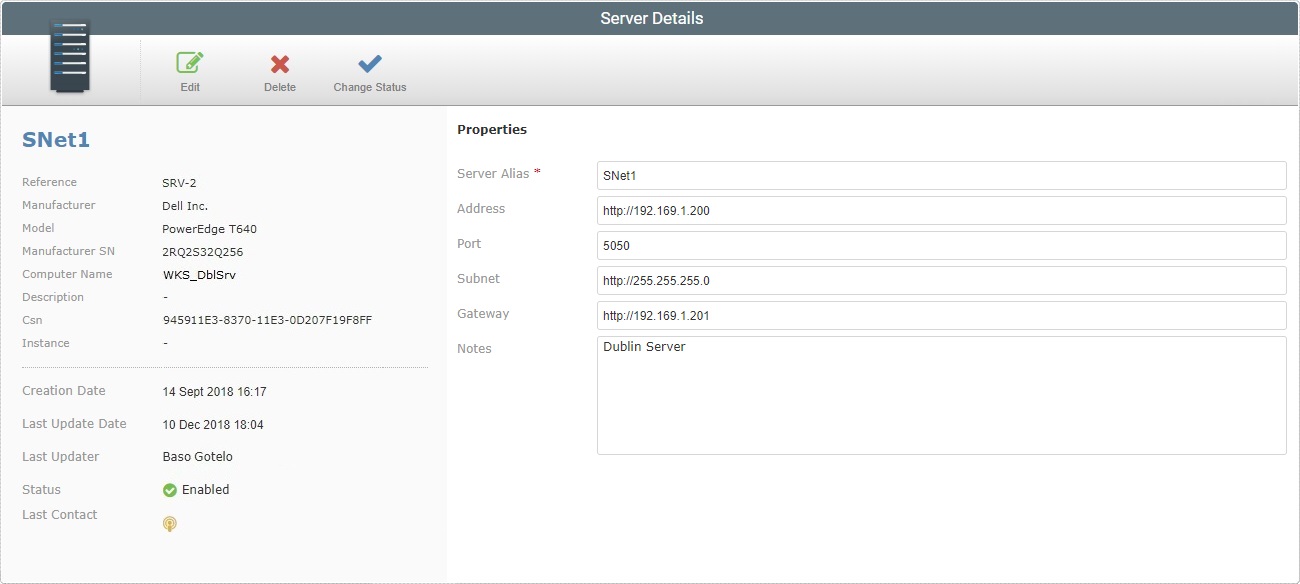
4. Make the necessary modifications in the following fields:
Server Alias * |
Maintain or enter a different alias.
The underscore and/or dash characters are allowed. Start the server's alias with an alphabetic character. |
Address |
Maintain or enter a new server address (if it is an MCL-Net server, enter "http:// + IP number"). |
Port |
Maintain or enter a different port. |
Subnet |
Maintain or enter a different subnet mask. |
Gateway |
Maintain or enter a new gateway. |
Description |
Maintain or edit the entered information. |
5. Once you have edited the required fields, click ![]() to apply the modifications or
to apply the modifications or ![]() to abort.
to abort.