Server Details
Overview
The "Server Details" page provides general information on the selected Server.
Click 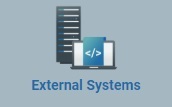 (in the "Control Panel" section) and, in the resulting row below, select
(in the "Control Panel" section) and, in the resulting row below, select  to open the "Server Management" page.
to open the "Server Management" page.
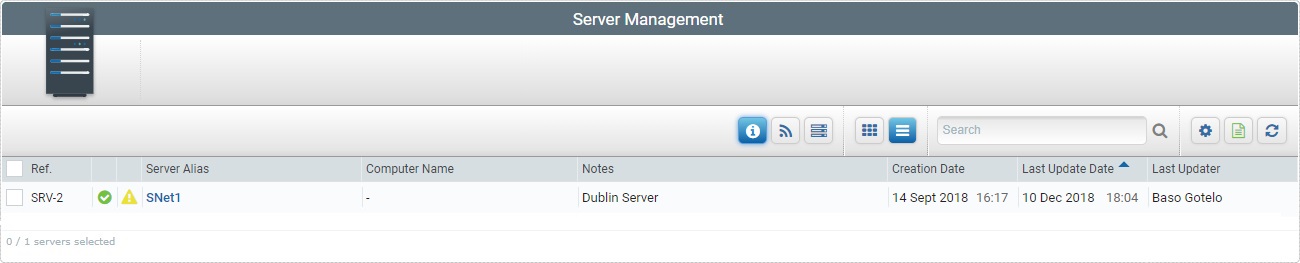
Select the server you want to view by clicking its alias (displayed in light blue). This opens the corresponding "Server Details" page which includes the Properties tab and a left panel with information.
By default, the "Operator Details" page opens in the "Properties" tab.
The "Properties" tab displays the following information:
Server Alias |
The server's alias or name. |
Address |
The server's address (if it is an MCL-Net server, enter "http:// + IP number"). |
Port |
The server's port. |
Subnet |
The server's subnet mask. |
Gateway |
The server's gateway. |
Notes |
Information regarding the server. |
The left side of the "Server Details" page displays the following information:
|
(displayed in blue) |
The server's alias/name. |
Reference |
The MCL-Mobility Platform's internal reference for the server. |
|
Manufacturer |
The back end host server's manufacturer. |
|
Model |
The back end host server's model. |
|
Manufacturer SN |
The back end host server's serial number. |
|
Computer Name |
The back end host server's name/alias. |
|
Description |
The description of the Host provided by the host's operating system. |
|
CSN |
The server's CSN. |
|
Instance |
The server's instance. |
|
Creation Date |
The server's creation date. |
|
Last Update Date |
The date and time of MCL-Net's last contact with the platform. |
|
Last Updater |
The name of the user that last updated the server's info. |
|
Status |
Displays the server's current status ("Enabled or "Disabled"). |
|
Last Contact |
The date and time of MCL-Net's last contact with the platform. |
* This information is provided by the MCL-Net application when it contacts MCL-Mobility Platform.
The "Server Details" page provides direct access to specific operations concerning servers:
To edit the details of the server, click  to set the corresponding "Server Details" page to edit mode. For more detailed information, see Editing Server Details.
to set the corresponding "Server Details" page to edit mode. For more detailed information, see Editing Server Details.
To delete the server, use the ![]() button. For more information, see Deleting a Server.
button. For more information, see Deleting a Server.
To change the server's status, use the  button. For more information, see Changing a Server's Status.
button. For more information, see Changing a Server's Status.
To refresh the page's view, use the ![]() button.
button.