MCL Voice Operator Login App
Overview
MCL Voice Operator Login App is the compatible login app version for target devices that allow for speech applications.
It allows the operator to log in through speech (to say his login ID), use the keyboard (HW or SW) or, if the target device includes a barcode scanner, read a barcode representing the login ID or the operator's external reference (ID from an external system).
This login app can be used with BT and wired headsets. Check the list of supported headsets in our website.
The operator must pair/connect his headset when he logs in to start his work session (= Manual Headset Pairing Mode). See To Log In via Speech Input below.
If using a BT headset, however, it is possible to set up an Automatic Headset Pairing Mode by assigning a specific BT headset to an operator in his operator profile (see Assigning a BT Headset to an Operator Profile). As a result, when the MCL Voice Operator Login App is launched and the BT headset is detected, the operator is automatically identified.
For more details on the use of this login app, please register/log in to our MCL Knowledge Base and check the MCL Voice Operator Login App User Guide which is available for download.
To Log In via Speech Input
The following step-by-step describes a basic Login procedure (= Manual Headset Pairing Mode) to be performed by an operator using a BT headset.
Step-by-step
1. Pair your BT headset to your device (ex: execute an NFC pairing by placing the headset's NFC symbol over the device's NFC symbol).
2. Launch MCL App Desktop and press ![]() to open MCL Voice Operator Login App.
to open MCL Voice Operator Login App.
|
|
|
3. Say your Login ID as instructed by the prompt.
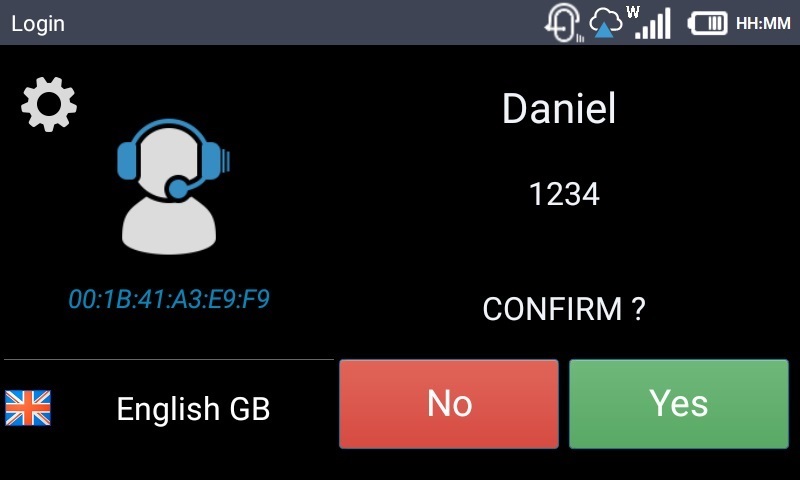
4. If you have been correctly identified, confirm by saying "yes". This triggers a calibration procedure.
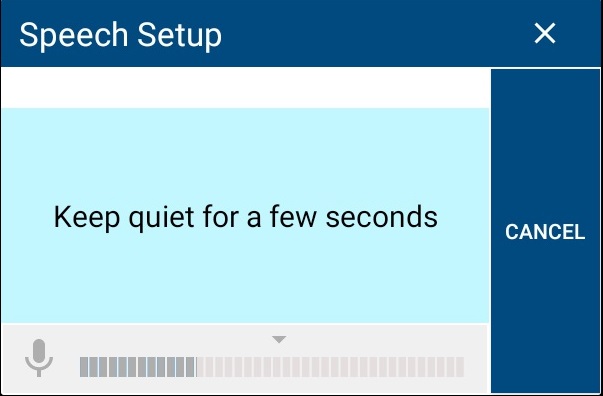
5. Follow the provided instructions to complete the calibration.
The speech related data collected with this calibration will be applied to the MCL speech application(s) that the operator will run in his work session.
![]()
Speak normally (not too soft, not too loud).
If you get an error message during the Login procedure, check our list of possible errors and proceed as advised - see Possible Login Errors.
Assigning a BT Headset to an Operator Profile
MCL Voice Operator Login App provides 2 ways to pair a supported bluetooth headset to the device being handled by the operator - the Manual Headset Pairing Mode and the Automatic Headset Pairing mode.
The Automatic Headset Pairing mode requires you to assign a specific headset to a specific operator in his "Operator Details" page to ensure that the device can, automatically, detect that device and identify that operator. As a result:
•If the operator with an assigned Mac Address/BT headset pairs it to the device before initiating the Login procedure, the device will detect that Mac Address, identify the operator associated to it (via the information it gets from the MCL-Mobility Platform) and, automatically, ask to confirm that operator's login ID.
•If the operator starts by filling in his ID, the device checks the Operator Profile it received from MCL-Mobility Platform and searches for the Mac Address that was entered as a peripheral device in the "Operator Details" page. As soon as the detected Mac Address/headset is paired, it asks the operator to confirm and, then, it proceeds with the Login procedure.
Proceed as follows:
Step-by-step
1. Access the site that includes the operator that must have an assigned BT headset and open the "Devices" tab of the corresponding "Operator Details" page ("Site Dashboard's "Control Panel" > "Operators" module > "Operators" sub-module > "Operators" page > the intended operator's details page).
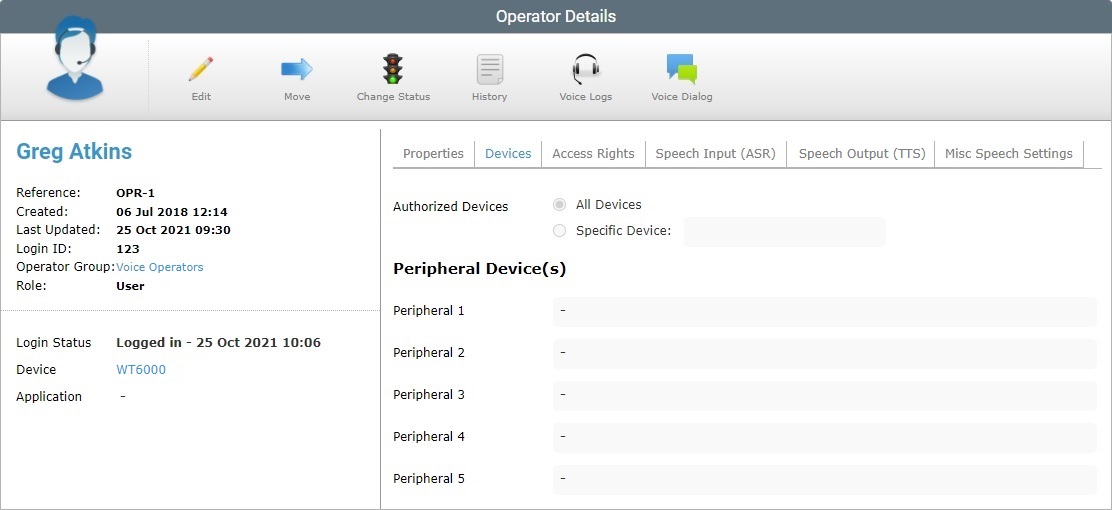
2. Set the page to edit mode by clicking ![]() .
.
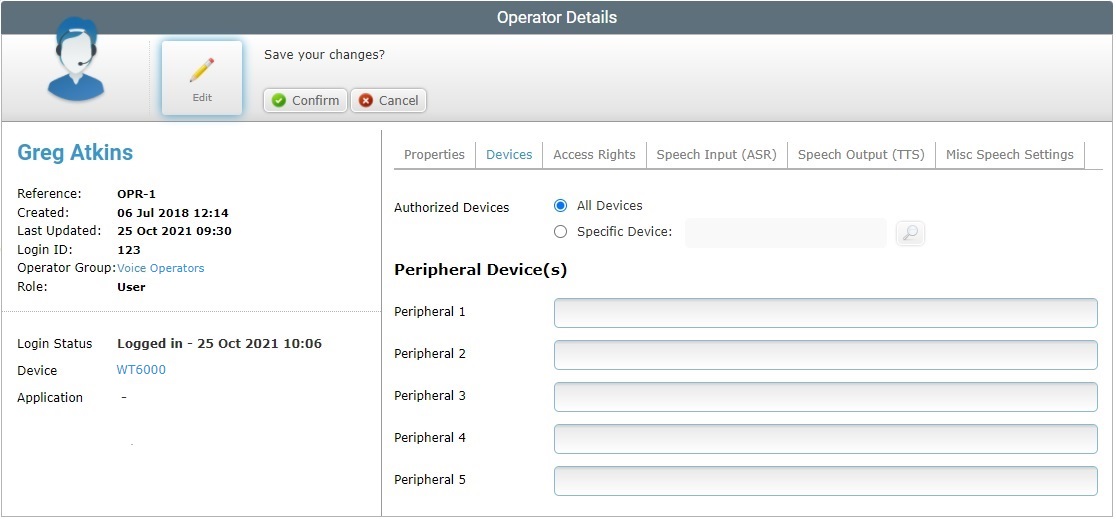
3. Enter the intended BT headset's Mac Address into the "Peripheral 1" input box.
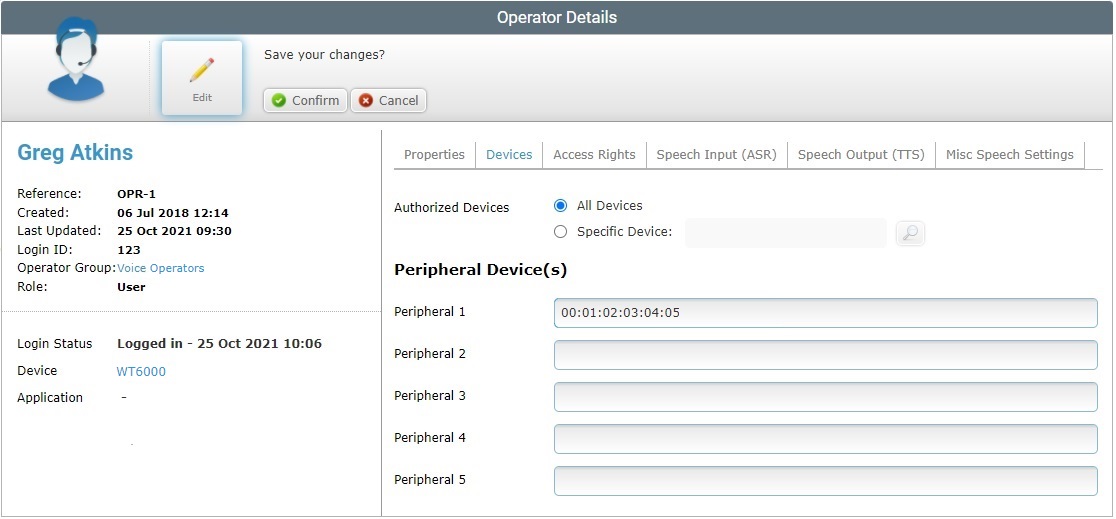
![]()
To avoid compatibility/execution issues, make sure the Mac Address of the intended BT headset is entered in the "Peripheral 1" input box and that it is the ONLY headset Mac Address defined for this operator in this tab.
4. Click ![]() to apply.
to apply.
Proceed as follows to execute a Manual Logout:
Step-by-step
1. Exit the application you were working with to return to MCL App Desktop.
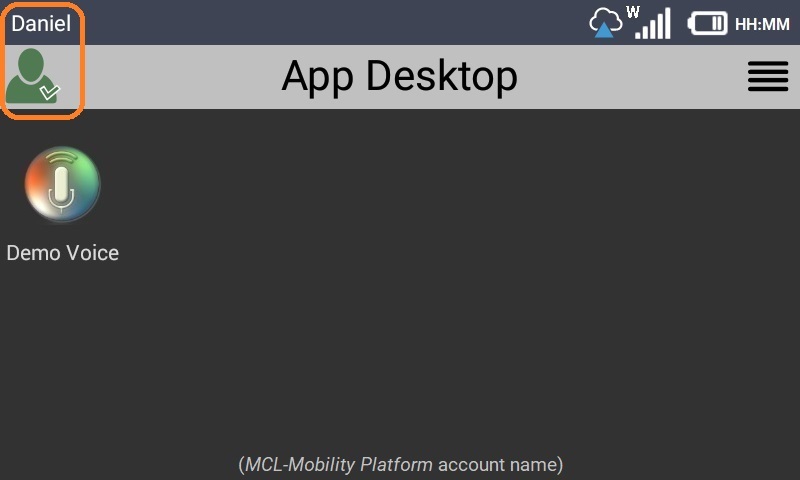
2. Press ![]() .
.
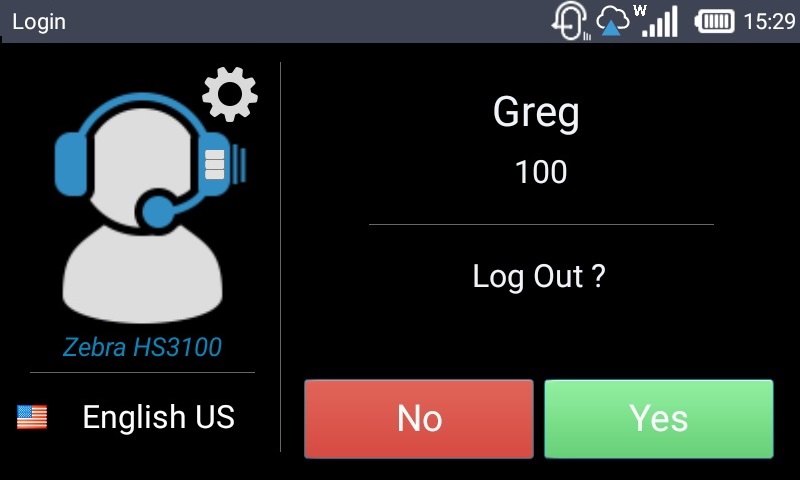
3. Confirm the logout by saying "yes".
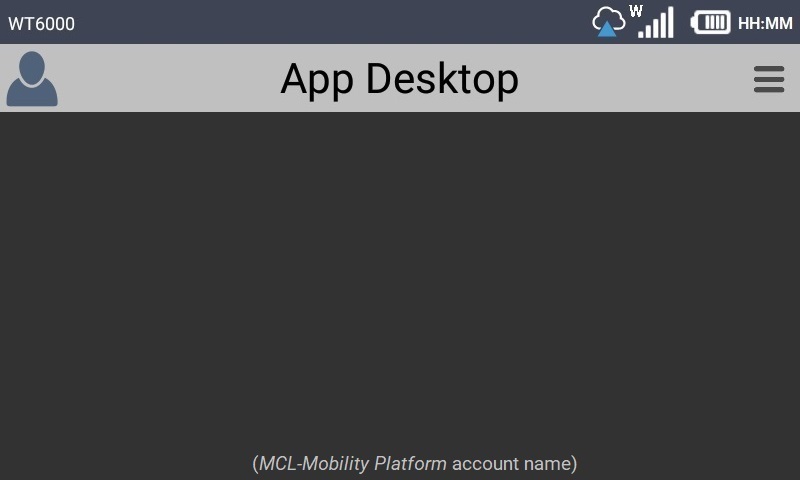
The operator has successfully logged out.
Consider the following when making use of the MCL Voice Operator Login App:
•Although the operator is using a speech login app, he CANNOT launch it in MCL App Desktop, via speech (meaning, say the login app's name to launch it) - the operator must press the shortcut icon.
•The speech profile and/or adaptation data of the logged-in operator is retrieved from your MCL-Mobility Platform account and applied whenever the operator uses speech input.
•There is an Auto-Logout feature in place - if the operator is in the MCL App Desktop environment (has NOT launched an application) and there is no activity for more than 5 seconds, the operator is automatically logged out and has to perform the Login procedure again to continue. Once the operator is working in an application, the Auto-Logout time out does NOT execute regardless of any idle periods.
The MCL Voice Operator Login App User Guide is available for download in our MCL Knowledge Base.
If you are interested in customizing this login app, you can also check/download the article MCL Voice Login App Most Used Configurations.
"operator and/or password incorrect"
Cause: The entered operator is incorrect.
Action: The operator must confirm the correct login ID and, then, repeat the login.
"operator language not installed on device"
Cause: The language defined for the operator's speech input is NOT installed on the device.
Action: The missing language must be installed on the device before the login operation can be repeated.
"Setup error (No License and/or Speech Languages Detected"
Cause: The device does NOT have any TTS/ASR languages installed OR its MCL-Client license is NOT valid, meaning it does NOT have speech attributes.
Action: Confirm if the device includes any TTS/ASR languages and, if not, install them AND/OR check if the device's MCL-Client license allows for the use of speech applications.