MCL Operator Login App
Overview
MCL Operator Login is the compatible login app for non-speech applications (for target devices that do NOT have speech features).
The operator can use the keyboard (SW or HW) to enter his Login ID or read the barcode that represents it (if the target device includes a barcode scanner).
The following step-by-steps illustrate the use of this login application in a Panasonic FZ-N1 Android device.
To Log in
Step-by-step
1. Launch MCL App Desktop in your device.
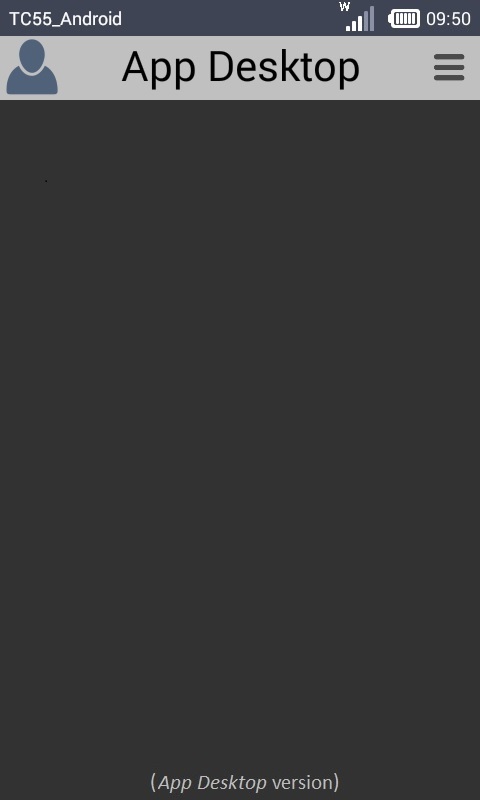
2. Press ![]() .
.
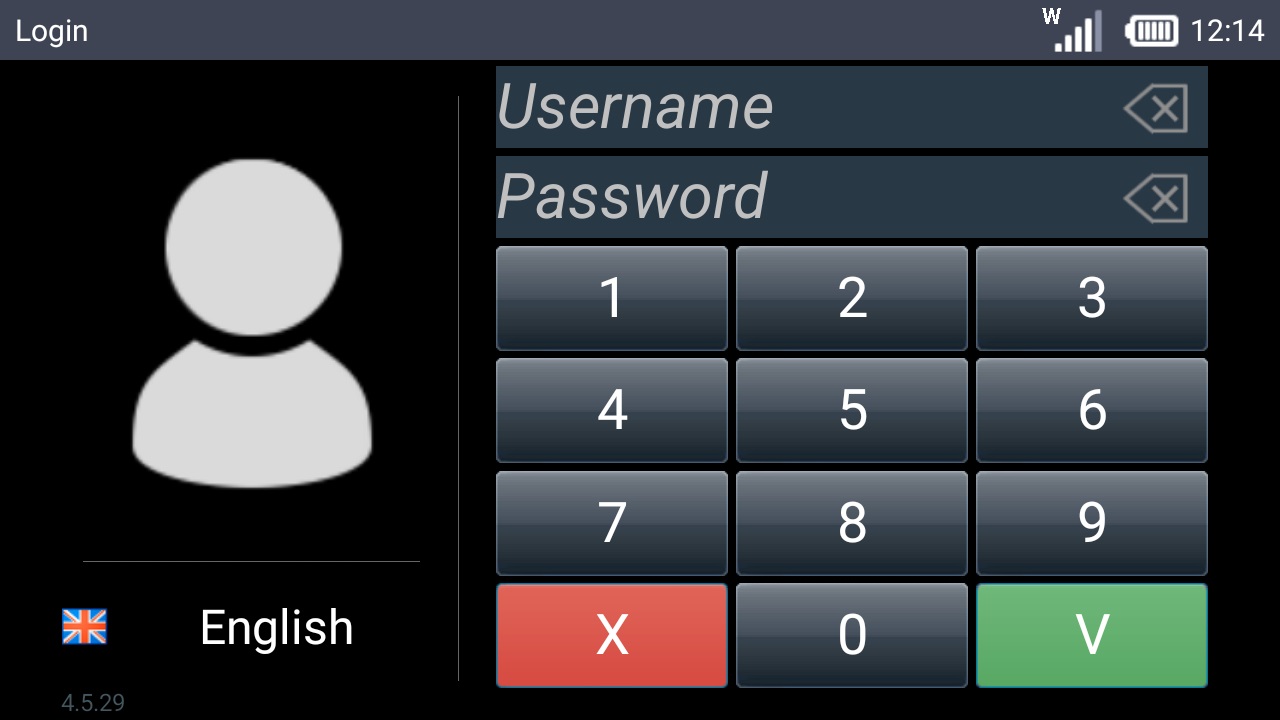
3. Use one of the following methods to enter your login ID:
a. Enter the login ID via keyboard (use the HW or SW keyboard) and press ![]() .
.
b. Use the device's scanner and read the barcode that represents your login ID or an external reference (if available for the target device).
![]() If the device is running in "subscription" mode (= associated to an MCL-Mobility Platform account), consider the following:
If the device is running in "subscription" mode (= associated to an MCL-Mobility Platform account), consider the following:
•The operator's login ID and external reference are defined in his operator profile (specifically, in the "Login ID" and the "External Reference" fields of his "Operator Details" page) which is managed in MCL-Mobility Platform.
•The use of a password is optional. If a password is set in the operator's profile ("Operator Details" page - "Access Rights" tab), the operator must enter it in the "Password" box. If there is no defined password, the operator will simply enter his/her login ID and confirm it with the ![]() button.
button.
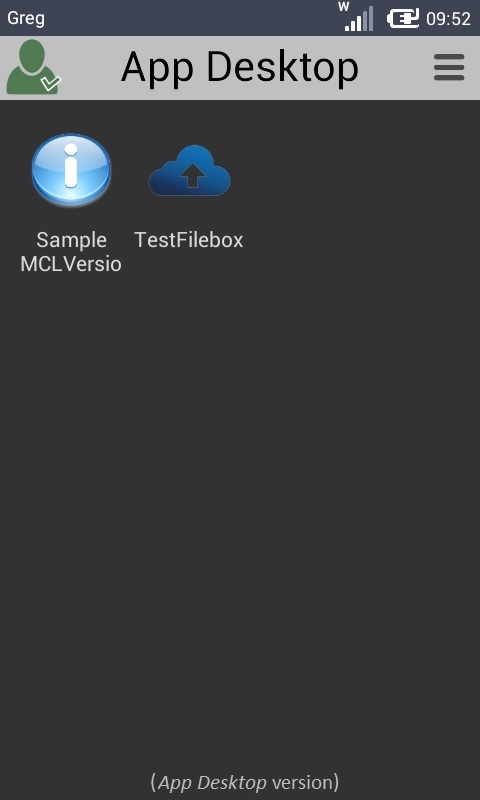
![]() If the operator logging in to a device connected to the MCL-Mobility Platform account introduces an invalid password 10 times in a row, his status changes to "LOCKED" (
If the operator logging in to a device connected to the MCL-Mobility Platform account introduces an invalid password 10 times in a row, his status changes to "LOCKED" (![]() ). To change the operator's status back to "Enabled" see To Change an Operator Profile's Status.
). To change the operator's status back to "Enabled" see To Change an Operator Profile's Status.
The operator is, now, logged in and with access to the intended application(s).
If you get an error message, check Possible Login Errors.
To launch an application, the operator must press the corresponding application shortcut icon (Manual Launch).
If MCL App Desktop is only intended to contain one application, you can define an Automatic App Desktop Launch - once the operator logs in, the application is launched. This requires a specific setting within that application - during project development, define "application code = mcl" in the project's properties (Project menu > Properties option > Application Info tab > App. Code option).
MCL App Desktop View after Operator Log In
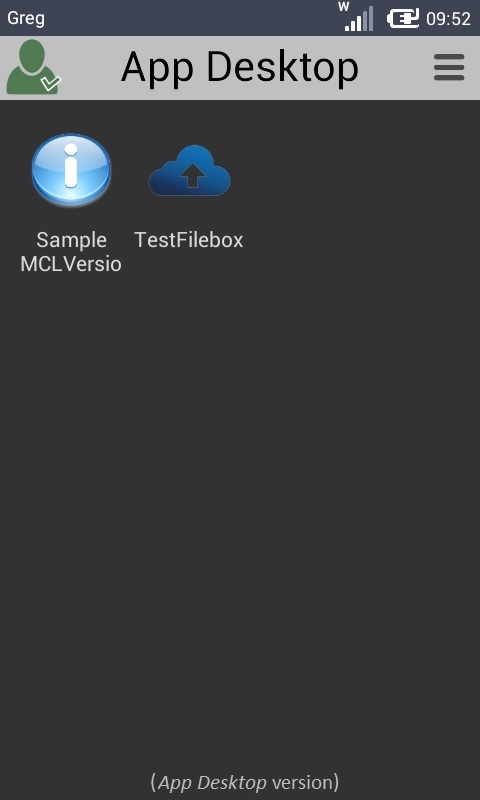
•The operator login icon (on the upper left corner) has changed to ![]() .
.
•The device name (on the upper left corner) has been replaced with the logged-in operator's short name (information entered in the operator's "Operator Details" page - "Short Name" field).
•MCL App Desktop displays the application(s) available to the logged-in operator.
![]()
The viewing of the applications in MCL App Desktop is managed via the logged-in operator's operator group. In other words, you can define which applications should be available for the operators of a specific operator group (in the "Operator Group Details" page - "Access Rights" tab). If no restriction is defined, all applications are available.
To Log Out in the MCL Operator Login Application
Auto-Logout - There is an automatic logout from the login app if the logged-in operator is idle for more than 55 minutes minutes in the MCL App Desktop environment. MCL App Desktop is still open but the operator will have to log in again.
The Auto-Logout is only triggered within the MCL App Desktop environment. Once the operator is working in an application, the Auto-Logout time out does NOT execute regardless of any idle periods.
Manual Logout - The logged-in operator can perform a manual logout via the login app's GUI whenever he chooses to do so. Proceed as follows to do so:
Step-by-step
1. Exit the application you were working with to return to MCL App Desktop.
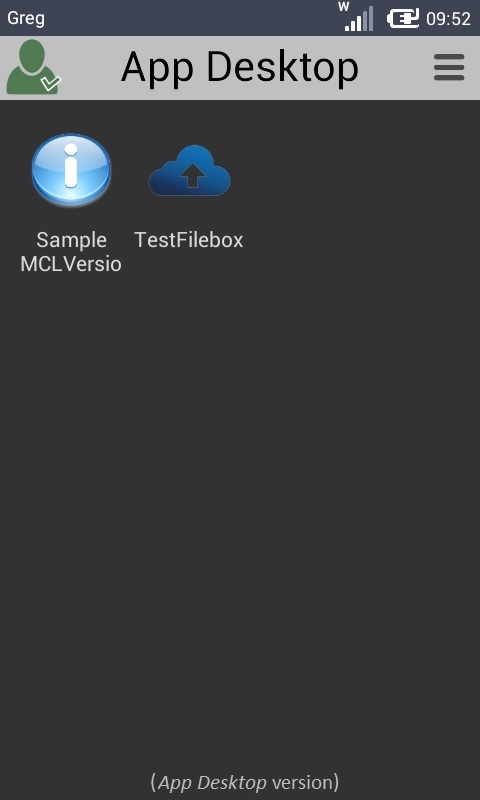
2. Press ![]() .
.
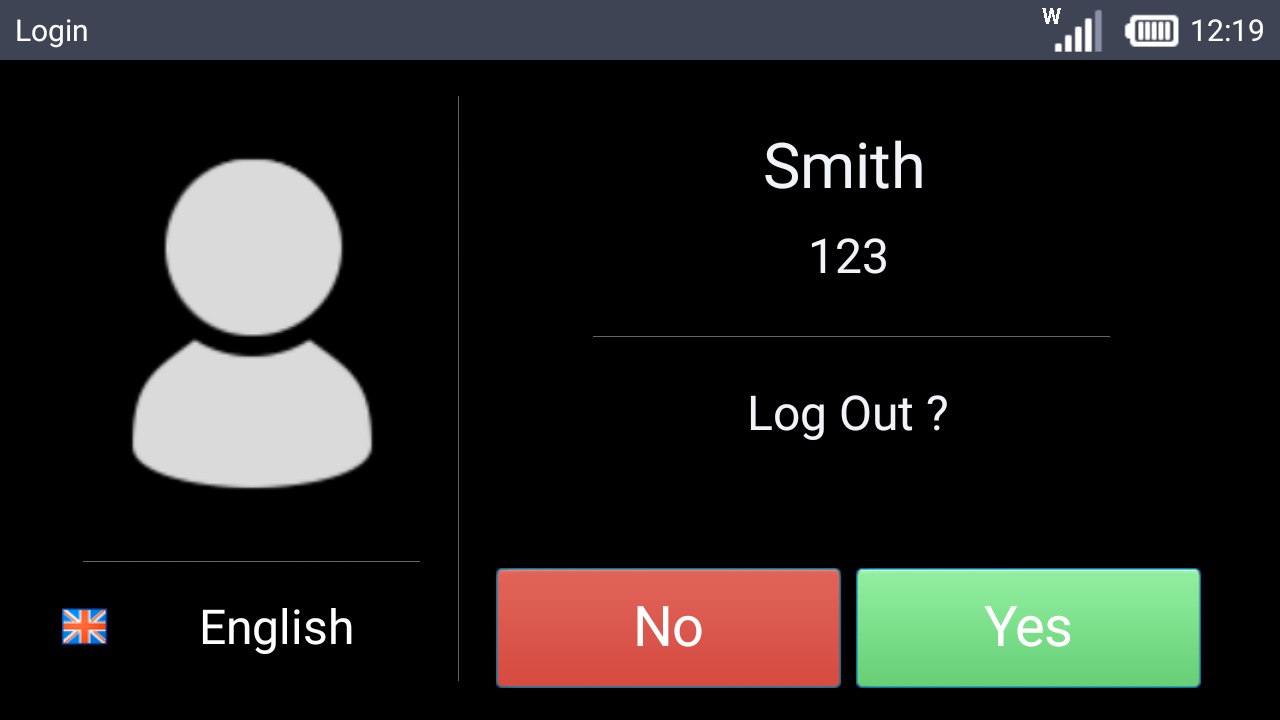
3. Press ![]() .
.
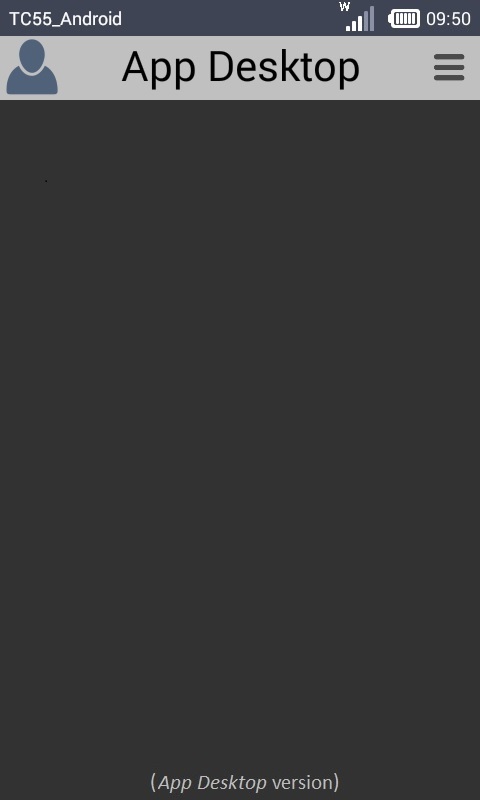
The operator has successfully logged out. Therefore, the MCL App Desktop view has changed:
•The icon on the upper left corner has changed back to ![]() .
.
•There are no application shortcuts available.
•The short name of the operator has been replaced with the device name.
MCL Operator Login View
If the operator clicks ![]() (in MCL App Desktop), before he has logged in, it opens the main window of the MCL Operator Login application:
(in MCL App Desktop), before he has logged in, it opens the main window of the MCL Operator Login application:
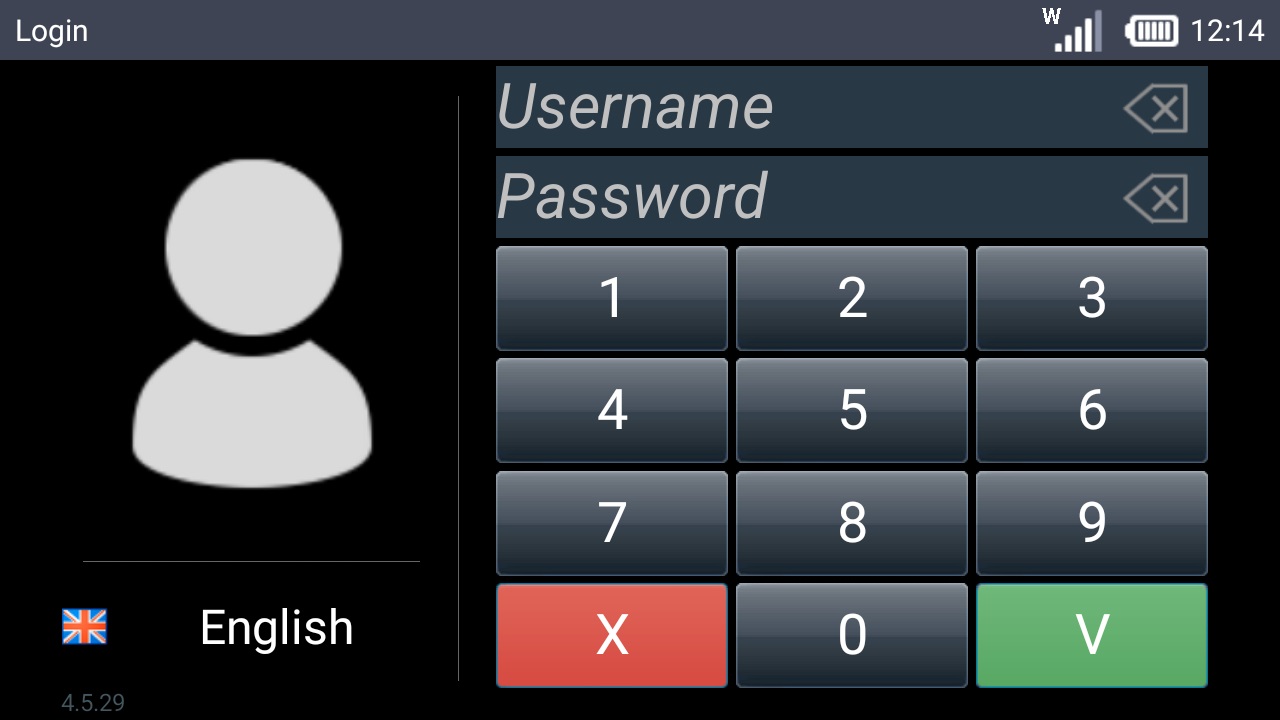
It displays the following information/options:
•The operator icon (located to the left).
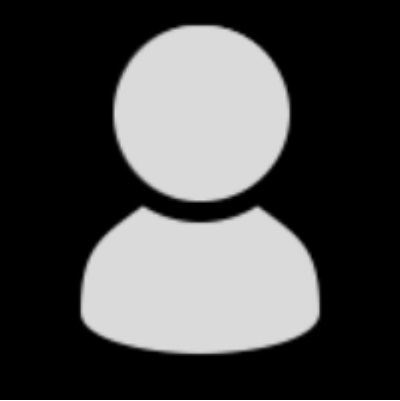
•The current display language is referred below the operator icon:
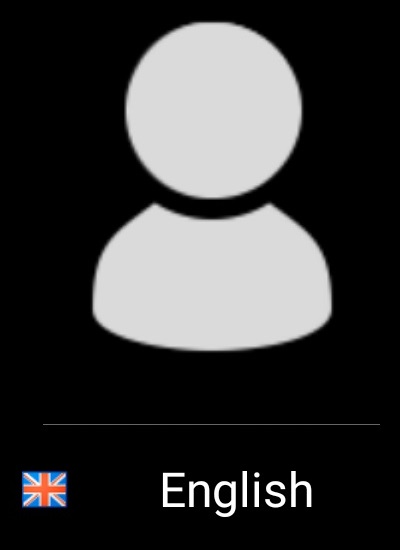
Ex: "English" is the current display language.
•Proceed as follows to change the current display language:
a. Click inside the ![]() area. This expands a list with the available output languages.
area. This expands a list with the available output languages.
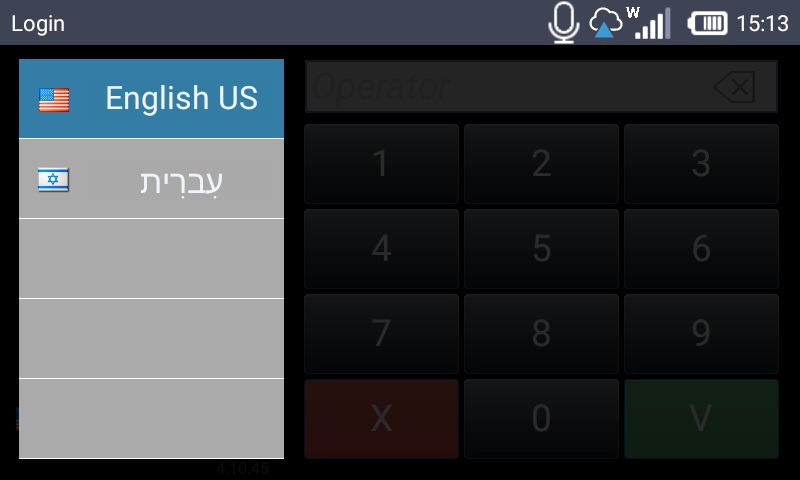
b. Slide the list and select the intended language. Once you select it, the list collapses.
"operator and/or password incorrect"
Cause: The entered operator is incorrect.
Action: The operator must confirm the correct login ID and, then, repeat the login.