Opening a Remote Control Session
Overview
The "Remote Control" feature allows for two types of remote access - the remote viewing of a device's screen (see Remote Quick View) and the remote control of a device. This last case implies the opening of a remote control session. The session is triggered within the device's "Device Details" page and opens a different tab where you can view/control the selected device's screen.
The Remote Control Session
•If the device changes its means of communication (ex: from Wifi to 3G), the session is NOT interrupted.
•If the operator handling the device being remotely accessed has logged in, his name will replace the device name info in the screen's upper left corner.
•The operator handling the device is aware of the remote control session because the device displays a ![]() in MCL App Desktop's header.
in MCL App Desktop's header.
•If the target device is a Windows Mobile device, the "platform user" can navigate outside the MCL App Desktop environment.
•If the target device is an Android device, some restrictions apply. For more detailed information on "Remote Control" in Android devices, register/log in to our MCL Community and access the Knowledge Base's document Remote Access to Android Devices.
•If the remote control feature is using a "public network" mode, the device being accessed is marked within MCL-Mobility Platform with a ![]() (in the "Devices" page and its own "Device Details" page).
(in the "Devices" page and its own "Device Details" page).
To Open a Remote Control Session
![]() The device(s) you intend to remotely access must have a compatible MCL-Agent version installed. Please contact MCL Support for info on this.
The device(s) you intend to remotely access must have a compatible MCL-Agent version installed. Please contact MCL Support for info on this.
![]() The device(s) you intend to remotely access can have an "Enabled" or a "Locked" status.
The device(s) you intend to remotely access can have an "Enabled" or a "Locked" status.
![]()
Internet Explorer is NOT a supported browser for the "Remote Control" feature.
![]()
The "Remote Control" feature must be included in the account's subscription to be available for use. If your subscription does NOT have this attribute, you will get an error message:
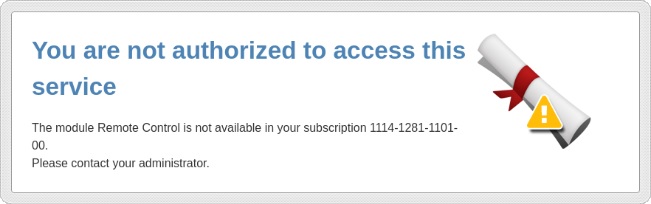
![]()
Make sure the feature is enabled in the device group that includes the device you want to remotely access, meaning, that the "Public Network" or "Private Network" mode is checked in the corresponding "Device Group Details" page - "Properties" tab (see Remote Control Mode Option).
Step-by-step
1. In the Site Dashboard's "Control Panel", click 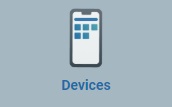 and, in the resulting row below, click
and, in the resulting row below, click 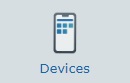 .
.
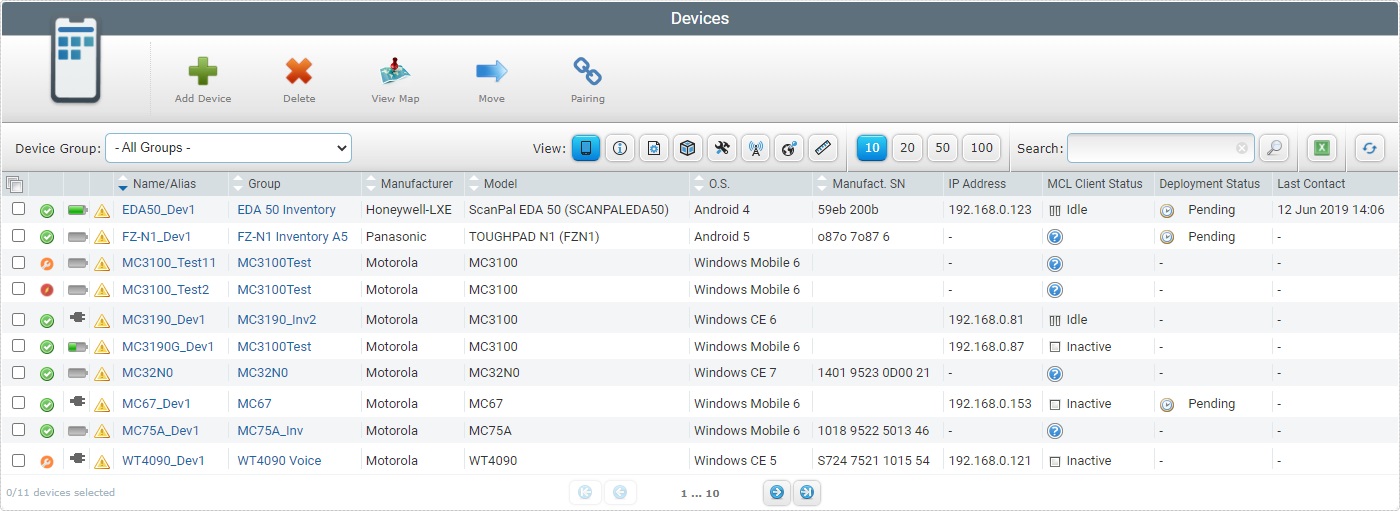
2. Select the intended device by clicking its name.
Ex: TC75A Dev1.
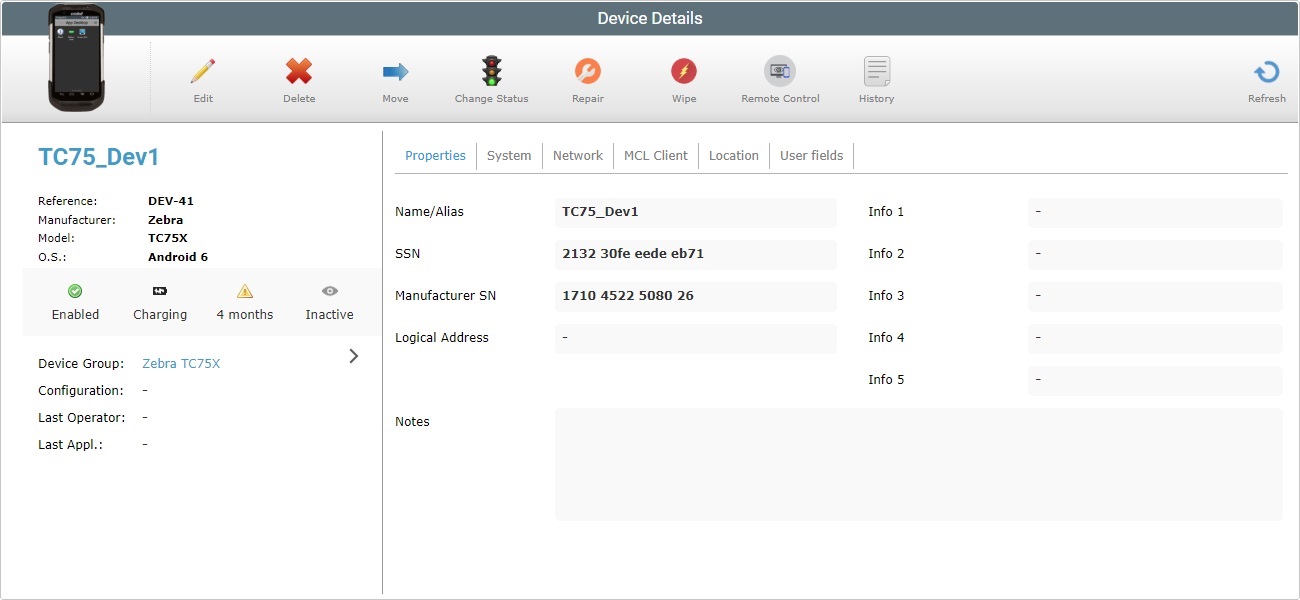
3. Click ![]() .
.
![]()
Your browser's "Block Pop-ups" option must be disabled for the new tab to open.
![]() We recommend you do NOT use Internet Explorer because it is NOT a supported browser.
We recommend you do NOT use Internet Explorer because it is NOT a supported browser.
|
|
|
![]() The time it takes to establish a remote connection can be affected by the network and communication means being used.
The time it takes to establish a remote connection can be affected by the network and communication means being used.
There is is a gauge beneath the screen representation that indicates how old the viewed image is - the full gauge represents a minute.

At this point, you can view the screen and control the selected device.
![]()
If MCL-Mobility Platform does NOT receive image updates from the device for more than a minute (due to communication issues, etc.), the remote connection will be lost and the platform user has to reestablish the “remote control session”, meaning, refresh the browser's session.
![]() Example of a Remote session with a device running a voice application. Notice that in the right there is a transcription of all the dialogs. The blue color represents the "User" dialogs and the yellow color represents the "System" dialogs.
Example of a Remote session with a device running a voice application. Notice that in the right there is a transcription of all the dialogs. The blue color represents the "User" dialogs and the yellow color represents the "System" dialogs.
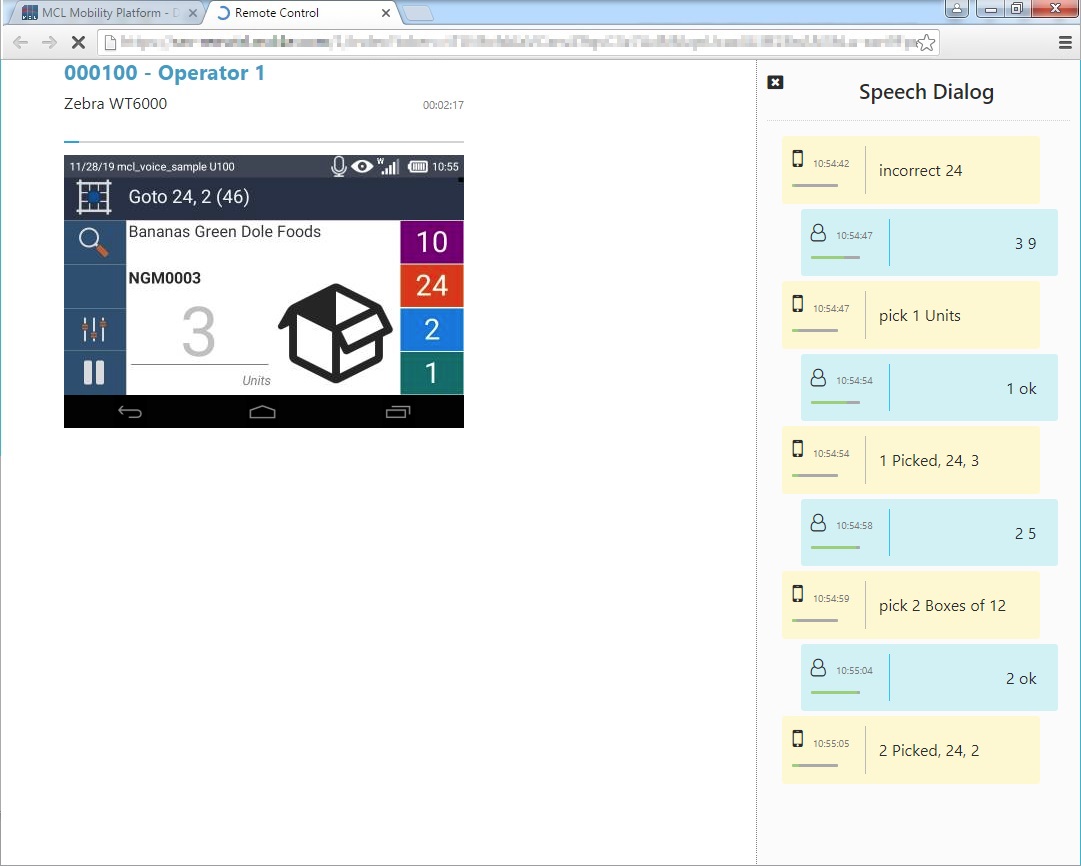
If the remote control is in "public network" mode, the "Remote Control" option, in the "Device Details" page ("left panel") changes from "inactive" to "active ![]() ". The device is also marked with a
". The device is also marked with a ![]() in the "Devices" page.
in the "Devices" page.
"Device Details" page |
"Devices" page |
|
|
![]()
If using the "private network" mode, it is also possible to open a remote control session directly in the browser:
1. Enter the intended device's IP and port (8080) in the browser's address bar. Ex: 192.168.0.71:8080.
The device's IP can be checked in the MCL-Mobility Platform's account (in the corresponding "Device Details" page) - or in the device itself (ex: In the "Device Info" of MCL App Desktop).
Using a direct connection to the device requires authentication so this browser window pops up:
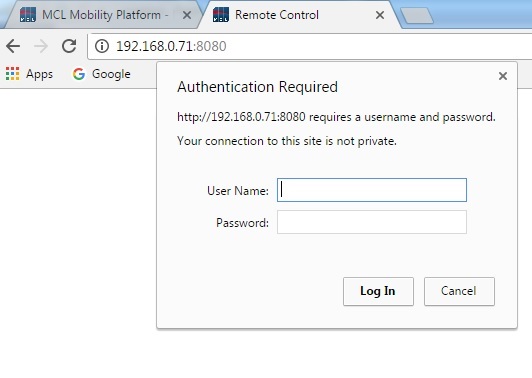
2. In the "User Name" prompt, enter the account's ID number.
3. In the "Password" prompt, enter the pin code.
If you are using the default pin code, you can get that information on the site that contains the device you want to access (specifically, the pin code is displayed in the Site Dashboard's header).
If you have defined a customized pin code, use that one.
![]() When you open a remote control session that is based on a local network (meaning, in "private network" mode) to access a device with an Android 5/Android 6 OS version, the operator that is handling the device when the remote access is initiated, MUST accept that remote access. This does NOT apply to Windows Mobile devices.
When you open a remote control session that is based on a local network (meaning, in "private network" mode) to access a device with an Android 5/Android 6 OS version, the operator that is handling the device when the remote access is initiated, MUST accept that remote access. This does NOT apply to Windows Mobile devices.
For more detailed information on "Remote Control" in Android devices, register/log in to our MCL Community and access our Knowledge Base document Remote Access to Android Devices.
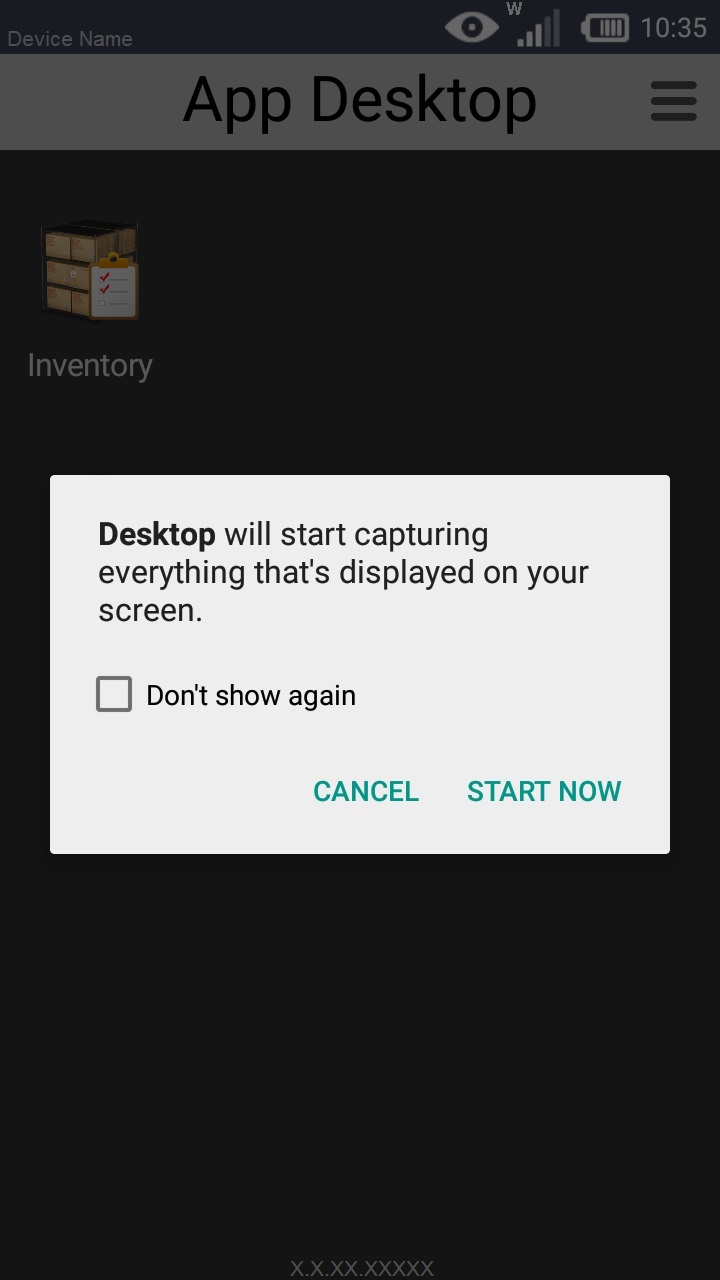
•Press "START NOW" to accept the remote control session.
•Press "CANCEL" to deny remote access
•As an option, check "Don't show again" to stop seeing this pop-up.