Overview
The Account Administrator can add and/or delete a Site Manager, at any time. A site can have more than one allocated Site Manager.
![]() The adding of a Site Manager to a site always implies the previous creation of "Site Manager" profiles. See Adding a User.
The adding of a Site Manager to a site always implies the previous creation of "Site Manager" profiles. See Adding a User.
Step-by-step
1. Go to the "Site Management" page by clicking ![]() on the Admin Dashboard's "Control Panel"
on the Admin Dashboard's "Control Panel"
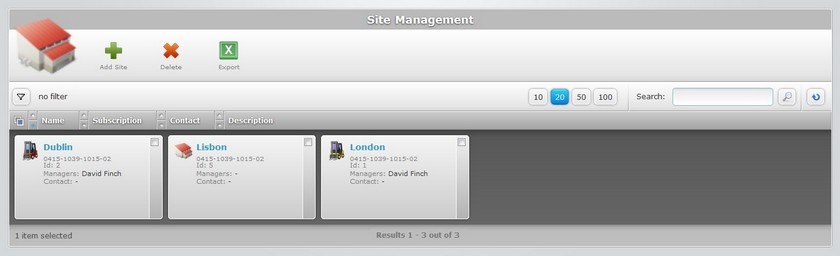
2. Click the site you want to add a "Site Manager" to (the site name is displayed in light blue).
3. In the "Site Details" page, open the "Managers" tab.
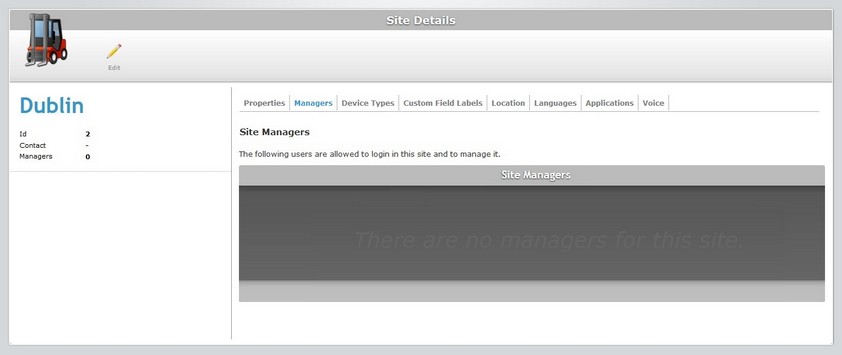
4. Click ![]() to set the page to "edit mode".
to set the page to "edit mode".
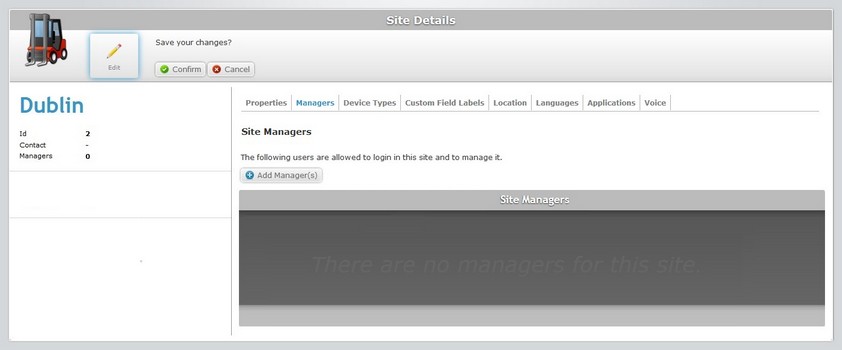
5. Click ![]() to open a window with the available site managers.
to open a window with the available site managers.
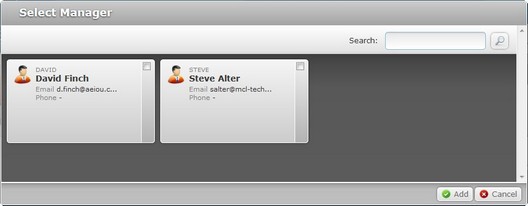
6. Select the required site manager(s) by checking the corresponding ![]() .
.
If required, use ![]() to filter the displayed information:
to filter the displayed information:
a. Enter what you want to search for.
b. Click ![]() or press <ENTER> in your PC keyboard to initiate the search.
or press <ENTER> in your PC keyboard to initiate the search.
c. To conclude the search operation, empty the search box and click ![]() or press <ENTER> in your PC keyboard.
or press <ENTER> in your PC keyboard.
7. Click ![]() to apply your choice(s).
to apply your choice(s).
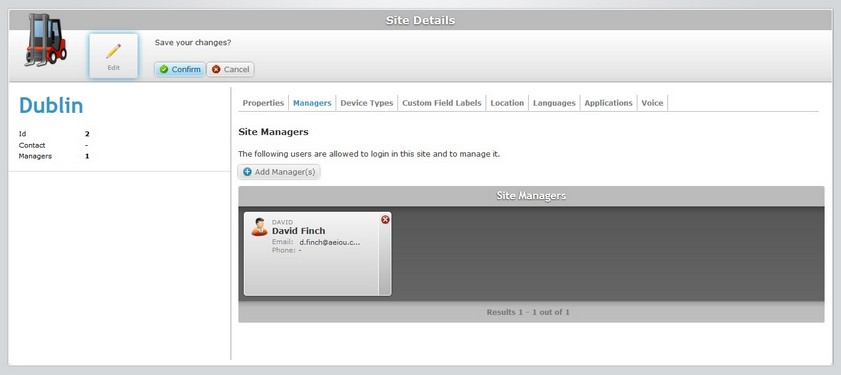
8. Click ![]() to save your changes.
to save your changes.
The "Site Details " page is back on "view mode" and the "Managers" tab displays your changes.