Object Purpose
This object offers a visual effect to a screen.
Add a shape to a screen by dragging a "Display Shape" object ![]() from the top section of the "Control" tab OR the "Preview" section onto the screen.
from the top section of the "Control" tab OR the "Preview" section onto the screen.
Step-by-step
1. Drag the object onto the screen:
•If dragged from the "Control" tab, the object will assume the default style. (See Set Default.)
•If dragged from the "Style Preview Section", it will assume that particular style.
2. Now, double-click the selected object on the screen OR the tree view to open the "Properties" window.
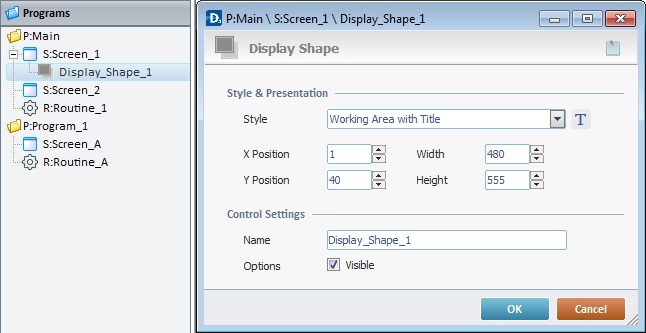
3. Define the object's style by selecting it from the drop-down list or by clicking ![]() . See Editing and Creating Styles and Editing and Creating the "Display Shape" Style.
. See Editing and Creating Styles and Editing and Creating the "Display Shape" Style.
4. Maintain the given values or specify the position/size of the object, within the screen, by providing the "X" and "Y" coordinates as well as "Width" and "Height".
![]()
Detail of Position/Size values

5. In the "Control Settings" section, attribute a name to the object. This name is displayed in the tree view.
6. Check the "Visible" option to ensure it is displayed on the device's screen.
![]()
Use the right click in MCL-Designer's input boxes to access certain features regarding the input box's option as well as general actions such as "Copy"; "Paste"; "Search".
Ex: If you right-click the "Text Data" input box (included in a "Display Text" properties window), you are provided with the "Paste", "Search..." and "Variable Select" options.
If you right-click any other input box, it will provide other possibilities.
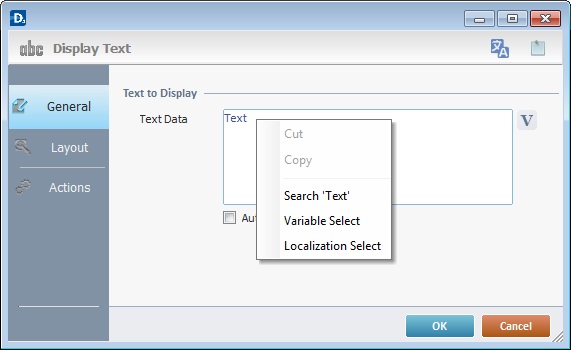
If required, click ![]() (which is located on the upper right corner of the "properties" window) to enter any relevant notes regarding this object. The entered information is displayed in the "Developer report". See Report.
(which is located on the upper right corner of the "properties" window) to enter any relevant notes regarding this object. The entered information is displayed in the "Developer report". See Report.
7. To apply these choices, click ![]() .
.
The "Display Shape" object has been successfully added to the screen.
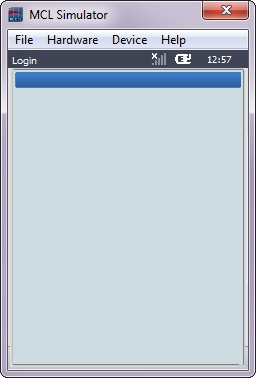
![]()
If any subsequent edition of the object's properties is required, double-click the "Display Shape" OR select " 'Display Shape' Properties" (in its right-click menu) to open the properties window.