Host
Overview
The "Host" tab contains project information regarding communication settings with MCL-Net V4.
These options can be edited during project development (only unpublished projects can have their settings edited).
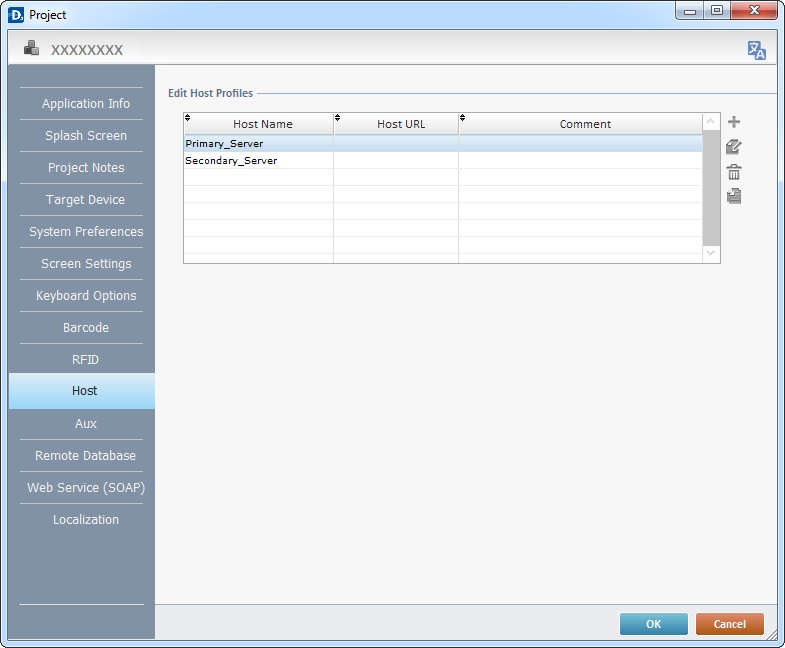
This tab includes the “Edit Host Profiles”.
After creating a project, there is no information. However, as the project is developed, Host profiles are added.
Host profiles can be added, deleted,edited or copied by using the ![]() buttons located to the right of the table.
buttons located to the right of the table.
To Create a Host Profile
Host profiles can be created in the "Host" tab of the "Project Properties" window but, also, within the processes included in the Host Services and Remote Database process groups. See Working with Host Services Processes Group OR Working with Remote Database Processes.
Step-by-Step
1. Access the “Host” tab of the "Project Properties" window by clicking "Project" (located in the Menu Bar) and selecting the "Properties" option in the resulting menu.
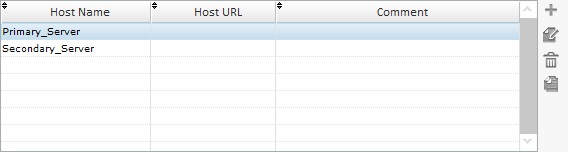
OR
1. In the properties window of a Host related process, click ![]() (if available).
(if available).
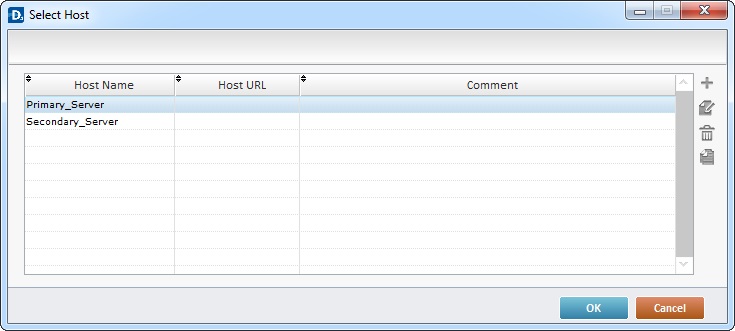
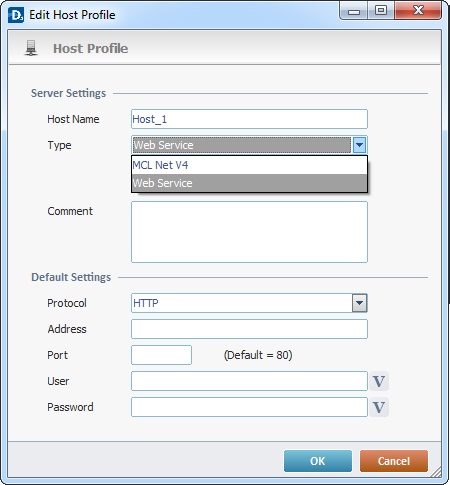
3. Fill in the following options according to the project's requirements:
Server Settings |
|
Host Name |
Enter a Host Name. |
Type |
Define the type of server to be used. Select "MCL-Net V4" ( an MCL product) or "Web Service" (which enables the "Protocol", "User" and "Password" fields). |
Comment |
As an option, add comments to the Host profile connection. |
Default Settings |
|
Protocol |
(Only available if "Web Service" is the selected server type.) Select the appropriate Protocol (HTTP or HTTPS) from the drop-down list. |
Address |
Enter the IP address for the Host connection. |
Port |
Enter the port or use the default values associated to the previously selected Protocol. |
User |
(Only available if "Web Service" is the selected server type.) If required by the previously selected "Web Service", define a user name for a basic or digest authentication. Enter it or click |
Password |
(Only available if "Web Service" is the selected server type.) If required by the previously selected "Web Service" , define a user password for a basic or digest authentication. Enter it or click |
4. Click ![]() to conclude or
to conclude or ![]() to abort the operation.
to abort the operation.