Working with the Host Services Processes Group
Process Purpose
The Host Services group of processes allows the device to send or receive files to and from the host server, to send or receive packets and to execute some file operations on files residing on the host server.
All the processes in the Host Communication group follow the same structure:
• Define the host connection
• Define the command to execute
• Define the file(s) and or the variable(s) used in the process
• Define the action to take if an error occurs
• Define (if needed) a time out value for the process
![]() There is one recurring icon in these processes:
There is one recurring icon in these processes:
![]() Click this icon (located on the upper right corner of the properties window) to setup a time out. See To Define a Time Out.
Click this icon (located on the upper right corner of the properties window) to setup a time out. See To Define a Time Out.
![]()
The <Default> host profile option available in Host Services processes refers to the server's address defined in MCL-Mobility Platform (set in the Server sub-module and associated to a Device Group within your MCL- Mobility Platform site).
Refer to the MCL-Mobility Platform User Guide for more details.
Time Out
The setting of a time out value allows you to define how long the device will wait to receive the confirmation that the operation is executed with success.
To setup a “Time Out” value, click ![]() . See To Define a Time Out below.
. See To Define a Time Out below.
To Define a Time Out
To define a “Time Out” value, click ![]() , which is located on the upper right corner of any of these processes's properties window. This opens a "Time Out" window.
, which is located on the upper right corner of any of these processes's properties window. This opens a "Time Out" window.
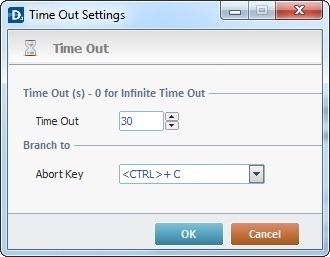
Proceed as follows:
Time out (ms) – 0 for infinite time out |
|
Time Out |
Define the time out value in seconds. |
Branch to |
|
Abort Key |
Select a keyboard key from the drop-down list, in case you need to abort the current operation before the defined time out is executed. |
![]()
The time out fulfillment and the use of the "Abort Key" always trigger a "Comm Error".
![]() When establishing a time out, always consider the task it is associated to.
When establishing a time out, always consider the task it is associated to.
Ex: If you define a 2 second time out within a Receive Data from Queue process (used to receive data packets from a specific Host server), the time out may not be enough to allow the application to contact the Host, validate the communication and proceed to data packet exchange. The time out will interrupt the application's workflow and trigger a "virtual" error, meaning, there is no real issue regarding communication between the application and the Host but a "Comm Error" will be displayed.
![]()
You can associate a message box to a time out to inform the operator that this condition occurred for a specific operation and, depending on the application's workflow, you can add the necessary processes/settings to allow the operator to retry that operation.
After filling in the required options, click ![]() to conclude or
to conclude or ![]() to abort the operation.
to abort the operation.
The Host Services group includes the following processes:
----- File Transfer |
----- Remote File Operation |
----- Queue Service |
----- Other Services |
----- Connection |