Working with Execute Program Process
Process Purpose
The Execute Program process is used to send a request to the host server for the execution of an ".exe" program with optional parameters.
This process does not wait for any completion status from the host server. It is the responsibility of the application to check whether the execution terminates correctly or not.
This can be achieved by the host application creating a status file on the host. The device will check for the presence of the file and when available, will execute a “Receive File” to get the result of the execution of the application on the host.
When you add a process, you are required to define its settings. This occurs in the process's properties window which is displayed automatically after having added the Execute Program process.
If any subsequent edition is required, double-click the process to open its properties window and enter the necessary modifications.
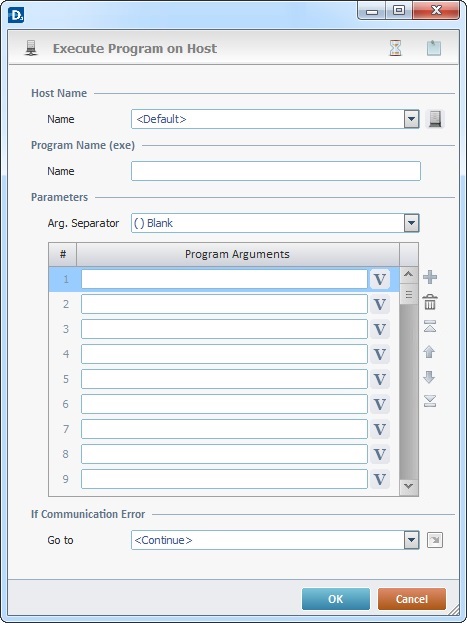
Fill in the following options:
Host Name |
|
Name |
Select a Host profile from the drop-down list or click |
Program Name (exe) |
|
Name |
Enter the name of the program to be executed in the Host server. |
Parameters |
|
Arg. Separator |
Select the character to use as an argument separator from the drop-down list. |
Program Arguments column |
Enter the argument(s) to send or click |
If Communication Error |
|
Go to |
Select a target location from the drop-down or the |
Use the editing icons to the right of the table to move the rows up and down and to delete or add more rows.
Detail of a ![]() window:
window:

"S:Menu" is a screen included in the same program as the process.
"R:Routine_1" is a routine included in the same program as the process.
Use the following recurring icons (located on the upper right corner of the properties window) to execute specific operations:
•Click ![]() to define a time out. See To Define a Time Out.
to define a time out. See To Define a Time Out.
•Click ![]() to attach any relevant notes to this process. Click it and enter your notes in the resulting text box. These notes will be displayed in the corresponding "Actions" tab or "Process" window (in the "Notes" field) and in the "Developer Report".
to attach any relevant notes to this process. Click it and enter your notes in the resulting text box. These notes will be displayed in the corresponding "Actions" tab or "Process" window (in the "Notes" field) and in the "Developer Report".
After filling in the required options, click ![]() to conclude or click
to conclude or click ![]() to abort the operation.
to abort the operation.
The added process is displayed in the corresponding "Actions" tab or "Process" window.
![]() You can use relative paths to refer the file(s) you want to use in your project. See Working with Aliases.
You can use relative paths to refer the file(s) you want to use in your project. See Working with Aliases.
![]()
Use the right click in MCL-Designer's input boxes to access certain features regarding the input box's option as well as general actions such as "Copy"; "Paste"; "Search".
Ex: If you right-click the "Variable" input box (included in a "Conversion's" properties window), you are provided with the "Search..."and "Variable Select" options.
If you right-click another input box, it will provide other possibilities.
