Detailing the Options Bar
Overview
The Options Bar includes a few command groups regarding project analysis (“File”;“Edit”; “Tools”; “Project”; and “?”).
As an alternative, use the corresponding keyboard key shortcuts, whenever available.
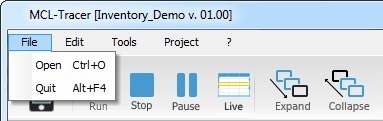
The "File" menu deals with the MCL-Tracer's purpose (the selection of the project for analysis) and the way to exit this tool:
File |
|||
Open Ctrl+O |
Use the resulting window to define the project you want to analyze and the source for its data.
|
||
Quit Alt+F4 |
Use this option to close the current MCL-Tracer session. |
||
![]() When checking the "Device IP" option (the data source is a device so the connection to MCL-Tracer requires an IP), consider the following:
When checking the "Device IP" option (the data source is a device so the connection to MCL-Tracer requires an IP), consider the following:
If you intend to use a a Windows CE device with a USB connection, the connection must be configured in RNDIS mode. If this is not possible (option NOT available in the Windows CE device or the Windows Mobile Device Center), you must use a valid IP, meaning, an IP from an Ethernet or Wireless connection to ensure a successful connection to MCL-Tracer.
![]()
MCL-Tracer uses an .mpxr file as project source. This file is only created when you generate the MCL application within MCL-Designer V4.
Use one of the following to trigger the creation of your project's .mpxr file:
a. Perform a direct "generate" operation. Click ![]() (in the Icon Shortcut Bar) OR click the "Generate" option (located in the "Project" menu of the Menu Bar) OR use the corresponding <F6> shortcut key.
(in the Icon Shortcut Bar) OR click the "Generate" option (located in the "Project" menu of the Menu Bar) OR use the corresponding <F6> shortcut key.
b. The launching of MCL-Simulator generates the MCL application. Launch MCL-Simulator by clicking ![]() ( in the Icon Shortcut Bar) OR click the "Simulate" option (in the "Project" menu of the Menu Bar) OR use the corresponding <F7> shortcut key.
( in the Icon Shortcut Bar) OR click the "Simulate" option (in the "Project" menu of the Menu Bar) OR use the corresponding <F7> shortcut key.
c. The loading of your project into a device also generates the MCL application. Click ![]() (located in the Icon Shortcut Bar) OR click the "Load to Device" option (in the "Project" menu of the Menu Bar) OR use the corresponding <F8> shortcut key.
(located in the Icon Shortcut Bar) OR click the "Load to Device" option (in the "Project" menu of the Menu Bar) OR use the corresponding <F8> shortcut key.
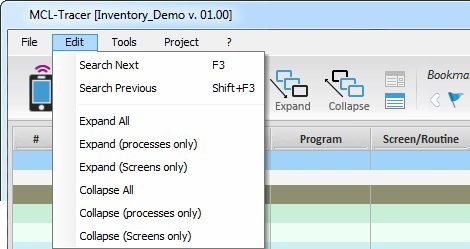
The "Edit" menu displays options related to the navigation/information display of the Execution Flow section:
Edit |
|
Search Next F3 |
Moves to the next occurrence in the Execution Flow section, after having entered the data to search in the search tool. |
Search Previous Shift+F3 |
Moves to the previous occurrence in the Execution Flow section, after having entered the data to search in the search tool. |
Expand All |
Expands all collapsed screens and processes in the Execution Flow section. |
Expand (Processes only) |
Expands all collapsed processes in the Execution Flow section. |
Expand (Screens only) |
Expands all collapsed screens in the Execution Flow section. |
Collapse |
Collapses all expanded screens and processes in the Execution Flow section. |
Collapse (Processes only) |
Collapses all expanded processes in the Execution Flow section. |
Collapse (Screens only) |
Collapses all expanded screens in the Execution Flow section. |
![]() You can also access some of these options by right-clicking a row in the Execution Flow section.
You can also access some of these options by right-clicking a row in the Execution Flow section.
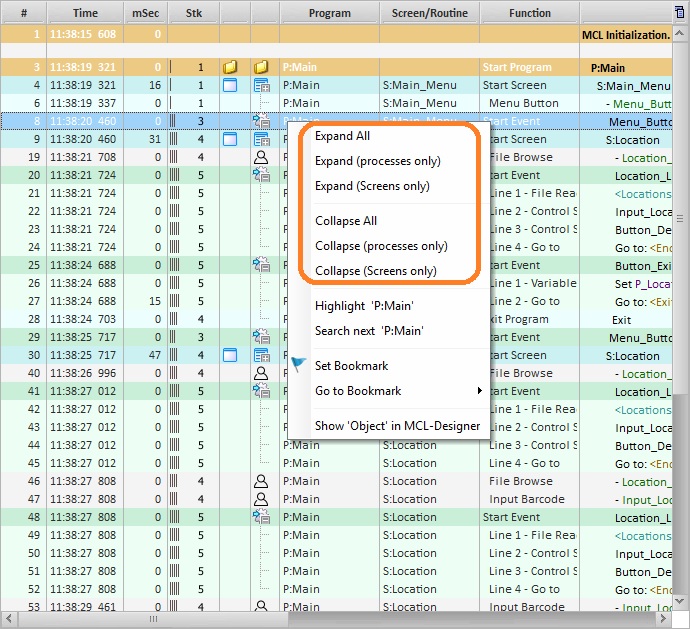
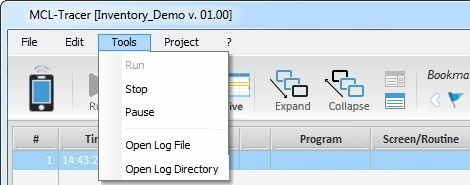
The "Tools" menu focuses on the MCL-Tracer session and the corresponding log file:
Tools |
|
Run |
Use this option to open a session/log file. This option is only available if the current session is stopped or set on stand by. |
Stop |
Use it to stop the session and close the generated log file. This option is only available if the current session is running or on stand by. If you subsequently click "Run", a new session will start and a new log file will be created. |
Pause |
Click "Pause" to set the current session/log file on stand by. This option is only available if the session is running. It implies that you can you resume the same session/writing the log file, if you click "Run". |
Open Log File |
Use it to open the current MCL-Tracer log file with a text editor (ex: Notepad). |
Open Log Directory |
Click this option to access the source project's folder that contains all the log files. |
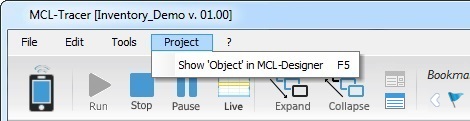
The "Project" menu displays the following option:
Project |
|
Show "Object" in MCL-Designer F5 |
Use it to display the control/process referenced in the selected row in your MCL-Designer 4 project. It opens the screen that includes the control/process and corresponding properties window. |
![]() You can also access this option by right-clicking a row in the Execution Flow section.
You can also access this option by right-clicking a row in the Execution Flow section.
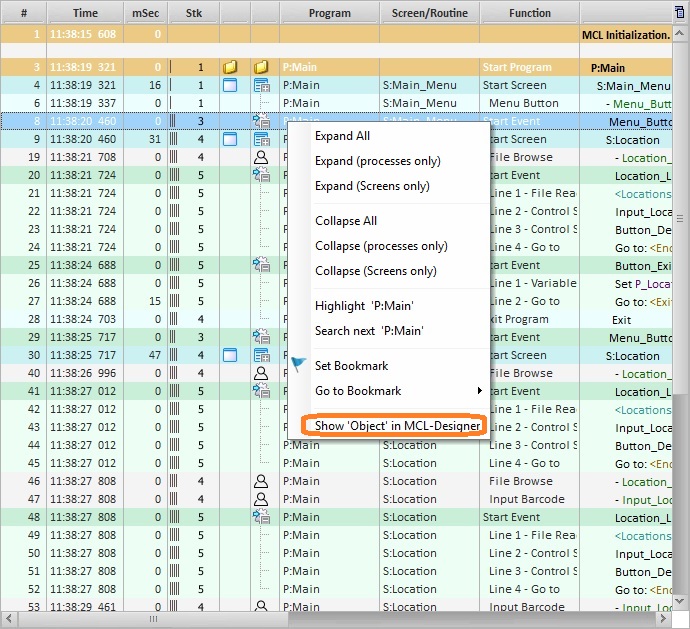
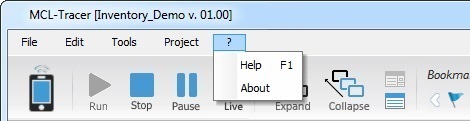
The "?" menu provides access to the following:
? |
|
Help |
Use it to open MCL-Tracer's Help document. |
About |
Use it to view MCL-Tracer's current version.
a. Click |