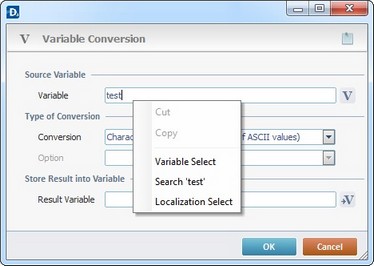Process Purpose
The Set RFID Profile process defines the RFID profile used to read the RFID tag as well as how the tag read starts. This process is normally used in a screen's "Routine In" to allow tag reads as soon as the next screen is ready.
![]()
Make sure you have already created the required RFID profiles. See Creating an RFID Profile.
Check the necessary steps to create an RFID program in To Create an RFID Program.
When you add a process, you are required to define its settings. This occurs in the process's properties window which is displayed automatically after having added the Set RFID Profile process.
If any subsequent edition is required, double-click the process to open its properties window and enter the necessary modifications.
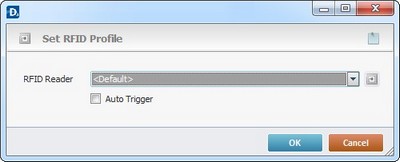
Select the following options:
Set RFID Profile |
|
RFID Reader |
Select the appropriate RFID profile from the drop-down list. If required, click |
Auto Trigger |
If you check this option, the device will automatically start reading tags when the application reaches the RFID read point (when the screen or a next screen is visible to the operator).
|
As an option, click ![]() to attach any relevant notes to this process. Click it and enter your notes in the resulting text box. These notes will be displayed in the corresponding "Actions" tab or "Process" window (in the "Notes" field) and in the "Developer Report".
to attach any relevant notes to this process. Click it and enter your notes in the resulting text box. These notes will be displayed in the corresponding "Actions" tab or "Process" window (in the "Notes" field) and in the "Developer Report".
Click ![]() to conclude the operation.
to conclude the operation.
If required, click ![]() to create a new profile or edit an existing one. See Creating an RFID Profile.
to create a new profile or edit an existing one. See Creating an RFID Profile.
The added process is displayed in the corresponding "Actions" tab or "Process" window.
![]() The gathered tag data (via RFID tag reads) will still need to be handled, which can be done via an “On RFID tag Read” event (associated to a screen) or, if necessary, the” Decode BCD” process to organize/decode/store the incoming information.
The gathered tag data (via RFID tag reads) will still need to be handled, which can be done via an “On RFID tag Read” event (associated to a screen) or, if necessary, the” Decode BCD” process to organize/decode/store the incoming information.
See Events associated with Screens.
See Working with Decode BCD Process.
![]()
Use the right click in MCL-Designer's input boxes to access certain features regarding the input box's option as well as general actions such as "Copy"; "Paste"; "Search".
Ex: If you right-click the "Variable" input box (included in a "Conversion's" properties window), you are provided with the "Search..."and "Variable Select" options.
If you right-click another input box, it will provide other possibilities.