Overview
All MCL (perpetual) licenses are managed in the MCL-License Manager platform so, you must have, at least, one account to register your licenses.
You create the account when you purchase the first MCL (perpetual) license.
For any subsequent license purchases, you can choose to register the license(s) in the original MCL-License Manager account (you simply log in to your MCL-License Manager account and register the purchased license - see Register your License in an Existing MCL-License Manager Account) OR you can create a new MCL-License Manager account upon license purchase and add the new license to it.
If that is the case, start with the step-by-step below and, then, continue on to the license registration.
It is NOT necessary to create a new MCL-License Manager account every time you purchase an MCL product license.
Step-by-step
1. Make sure your PC is connected to the Internet so it can contact MCL-License Manager.
2. Click the "Registration Link" included in the email you received after the MCL perpetual license purchase (subject: "License Delivery Notification").
It will send you to the MCL-License Manager's login page.

3. Click ![]() .
.
![]()
If, instead of clicking the email's link to access the login page, you decide to enter https://license.mcl4e.com/mclls/licensing/login.html directly into your browser, you will also have to enter the number of the MCL license you want to register.
After clicking ![]() in the login page, enter the number of your recently purchased license (the information is in the "License Delivery Notification" email) and click
in the login page, enter the number of your recently purchased license (the information is in the "License Delivery Notification" email) and click ![]() to continue to the "Licensee Name and Contact Information" page.
to continue to the "Licensee Name and Contact Information" page.
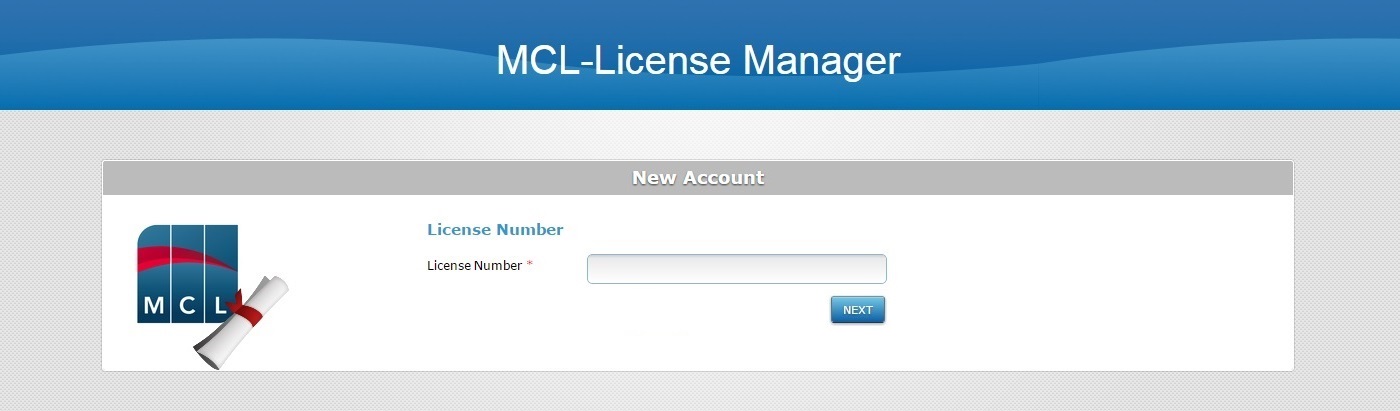
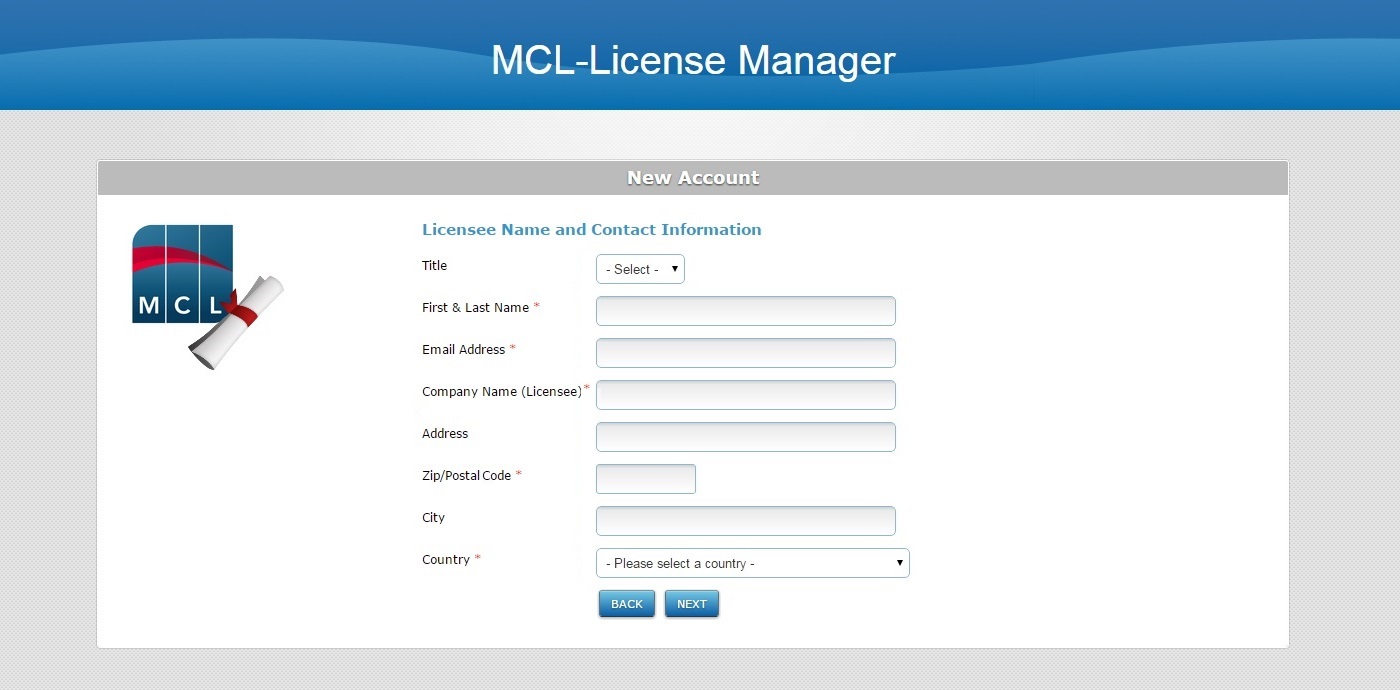
4. Fill in the requested information - the fields marked with an asterisk MUST have valid information.
Licensee Name and Contact Information |
|
Title |
Select the title you want to be addressed as (Mr.,Ms., Mrs.,Dr. ,Prof.) from the drop-down. |
First & Last Name* |
Enter your first and last name. |
Email Address* |
Enter an email address to receive MCL-License Manager related information. Ex: The email that will validate the MCL-License Manager account you are creating will be sent to this email address. |
Company Name (Licensee)* |
Enter the name of the account's company/licensee. |
Address |
Enter the company's address. |
Zip/Postal Code* |
Enter the company's zip/postal code. |
City |
Enter the city where the company is located. |
Country* |
Select the company's country from the drop-down. |
5. Click ![]() and define the account's user credentials.
and define the account's user credentials.
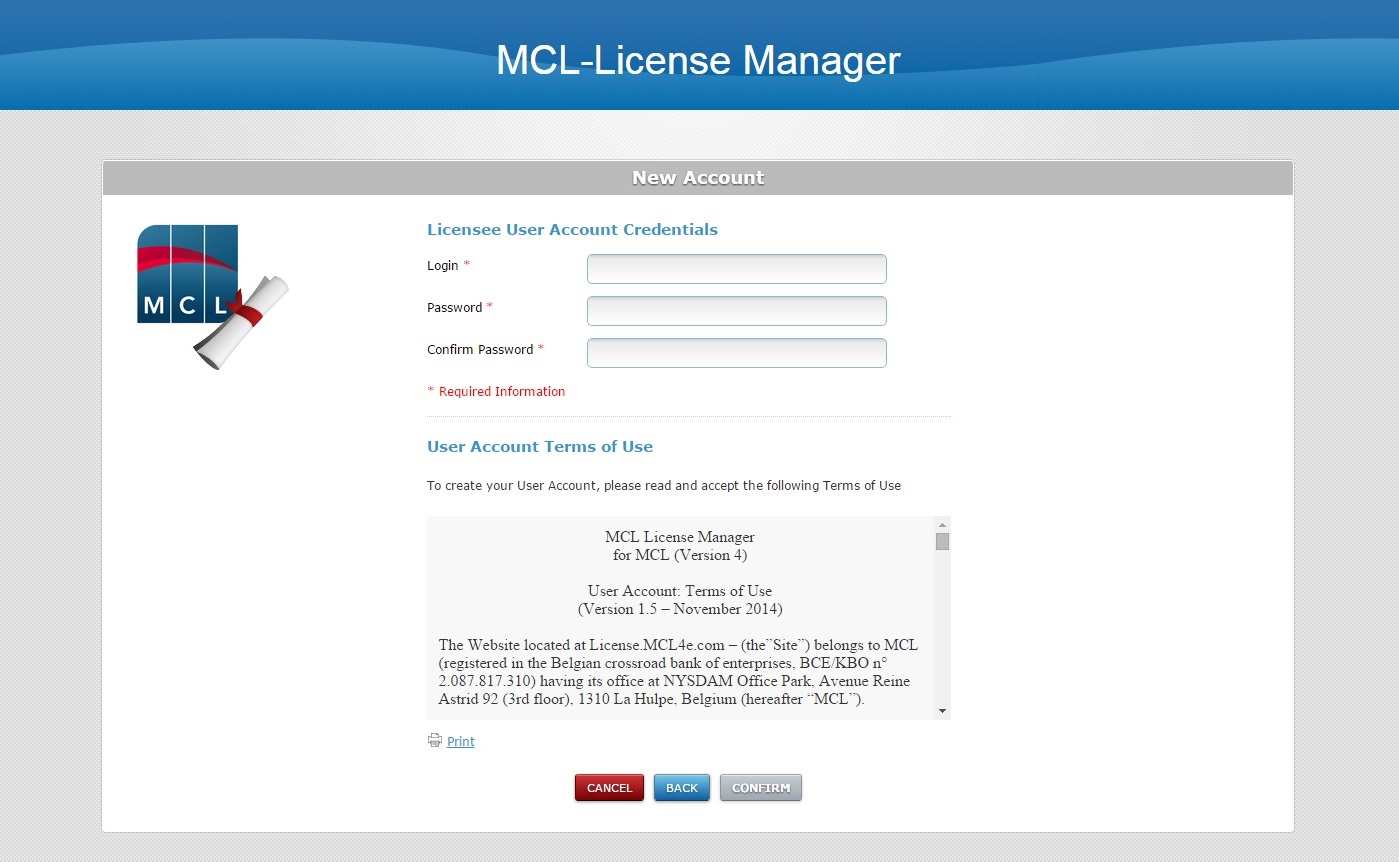
Licensee User Account Credentials |
|
Login* |
Enter a login for the new MCL-License Manager account. |
Password* |
Enter a password to access the new account. The password must have a minimum of 8 characters which must be numeric and alphabetic. |
Confirm Password* |
Repeat the previously entered password. |
6. Read the "User Account Terms of Use" regarding the new MCL-License Manager account (scroll down to access the full text and activate the ![]() button) and, if necessary, use the
button) and, if necessary, use the ![]() button to print the "Terms of Use" document.
button to print the "Terms of Use" document.
7. Click ![]() to conclude the operation. (This button only activates after you have scrolled down the "Terms of Use" document.)
to conclude the operation. (This button only activates after you have scrolled down the "Terms of Use" document.)
You can use ![]() to abort or click
to abort or click ![]() to return to previous pages.
to return to previous pages.
If the operation is successful, you will receive an email (subject: "MCL License Server") in the email address you defined earlier in the account's contact information (step 4). This email will include login information/credentials for the new account and a link to the MCL-License Manager account's login page.
![]() We recommend you save the email to your PC so you can access its information whenever necessary.
We recommend you save the email to your PC so you can access its information whenever necessary.
![]()
As an alternative for future access, you can enter this link - https://license.mcl4e.com/mclls/licensing/login.html - into your web browser and, then, log in.
The next step will be to register the perpetual MCL license so you can use it. See Register an MCL License in MCL-License Manager.