Overview
An MCL-License Manager account includes 2 pages - "Licenses" and "License Activations" pages.
The "Licenses" page provides details on each MCL license.
The information about the units of a specific MCL license is displayed in the selected license's "License Activations" page.
See The "Licenses" Page below and The "License Activations" Page for details on each page.
The "Licenses" Page
This is your MCL-License Manager account's main page. It opens after you log in.
The "Licenses" page is divided into 3 main sections - a section with a table that lists the registered licenses, a section about the account's licensee and another one for the latest activities executed within the account.
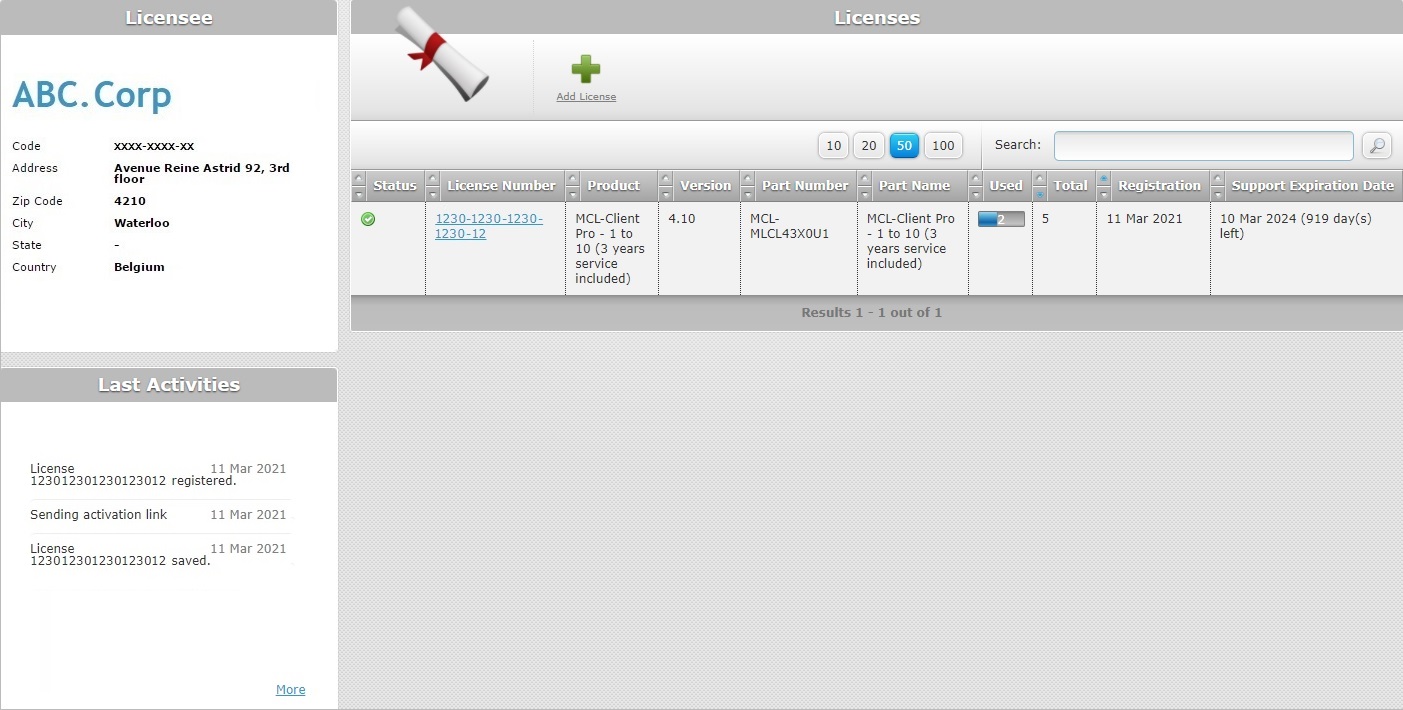
Table section
Status |
Provides the current status of the corresponding MCL license through symbols. Ex: |
License Number |
The number of the license. |
Product |
The name of the MCL product associated to the license. |
Version |
The version of the license. |
Part Number |
The part number of the license. |
Part Name |
The name of the license. |
Used |
The number of used license units included in the license. |
Total |
The total number of license units included in the license. |
Registration |
When the corresponding license was registered in your MCL-License Manager account. |
Support Expiration Date |
ONLY applies to licenses with included active MCL Support Service (MCL Support Service = software updates available for a limited period of time + limited number of license transfers).
The expiration date for the contracted MCL Support Service plus a countdown with the number of days left til the expiration date. |
If required, use the ![]() buttons to expand/reduce the displayed licenses within the page. Select the intended button to define the display to up to 10, 20, 50 or 100 items.
buttons to expand/reduce the displayed licenses within the page. Select the intended button to define the display to up to 10, 20, 50 or 100 items.
This page also includes a search box ![]() so you can look for the intended license. You can use the structured format of the license number (ex: 1234-5678-9123-456-78) or the flat format (ex: 12345678912345678).
so you can look for the intended license. You can use the structured format of the license number (ex: 1234-5678-9123-456-78) or the flat format (ex: 12345678912345678).
Licensee section
|
< company name (in blue) > |
This section provides the name and address related information of the company associated to the MCL-License Manager account. |
Code |
||
Address |
||
Zip Code |
||
City |
||
State |
||
Country |
Last Activities section
This section displays the latest operations performed within the MCL-License Manager account and their execution date.
You can click ![]() to have access to more activities.
to have access to more activities.
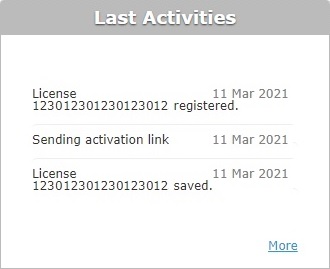
Available Options
 This button (above the Table section) is used to add/register MCL licenses to the current MCL-License Manager account. It is a registration alternative to the direct link that is provided by email after purchasing an MCL license - it is particularly useful if you have several licenses to register. See Register your License in an Existing MCL-License Manager Account.
This button (above the Table section) is used to add/register MCL licenses to the current MCL-License Manager account. It is a registration alternative to the direct link that is provided by email after purchasing an MCL license - it is particularly useful if you have several licenses to register. See Register your License in an Existing MCL-License Manager Account.
The "License Activations" Page
To access the "License Activations" page of a specific license, click its number in the "Licenses" page (license number is displayed in blue).
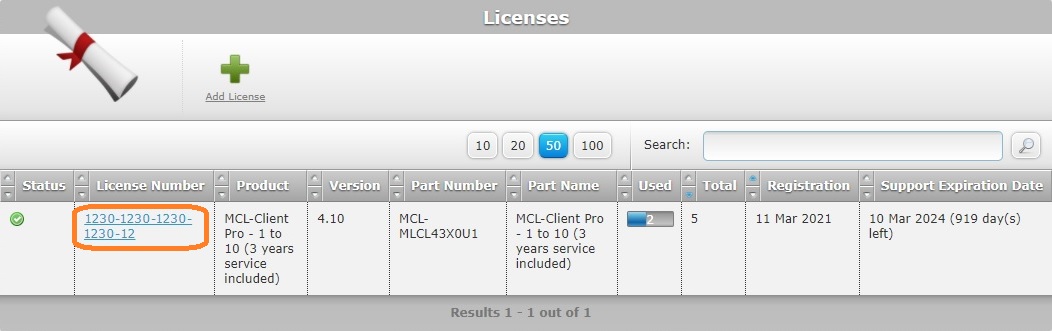
The resulting "License Activations" page includes information on the selected license, the units that are in use, and a few license related options.
The page is divided into a table that lists the license units that have been activated, a section with information on the selected license (and any potential add-ons) and a header with several buttons representing license unit related operations.
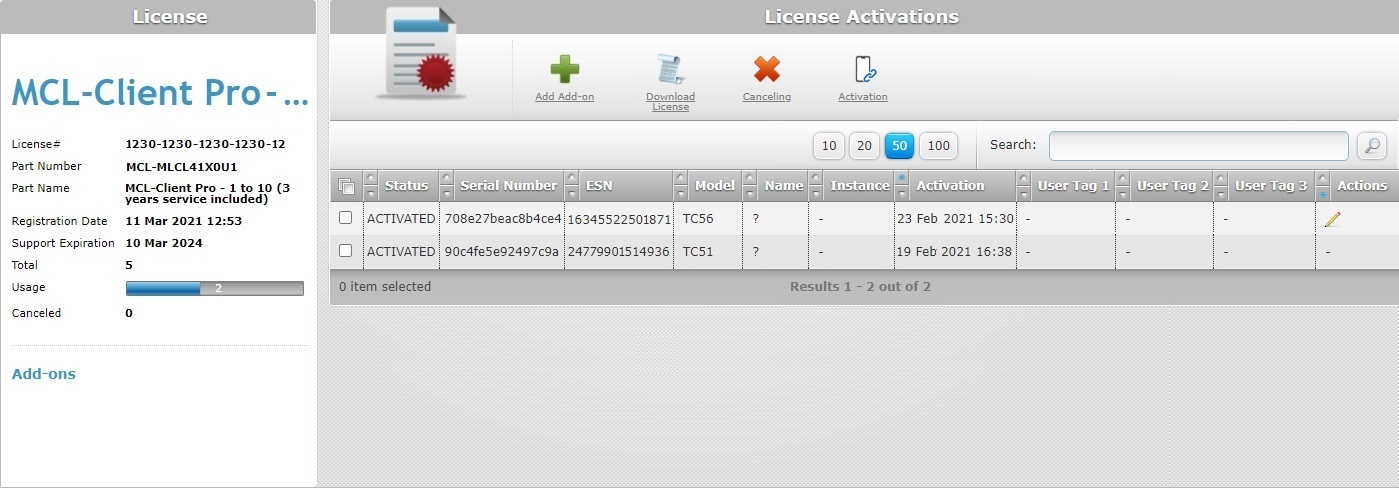
Table section
Status |
Provides the current status of the corresponding license unit. |
||
Serial Number |
This serial number, which represents the device that has an activated license unit, is calculated by MCL-Client. |
||
ESN |
The manufacturer's Electronic Serial Number of the device that has the activated license unit.
Some of the more recent Android devices do not share their Manufacturer Serial Number with MCL-Client. To bypass this potential information loss, you can use the "User Tag 1/2/3" columns to, manually, add the device's ESN.
|
||
Model |
The model of the device with the activated license unit. |
||
Name |
The name of the device with the activated license unit. |
||
Instance |
The license's instance. |
||
Activation |
The date/time of the license unit activation in a device/PC/server. |
||
User Tag 1 |
The displayed content is provided manually by any user with access to the MCL-License Manager account. You can use these fields to add relevant information on the corresponding license unit or the device it was activated in (via the "Edit" button in the "Actions" column).
Ex: Some of the more recent Android devices do not share their Manufacturer Serial Number with MCL-Client so, you can use these fields to enter that information. |
||
User Tag 2 |
|||
User Tag 3 |
|||
Actions |
Includes a
|
If required, use the ![]() buttons to expand/reduce the license unit display. Select the intended button to define the display to up to 10, 20, 50 or 100 items.
buttons to expand/reduce the license unit display. Select the intended button to define the display to up to 10, 20, 50 or 100 items.
You can use the search box ![]() to find the intended license unit. Enter the name or the serial number of the device with an active license unit associated to it. The search returns active (and expired) license(s) associated to the device.
to find the intended license unit. Enter the name or the serial number of the device with an active license unit associated to it. The search returns active (and expired) license(s) associated to the device.
License section
|
< license package name > |
Product name of the selected license. |
License # |
Number of the selected license. |
|
Part Number |
Part number of the current license. |
|
Part Name |
Part name of the selected license. |
|
Registration Date |
When the license was registered in this MCL-License Manager account. |
|
Support Expiration |
Expiration date for the contracted MCL Support Service.
ONLY applies to licenses with included MCL Support Service (MCL Support Service = responsible for software updates for a limited period of time). |
|
Total |
Number of license units included in the current license. |
|
Usage |
Number of license units included in the license that are currently in use/have been activated in devices/PC/Servers. |
|
Canceled |
Number of license units included in the license that have been canceled. |
|
Add-ons |
Information on any Add-on(s) added to the current license. |
Available Options
The following buttons are available in the header of the "License Activations" page:
 Use this button to add an add-on to the current license.
Use this button to add an add-on to the current license.
See Add an Add-on to an MCL-Client License, Add-on Addition to an MCL-Net License, Add an Add-on to an MCL-Designer License.
 This button ONLY applies to MCL-Net licenses. It is used to download an MCL-Net license file that will be used in 2 specific operations - to add an MCL-Net add-on to an MCL-Net master license or to execute an offline MCL-Net activation. See Add-on Addition to an MCL-Net License and/or Offline MCL-Net License Activation.
This button ONLY applies to MCL-Net licenses. It is used to download an MCL-Net license file that will be used in 2 specific operations - to add an MCL-Net add-on to an MCL-Net master license or to execute an offline MCL-Net activation. See Add-on Addition to an MCL-Net License and/or Offline MCL-Net License Activation.
 Use this option to cancel the selected license unit. As a result, the license unit is disassociated from the physical equipment it was activated on.
Use this option to cancel the selected license unit. As a result, the license unit is disassociated from the physical equipment it was activated on.
License cancellation is the first step for a license transfer. See Transfer an MCL-Client License Unit to Another Device, MCL-Net License Transfer, Transfer an MCL-Designer License.
 This button ONLY applies to MCL-Client licenses. It is used to activate MCL-Client license units in devices.
This button ONLY applies to MCL-Client licenses. It is used to activate MCL-Client license units in devices.
It is possible to activate the license unit via a QR code (to be read by the target device) or via a file (to be installed in the target device). See Activate an MCL License Unit in a Device.
![]() As an alternative, you can use our tool MCL-Loader to activate an MCL-Client license unit in a target device. Refer to the MCL-Loader User Guide for more details.
As an alternative, you can use our tool MCL-Loader to activate an MCL-Client license unit in a target device. Refer to the MCL-Loader User Guide for more details.