Overview
It is possible to activate an MCL-Net license in a PC/server that is offline, meaning, to install MCL-Net into a computer/server and perform the corresponding license activation without an Internet connection.
Before you can proceed with the offline activation, however, there are a few steps that require a PC with Internet access:
•to register the MCL-Net (perpetual) license in your MCL-License Manager account,
•to download/upload the necessary ".lic" files,
•to download the MCL-Net installer from our website.
MCL-Net installation and license activation in an offline PC/server does not have to occur at the same time. You can install MCL-Net in an offline PC/server and activate the corresponding license at a later time. Naturally, you will only be able to launch the installed MCL-Net after you have executed the MCL-Net license activation in that PC/server.
Step-by-step
1. Register an MCL-Net license in your MCL-License Manager account (this requires an online PC).
If you do NOT have an MCL-License Manager account, follow the steps described in Create an MCL-License Manager Account and, then, proceed with the license registration (see Register your License in a Newly Created MCL-License Manager Account.
If you already have an account, see Register your License in an Existing MCL-License Manager Account.
2. Use an online PC to download the MCL-Net installer (ex.: MCL_Net_XXXXPXX.exe) from our website.
3. Transfer the downloaded file into the offline PC/server you want to install MCL-Net into.
4. Run the installer file and follow the instructions in the MCL-Net Setup wizard until you are asked to select the activation mode.
Refer to the MCL-Net User Guide for more details on the MCL-Net installation wizard.
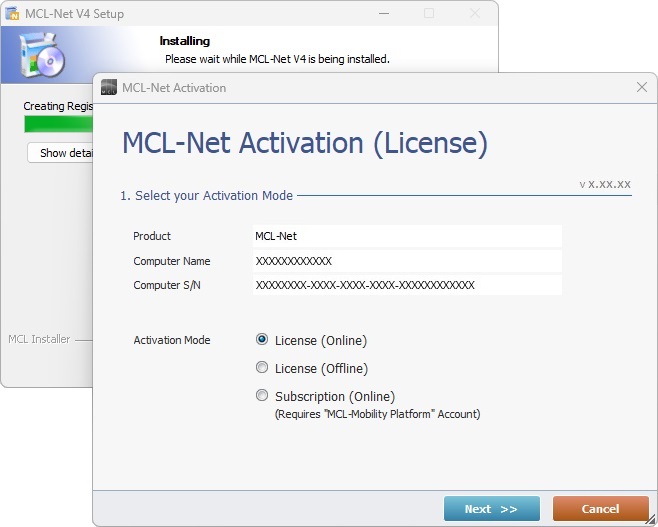
5. Check "License (Offline)" and click ![]() .
.
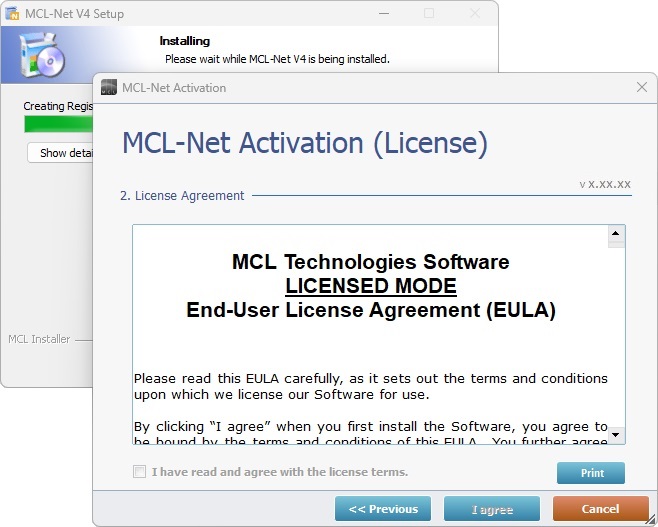
6. Read the License Agreement terms. Scroll down the document to activate the "I have read and agree with the license terms" option, check it and click ![]() .
.
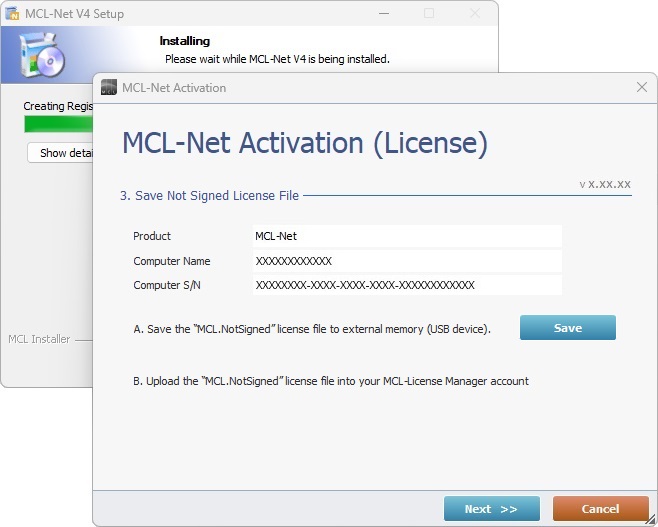
7. Click ![]() to store the generated license file in an external memory (USB device).
to store the generated license file in an external memory (USB device).
This ".lic" file ("MCL.NotSigned") will be used in the future license activation procedure being performed in your MCL-License Manager account.
8. Select the appropriate USB device in the OS browse window.
The "MCL.NotSigned" license file is now saved into a portable memory disk.
At this point, if required, you can postpone the license activation, meaning, you can perform the next steps at another time (ex: when a PC with internet connection is available).
When ready, proceed to step 9.
9. This stage requires a PC with an Internet connection so you can open MCL-License Manager. Log in to your MCL-License Manager account.
![]() Enter https://license.mcl4e.com/mclls/licensing/login.html in your Internet browser to access your MCL-License Manager account. As an alternative you can also use the link provided by received MCL emails.
Enter https://license.mcl4e.com/mclls/licensing/login.html in your Internet browser to access your MCL-License Manager account. As an alternative you can also use the link provided by received MCL emails.
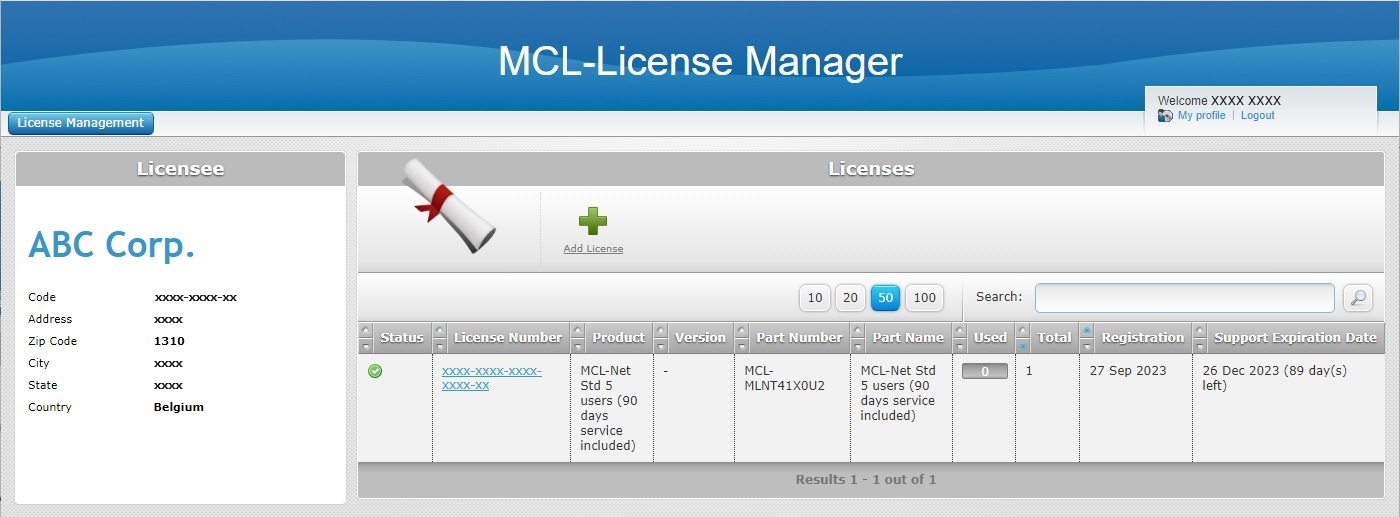
10. In the "Licenses" page, locate the MCL-Net v4 license you want to activate (displayed in light blue) and click it.
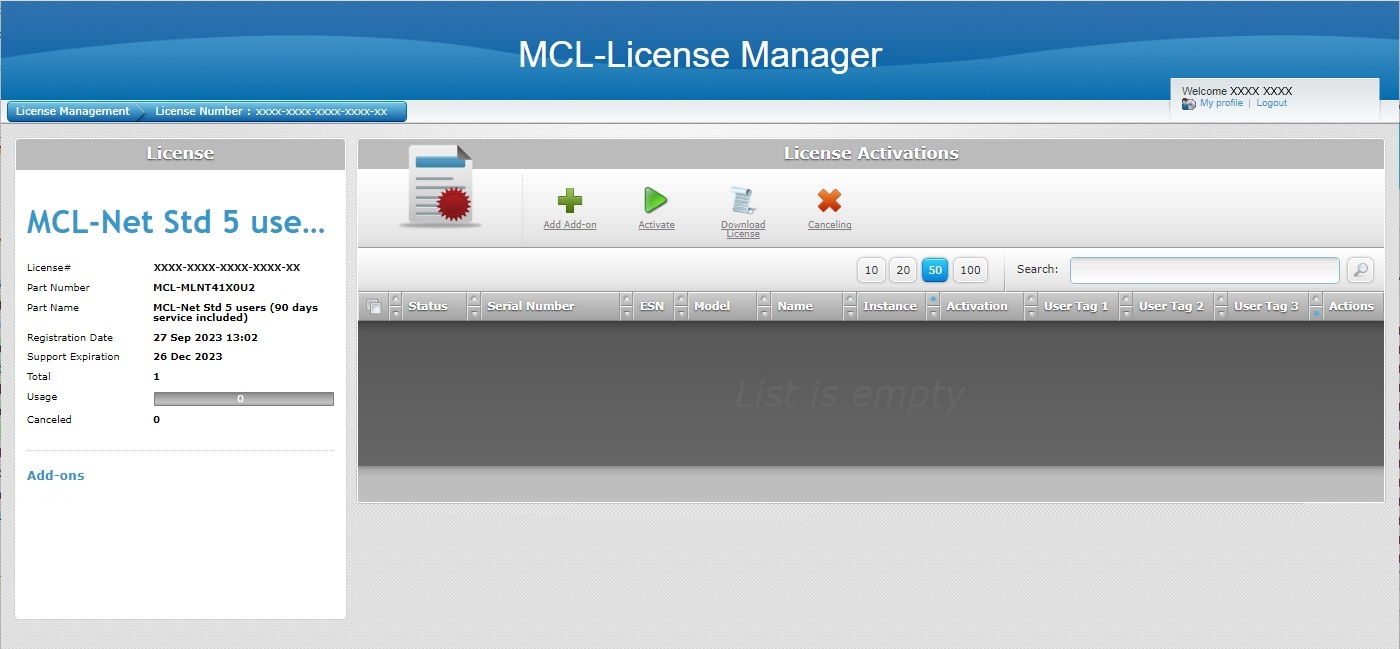
11. In the corresponding "License Activations" page, click  .
.
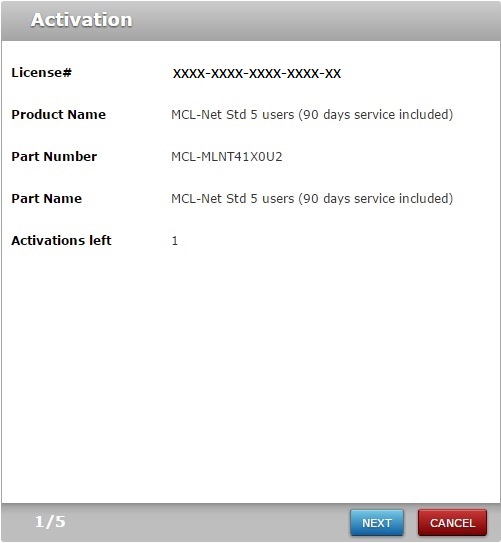
12. Check the info provided by the pop-up window and click ![]() .
.
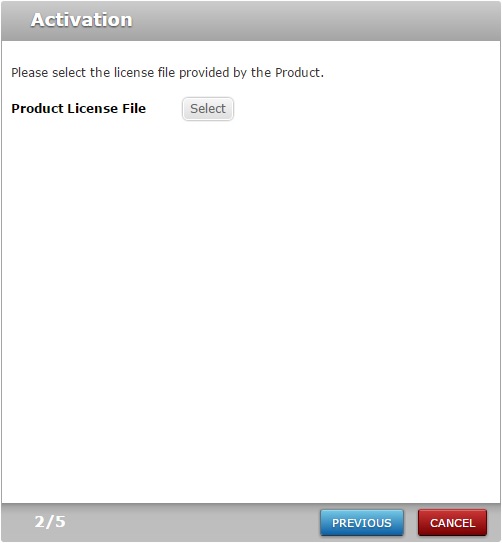
13. Click ![]() to open an OS browse window.
to open an OS browse window.
14. Select the USB device that contains the "MCL.NotSigned" license file you had previously saved (steps 7 and 8).
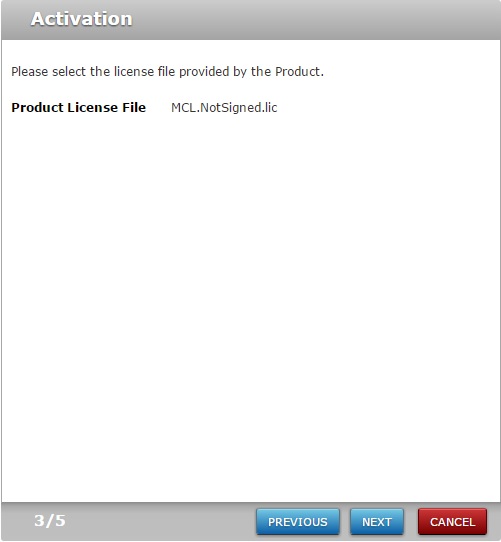
15. Click ![]() .
.
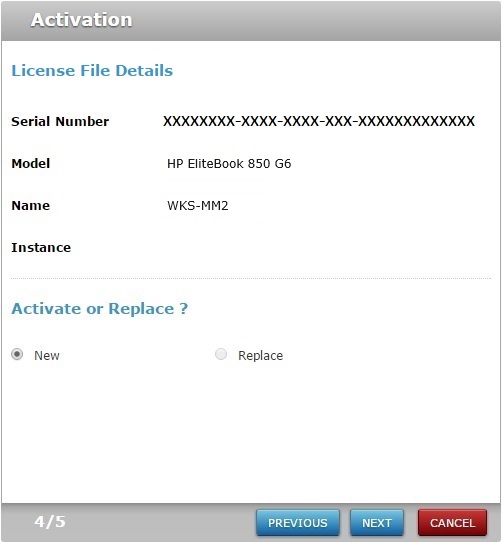
16. Check the "New" option and click ![]() .
.
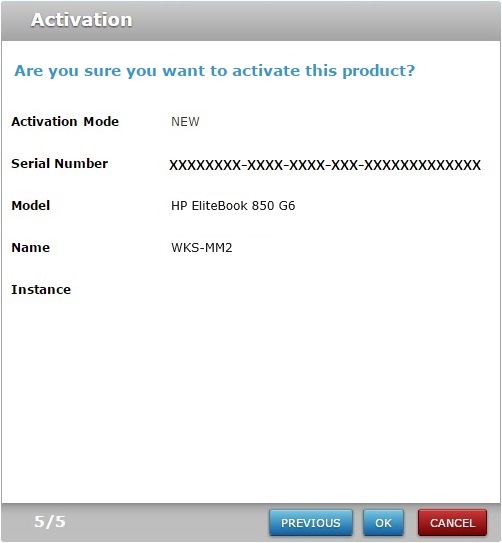
17. Confirm the displayed information and click ![]() .
.
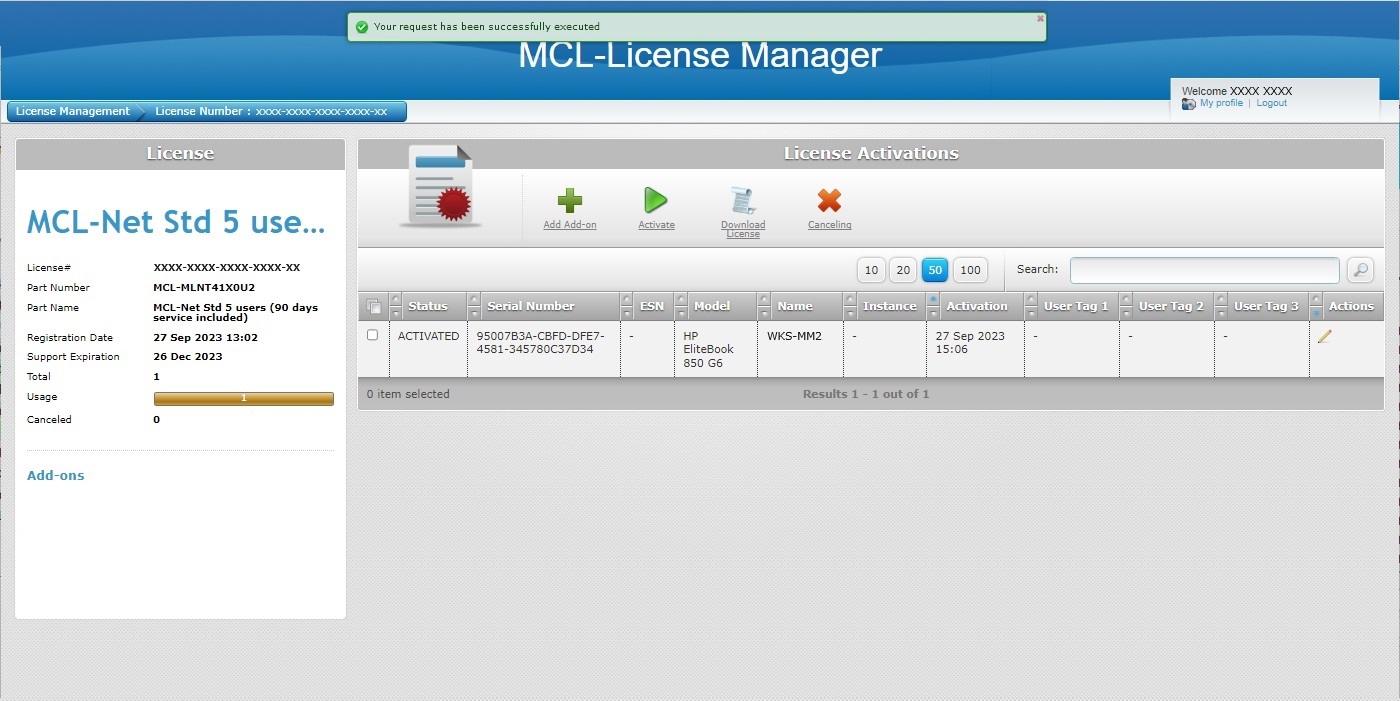
18. Check the ![]() of the intended MCL-Net license and click
of the intended MCL-Net license and click  .
.
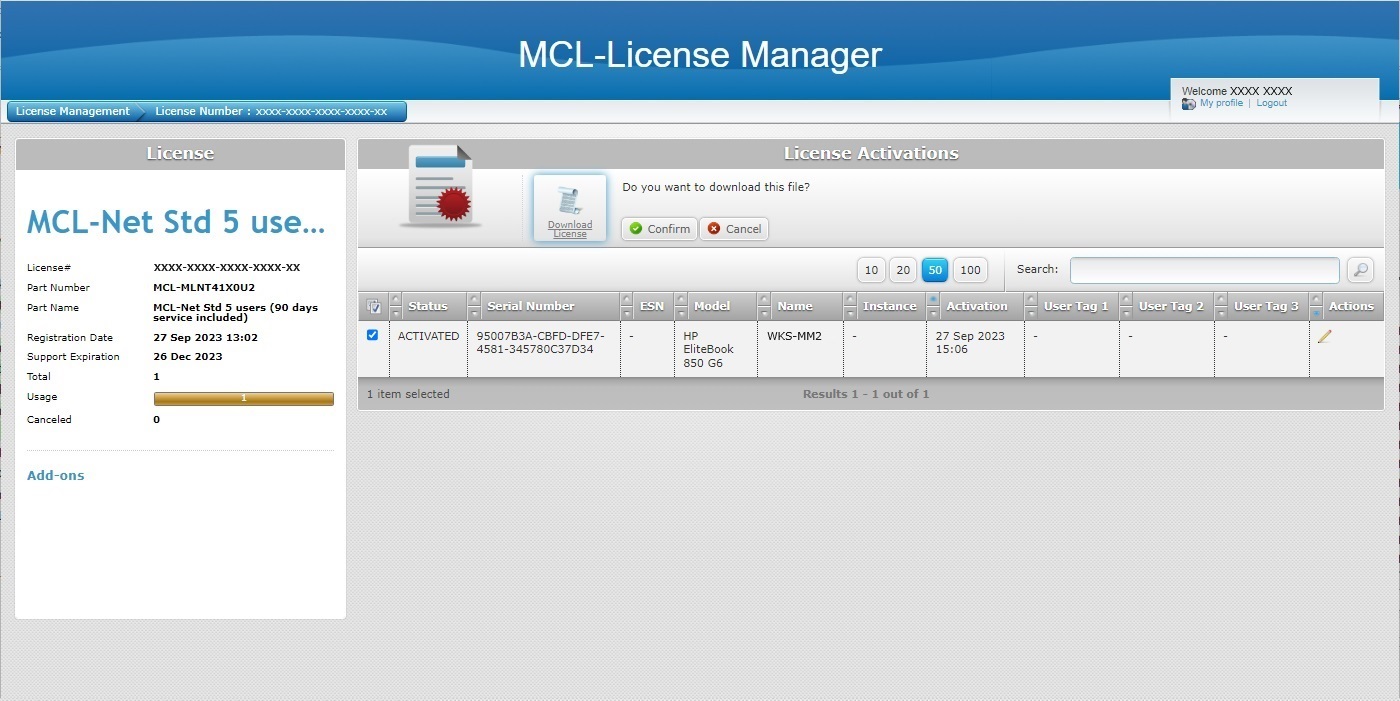
19. Click ![]() to download the license file and, then, save it into a USB device (external memory).
to download the license file and, then, save it into a USB device (external memory).
The offline license activation process no longer requires any actions in the MCL-License Manager account.
The license has been activated and the corresponding license file (an update of the previously uploaded "MCL.NotSigned") was downloaded. This file will be used in the MCL-Net license activation.
At this point, the license activation will proceed within MCL-Net (installed in the offline PC), when you choose to do so.
20. When ready, conclude the license activation in the offline PC with the installed MCL-Net - return to the MCL-Net installation/activation wizard and proceed as instructed to upload the license file you downloaded from your MCL-License Manager account.
Refer to the MCL-Net User Guide for more details on this operation.