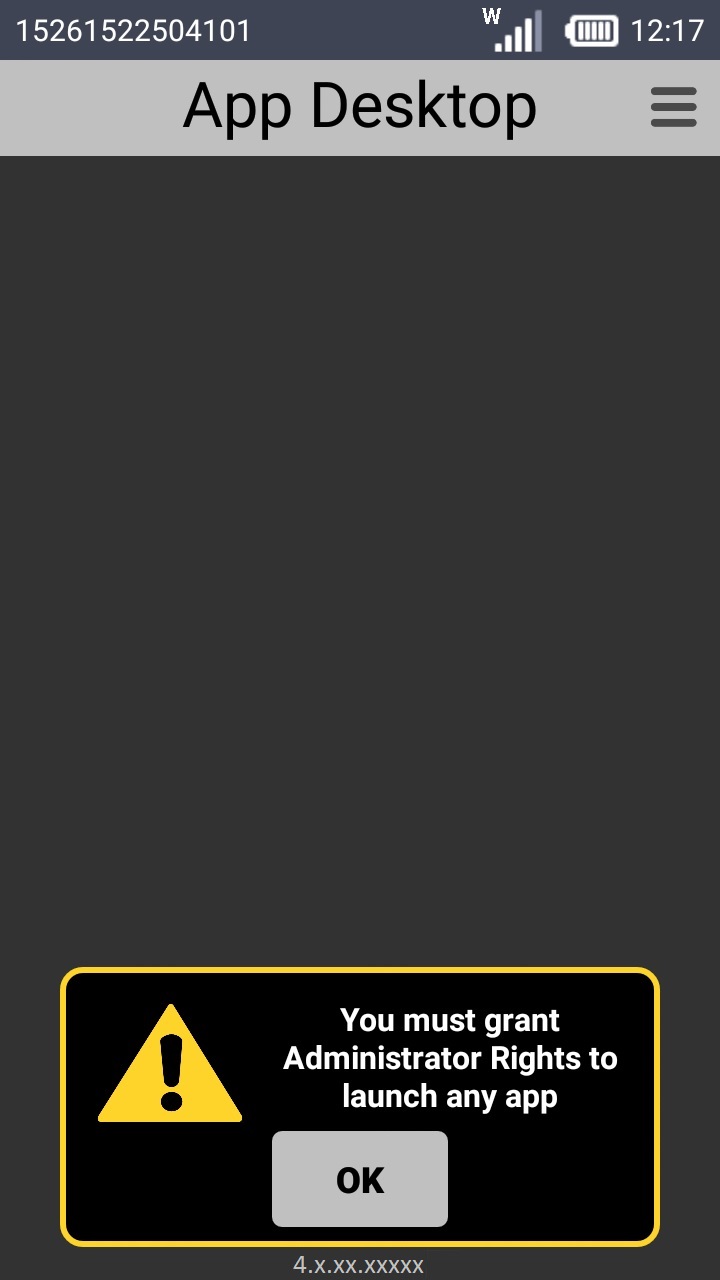Overview
You have the possibility to use a Wifi connection to download the MCL software and install it in your device(s).
This type of connection is available for Windows Mobile/Windows CE and Android devices.
Step-by-step
1. Make sure that the Wifi feature in your device is active.
2. Open MCL-Loader V4.
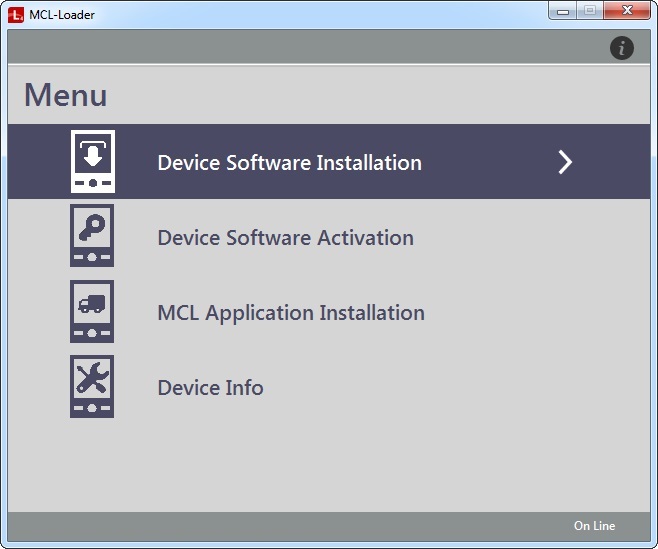
3. Click "Device Software installation".
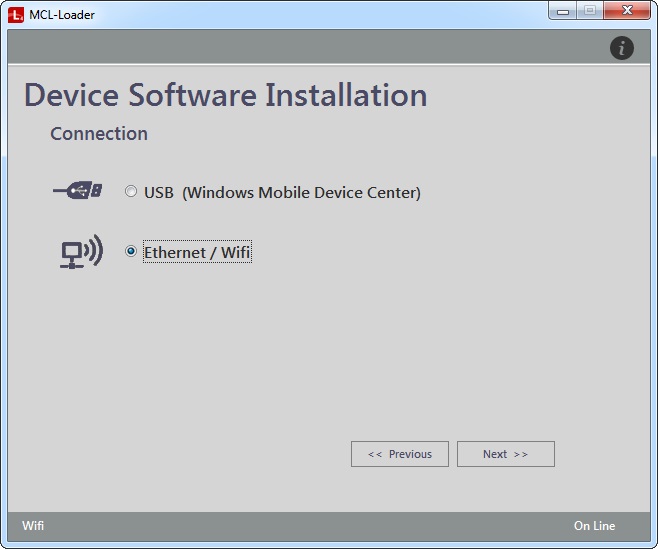
4. Check "Ethernet/Wifi" and click ![]() to continue.
to continue.
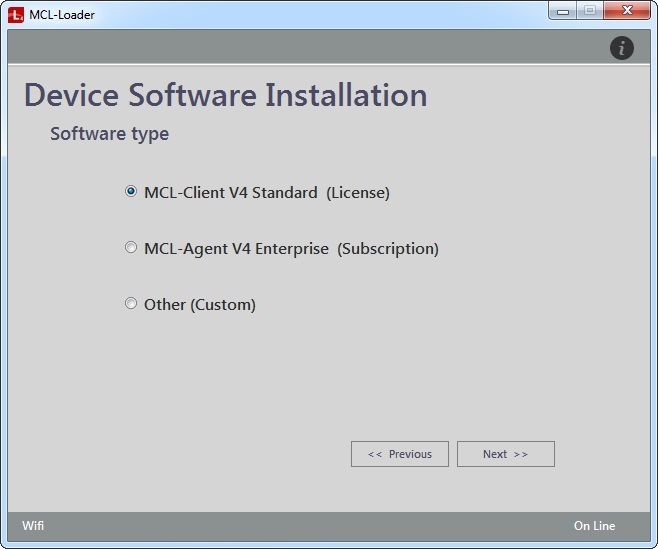
5. Select the software type to install:
MCL-Client V4 Standard (License) |
Check this option to install the MCL-Client V4 perpetual license-based software in your device.
|
MCL-Agent V4 Standard (Subscription) |
Check this option to install the MCL-Agent V4 subscription-based software in your device.
|
Other (Custom) |
Check this option, if you want to install a custom file in your device.
|
6. Click ![]() . Depending on the software type you have selected, proceed with the corresponding step-by-step:
. Depending on the software type you have selected, proceed with the corresponding step-by-step:
![]() "MCL-Client V4 Standard (License)" option
"MCL-Client V4 Standard (License)" option
a. Select your device's manufacturer from the drop-down.
b. Select your device's model from the drop-down.
c. Select your device's OS from the drop-down.
d. Select the adequate MCL-Client version from the drop-down (the default option is always the latest version).
e. Click
MCL-Loader V4 downloads the selected MCL-Client...
... and provides you with a URL address and a QR code so you can access and download the selected MCL product.
f. Use one of the following to access the URL address:
•Enter the displayed URL in your device's browser.
OR
•If the feature is available, read the QR code into your browser with your device's scanner.
g. Once the CAB/APK file is downloaded into your device, follow the instructions displayed in your device to complete the installation.
In MCL-Loader V4, the window, now, displays a message in the Status Bar - "Download Done".
h. Continue to step 7.
|
![]() The product (= MCL-Client) is associated to the corresponding MCL license (= MCL-Client perpetual license) which includes a number of license units that must be activated into devices (1 license unit per device). You can do this with MCL-Loader V4. See How to Activate a Product License in a Device.
The product (= MCL-Client) is associated to the corresponding MCL license (= MCL-Client perpetual license) which includes a number of license units that must be activated into devices (1 license unit per device). You can do this with MCL-Loader V4. See How to Activate a Product License in a Device.
a. Select your device's manufacturer, model and OS from the corresponding drop-down.
b. Select the adequate MCL-Agent version from the drop-down.
c. Click
MCL-Loader V4 downloads the selected MCL-Agent.
... and provides you with a URL address and a QR code so you can access and download the selected MCL product.
d. Use one of the following to access the URL address:
•Enter the displayed URL in your device's browser.
OR
•If the feature is available, read the QR code into your browser with your device's scanner.
e. Once the CAB/APK file is downloaded into your device, follow the instructions displayed in your device to complete the installation.
In MCL-Loader V4, the window displays a message in the Status Bar - "Download Done".
f. Continue to step 7.
|
![]() MCL-Agent is associated to an MCL-Mobility Platform account. Even though you can download this product with MCL-Loader V4, it can only be activated/managed within MCL-Mobility Platform. For more information, refer to the MCL-Mobility Platform V1.4 User Guide.
MCL-Agent is associated to an MCL-Mobility Platform account. Even though you can download this product with MCL-Loader V4, it can only be activated/managed within MCL-Mobility Platform. For more information, refer to the MCL-Mobility Platform V1.4 User Guide.
a. Enter the path to the intended CAB/APK/EXE file OR click
b. Click
MCL-Loader V4 provides you with a URL address and a QR code to access and download the selected file.
c. Use one of the following to access the URL address:
•Enter the displayed URL in your device's browser.
OR
•If the feature is available, read the QR code into your browser with your device's scanner.
d. Once the file is downloaded into your device, follow the instructions displayed in your device to complete the installation.
In MCL-Loader V4, the window displays a message in the status bar - "Download Done".
e. Continue to step 7.
|
7. Click ![]() to conclude and return to the main menu.
to conclude and return to the main menu.
![]() If you have installed MCL-Agent in an Android device, check the device's screen and press the
If you have installed MCL-Agent in an Android device, check the device's screen and press the ![]() button to conclude the MCL-Agent installation.
button to conclude the MCL-Agent installation.