Overview
MCL-Loader V4 allows you to install software via a USB connection. The Windows Mobile Device Center application ensures the connected device's identification/folder management.
This type of connection is only available for Windows Mobile/Windows CE devices.
![]()
USB connections are NOT available for Android devices.
Step-by-step
1. Connect the device via USB to your PC and ensure a successful connection to Windows Mobile Device Center.
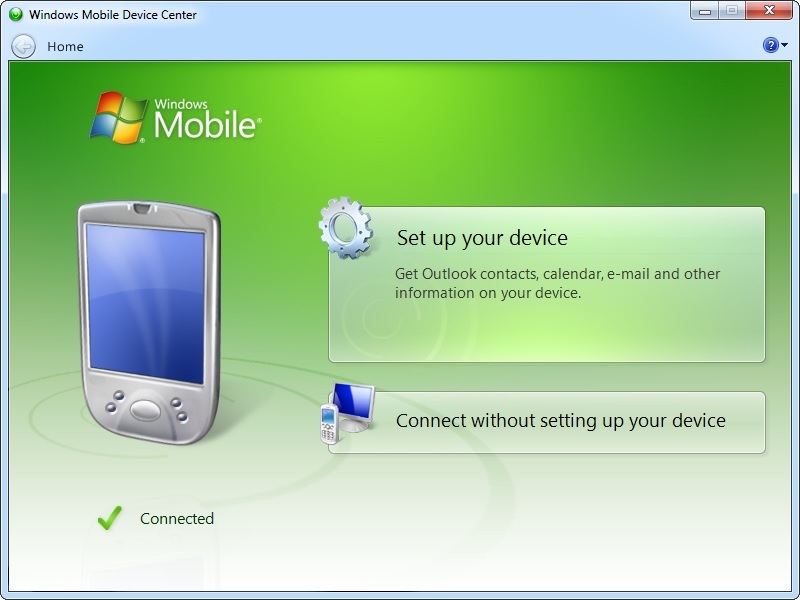
2. Open MCL-Loader V4.
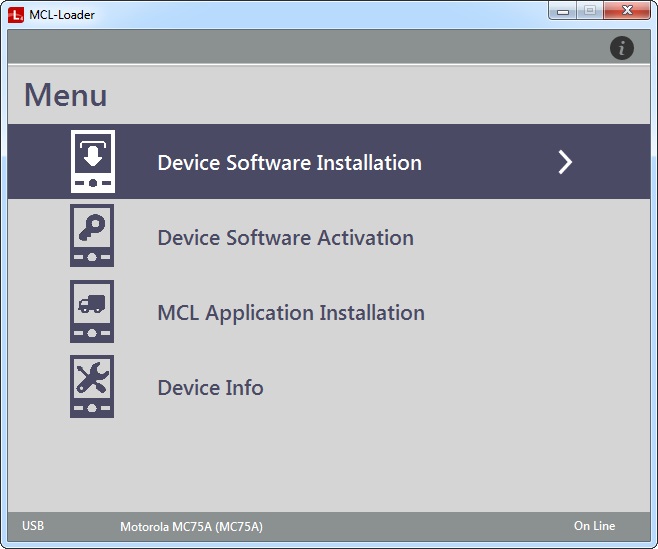
3. Click "Device Software installation".
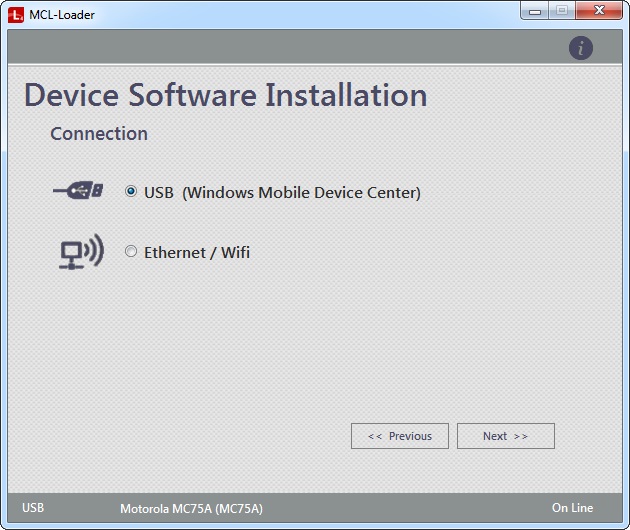
4. Check "USB (Windows Mobile Device Center)" and click ![]() .
.
![]()
If this option is greyed out that means your computer does NOT have Windows Mobile Device Center installed.
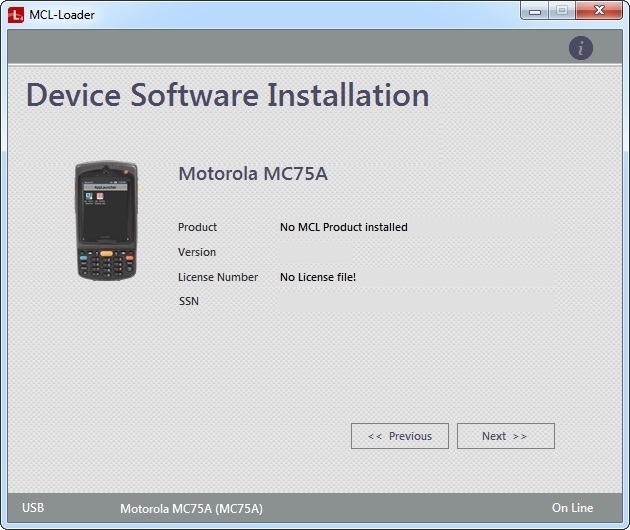
The device is identified and the window displays the following information:
<model of the currently connected device> |
||
Product |
The MCL product(software) installed in the currently connected device. |
At this point, there is no information on the product and corresponding license because the device does NOT have any MCL software installed. |
Version |
The version of the detected MCL product (software). |
|
License Number |
The number of the MCL product's license. |
|
SSN |
The serial number of the installed MCL product (software). |
|
The Status Bar provides information on the type of connection ("USB"), the model and name (between parentheses) of the currently connected device and if there is a current connection to the Internet ("On Line"/"Off Line").
If the displayed information is different, see Possible Status/Error Messages.
5. Click ![]() .
.
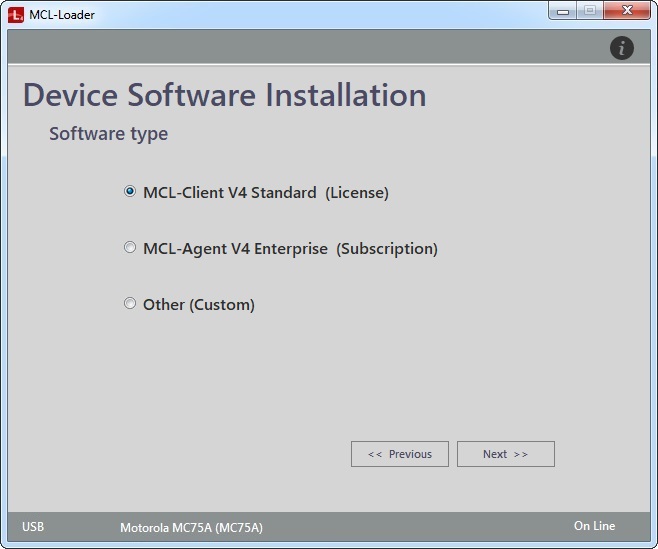
6. Select the software type to install:
MCL-Client V4 Standard (License) |
Check this option to install the MCL-Client V4 license-based software in your device.
|
MCL-Agent V4 Standard (Subscription) |
Check this option to install MCL-Agent V4 subscription-based software in your device.
|
Other (Custom) |
Check this option to install a custom file in your device.
|
7. Click ![]() . Depending on the software type you have selected, proceed with the corresponding step-by-step:
. Depending on the software type you have selected, proceed with the corresponding step-by-step:
a. If needed, select your device's manufacturer from the drop-down.
b. If needed, select your device's model from the drop-down.
c. If needed, select your device's OS from the drop-down.
d. Select the adequate product version from the drop-down.
e. Click
Continue to view the installation progress in MCL-Loader V4 but, also, check the currently connected device's screen.
Wait until you have a success message:
The software installation is concluded.
f. In the device's screen, click
g. Back in MCL-Loader V4, the software installation is concluded and you are provided with three buttons, each with a different purpose. Click the most appropriate one:
|
![]() The product (= MCL-Client) is associated to the corresponding MCL license (= MCL-Client perpetual license) which includes a number of license units that must be activated into devices (1 license unit per device). You can do this with MCL-Loader V4. See How to Activate a Product License in a Device.
The product (= MCL-Client) is associated to the corresponding MCL license (= MCL-Client perpetual license) which includes a number of license units that must be activated into devices (1 license unit per device). You can do this with MCL-Loader V4. See How to Activate a Product License in a Device.
a. Select your device's manufacturer, model and OS from the corresponding drop-down.
b. Select the adequate MCL-Agent version from the drop-down.
c. Click
Continue to view the installation progress in MCL-Loader V4 but, also, check the currently connected device's screen.
Wait until you have a success message:
The software installation is concluded.
h. In the device's screen, click
i. Back in MCL-Loader V4, the software installation is concluded and you are provided with three buttons, each with a different purpose. Click the most appropriate one:
|
![]() MCL-Agent is associated to an MCL-Mobility Platform account. Even though you can download this product with MCL-Loader V4, it can only be activated/managed within MCL-Mobility Platform. For more information, refer to the MCL-Mobility Platform V1.4 User Guide.
MCL-Agent is associated to an MCL-Mobility Platform account. Even though you can download this product with MCL-Loader V4, it can only be activated/managed within MCL-Mobility Platform. For more information, refer to the MCL-Mobility Platform V1.4 User Guide.
a. Enter the path to the ".cab" or ".exe" file OR click
b. Click
c. Depending on the software sent to the device (MCL-Client, MCL-Agent or other), continue to view the installation progress in MCL-Loader V4, check the currently connected device's screen and act accordingly.
|
a. Connect the new device, via USB, to your PC.
b. Click
c. Wait until you view a window with a success message. Repeat this procedure, as many times as necessary, or click
|