Adding a Development Station
Overview
MCL-Designer V4 is a software development tool that allows you to create applications to be used on devices. In order to manage these applications at platform level, MCL-Designer V4 must be integrated into MCL-Mobility Platform, via a subscription that must include an "MCL-Designer product". (Refer to the MCL-Designer V4 User Guide for MCL-Designer V4 detailed subscription activation steps.)
Once these steps have been followed, you will have the necessary information to add a development station to the account.
Step-by-step
1. To access the "Development Stations" page, click ![]() on the Admin Dashboard's "Control Panel".
on the Admin Dashboard's "Control Panel".
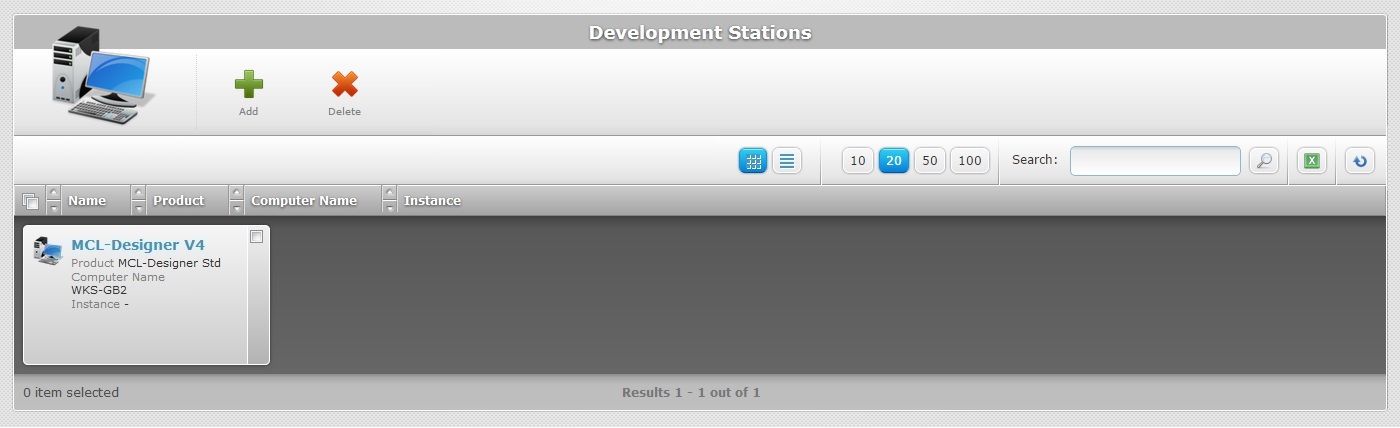
2. Click ![]() and open the"Add Development Station" page.
and open the"Add Development Station" page.
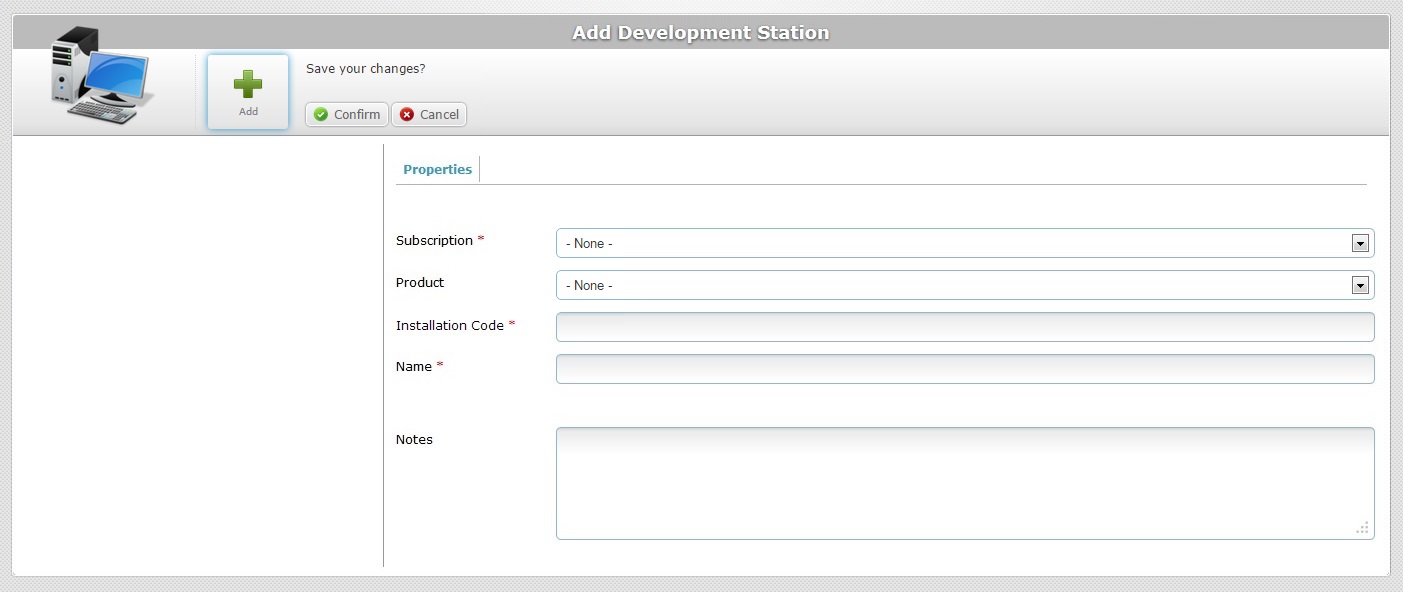
3. Fill in the following fields. The fields marked with an asterisk are mandatory.
Subscription * |
Link the development station to the subscription (which must include an MCL-Designer product) available in your account. |
Product |
Specify the product available for your subscription. |
Installation Code* |
Enter the installation code (seven digits) provided by the MCL-Designer application. Refer to the MCL-Designer V4 User Guide for more detailed information on MCL-Designer V4 subscription activation steps. |
Name * |
Enter the name of your development station.
•Use alphabetic/numeric characters (a-z; A-Z; 0-9) •Underscore and/or dash characters are allowed •Always start the entity's name with an alphabetic character |
Notes |
Enter any notes you find relevant regarding your development station. |
4. Once you have filled in the required fields, click ![]() to conclude the operation.
to conclude the operation.