Development Stations
Overview
The Development Stations module of the "Control Panel" is used, specifically, to manage MCL-Designer V4 subscriptions (a license type). This module allows you to add, edit and/or delete your MCL-Designer V4 licenses.
MCL-Designer V4 is a software development tool that allows you to create applications to be used on devices. MCL-Designer V4 can be integrated into MCL-Mobility Platform, via a subscription (a license that is active during a specific time period) that is associated to a specific MCL-Designer product. For more information, see Adding a Development Station.
To access the Development Stations page, click ![]() (on the Admin Dashboard's "Control Panel").
(on the Admin Dashboard's "Control Panel").
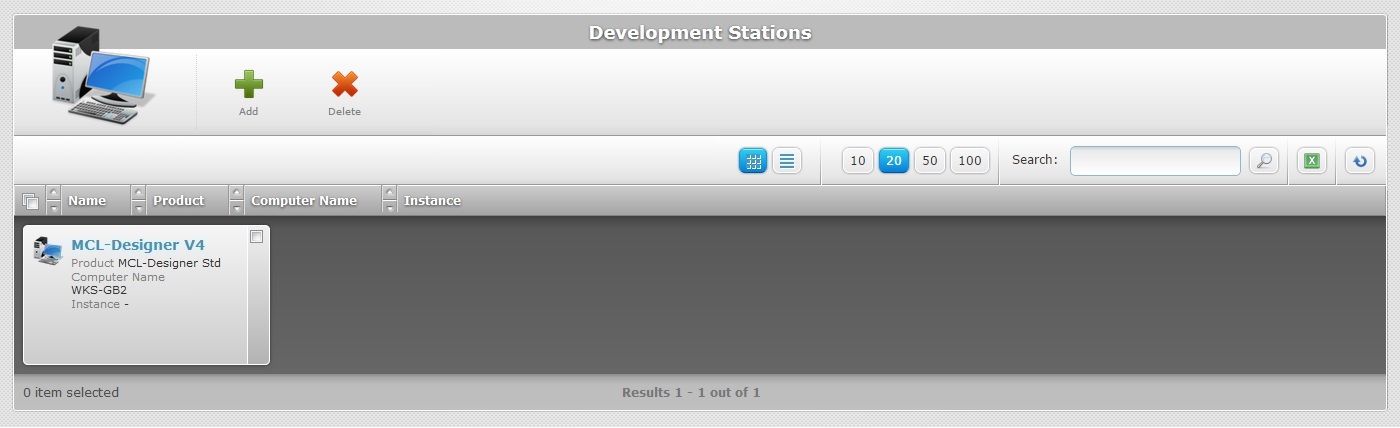
This information can be displayed in a grid or a list view. By default, the development stations are displayed in a grid view but the view can be changed.
Click ![]() or
or ![]() to select the most appropriate view:
to select the most appropriate view:
•Click ![]() for a grid view:
for a grid view:
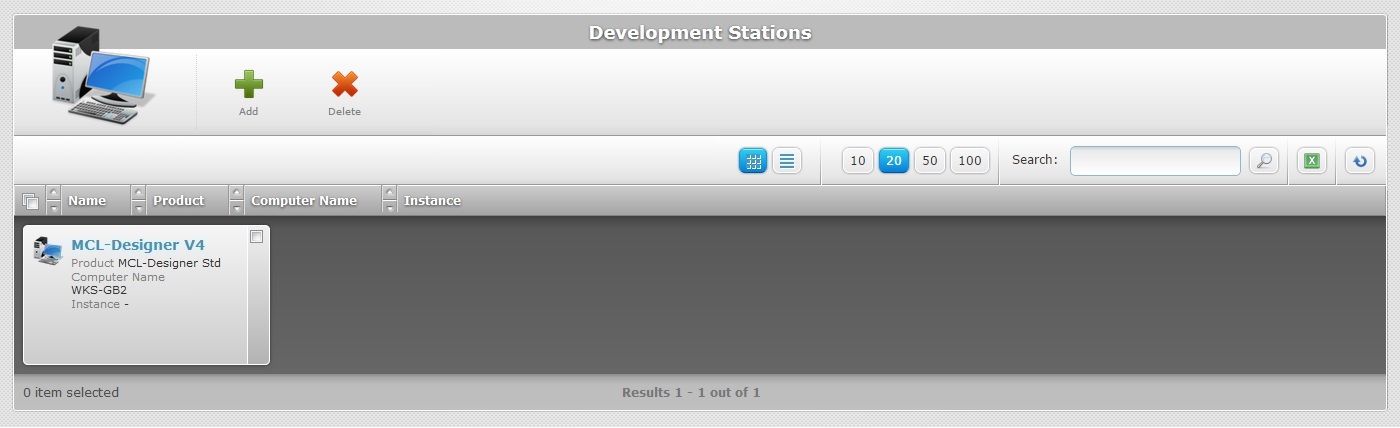
This view displays the following information:
(in light blue) |
The develop station's name. If you click it, you have access to the corresponding "Development Station Details" page. See Development Station Details. |
Product |
The product(s) available for your subscription. |
Computer Name |
The name of the PC where MCL-Designer V4 is installed. |
Instance |
The instance of the MCL-Designer V4 application. |
Notes |
Information you added in the corresponding "Development Station Details" page (in the "Notes" field). |
OR
•Click ![]() for a list view:
for a list view:
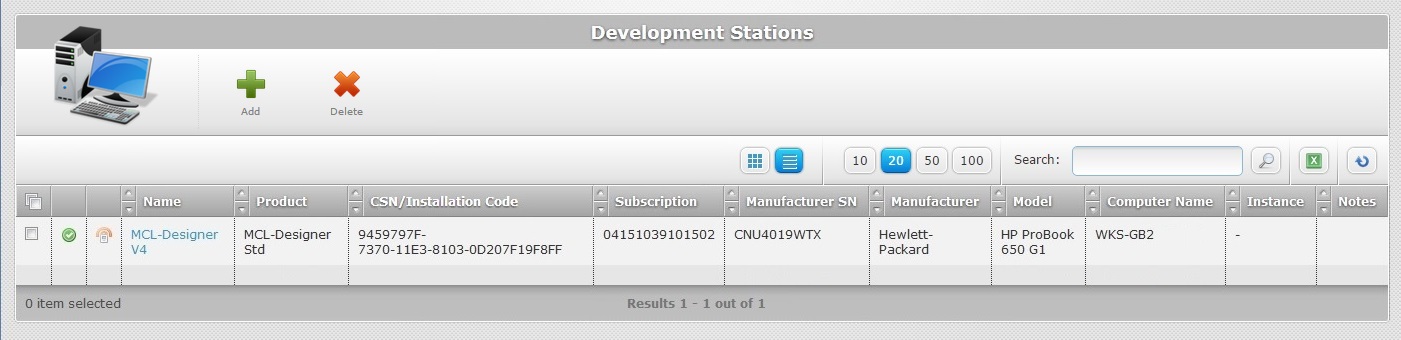
This view provides the following information:
Status columns |
The icons represent the development station's current status. See Detail of Status Icon List below. |
Name (in light blue) |
The MCL-Designer V4 application's name (ex: MCL-Designer V4). If you click it, you have access to the corresponding "Development Station Details" page. |
Product |
The product available for your subscription. |
CSN/Installation Code |
It starts by displaying the development station's installation code, provided by the MCL-Designer V4's application. Refer to the MCL-Designer V4 User Guide for more detailed information on MCL-Designer V4 subscription activation steps. Once the MCL-Designer V4 subscription is successfully activated, the field displays the serial number of the device/PC where the product is running. |
Subscription |
The identification number of the subscription. |
Manufacturer SN |
The manufacturer's serial number for the PC where MCL-Designer V4 is installed. |
Manufacturer |
The manufacturer of the PC where MCL-Designer V4 is installed. |
Model |
The model of the PC where MCL-Designer V4 is installed. |
Computer Name |
The name of the PC where MCL-Designer V4 is installed. |
Instance |
The instance of the MCL-Designer V4 application. |
Notes |
Information you added in the corresponding "Development Station Details" page (in the "Notes" field). |
Detail of Status Icon List
Icon |
Description |
|---|---|
Device Statuses |
|
|
Development station status - “Enabled”. |
|
Development station status - “Disabled”. |
Last Contact Statuses |
|
|
Last development station contact. Mouse hover the icon to see last contact date and time. |
|
No development station contact. |
The "Development Station" page also displays the following options:
![]() Use these buttons to control the number of displayed items per page. Define 10, 20, 50 or 100 items to be viewed in each page by clicking the corresponding button.
Use these buttons to control the number of displayed items per page. Define 10, 20, 50 or 100 items to be viewed in each page by clicking the corresponding button.
![]() Use the search box to look for specific list items.
Use the search box to look for specific list items.
a. Enter what you want to search for
b. Click ![]() or press <ENTER> in your PC keyboard to initiate the search.
or press <ENTER> in your PC keyboard to initiate the search.
c. To conclude the search operation, empty the search box and click ![]() or press <ENTER> in your PC keyboard.
or press <ENTER> in your PC keyboard.
![]() Use this button to export a list with the development stations included in the account. Proceed as follows:
Use this button to export a list with the development stations included in the account. Proceed as follows:
a. Click ![]() .
.
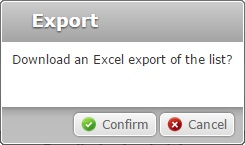
b. Click ![]() .
.
The development stations list is exported with an Excel file format.
The conclusion of the export operation depends on the web browser used. You should be able to save the Excel file in your PC or open it directly after the download.
![]() Click this button to refresh the page's information.
Click this button to refresh the page's information.
![]() Use the buttons, included in this bar, to organize the listed items of the corresponding column:
Use the buttons, included in this bar, to organize the listed items of the corresponding column:
•![]() by ascending order.
by ascending order.
•![]() by descending order.
by descending order.
![]() Click this button to select the displayed items. In this case, the development stations.
Click this button to select the displayed items. In this case, the development stations.
Click the development station's name (displayed in light blue) to access a page with the details of a particular site. See Development Station Details.
Available Operations
The "Development Stations " page also provides direct access to specific operations:
To add a new development station, use ![]() . For more detailed information, see Adding a Development Station.
. For more detailed information, see Adding a Development Station.
To delete a development station, use ![]() . For more detailed information, see Deleting a Development Station.
. For more detailed information, see Deleting a Development Station.
This chapter describes the operations available regarding development stations:
Topic/Operation |
Description |
|---|---|
View the selected development station's details. |
|
Add a new development stations. |
|
Edit an existing development stations and/or alter its status. |
|
Delete an existing development station. |