Development Station Details
Overview
The "Development Station Details" page displays information concerning development stations (status, associated product, subscription, etc).
To access the "Development Station Details" page, click ![]() (on the Admin Dashboard's "Control Panel"). This opens the "Development Stations" page.
(on the Admin Dashboard's "Control Panel"). This opens the "Development Stations" page.
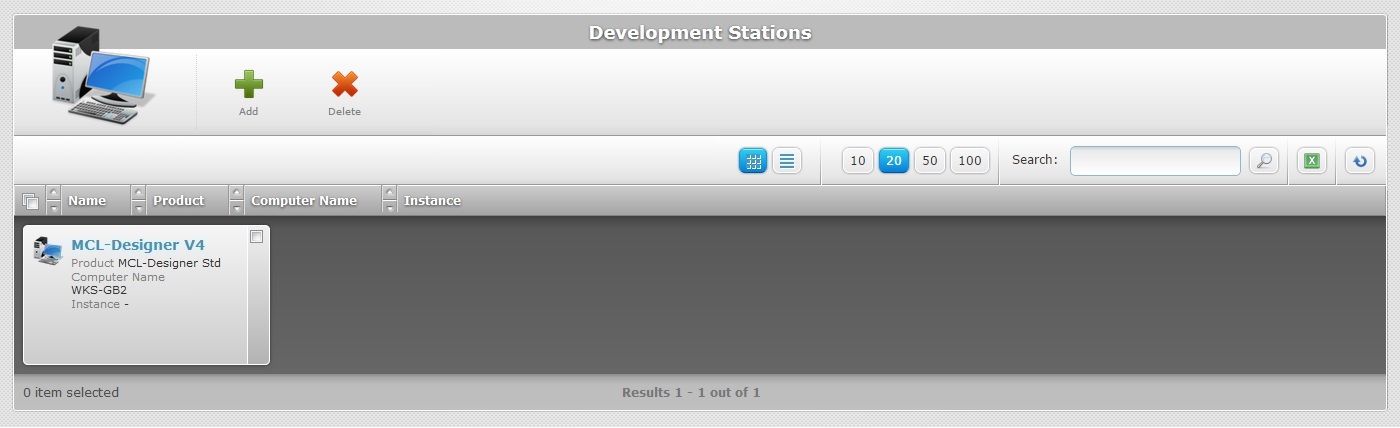
Click the name of the development station (displayed in light blue) to view the corresponding details.
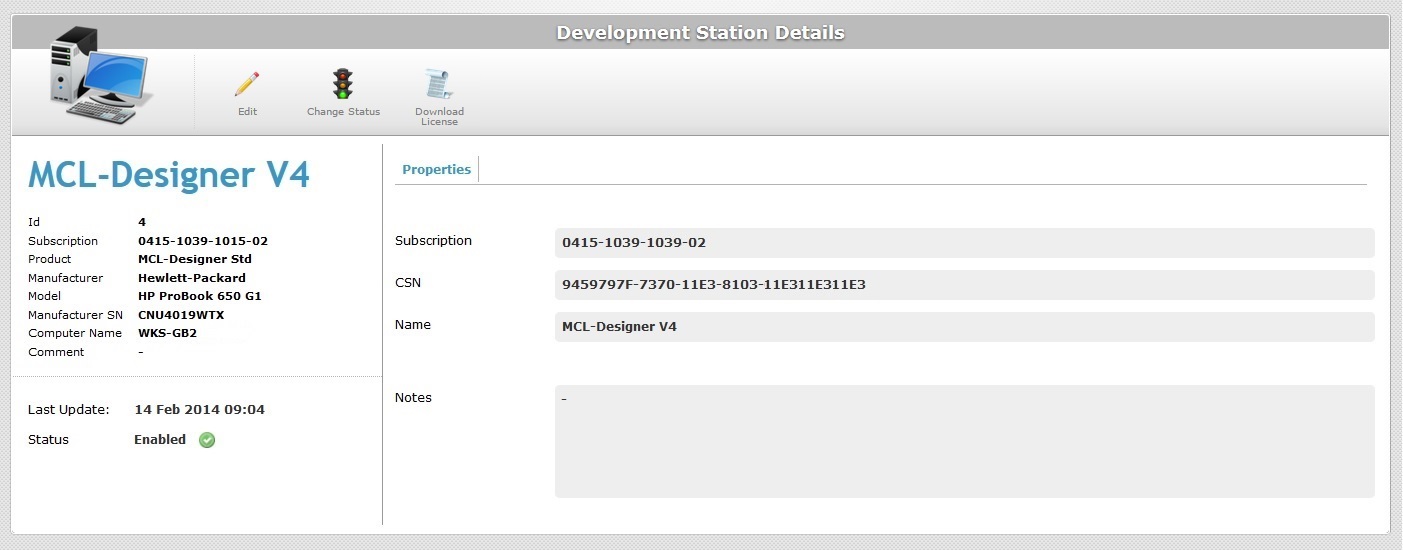
This page consists of a "Properties" tab and a "left panel".
Properties tab
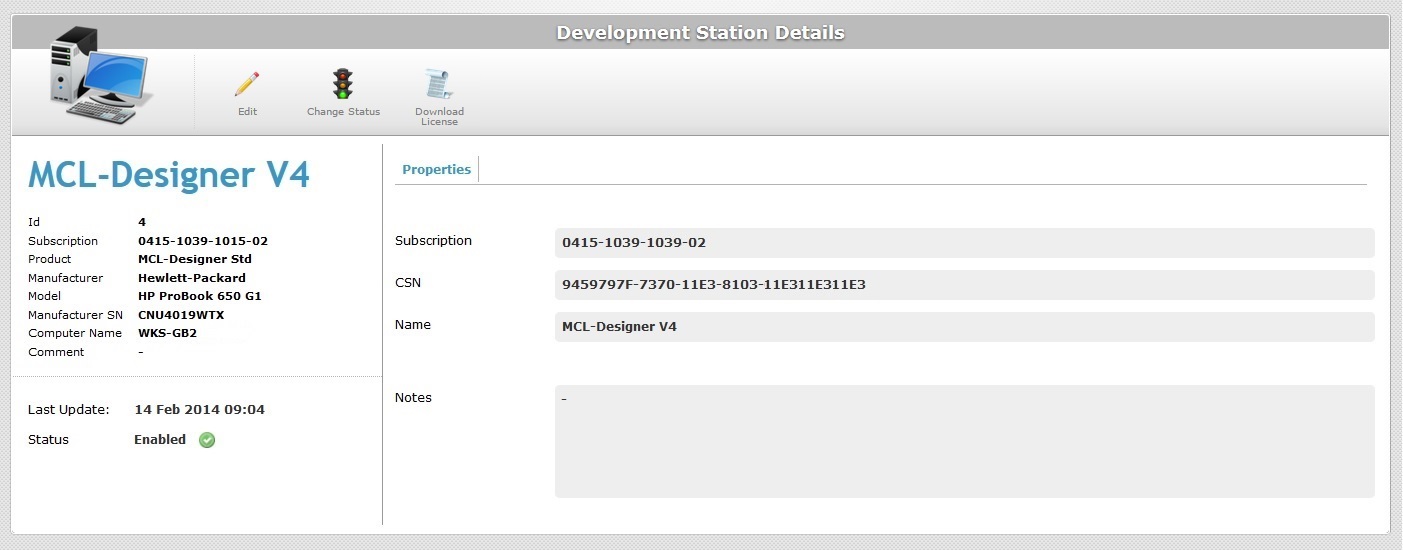
The "Properties" tab displays the following information:
Subscription |
The subscription's identification number. |
CSN |
The serial number of the device/PC where the product is running. |
Name |
The development station's name. |
Notes |
Relevant notes regarding the development station. The information is displayed in the "Notes" field/ column of the "Development Stations" page. |
"Left Panel"
The left side of the "Development Station Details" page displays the following information:
|
(In blue) |
The development station's name. |
Id |
The development station's identification number. |
|
Subscription |
The subscription's identification number. |
|
Product |
The product associated to the development station. |
|
Manufacturer |
The PC manufacturer (refers to the PC where the MCL-Designer V4 application is installed). |
|
Model |
The PC model (refers to the PC where the MCL-Designer V4 application is installed). |
|
Manufacturer SN |
The PC manufacturer's serial number (refers to the PC where the MCL-Designer V4 application is installed). |
|
Computer Name |
The PC name (refers to the PC where the MCL-Designer V4 application is installed). |
|
Comment |
Displays relevant notes concerning the development station. |
|
Last Update |
The date and time of MCL-Designer's last contact with the platform. |
|
Status |
Displays the current development station's status ("Enabled or "Disabled"). |
If you want to edit the details of a development station, click ![]() to set the corresponding "Development Station Details" page to "edit mode". For more detailed information, see Editing a Development Station.
to set the corresponding "Development Station Details" page to "edit mode". For more detailed information, see Editing a Development Station.
Available Operations
The "Development Station Details" page also provides direct access to specific operations:
To alter the development station's status, use the ![]() button. For more detailed information, see To Alter a Development Station Status.
button. For more detailed information, see To Alter a Development Station Status.
To download the development station's license file, click ![]() and proceed as follows:
and proceed as follows:

Click ![]() to execute the download.
to execute the download.
Refer to the MCL-Designer V4 User Guide for more detailed information on MCL-Designer subscription activation steps.