Back-end Details
Overview
The "Back-end Details" page displays information concerning the back-end profile itself (name, status, access, etc.) as well as information on the back-end service requests.
It also allows you to manage the token(s) associated to the back-end (standard and/or static tokens).
To access the "Back-ends" page, click  (on the Admin Dashboard's "Control Panel"). This opens the "Back-ends" page.
(on the Admin Dashboard's "Control Panel"). This opens the "Back-ends" page.
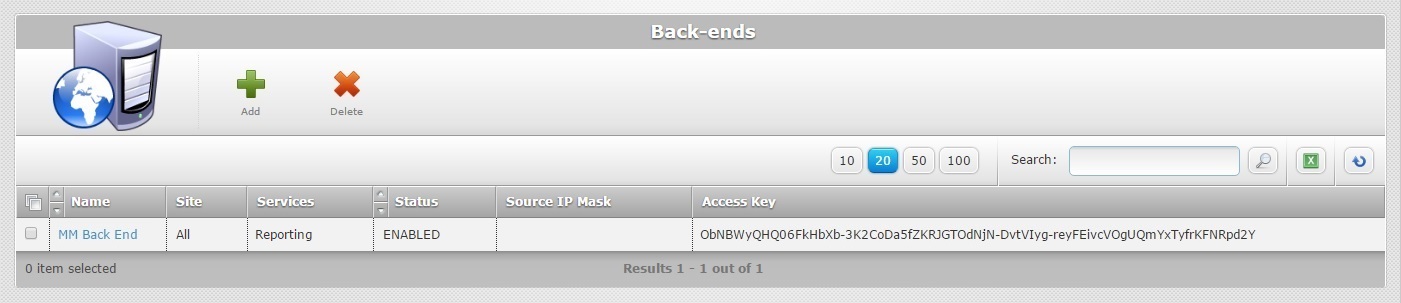
Click the name of the back-end profile (displayed in light blue) to view the corresponding details.
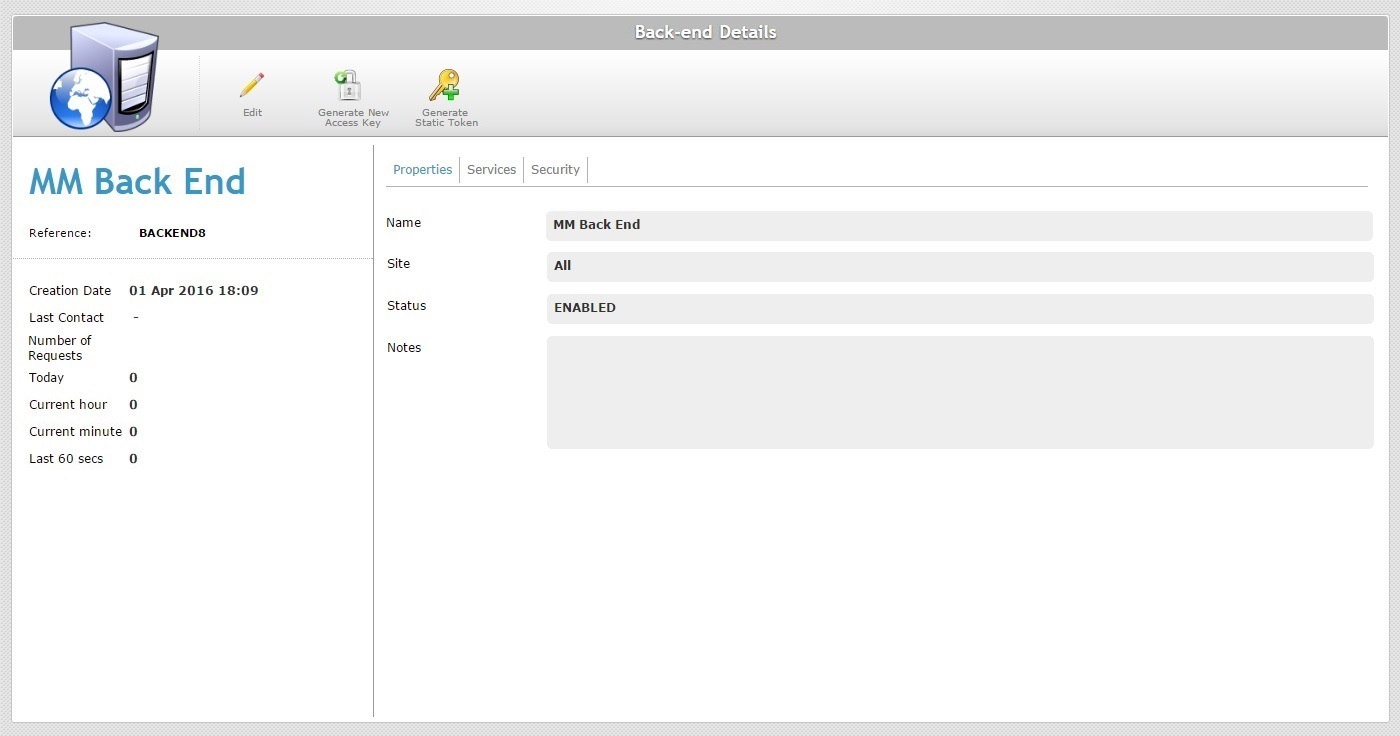
This page includes the "Properties", the "Services" and the "Security" tabs and a "left panel". By default, the "Back-end Details" page is open in the "Properties" tab.
Properties tab
It displays the following information:
Name |
The name of the back-end system/back-end profile. |
Site |
The site(s) that can communicate with the current back-end system/back-end profile. |
Status |
The current status of the back-end profile ("ENABLED" OR "DISABLED"). |
Notes |
Relevant notes regarding the back-end system/back-end profile. |
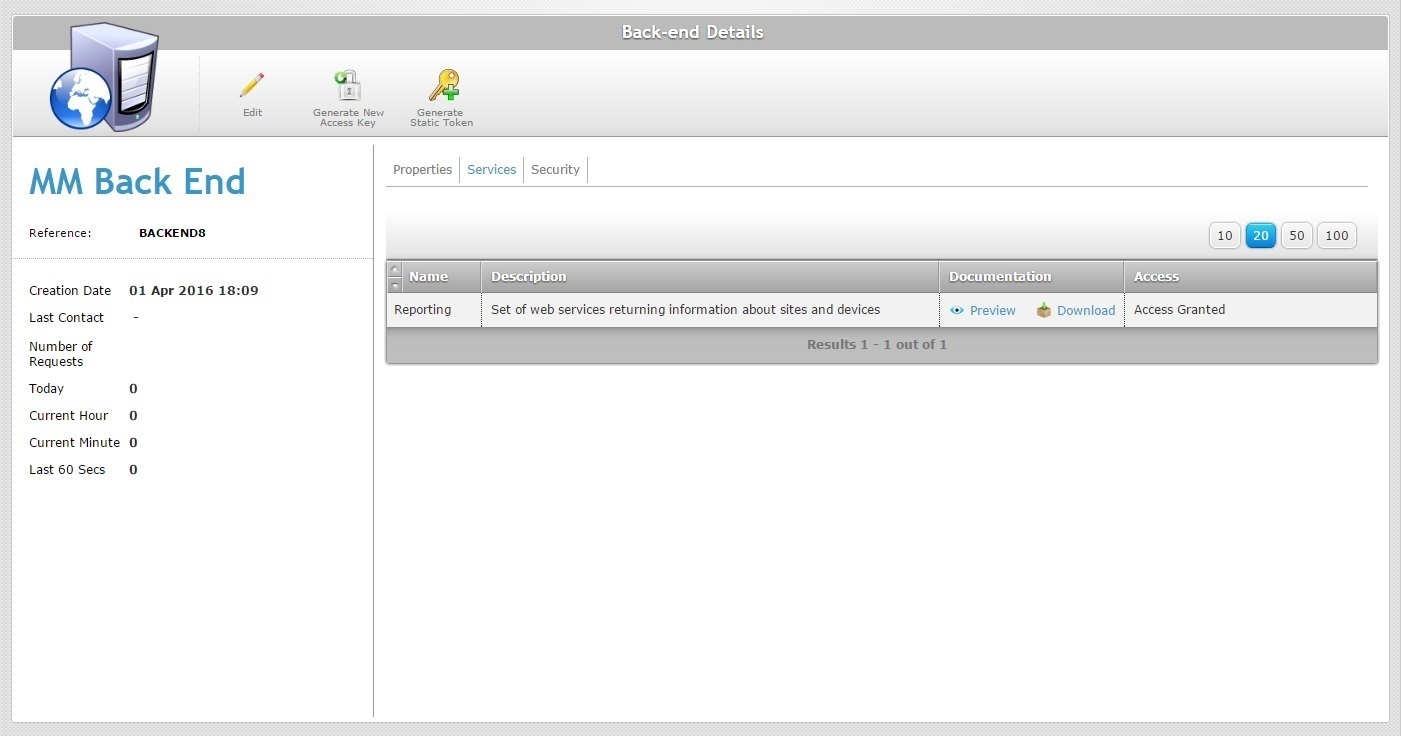
This tab displays the available back-end services provided by MCL-Mobility Platform.
Name |
The name of the back-end service (ex: "Reporting" - it allows the back-end to communicate with MCL-Mobility Platform to retrieve information on elements within your account/subscription). See Reporting Service. |
Description |
A description of the corresponding back-end service. NOT Editable. |
Documentation |
Provides information on the use of the corresponding back-end service. Click |
Access |
The current back-end profile's access level to the back-end service - "Access Granted" or "Not Allowed". |
Security tab
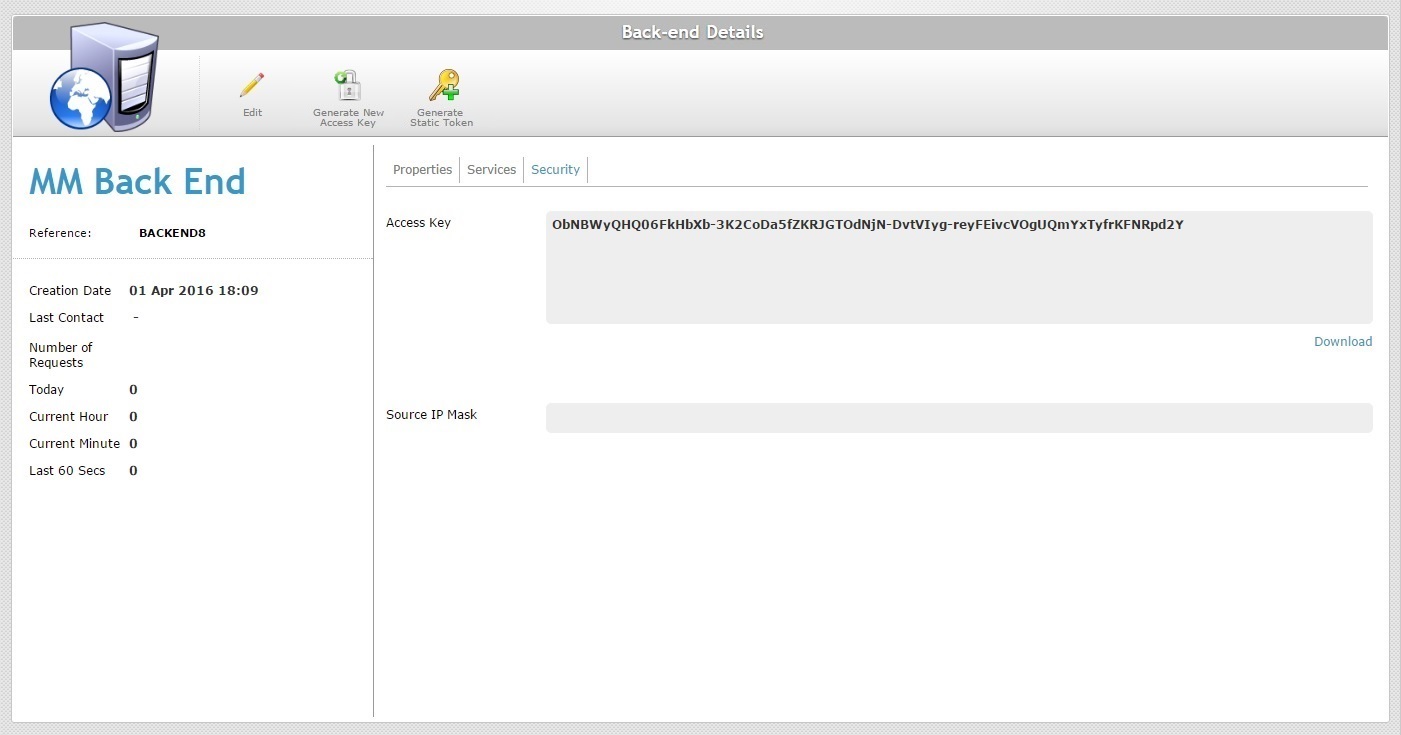
This tab displays the following information:
A key (data string), generated by your MCL-Mobility Platform account to be used by the back-end system for a token request. See Token Request Sequence. You can download it by using the |
|
Source IP Mask |
The back-end's IP addresses that are authorized to exchange data with MCL-Mobility Platform. This is an additional security measure - MCL-Mobility Platform only recognizes the back-end requests that come from the IP address(es) defined here. |
![]() If you have previously generated a static token (see To Generate a Static Token), the "Security" tab will also include the "Static Token" box.
If you have previously generated a static token (see To Generate a Static Token), the "Security" tab will also include the "Static Token" box.
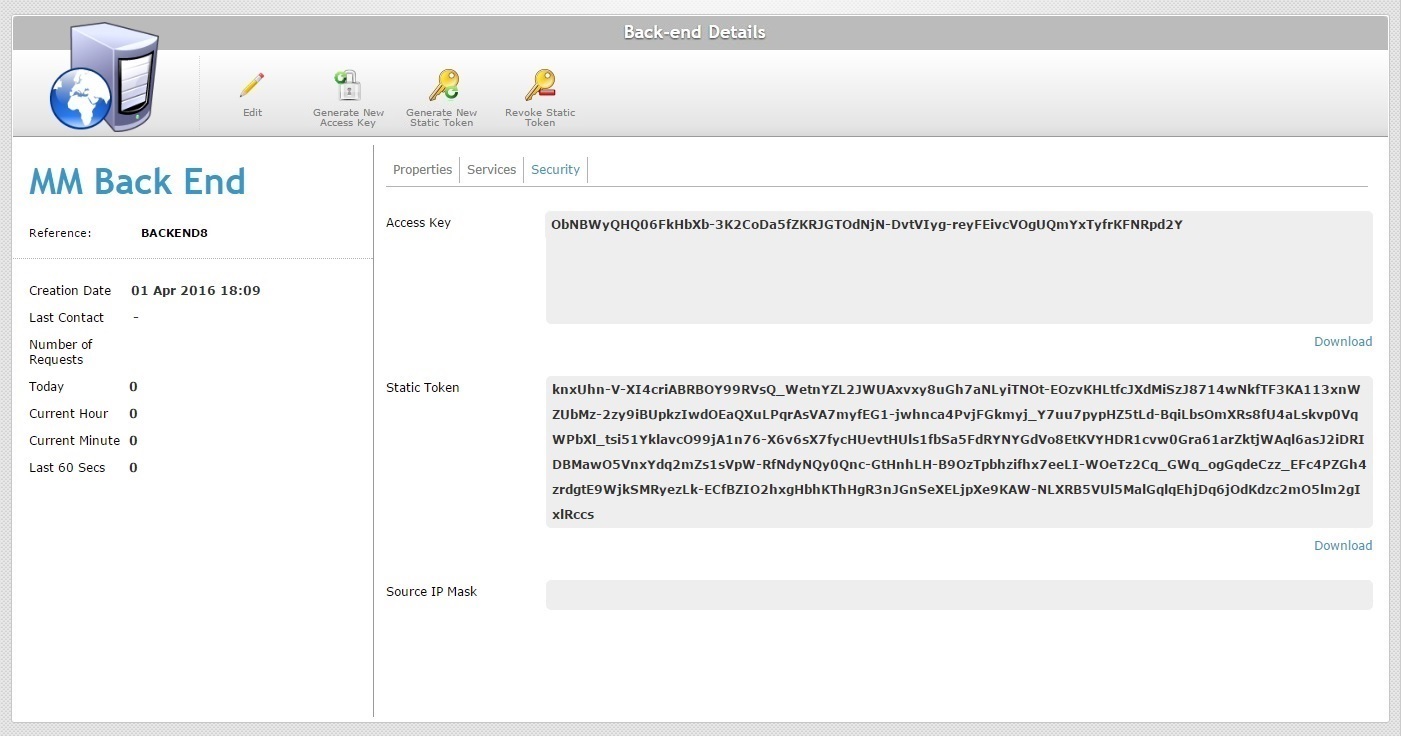
Static Token |
A perpetual token to be used for data exchange between this back-end and your MCL-Mobility Platform account. Use the See To Revoke a Static Token.) |
"Left Panel"
The left side of the "Back-end Details" page displays the following information:
|
(In blue) |
The name of the back-end/back-end profile. |
Reference |
The MCL-Mobility Platform's internal reference for the back-end profile. |
|
Creation Date |
When the back-end profile was added to the MCL-Mobility Platform's account. |
|
Last Contact |
The last time the back-end communicated with MCL-Mobility Platform. |
|
(Number of Requests) Today |
The number of requests executed during the current day. |
|
(Number of Requests) Current Hour |
The number of requests executed during the present hour. |
|
(Number of Requests) Current Minute |
The number of requests executed in this minute. |
|
(Number of Requests) Last 60 secs |
The number of requests executed in the last 60 seconds. |
If you want to edit the details of a back-end profile, click ![]() to set the corresponding "Back-end Details" page to "edit mode". For more detailed information, see Editing a Back-end.
to set the corresponding "Back-end Details" page to "edit mode". For more detailed information, see Editing a Back-end.
Available Operations
The "Back-end Details" page also provides direct access to specific operations:
To generate a new access key, use the ![]() button. For more detailed information, see To Generate a New Access Key.
button. For more detailed information, see To Generate a New Access Key.
To generate a static token, click ![]() . For more detailed information, see To Generate a Static Token.
. For more detailed information, see To Generate a Static Token.
To generate a new static token, click ![]() . For more detailed information, see To Generate a New Static Token.
. For more detailed information, see To Generate a New Static Token.
This button is only available if you have previously generated a static token (see To Generate a Static Token).
To disable the current static token, click ![]() . For more detailed information, see To Revoke a Static Token.
. For more detailed information, see To Revoke a Static Token.
This button is only available if you have previously generated a static token (see To Generate a Static Token).