Back-ends
Overview
Within MCL-Mobility Platform, the term "back-end" refers to any external system that is authorized to communicate with your MCL-Mobility Platform account (specifically, a site or sites within the account). This data exchange is possible due to specific back-end services provided by MCL-Mobility Platform. See Back-end Services.
The Back-ends module of the "Control Panel" is used, specifically, to manage the back-end profiles you create for the external systems that are authorized to communicate/request data from your MCL-Mobility Platform account as well as the number of back-end requests. Each back-end profile handles the communication between that back-end system and MCL-Mobility Platform (access rights, token use, request occurrence, etc.).
In the Admin Dashboard's "Control Panel", click  to open the "Back-ends" page and view the list of back-end profiles created within the account.
to open the "Back-ends" page and view the list of back-end profiles created within the account.
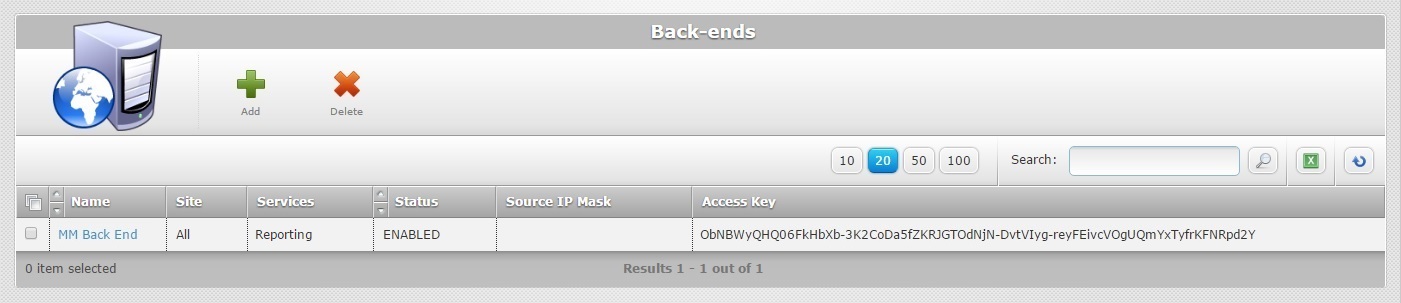
The available information is displayed in a list view:
Name (in light blue) |
The name of the back-end system/back-end profile. If you click it, you access the corresponding "Back-end Details" page. See Back-end Details. |
Site |
The site(s)that can communicate with the back-end. |
Services |
The services available for the back-end profile. Ex: The "Reporting" service (MCL-Mobility Platform communicates with the back-end to provide specific data on your account/subscription. See Reporting Service.). |
Status |
The current status of the corresponding back-end profile ("ENABLED" OR "DISABLED"). |
Source IP Mask |
The back-end's IP addresses that are authorized to exchange data with MCL-Mobility Platform. This is an additional security measure - MCL-Mobility Platform only recognizes the back-end requests that come from the IP address(es) defined here. |
Access Key |
A key (data string), generated by your MCL-Mobility Platform account to be used by the back-end system for a token request. See Token Request Sequence. |
The "Back-ends" page also displays the following options:
![]() Use these buttons to control the number of displayed items per page. Define 10, 20, 50 or 100 items to be viewed in each page by clicking the corresponding button.
Use these buttons to control the number of displayed items per page. Define 10, 20, 50 or 100 items to be viewed in each page by clicking the corresponding button.
![]() Use the search box to look for specific list items.
Use the search box to look for specific list items.
a. Enter what you want to search for.
b. Click ![]() or press <ENTER> in your PC keyboard to initiate the search.
or press <ENTER> in your PC keyboard to initiate the search.
c. To conclude the search operation, empty the search box and click ![]() or press <ENTER> in your PC keyboard.
or press <ENTER> in your PC keyboard.
![]() Use this button to export a list of back-end profiles. Proceed as follows:
Use this button to export a list of back-end profiles. Proceed as follows:
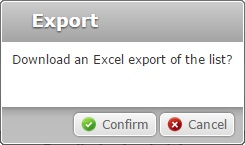
a. Click ![]() .
.
The back-end profile list is exported with an Excel file format.
The conclusion of the export operation depends on the web browser used. You should be able to save the Excel file in your PC or open it directly after the download.
![]() Click this button to refresh the page's information.
Click this button to refresh the page's information.
![]()
Use the buttons, included in this bar, to organize the listed items of the corresponding column:
•![]() by ascending order.
by ascending order.
•![]() by descending order.
by descending order.
![]() Click this button to select all the listed items on display. In this case, the back-end profiles.
Click this button to select all the listed items on display. In this case, the back-end profiles.
Click the back-end profile's name (displayed in light blue) to access the page with the corresponding details. See Back-end Details.
Available Operations
The "Back-ends" page also provides direct access to specific operations:
To add a back-end profile, use ![]() . For more detailed information, see Adding a Back-end.
. For more detailed information, see Adding a Back-end.
To remove a back-end profile, use ![]() . For more detailed information, see Deleting a Back-end.
. For more detailed information, see Deleting a Back-end.
This chapter describes the operations available regarding back-end systems:
Topic/Operation |
Description |
|---|---|
Understand the data exchange between back-end and MCL-Mobility Platform. |
|
View the selected back-end profile's details. |
|
Add a back-end profile to communicate with MCL-Mobility Platform. |
|
Edit the details of the back-end profile, generate an access key, generate and/or deactivate a static token. |
|
Remove a back-end profile from the "Back-ends" module. |