Configuration Details
Overview
You can view the details of a configuration and edit some of its components. You can, for instance, limit the access of a particular configuration to the current site. However, this option is only available if the configuration has not been associated to a deployment.
To open the "Configuration Details" page, click ![]() (on the Control Panel) and, in the resulting row, select
(on the Control Panel) and, in the resulting row, select ![]() .
.
This opens a "Configurations" page with the existing configurations in the account (except the configurations that have been limited to another site).
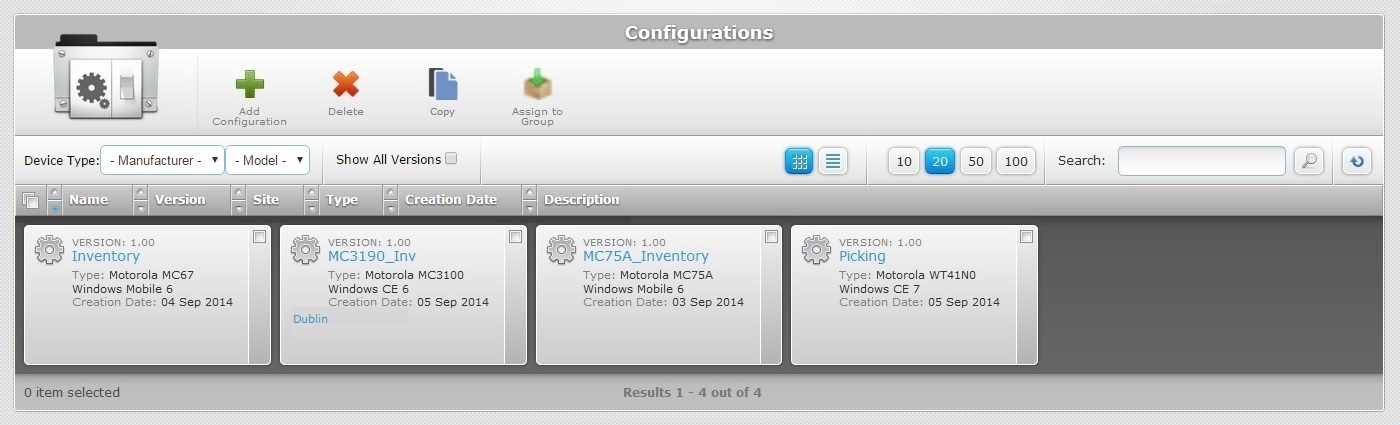
![]() If you want to view all configuration versions, check the
If you want to view all configuration versions, check the ![]() option. Not checking this option means you only view each configuration's latest version.
option. Not checking this option means you only view each configuration's latest version.
![]() You can filter the display of configurations by selecting the configuration's target manufacturer and device model from the corresponding drop-downs.
You can filter the display of configurations by selecting the configuration's target manufacturer and device model from the corresponding drop-downs.
Select the configuration you want to view by clicking its name (displayed in light blue). This opens the corresponding "Configuration Details" page which includes four tabs (Properties, Firmwares, Applications and Misc) and a "left panel".
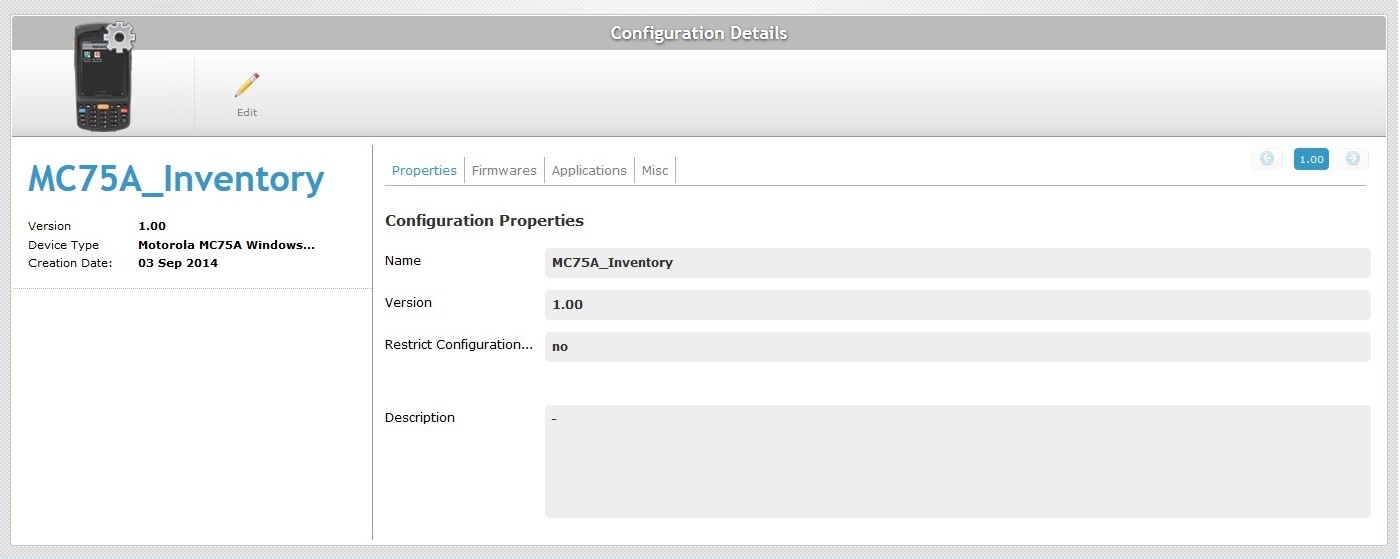
![]()
In the "Configuration Details" page, use the ![]() buttons (on the upper right corner) to open a different version of the selected configuration without having to return to the "Configurations" page.
buttons (on the upper right corner) to open a different version of the selected configuration without having to return to the "Configurations" page.
By default, the "Configuration Details" page opens in the "Properties" tab.
Properties tab
This tab displays the following information:
Configuration Properties |
|
Name |
The configuration name. |
Version |
The configuration's version number. |
Restrict Configuration... (to current Site) |
Refers to limiting configuration access to the current site. To edit this field, see Editing a Configuration. |
Description |
Any relevant information about the configuration. To edit this field, see Editing a Configuration. |
Firmwares tab
Depending on the selected MCL-Client product, you may or may not have firmware options.
Firmwares tab without firmware options
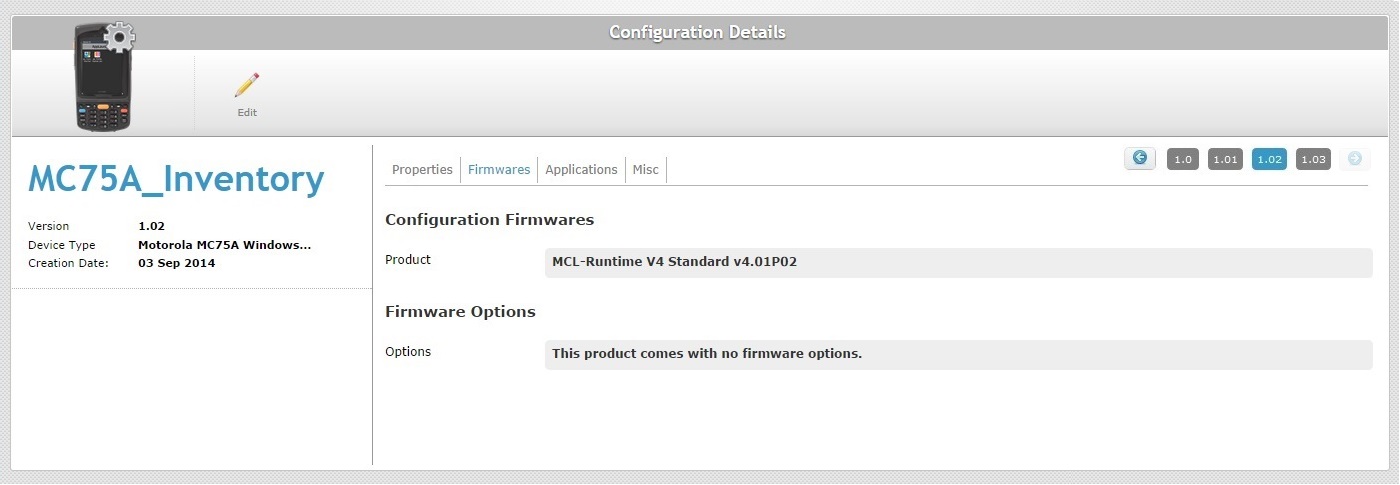
This tab displays the following information:
Configuration Firmwares |
|
Product |
The MCL Client product and corresponding firmware package version. |
Firmware Options |
|
Options |
The selected MCL product/firmware package version does not offer firmware options. |
Firmwares tab with firmware options
An example of Firmware Options:
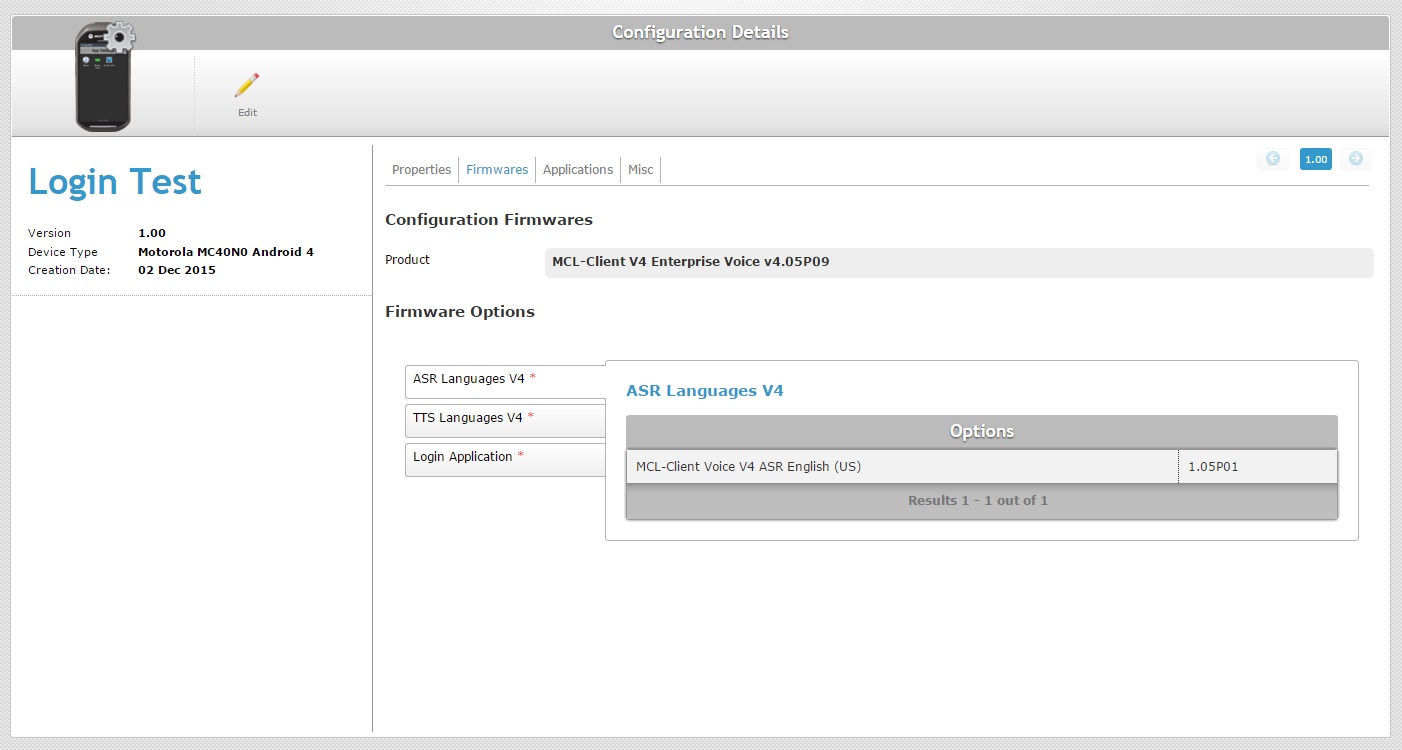
This tab displays the following information:
Configuration Firmwares |
|
Product |
The MCL Client product and corresponding firmware package version. |
Firmware Options |
|
ASR Languages V4 * |
List of ASR (Automatic Speech Recognition) firmware options selected. |
TTS Languages V4 * |
List of TTS (Text To Speech) firmware options selected. |
Login Application * |
The login application provided by MCL. See MCL Operator Login Application. Depending on the selected product, the login application version can be speech or non-speech. This example refers the product "MCL-Client V4 Enterprise Voice". So, the compatible login application ("MCL-Voice Operator Login") also includes speech attributes. |
Applications tab
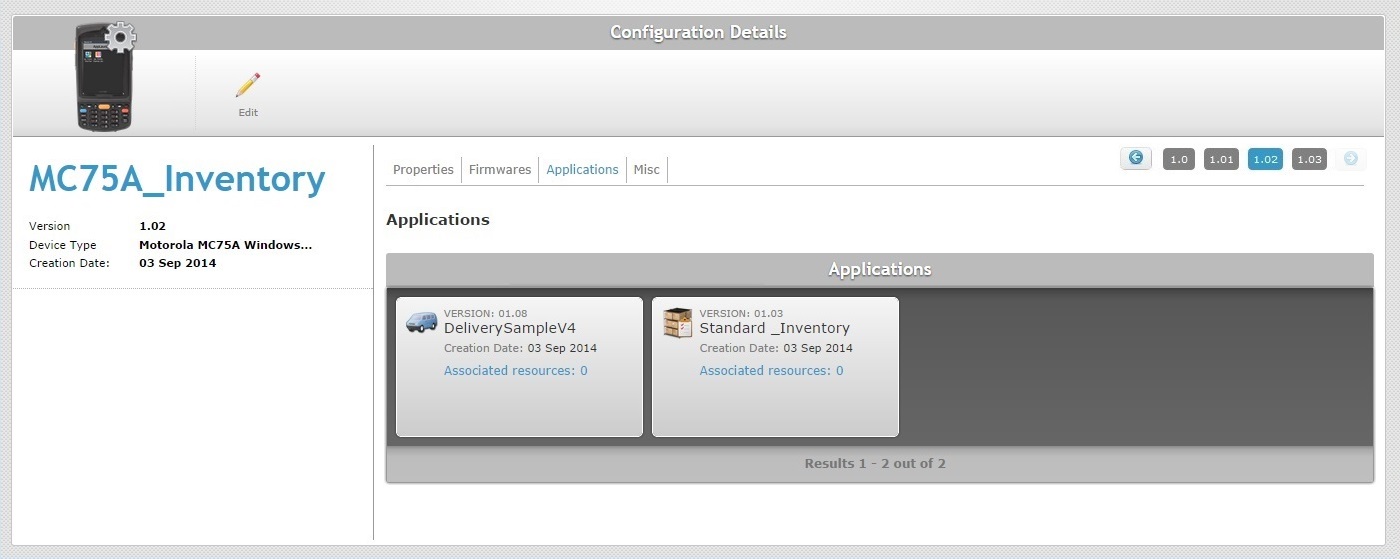
This tab displays the list of applications included in the configuration.
The existing applications are displayed in a grid view with the following information:
Icon |
The application's icon (if the application contains one). |
Version |
The application's version number. |
Name |
The application's name. |
Creation Date |
When the application's version was created. |
Associated resources (displayed in light blue) |
The number of resources attached to the corresponding application. Click it to access the "Resources" window which displays those resources. See Detail of Resources window below |
Detail of Resources window
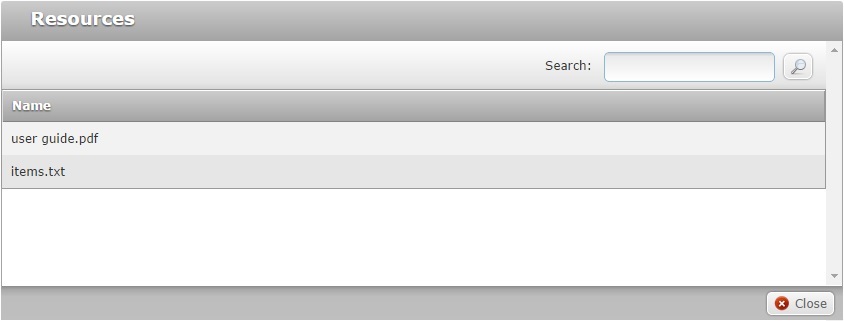
This window displays the name of the resources you have added to the selected application.
If required, use the search box to filter the display of resources:
a. Enter what you want to search for.
b. Click ![]() or press <ENTER> in your PC keyboard to initiate the search.
or press <ENTER> in your PC keyboard to initiate the search.
c. To conclude the search operation, empty the search box and click ![]() or press <ENTER> in your PC keyboard.
or press <ENTER> in your PC keyboard.
Click ![]() to close the "Resources" window and return to the"Applications" tab.
to close the "Resources" window and return to the"Applications" tab.
Misc tab
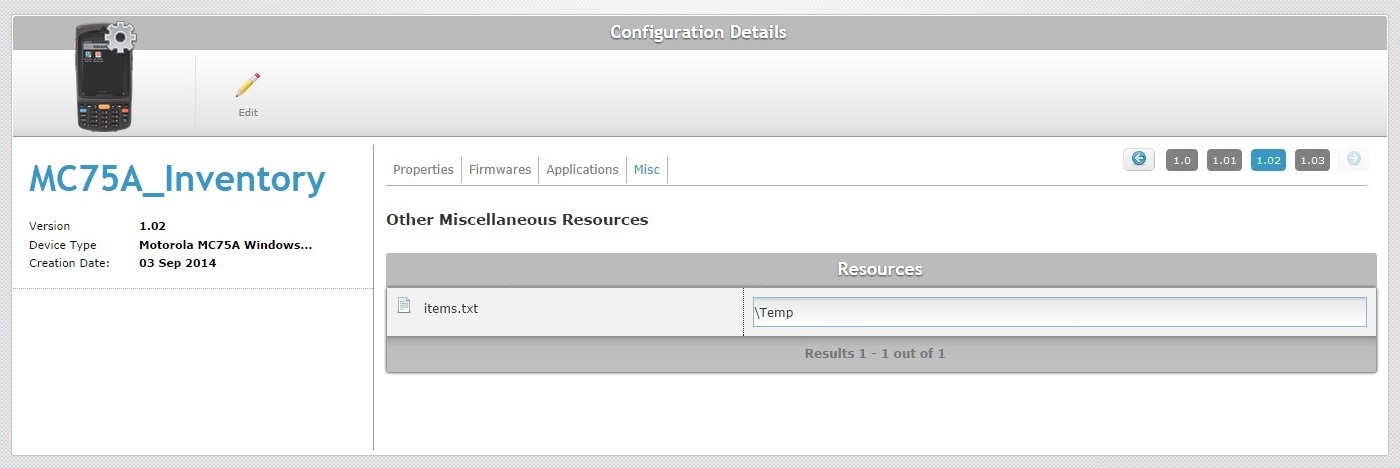
This tab displays the miscellaneous resources included in the configuration that the device may require.
If the uploaded resource files do not have a .pdk, an .apk or .cab extension, you will also view their corresponding paths to ensure that the files are located.
"Left Panel"
The left side of the page also displays information:
|
Device Logo |
The logo that identifies the device. |
(displayed in blue) |
The name of the configuration. |
|
Version |
The configuration's version. |
|
Device Type |
The configuration's target device (manufacturer, model and OS version). |
|
Creation Date |
When the configuration version was created. |
If you want to edit the details of a configuration, click ![]() to set the corresponding "Configuration Details" page to "edit mode". For more detailed information, see Editing a Configuration.
to set the corresponding "Configuration Details" page to "edit mode". For more detailed information, see Editing a Configuration.