Creating a Configuration
Overview
Configurations are containers with specific software elements (applications, MCL-software, files) directed at specific devices which are grouped according to model (Device Groups). A configuration that is created in a particular site is, by default, shared with the other sites in the account (unless the configuration is restricted to a specific site).
The creation of a configuration is divided into 4 main steps/tabs - "Properties"; "Firmwares"; "Applications" and "Misc". Depending on the configuration's objective it may NOT be necessary to fill in all the steps/tabs.
Ex: If you just want to install firmware into your device(s), you can skip the "Applications" and Misc" steps/tabs and just fill in the "Properties" and "Firmwares" steps/tabs.
When delivering an application to a device, the corresponding configuration requires you fill in the "Properties" and "Applications" tabs.
Step-by-step
1. In the Site Dashboard's "Control Panel" section, click ![]() to access the
to access the ![]() button.
button.
2. Click ![]() and open the "Configurations" page.
and open the "Configurations" page.
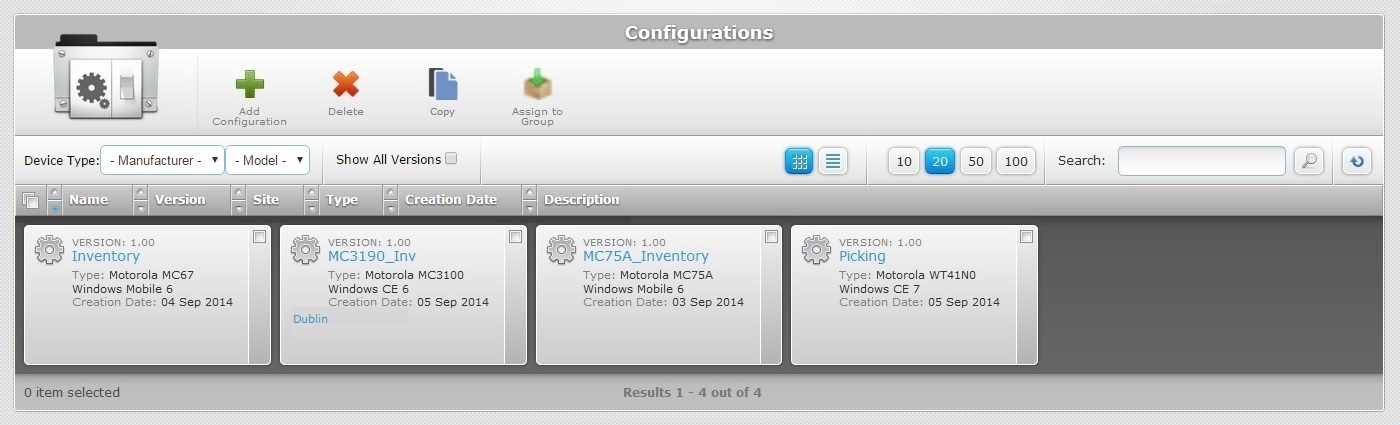
![]() It is recommended that the
It is recommended that the ![]() option is checked. This ensures the viewing of all existing versions for each configuration instead of just the latest configuration version prior to adding a new configuration.
option is checked. This ensures the viewing of all existing versions for each configuration instead of just the latest configuration version prior to adding a new configuration.
3. Click ![]() to open the "New Configuration step 1 (Properties tab)" wizard page.
to open the "New Configuration step 1 (Properties tab)" wizard page.
Regardless of the configuration's purpose, this step/tab CANNOT be skipped.
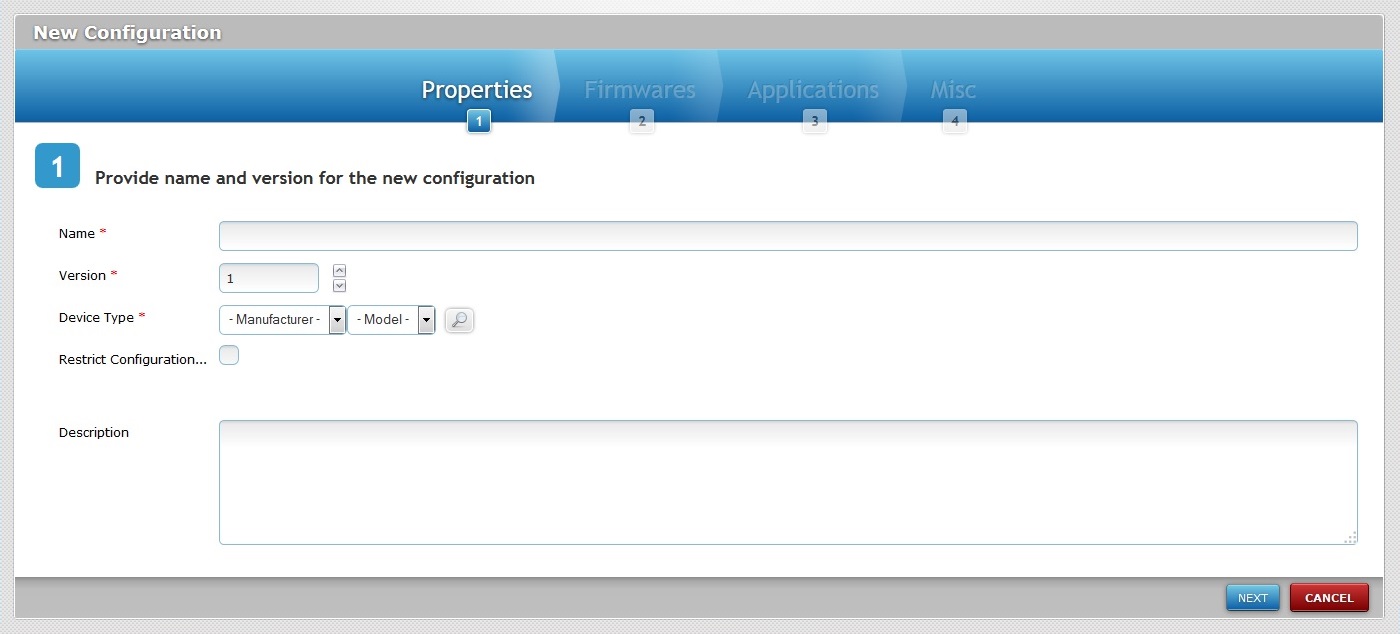
4. Fill in the information for the new configuration (the fields marked with an asterisk are mandatory):
Name * |
Enter the name for the new configuration.
•Use alphabetic/numeric characters (a-z; A-Z; 0-9) •Underscore and/or dash characters are allowed •Always start the entity's name with an alphabetic character |
Version * |
Define the configuration's version. |
Device Type * |
Select the manufacturer and the model of the configuration's target device from the corresponding drop-down boxes. As an alternative, click
The Samsung manufacturer provides a "Generic Device Android" option - this generic "device model" is compatible with all Samsung Android devices. This means you can create a device group for "Generic Device Android" devices (it can contain different Samsung models) and deploy configurations to it. In this case, the configuration's target MUST be "Samsung Generic Device Android". It will NOT be available for other device groups with a specific Samsung device type, it can ONLY be deployed for this device group.
|
Restrict Configuration...(to current Site) |
Check this option to limit the configuration's use to the current site (by default, configurations are available to all sites within the account). |
Description |
If relevant, add notes regarding the new configuration. |
Detail of Select Device Type window
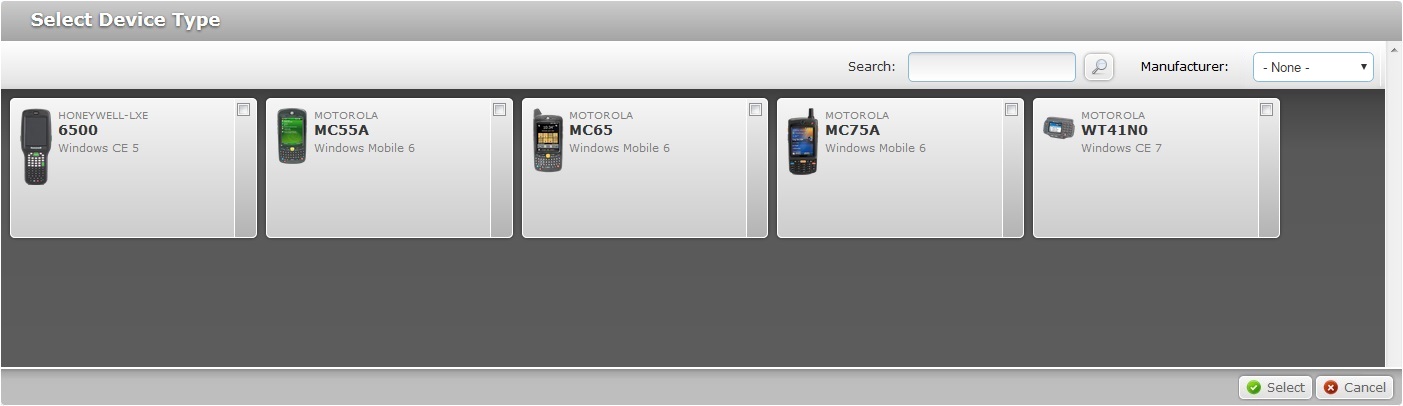
a. Clicking ![]() opens a "Select Device Type" window with the available device types displayed in a grid view. (The “Device Type“ list only displays the devices selected for the current site. For more detailed information, see "Site Details" - Device Types tab. )
opens a "Select Device Type" window with the available device types displayed in a grid view. (The “Device Type“ list only displays the devices selected for the current site. For more detailed information, see "Site Details" - Device Types tab. )
b. Select the device type by checking the corresponding ![]() and click
and click ![]() to return to the "New Configuration step 1 (Properties tab)" wizard page.
to return to the "New Configuration step 1 (Properties tab)" wizard page.
Use the following options to control the display of listed items:
•![]() (on the window's upper right corner) Use the search box to filter the information:
(on the window's upper right corner) Use the search box to filter the information:
I. Enter what you want to search for.
II. Click ![]() or press <ENTER> in your PC keyboard to initiate the search.
or press <ENTER> in your PC keyboard to initiate the search.
III. To conclude the search operation, empty the search box and click ![]() or press <ENTER> in your PC keyboard.
or press <ENTER> in your PC keyboard.
•![]() Filter the item display by selecting a specific manufacturer from the drop-down list.
Filter the item display by selecting a specific manufacturer from the drop-down list.
5. Click ![]() to proceed to the "New Configuration step 2 (Firmwares tab)" wizard page.
to proceed to the "New Configuration step 2 (Firmwares tab)" wizard page.
If an error message appears, check Possible Error Message(s).
You are ONLY required to fill in this step/tab, if you intend to deliver a firmware package to your device(s).

To return to the "New Configuration step 1 (Properties tab)" wizard page, click ![]() OR
OR ![]() .
.
6. Select the product and corresponding firmware package version for your configuration from the respective drop-down lists.
Depending on the selected product/firmware package version, you may have firmware options to select.
If there are no firmware options (message display: "This product comes with no firmware options."), proceed to step 8.
If there are, continue to step 7.
7. Make your selection according to the imposed rules/available options.
Ex: Select a minimum and a maximum number of firmware options by checking the corresponding ![]() in each tab.
in each tab.
If you want to use MCL's login application, check the option in the "Login Application *" tab. (There is a speech and a non-speech version of this application. Depending on the selected product, you will be provided with the compatible version. See MCL Operator Login Application.)
Since the selected product is "MCL-Client V4 Enterprise Voice", the available Login application will also have speech attributes.
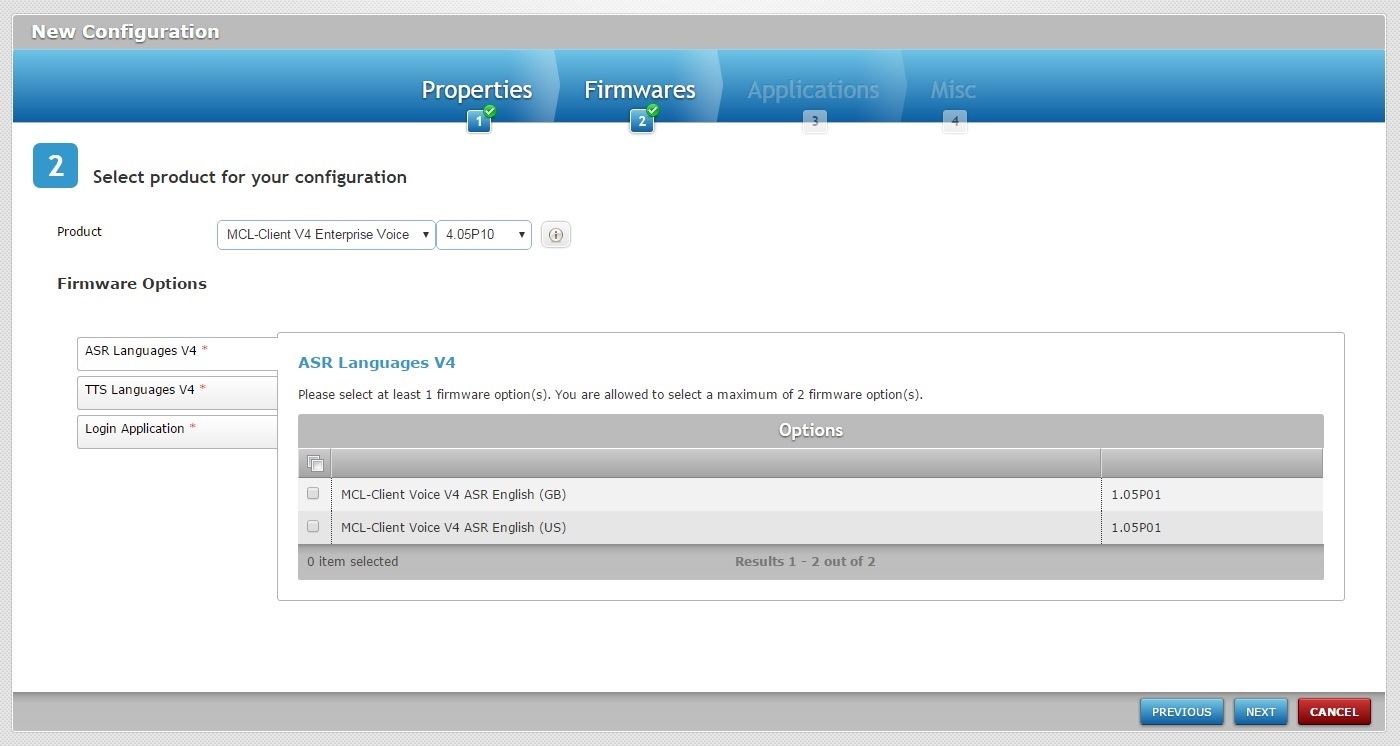
If required, click ![]() to open a "Packages" window and view the name of the selected firmware package version.
to open a "Packages" window and view the name of the selected firmware package version.
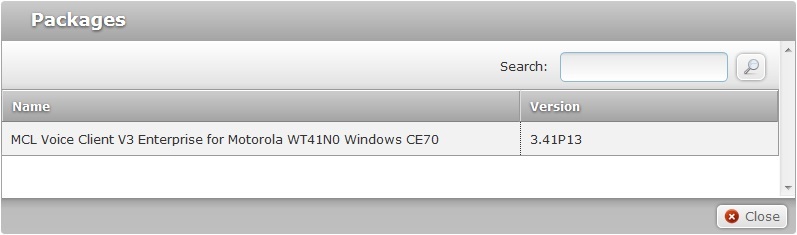
Click ![]() to close the "Packages" window and return to the Firmwares tab.
to close the "Packages" window and return to the Firmwares tab.
8. Click ![]() to continue to the "New Configuration step 3 (Applications tab)" wizard page.
to continue to the "New Configuration step 3 (Applications tab)" wizard page.
Unless you intend to deliver an application to your device(s), you do NOT need to fill in this step/tab.

To return to the "New Configuration step 2 (Firmwares tab)" wizard page, click ![]() OR
OR ![]() .
.
![]() Before creating a configuration, make sure you have applications available. If that is not the case, add them. For more information, see Adding an Application.
Before creating a configuration, make sure you have applications available. If that is not the case, add them. For more information, see Adding an Application.
9. If required, add applications to your configuration. Click ![]() to open a "Select Application" window.
to open a "Select Application" window.
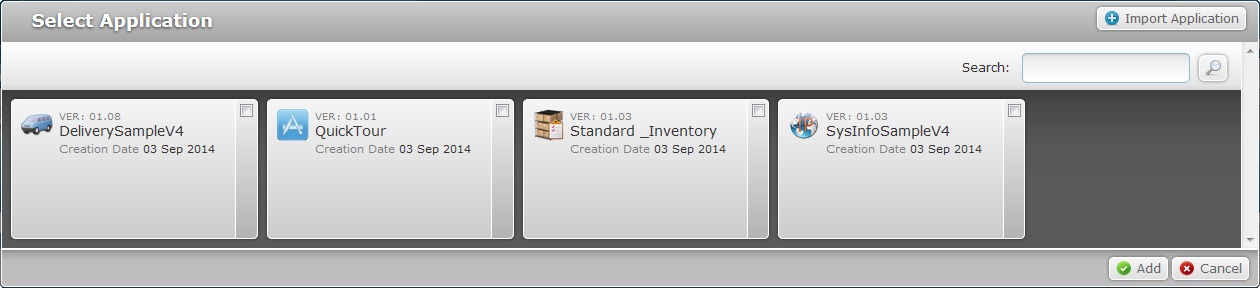
This window displays the available applications and corresponding versions.
If required, use ![]() (on the window's upper right corner) to filter the information:
(on the window's upper right corner) to filter the information:
a. Enter what you want to search for.
b. Click ![]() or press <ENTER> in your PC keyboard to initiate the search.
or press <ENTER> in your PC keyboard to initiate the search.
c. To conclude the search operation, empty the search box and click ![]() or press <ENTER> in your PC keyboard.
or press <ENTER> in your PC keyboard.
10. Select the appropriate application version(s) by checking the corresponding ![]() and proceed to step 16.
and proceed to step 16.
As an alternative, continue to step 11 and import an application.
11. Click ![]() which opens an "Import Application" window.
which opens an "Import Application" window.
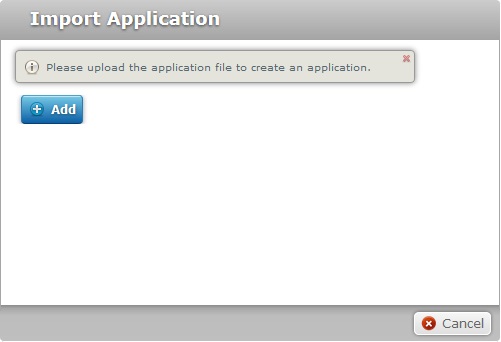
12. Click ![]() to open an OS File Explorer window.
to open an OS File Explorer window.
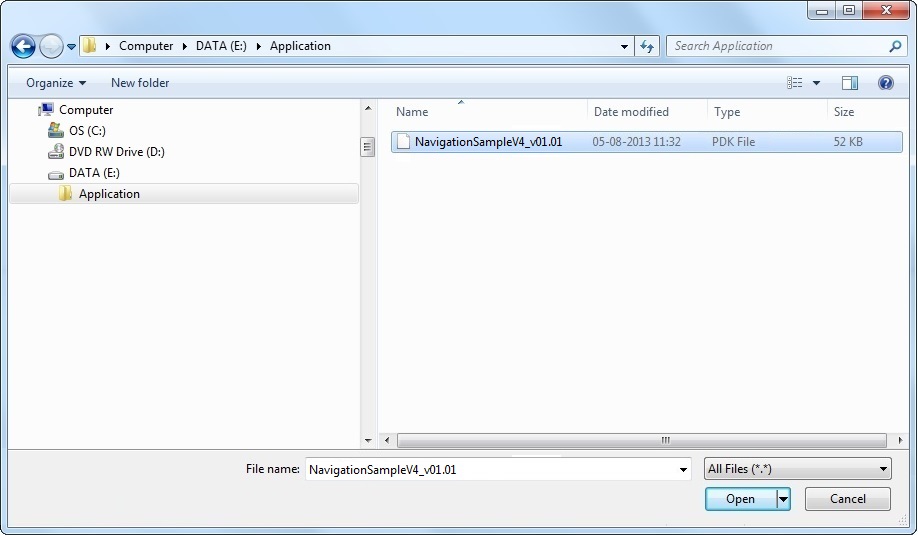
13. Select the intended application and click ![]() .
.
![]() The imported file must have a .pdk extension.
The imported file must have a .pdk extension.
Any other file extension results in an error message and an aborted import. If there are any error messages, check Possible Error Message(s) to know how to proceed.
The selected file is displayed in the "Import Application" window.
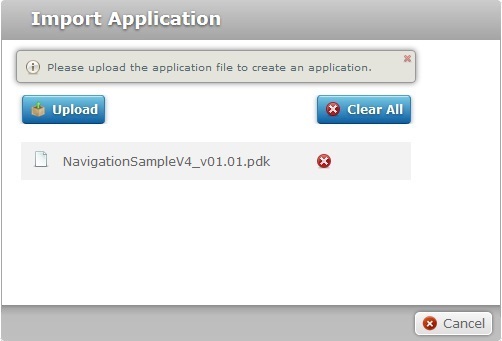
If necessary, delete the newly imported application(s):
•To delete one application at a time, click the corresponding ![]() .
.
•To delete all applications at once, click ![]() .
.
14. Once you have imported the required application(s), click ![]() .
.
If an error message appears, check Possible Error Message(s) to know how to proceed.
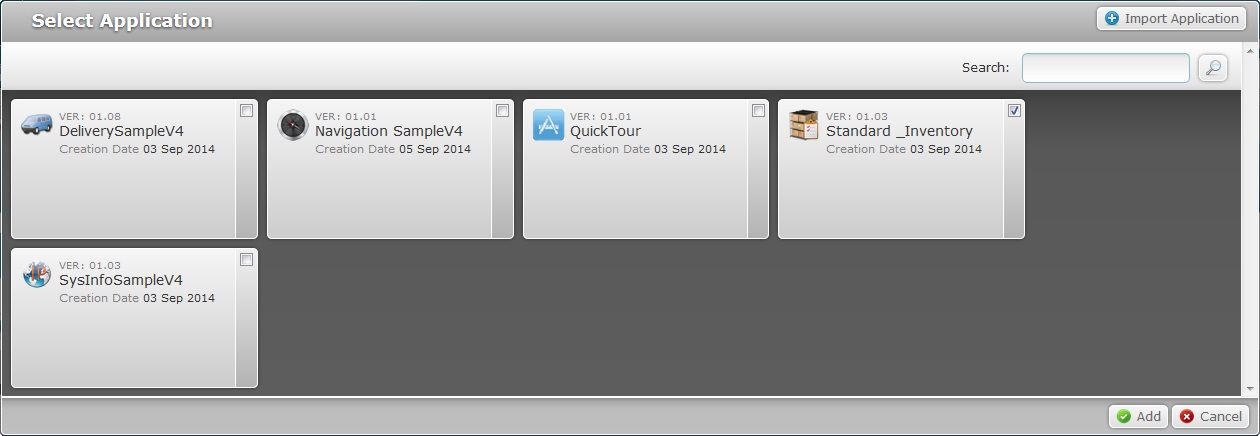
The imported file is, now, displayed in the "Select Application" window.
15. Check the ![]() of the application version(s) you want to add to the configuration.
of the application version(s) you want to add to the configuration.
16. Click ![]() and return to the "New Configuration step 3 (Applications tab)" wizard page.
and return to the "New Configuration step 3 (Applications tab)" wizard page.
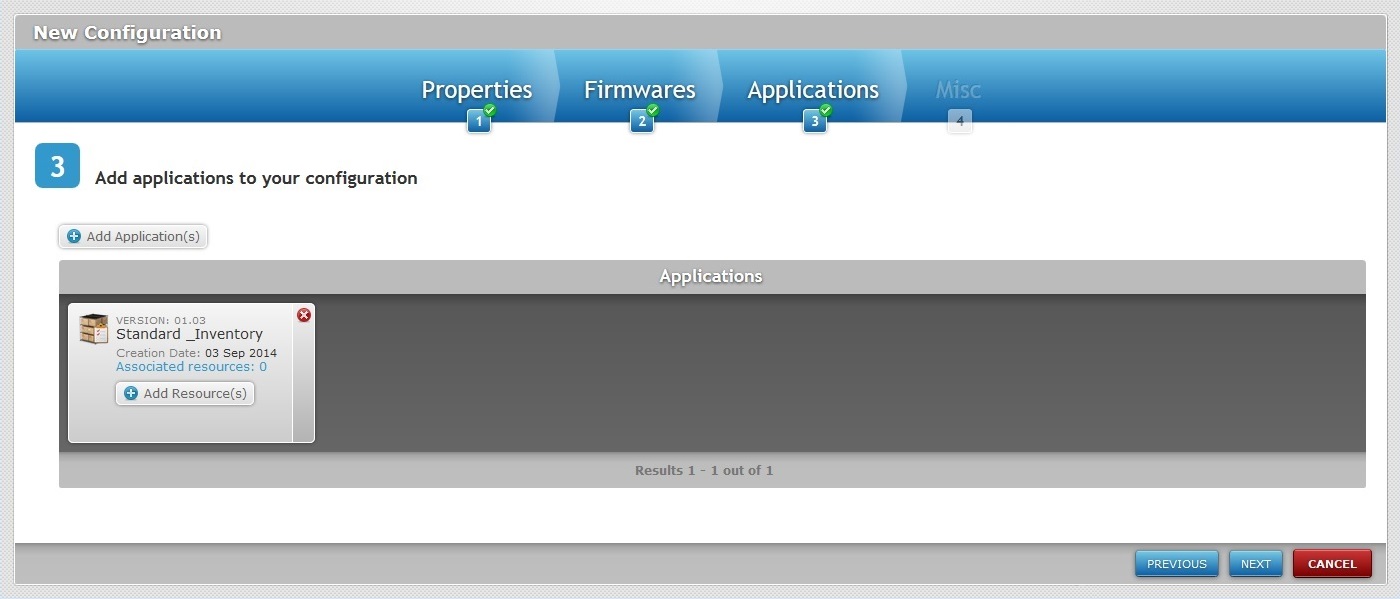
17. If you want to add more applications, click ![]() and repeat steps 9 to 16.
and repeat steps 9 to 16.
18. If required, add resources to an application. Click the corresponding ![]() attached to the application you want to add resources to and continue to step 19.
attached to the application you want to add resources to and continue to step 19.
If you do not want to add any resources, proceed to step 23.
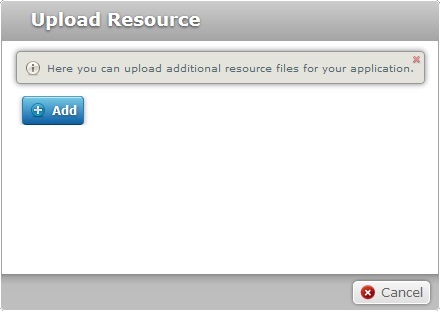
19. Click ![]() and open an OS File Explorer window.
and open an OS File Explorer window.
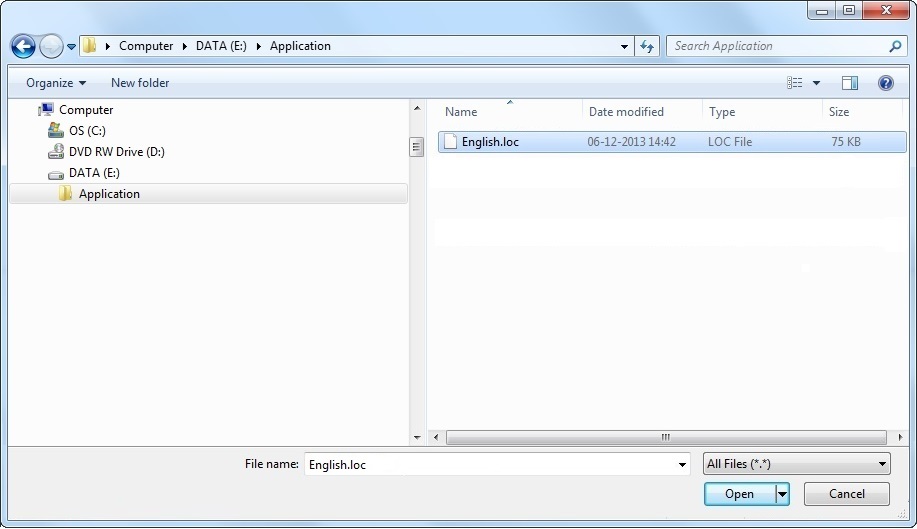
20. Select the appropriate file and click ![]() .
.
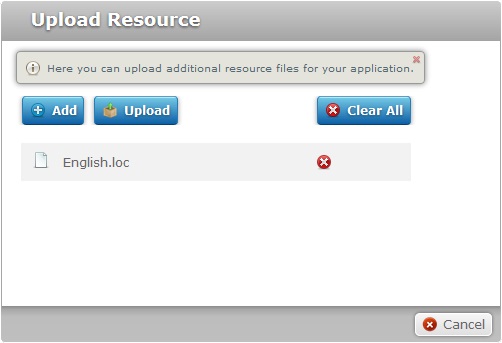
The resource file is displayed in the "Upload Resource" window.
If necessary, it is possible to delete the newly added resource(s):
•To delete one resource at a time, click the corresponding ![]() .
.
•To delete all resources at once, click ![]() .
.
21. If you are done adding resources, click ![]() and continue to step 22. The resource is automatically uploaded and displayed in the "New Configuration step 3 (Applications tab)" wizard page.
and continue to step 22. The resource is automatically uploaded and displayed in the "New Configuration step 3 (Applications tab)" wizard page.
If you want to add more resources, repeat steps 19 and 20.
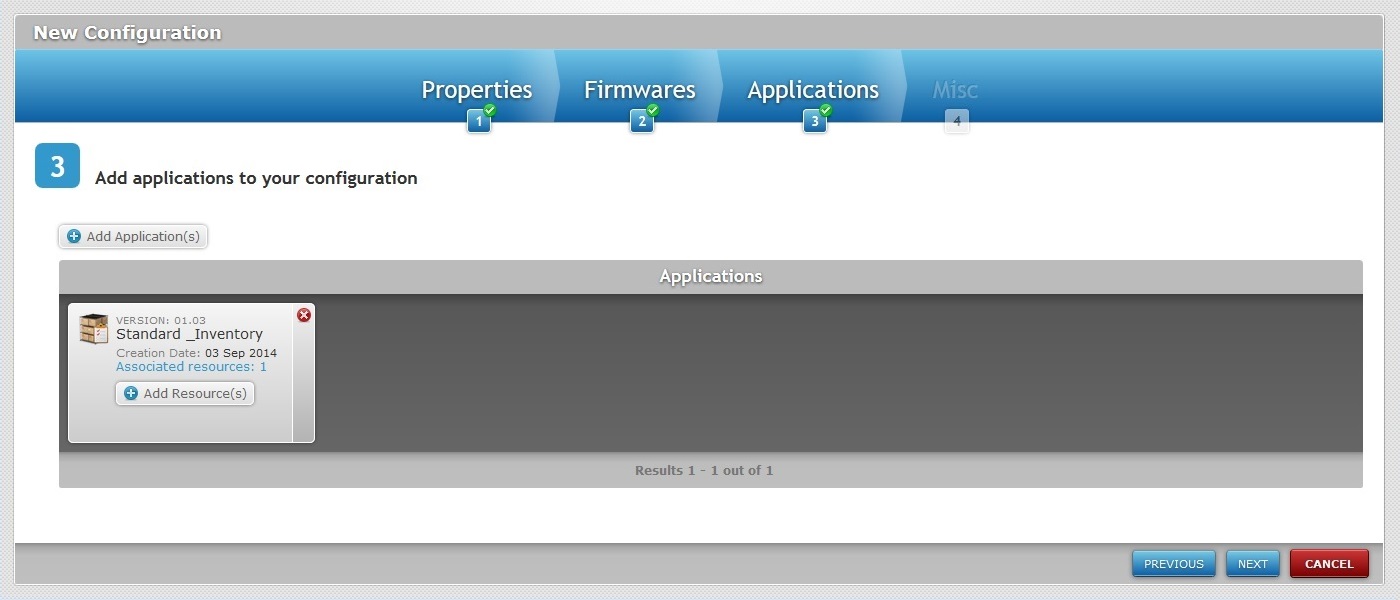
22. If required, click the corresponding "associated resources" option of the intended application (displayed in light blue) to view or remove any resources included in each application.
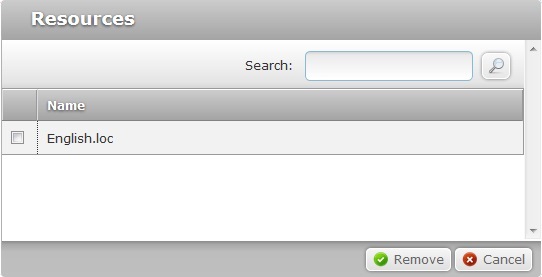
Added resources can be removed from the application:
a. Select the resource(s) you want to delete by clicking the corresponding ![]() .
.
b. Click ![]() to conclude the operation.
to conclude the operation.
23. If there are no more applications/resources to be added, click ![]() to continue to the "New Configuration step 4 (Misc tab)" wizard page.
to continue to the "New Configuration step 4 (Misc tab)" wizard page.
This step/tab is used to deliver all sorts of files to your devices. The exceptions are MCL firmware (save some cases, you SHOULD use the "Firmwares" tab for that) and MCL applications (those are added to Step 3 "Applications" tab).
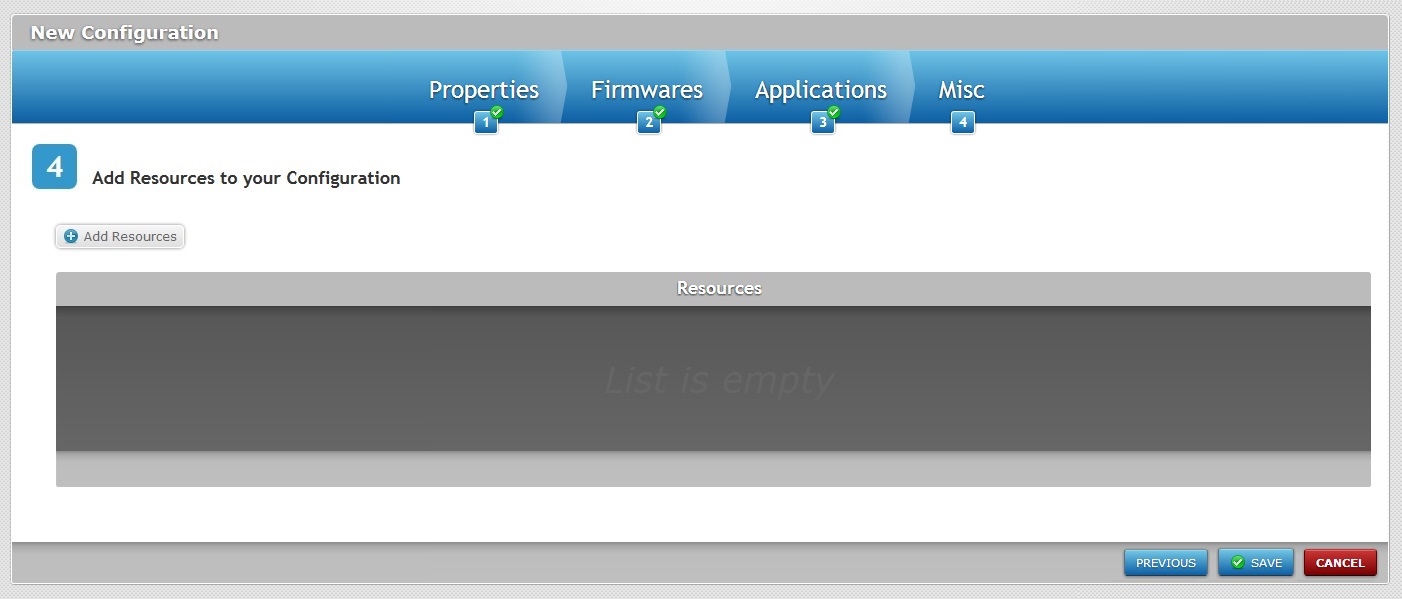
To return to the "New Configuration step 3 (Applications tab)" wizard page,click ![]() OR
OR ![]() .
.
24. If required, click ![]() to add resources to your configuration.
to add resources to your configuration.
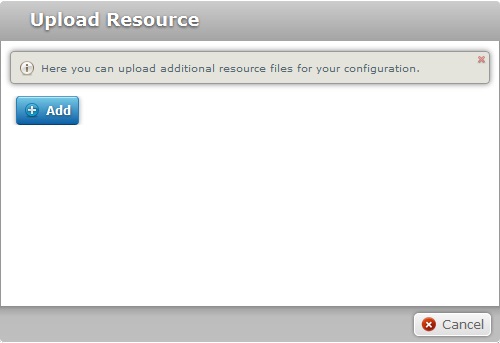
25. In the resulting window, click ![]() . This opens an OS File Explorer window.
. This opens an OS File Explorer window.
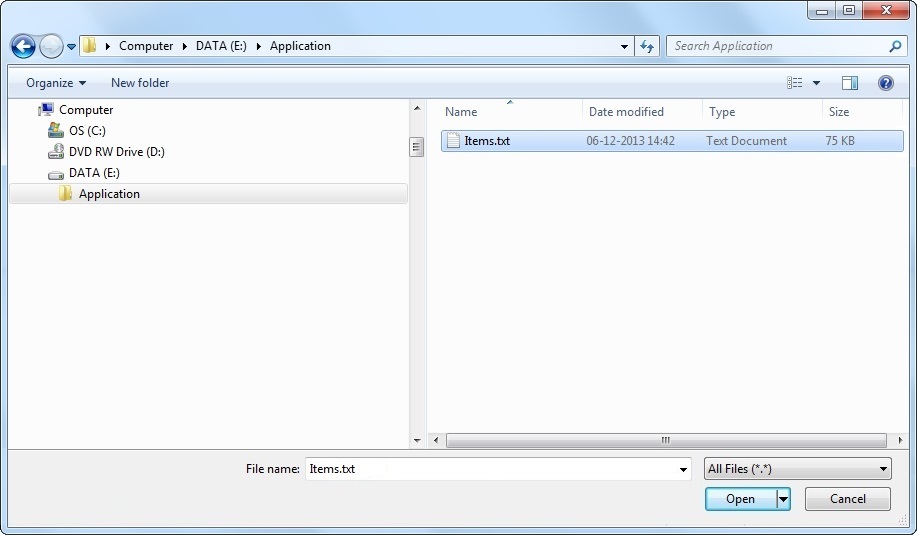
26. Select the appropriate resource and click ![]() .
.
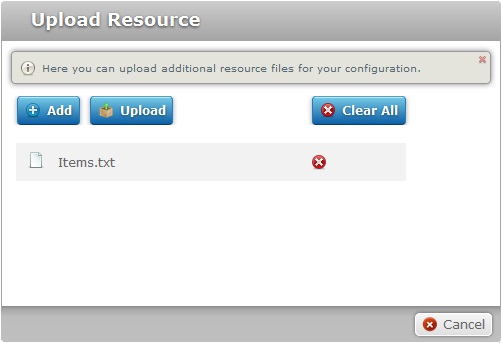
The resource file is displayed in the "Upload Resource" window.
If necessary, it is possible to delete the newly added application(s):
•To delete one application at a time, click the corresponding ![]() .
.
•To delete all applications at once, click ![]() .
.
27. If there are no more resources to add, click ![]() . If you want to add more resources, repeat steps 25 and 26.
. If you want to add more resources, repeat steps 25 and 26.
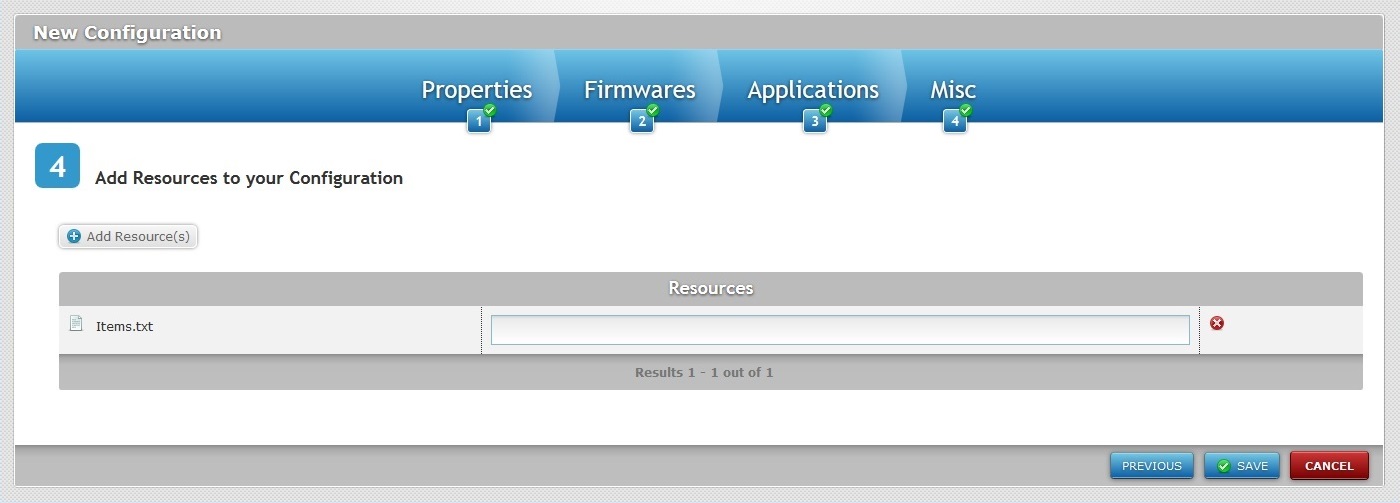
![]() If you upload files with a .pdk, an.apk or .cab extension, you do not need to enter a path. For any other file extensions, you must enter the path in the "Resources" box, in order to locate the file.
If you upload files with a .pdk, an.apk or .cab extension, you do not need to enter a path. For any other file extensions, you must enter the path in the "Resources" box, in order to locate the file.
To ensure compatibility with the Windows Mobile and Android operating systems, use a backlash at the beginning and end of the entered path (ex: \Temp\).
![]()
If you want to deploy files (with extensions other than .pdk, an .apk or .cab) to a known location, you can use the corresponding alias in the path.
<APPS>, <SHARED> and/or <MCL> are the available aliases you can enter (ex: <APPS>\User_Guide\).
![]() Do NOT upload MCL .cabs into the "Misc" tab - for instance, the .cab files available in the MCL Technologies sites meant for an initial installation. Deploying those installation packages as a resource will interfere with the established workflow between device and MCL-Mobility Platform (ex: files can be deleted/replaced in the device). Any necessary MCL-Agent upgrades/downgrades MUST be performed in the "Firmwares" tab.
Do NOT upload MCL .cabs into the "Misc" tab - for instance, the .cab files available in the MCL Technologies sites meant for an initial installation. Deploying those installation packages as a resource will interfere with the established workflow between device and MCL-Mobility Platform (ex: files can be deleted/replaced in the device). Any necessary MCL-Agent upgrades/downgrades MUST be performed in the "Firmwares" tab.
![]() If your valid path is pointing towards a device folder that does not exist, one is created in the device.
If your valid path is pointing towards a device folder that does not exist, one is created in the device.
![]()
The size limit for file uploads into the "Misc" tab of a configuration is 300 Mb.
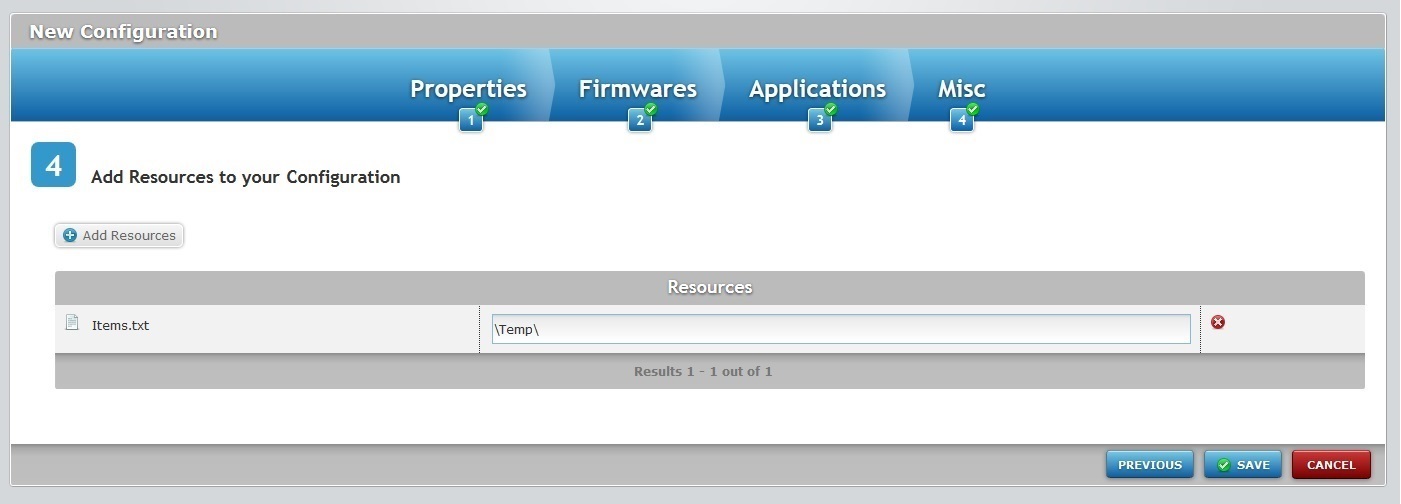
You can delete the newly added resource(s) by clicking the corresponding ![]() .
.
28. Complete the configuration creation by clicking ![]() .
.
If an error message appears, check Possible Error Message(s) below to know how to proceed.
The new configuration will be displayed in the "Configurations" page.
![]()
Occurrence: When trying to upload an imported file.
Cause: Any imported application must have a .pdk extension.
Action: Repeat the import operation and select a file with the correct extension.
![]()
Occurrence: When clicking ![]() , on the "New Configuration step 4 (Misc tab)" wizard page.
, on the "New Configuration step 4 (Misc tab)" wizard page.
Cause: The added resource does not have a .pdk, an .apk or .cab extension and no path was provided.
Action: Enter a path to locate the file.
![]() To have a configuration deployed into devices, you must create a deployment plan. For more detailed information, see Creating a Deployment.
To have a configuration deployed into devices, you must create a deployment plan. For more detailed information, see Creating a Deployment.
![]() You can use the
You can use the ![]() buttons of the "New Configuration" wizard to navigate between steps.
buttons of the "New Configuration" wizard to navigate between steps.
Example 1
Purpose: To install a device compatible MCL-Client.
1. In the Configurations" page, click ![]() .
.
2. Fill in the "Properties" tab:
a. Define the name and version for the new configuration - "Client for WT6000 A5".
b. Select the target device type's manufacturer and model - "Zebra / WT6000-Android 5".
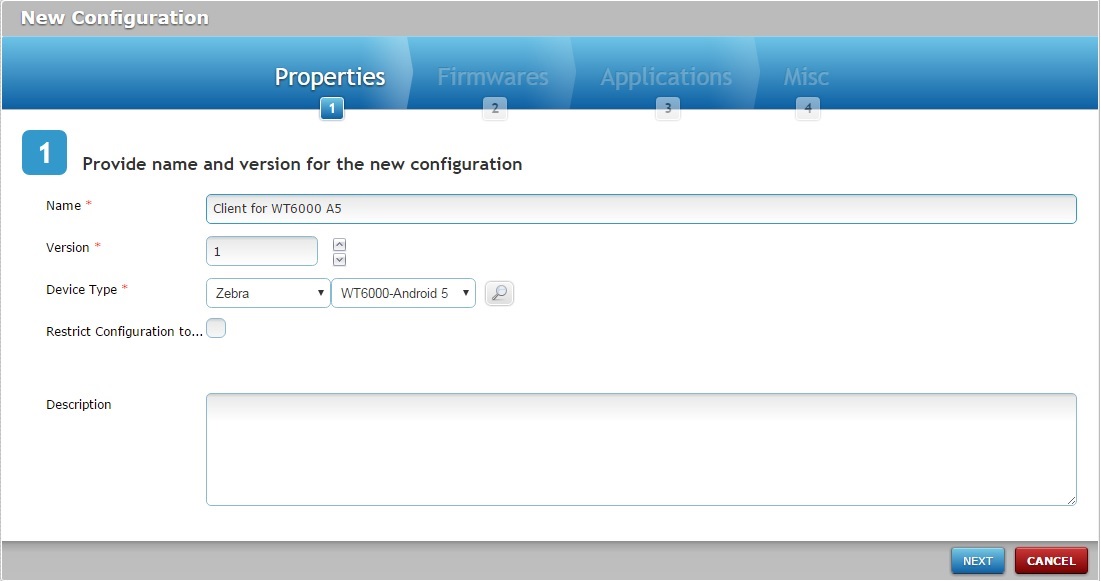
3. Click ![]() to continue to the "Firmwares" tab.
to continue to the "Firmwares" tab.
4. Select the appropriate product and version in the corresponding drop-downs:
a. Select the device compatible MCL-Client - "MCL-Client V4 Enterprise".
b. Select the most recent firmware version available - "4.05P83".
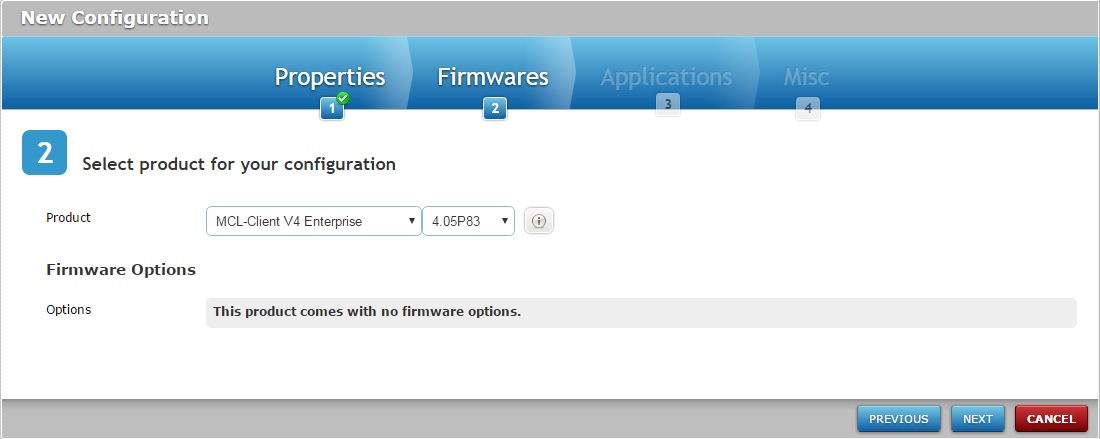
5. Click ![]() until you reach the "Misc" tab (there is nothing to fill in in the "Applications" tab).
until you reach the "Misc" tab (there is nothing to fill in in the "Applications" tab).
6. Click ![]() to conclude the configuration (there is nothing to do in the "Misc" tab itself).
to conclude the configuration (there is nothing to do in the "Misc" tab itself).
Example 2
Purpose: To add an MCL application to a device.
1. In the Configurations" page, click ![]() .
.
2. Fill in the "Properties" tab.
a. Define the name and version for the new configuration - "STD Inventory".
b. Select the target device type's manufacturer and model - "Motorola / MC65-Windows Mobile 6".
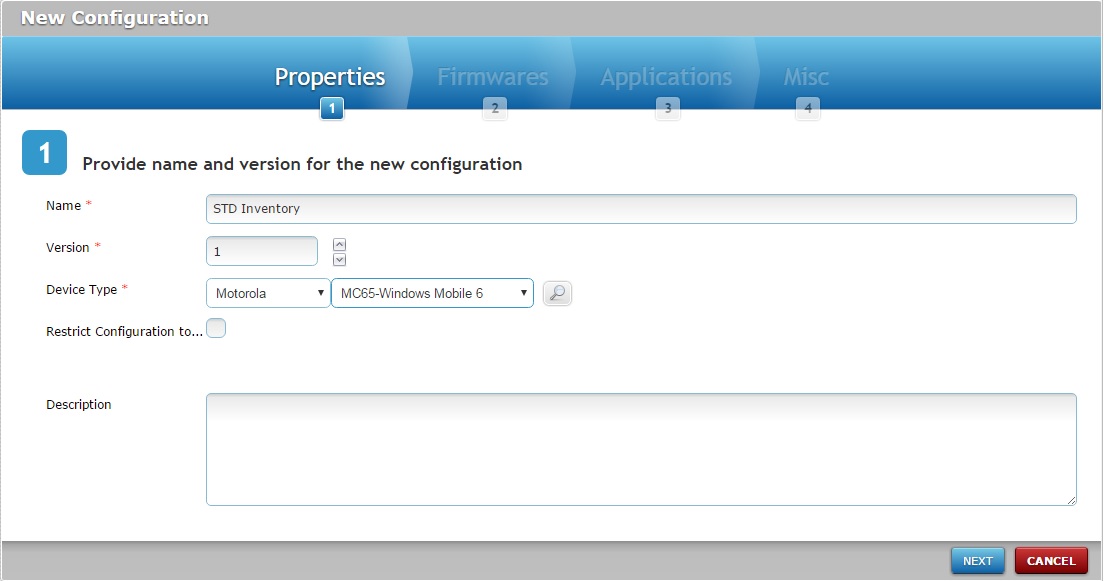
3. Click ![]() until you reach the "Applications" tab.
until you reach the "Applications" tab.
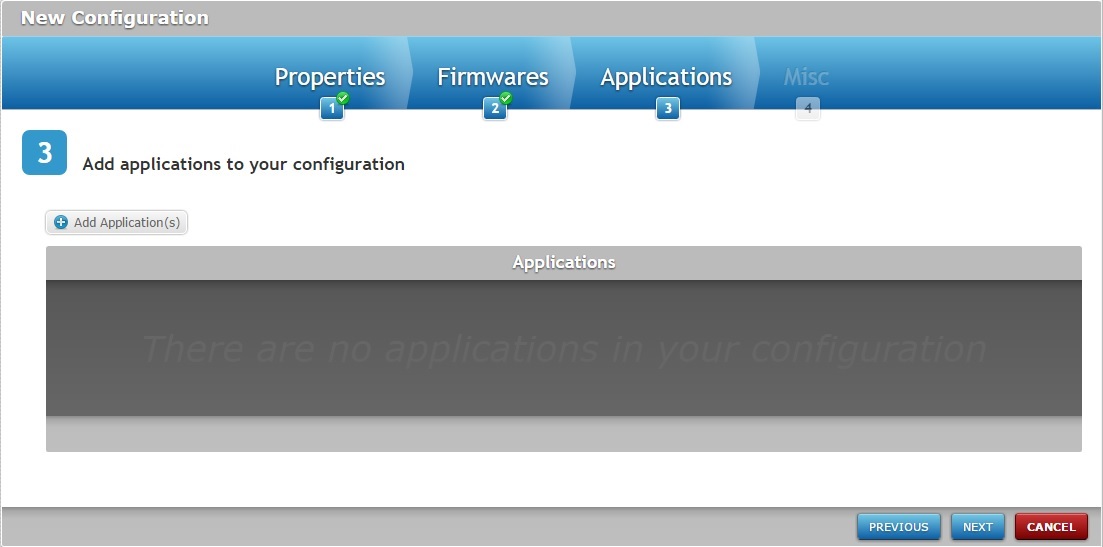
4. Click ![]() to open the "Select Application" window and select the intended application ("Standard_Inventory").
to open the "Select Application" window and select the intended application ("Standard_Inventory").
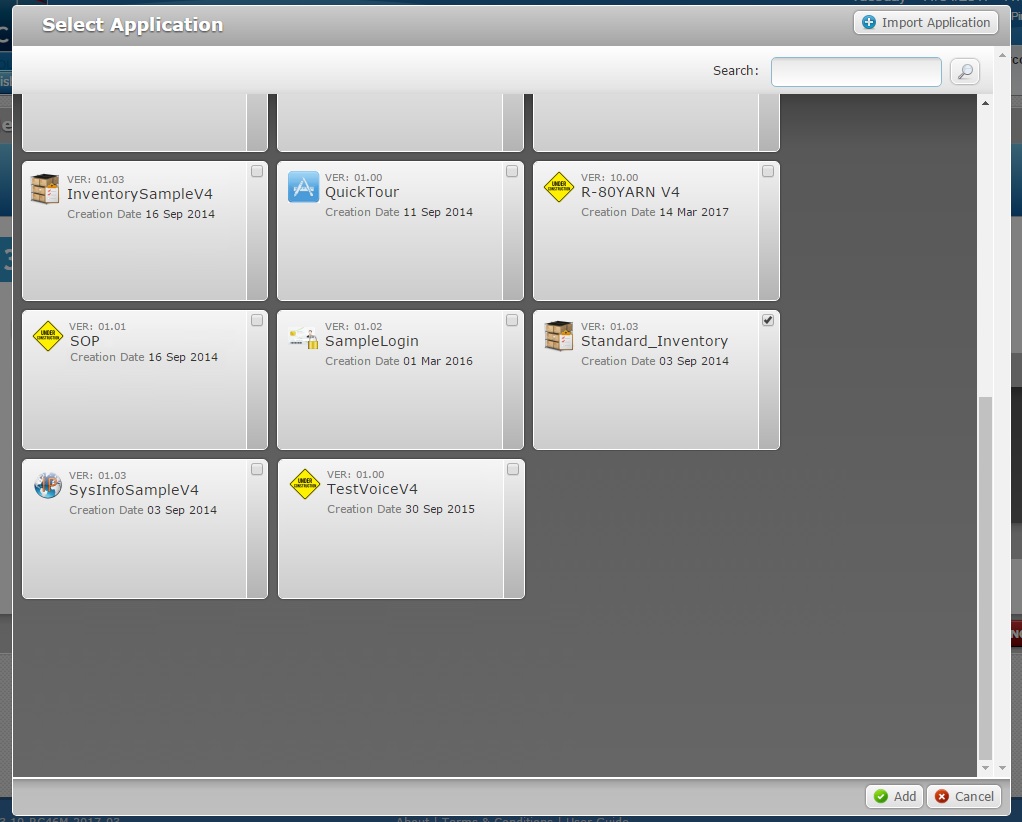
5. Click ![]() and return to the "Applications" tab.
and return to the "Applications" tab.
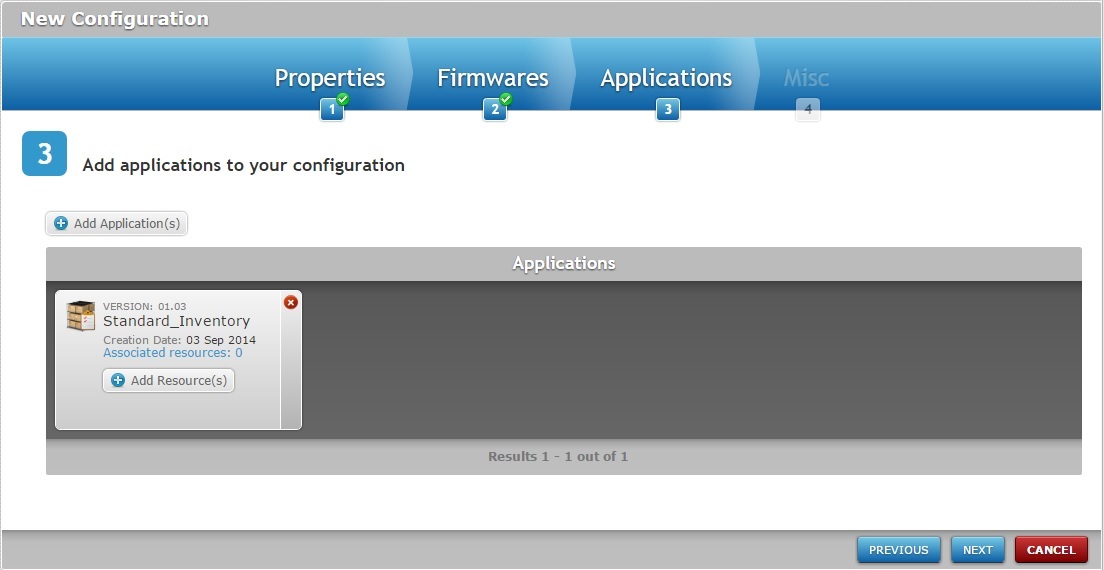
6. Click ![]() to proceed to the "Misc" tab and, then, click
to proceed to the "Misc" tab and, then, click ![]() to conclude the configuration (there is nothing to do in the "Misc" tab itself).
to conclude the configuration (there is nothing to do in the "Misc" tab itself).
Example 3
Purpose: To update the MCL-Agent firmware of a device.
1. In the Configurations" page, click ![]() .
.
2. Fill in the "Properties" tab.
a. Define the name and version for the new configuration - "MC75A Firmware Update".
b. Select the target device type's manufacturer and model - "Motorola / MC75A-Windows Mobile 6".
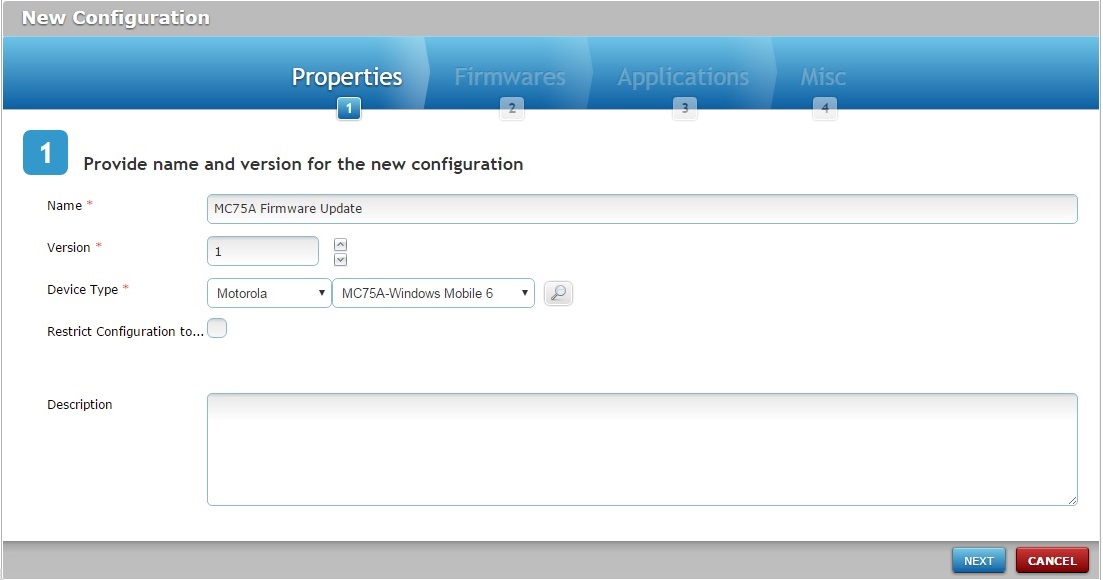
3. Click ![]() to continue to the "Firmwares" tab.
to continue to the "Firmwares" tab.
4. Select the appropriate product and version in the corresponding drop-downs:
a. Select the device compatible MCL-Agent - "MCL-Agent V4 Enterprise".
b. Select the most recent firmware version available - "4.05P83".
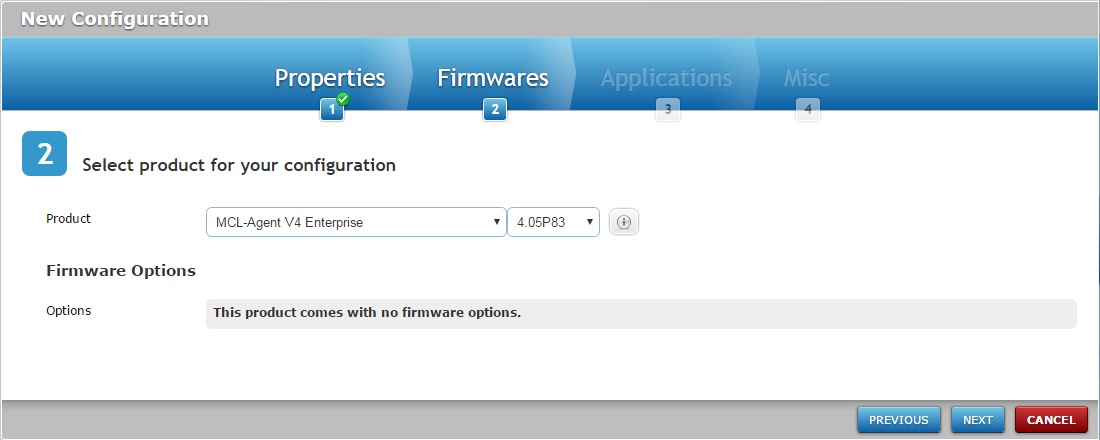
5. Click ![]() until you reach the "Misc" tab (there is nothing to fill in in the "Applications" tab).
until you reach the "Misc" tab (there is nothing to fill in in the "Applications" tab).
6. There is nothing to add to the "Misc" tab so, click ![]() to conclude the configuration.
to conclude the configuration.
![]() Do NOT forget to create a deployment for your configuration, otherwise the intended elements will NOT be delivered to the device(s).
Do NOT forget to create a deployment for your configuration, otherwise the intended elements will NOT be delivered to the device(s).