Configurations
Overview
A Configuration is a container that can include applications and/or MCL firmware and/or other files created for a specific device type and, later on, deployed to a device group. For more detailed information about deployments, see Deployments.
Once created, a configuration is accessible to all sites unless you check the “Restrict Configuration ...” option in the "Configuration Details" page ("Properties" tab), when creating it (see Configuration Details).
To access the Configurations sub-module, click ![]() , in the Control Panel section, and, in the resulting row, select
, in the Control Panel section, and, in the resulting row, select ![]() .
.
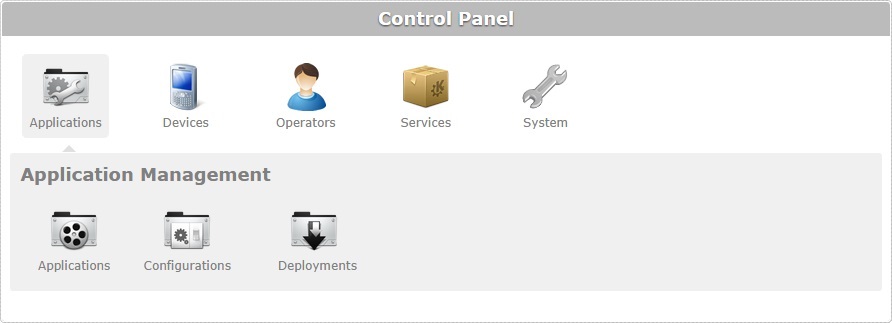
The image below illustrates the page that is accessed when clicking ![]() .
.
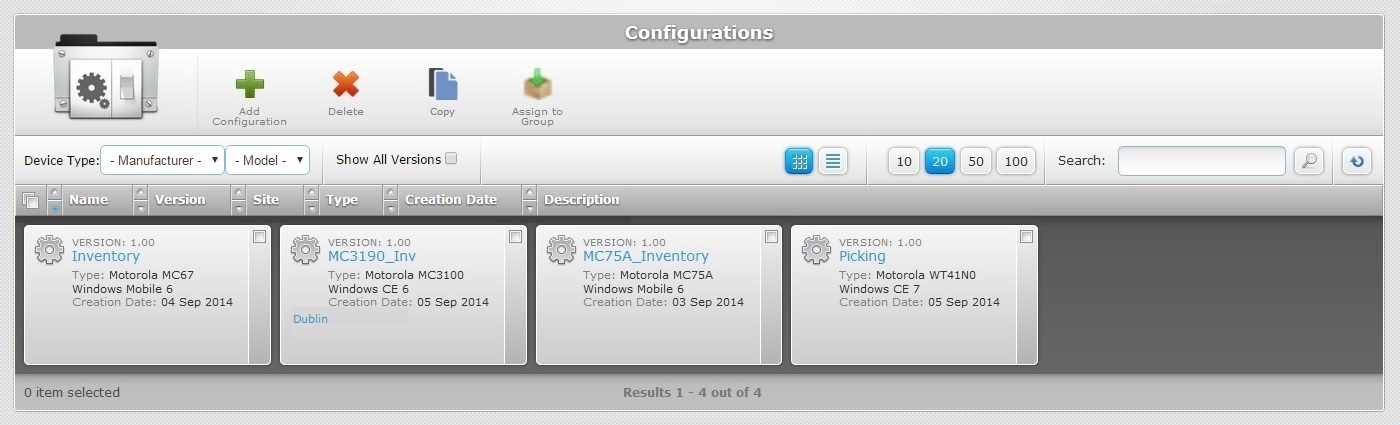
This page displays all configurations created in every site within the account.
Information regarding configurations can be displayed in a grid or a list view. By default, applications are displayed in a grid view but the view can be changed.
Click ![]() or
or ![]() to select the most appropriate view:
to select the most appropriate view:
•Click ![]() for a grid view:
for a grid view:
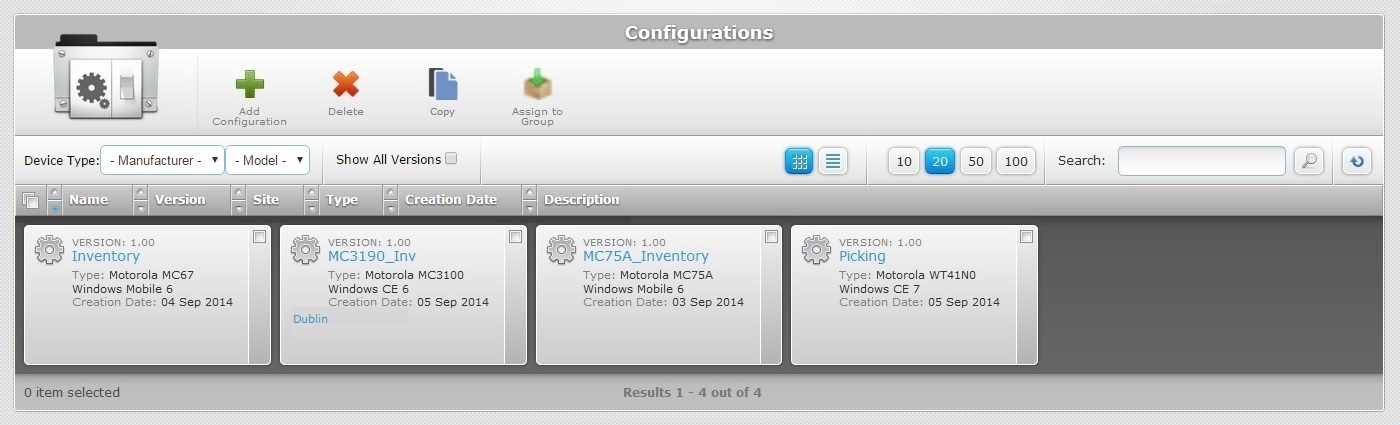
This view displays the following information:
Version |
The configuration's version number. |
(Displayed in light blue) |
The configuration's name. Click it to access the corresponding "Configuration Details" page. See Configuration Details. |
Type |
The configuration's target: manufacturer, device model and Operating System. |
Creation Date |
When the version of the configuration was created. |
Description |
Information added in the "Description" field of the "Properties" tab in the "Configuration Details" page. |
Site |
If a configuration's version is restricted to the current site, the site's name is displayed. This configuration version will not be displayed within other sites. Ex: While navigating the "Dublin" site (specifically, its "Configurations" sub-module), we can see that the configuration "MC3190_Inv version 1.00" is restricted to this site. |
OR
•Click ![]() for a list view:
for a list view:
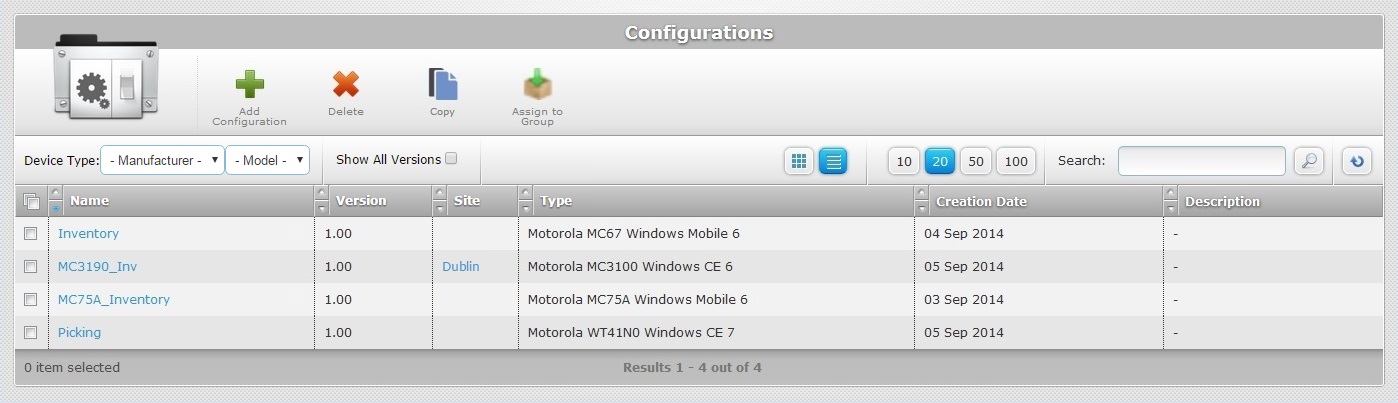
This view displays the following information:
Name (displayed in light blue) |
The configuration's name. Click the name to access the corresponding "Configuration Details" page. |
Version |
The configuration's version number. |
Site |
If a configuration's version is restricted to the current site, the site's name is displayed. This configuration version will not be displayed within other sites. Ex: While navigating the "Dublin" site (specifically, its "Configurations" sub-module), we can see that the configuration "MC3190_Inv version 1.00" is restricted to this site. |
Type |
The configuration's target: manufacturer, device model and Operating System. |
Creation Date |
When the version of the configuration was created. |
Description |
Information added in the "Description" field of the "Properties" tab in the "Configuration Details" page. |
The "Configurations" page also offers the following options:

•A device type filter with two drop-downs to refine the displayed information by device manufacturer/model.
•The ![]() option. Check this option to view all configuration versions and not just the latest version of the configuration.
option. Check this option to view all configuration versions and not just the latest version of the configuration.
![]() Use these buttons to control how many items are displayed at a time. Click one of the options (10 items per page/20 items per page/50 items per page/100 items per page).
Use these buttons to control how many items are displayed at a time. Click one of the options (10 items per page/20 items per page/50 items per page/100 items per page).
![]() Use the search box to look for specific list items.
Use the search box to look for specific list items.
a. Enter what you want to search for.
b. Click ![]() or press <ENTER> in your PC keyboard to initiate the search.
or press <ENTER> in your PC keyboard to initiate the search.
c. To conclude the search operation, empty the search box and click ![]() or press <ENTER> in your PC keyboard.
or press <ENTER> in your PC keyboard.
![]() Click this button to refresh the page's information.
Click this button to refresh the page's information.
![]() Use the buttons, included in this bar, to organize the listed items of the corresponding column:
Use the buttons, included in this bar, to organize the listed items of the corresponding column:
•![]() by ascending order.
by ascending order.
•![]() by descending order.
by descending order.
![]() Click this button to select the listed items on display. In this case, the configurations.
Click this button to select the listed items on display. In this case, the configurations.
Click the configuration's name (displayed in light blue) to access a page with the details of a particular configuration. See Configuration Details.
Available Operations
The "Configurations" page also provides direct access to specific operations:
To add a new configuration, use the ![]() button. For more information, see Adding a Configuration.
button. For more information, see Adding a Configuration.
To delete a configuration, use the ![]() button. For more information, see Deleting a Configuration.
button. For more information, see Deleting a Configuration.
To copy a configuration, use the ![]() button. For more information, see Copying a Configuration.
button. For more information, see Copying a Configuration.
To assign a configuration to a device group, use the ![]() button. For more information, see Assigning a Configuration to a Device Group.
button. For more information, see Assigning a Configuration to a Device Group.
This chapter includes all the aspects associated to configurations (configuration details, the creating, editing and deleting of a configuration, etc.). The table below refers the user profiles that have access to the described operations:
![]()
Keep in mind that the Account Administrator and/or the Site Manager, at a lower level, can restrict other users' access rights. This user guide is presenting all the possibilities in terms of access.
Topic/Operation |
Description |
User access |
|---|---|---|
View all configurations and explore all details that are a part of a configuration. |
Account Administrator Site Manager Site User |
|
Create a configuration to be deployed to specific device groups. |
Account Administrator Site Manager Site User |
|
The name of a configuration is NOT editable. You can edit a configuration that is NOT associated to a deployment. If the configuration has already been attached to a deployment, your editing will generate an incremented version of that configuration. |
Account Administrator Site Manager Site User |
|
Copy configurations. When a configuration is copied, the name can be changed. |
Account Administrator Site Manager Site User |
|
Assign a specific configuration to a specific device group. |
Account Administrator Site Manager Site User |
|
You can only delete configurations that have NOT been associated with deployments. |
Account Administrator Site Manager Site User |