Assigning a Configuration to a Device Group
Overview
The target of a Configuration is always a Device Group. If required, you can assign a specific configuration to a device group in the "Configurations" page. In other words, you can create a deployment for the selected configuration.
Step-by-step
1. In the Site Dashboard's "Control Panel" section, click ![]() and, then, in the resulting row below, click
and, then, in the resulting row below, click ![]() to access the "Configurations" page.
to access the "Configurations" page.
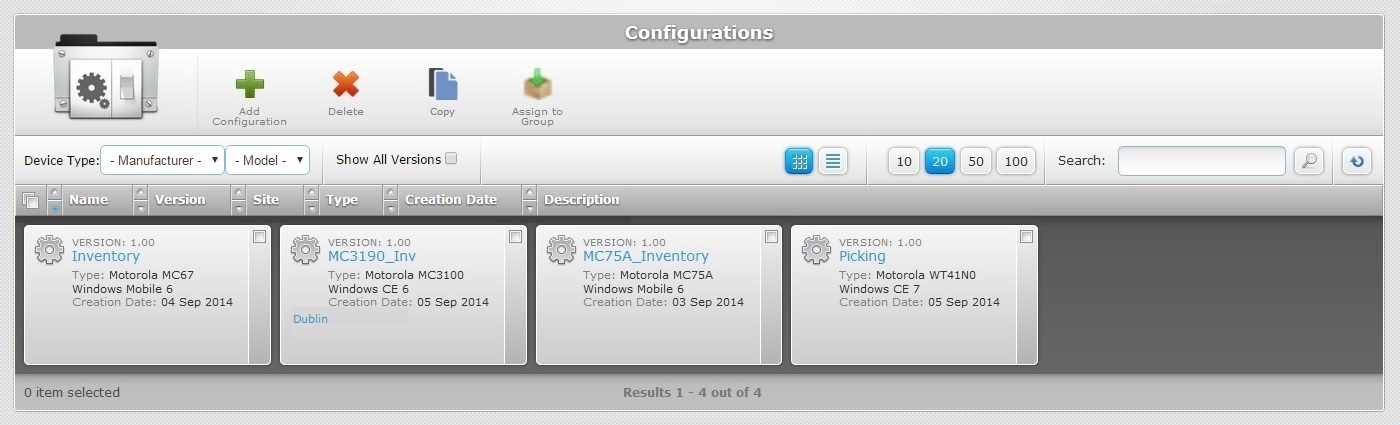
2. Select the configuration to be assigned to a device group by clicking the corresponding ![]() .
.
3. Click ![]() . This opens a "New Deployment Plan" page already in "edit" mode.
. This opens a "New Deployment Plan" page already in "edit" mode.
If an error message appears, check Possible Error Message(s) to know how to proceed.
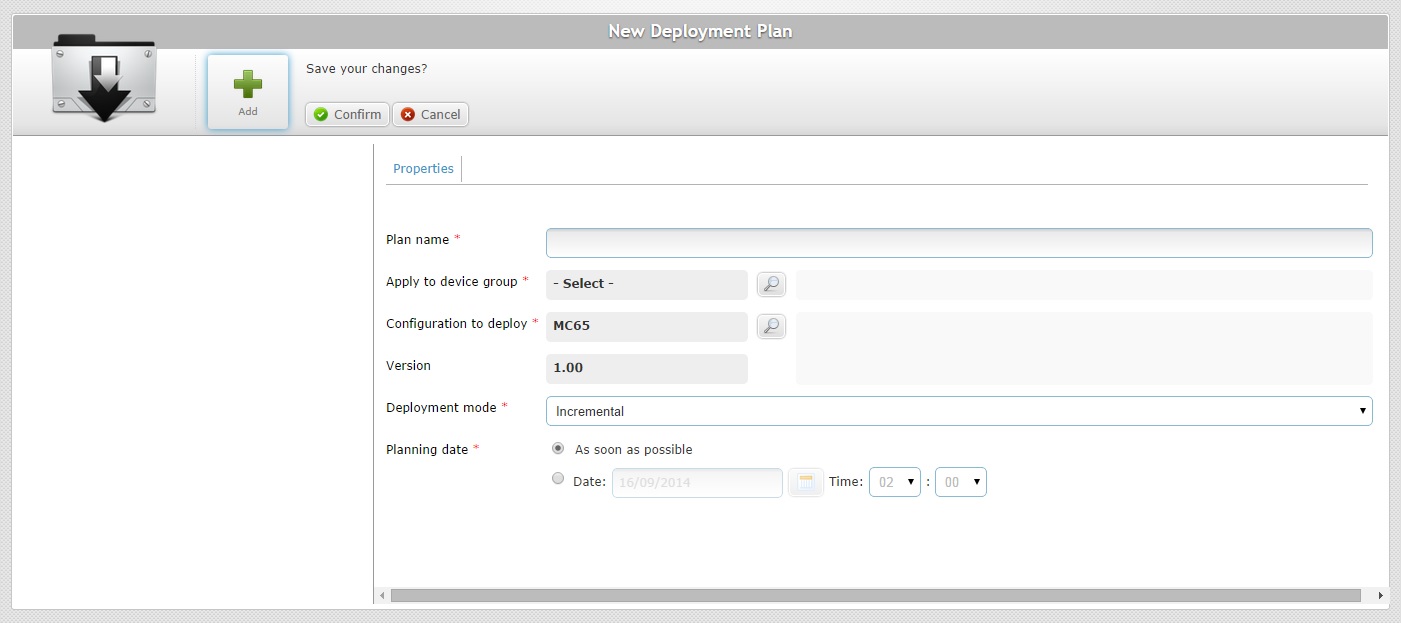
4. Fill in the available options (the fields marked with an asterisk are mandatory):
![]()
The configuration being deployed and the device group must be compatible. In this context (assigning a configuration to a device group), the "Configuration to Deploy" option is already filled in. Therefore, only device groups compatible with that configuration will be available in the "Apply to Device Group" option.
Plan Name * |
Enter a name for the new deployment (minimum of 4 characters). |
|---|---|
Apply to Device Group * |
Click the corresponding |
Configuration to Deploy * |
This field displays the previously selected configuration. It is possible to change it. To do so, click the corresponding See Detail of a Select a Configuration window. If you have already selected the device group, you will only be able to replace the previously selected configuration with another that is compatible with that device group. |
Version |
The selected configuration's version. This field is NOT editable, it is automatically filled in once a configuration is selected. |
Deployment Mode * |
Select the deployment mode from the drop-down list. There are two available: Incremental: Only components present in the deployed configuration, that are not present on the device, will be implemented. Clean and Install: Deletes all the applications/firmwares and forces the installation of the components present in the deployed configuration. |
Planning Date * |
Check the most appropriate scheduling for the deployment: As soon as possible: the deployment will happen as soon as the device contacts the account and the deployment criteria are met. Date: Click |
5. Click ![]() to complete the operation.
to complete the operation.
Detail of a Select a Device Group window
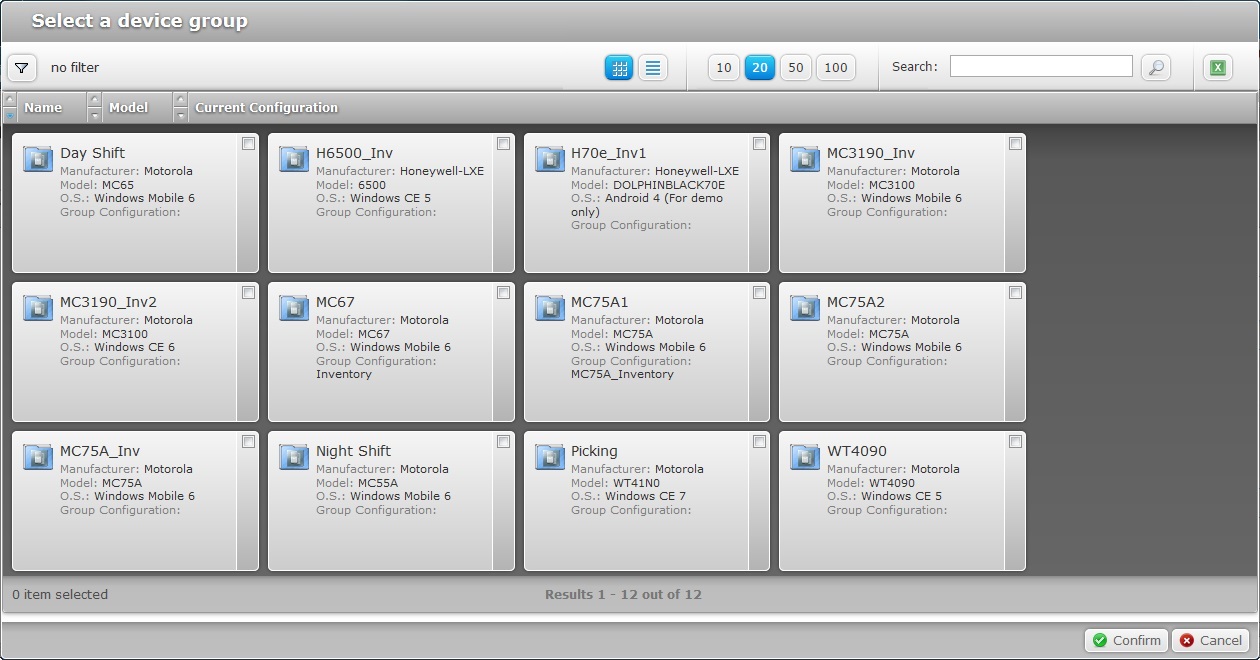
The only available device groups are those compatible with the selected configuration's target device.
To select a device group, proceed as follows:
a. In the "New Deployment Plan" page, click the ![]() button of the "Apply to Device Group" option. This opens a "Select a Device Group" window with the available device groups.
button of the "Apply to Device Group" option. This opens a "Select a Device Group" window with the available device groups.
b. Select the target device group by checking the corresponding ![]() .
.
c. Click ![]() to conclude and return to the "New Deployment Plan" page.
to conclude and return to the "New Deployment Plan" page.
Use the following options to control the display of listed items:
•Select the most appropriate view by either clicking the grid view ![]() (default option) or the list view
(default option) or the list view ![]() :
:
•Define how many items are displayed, at a time, by clicking one of the buttons![]() .
.
•![]() Use the search box to filter the information:
Use the search box to filter the information:
a. Enter what you want to search for.
b. Click ![]() or press <ENTER> in your PC keyboard to initiate the search.
or press <ENTER> in your PC keyboard to initiate the search.
c. To conclude the search operation, empty the search box and click ![]() or press <ENTER> in your PC keyboard.
or press <ENTER> in your PC keyboard.
If required, use ![]() to export a list with the device groups included in the account:
to export a list with the device groups included in the account:
a. Click ![]() .
.
b. Click ![]() in the resulting window.
in the resulting window.
The device group list is exported with an Excel file format.
The conclusion of the export operation depends on the web browser used. You should be able to save the Excel file in your PC or open it directly after the download.
Detail of a Select a Configuration window
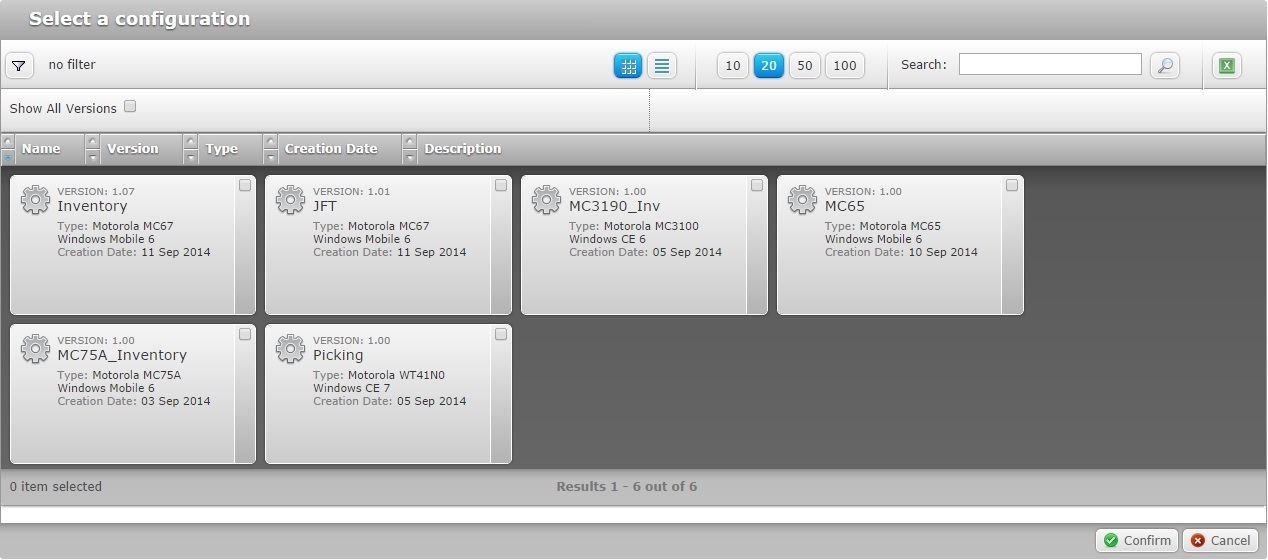
By default, the "Configuration to Deploy" option displays the previously selected configuration but you can select a different configuration:
a. In the "New Deployment Plan" page, click the ![]() button of the "Configuration to Deploy" option. This opens the "Select a Configuration" window with each configuration's latest version.
button of the "Configuration to Deploy" option. This opens the "Select a Configuration" window with each configuration's latest version.
If you want to view all configuration versions, click ![]() to access the
to access the ![]() option and check it.
option and check it.
b. Select a configuration by checking the corresponding ![]() (the list only displays compatible configurations for the previously selected device group).
(the list only displays compatible configurations for the previously selected device group).
c. Click ![]() to conclude and return to the "New Deployment Plan" page.
to conclude and return to the "New Deployment Plan" page.
Use the following options to control the display of listed items:
•Select the most appropriate view by either clicking ![]() for a grid view (default option) or
for a grid view (default option) or ![]() for a list view:
for a list view:
•Define how many items are displayed, at a time, by clicking one of the buttons![]() .
.
•![]() Use the search box to filter the information:
Use the search box to filter the information:
a. Enter what you want to search for.
b. Click ![]() or press <ENTER> in your PC keyboard to initiate the search.
or press <ENTER> in your PC keyboard to initiate the search.
c. To conclude the search operation, empty the search box and click ![]() or press <ENTER> in your PC keyboard.
or press <ENTER> in your PC keyboard.
If required, use ![]() to export a list with the available configurations:
to export a list with the available configurations:
a. Click ![]() .
.
b. Click ![]() in the resulting window.
in the resulting window.
The configurations list is exported with an Excel file format.
The conclusion of the export operation depends on the web browser used. You should be able to save the Excel file in your PC or open it directly after the download.
![]()
Deployments can be planned in several contexts and sub-modules. You can plan/schedule a deployment, if you use any of the options below:
•In the "Deployment Plans" page, click the deployment's plan name (displayed in light blue). For more information, see Editing a Deployment.
•In the "Configurations" page, use ![]() . For more information, see Assigning a Configuration to a Device Group.
. For more information, see Assigning a Configuration to a Device Group.
•In the "Device Groups" page, use ![]() . For more information, see Planning a Deployment for a Device Group.
. For more information, see Planning a Deployment for a Device Group.
![]()
Occurrence: When clicking ![]() .
.
Cause: No configuration selected.
Action: Check the ![]() of the intended configuration and, then, click
of the intended configuration and, then, click ![]() .
.
![]()
Occurrence: When clicking ![]() .
.
Cause: Deployment name is less than 4 characters long.
Action: Enter a deployment name with 4 or more characters and, then, click ![]() .
.
![]()
Occurrence: When clicking ![]() .
.
Cause: No deployment name defined.
Action: Enter a deployment name (minimum of 4 characters) and, then, click ![]() .
.