Scheduling a Deployment
Overview
When creating a deployment (see Creating a Deployment), you can schedule it "As soon as possible" or for a specific date and time.
Since you can plan a deployment in other contexts, not just in the "Deployments" sub-module, the following presents all the possibilities in creating/scheduling a deployment:
a. In the "Deployment Plans" page, click ![]() to create/schedule a new deployment. For more information, see Creating a Deployment.
to create/schedule a new deployment. For more information, see Creating a Deployment.
b. In the "Configurations" page, click ![]() . For more information, see Assigning a Configuration to a Device Group.
. For more information, see Assigning a Configuration to a Device Group.
c. In the "Device Groups" page, click ![]() . For more information, see Planning a Deployment for a Device Group.
. For more information, see Planning a Deployment for a Device Group.
It is also possible to reschedule a "planned"/"active" deployment:
d. In the "Deployment Plans" page, click the name of a deployment (displayed in light blue) with a "Planned" or "Active" status. In this case, instead of a "New Deployment Plan" page, you open the deployment's "Deployment Plan Details" page. Both have the same options available in the "Properties" tab.
An ongoing deployment (with a "Started" status) cannot be edited.
For more information, see Editing a Deployment.
![]() It is possible to plan several deployments into the future, for instance, one for Monday morning and one for that afternoon.
It is possible to plan several deployments into the future, for instance, one for Monday morning and one for that afternoon.
Depending on the chosen option (a., b., c. or d.), you may open a "New Deployment Plan" page or the selected deployment's "Deployment Plan Details" page. Either way, once you have selected the device group, the configuration and deployment mode in one of these pages, you must also define the date/time for the deployment. This is done in the "Planning Date" option:

•If you check the "As soon as possible" option, the deployment will start as soon as one of the devices, included in the target device group, meets the default deployment criteria and contacts the account.
•If you check the "Date" option, the calendar button ![]() and the "Time" drop-down options become available to allow you to define a specific date/time for the deployment.
and the "Time" drop-down options become available to allow you to define a specific date/time for the deployment.
Step-by-step
1. Enter the desired date (DD/MM/YYY) in the box OR click ![]() to display a calendar.
to display a calendar.
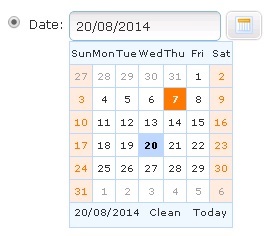
The calendar highlights the current day and, if you have already entered a date, the entered day as well.
2. Select the intended day for the deployment.
If you want to deploy on the day you are scheduling the deployment, click ![]() .
.
![]()
3. To define an hour for the deployment, use the drop down-menu in the "Time" field. Select the desired hour and minute(s) in the corresponding area.
![]()
4. Conclude the deployment planning operation by clicking ![]() in the "New Deployment Plan" page or the selected deployment's "Deployment Plan Details" page.
in the "New Deployment Plan" page or the selected deployment's "Deployment Plan Details" page.