Site Details
Overview
The "Site Details" page refers to the site's general set up (ex: name, location, languages available, etc.). Most of the displayed information is editable.
To access a specific site's "Site Details" page, click ![]() . This opens a "Site Management" page.
. This opens a "Site Management" page.
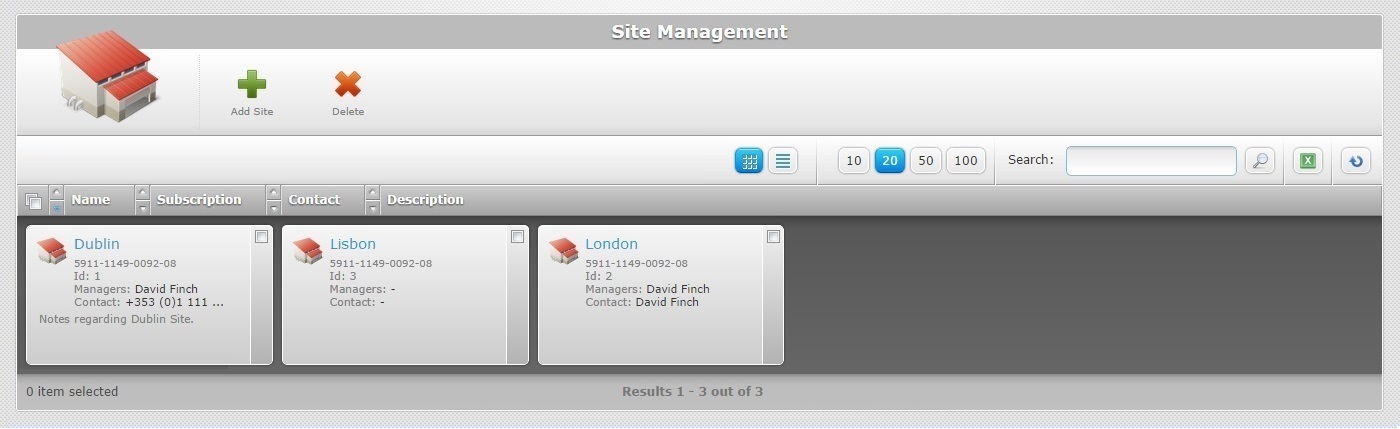
Click the corresponding site name (displayed in light blue). The details regarding the selected site are spread out over several tabs (Properties, Managers, Device Types, Custom Labels, Location, Languages, Applications and Speech). This last tab is only available if the subscription associated to the site includes Speech services) and a "left panel".
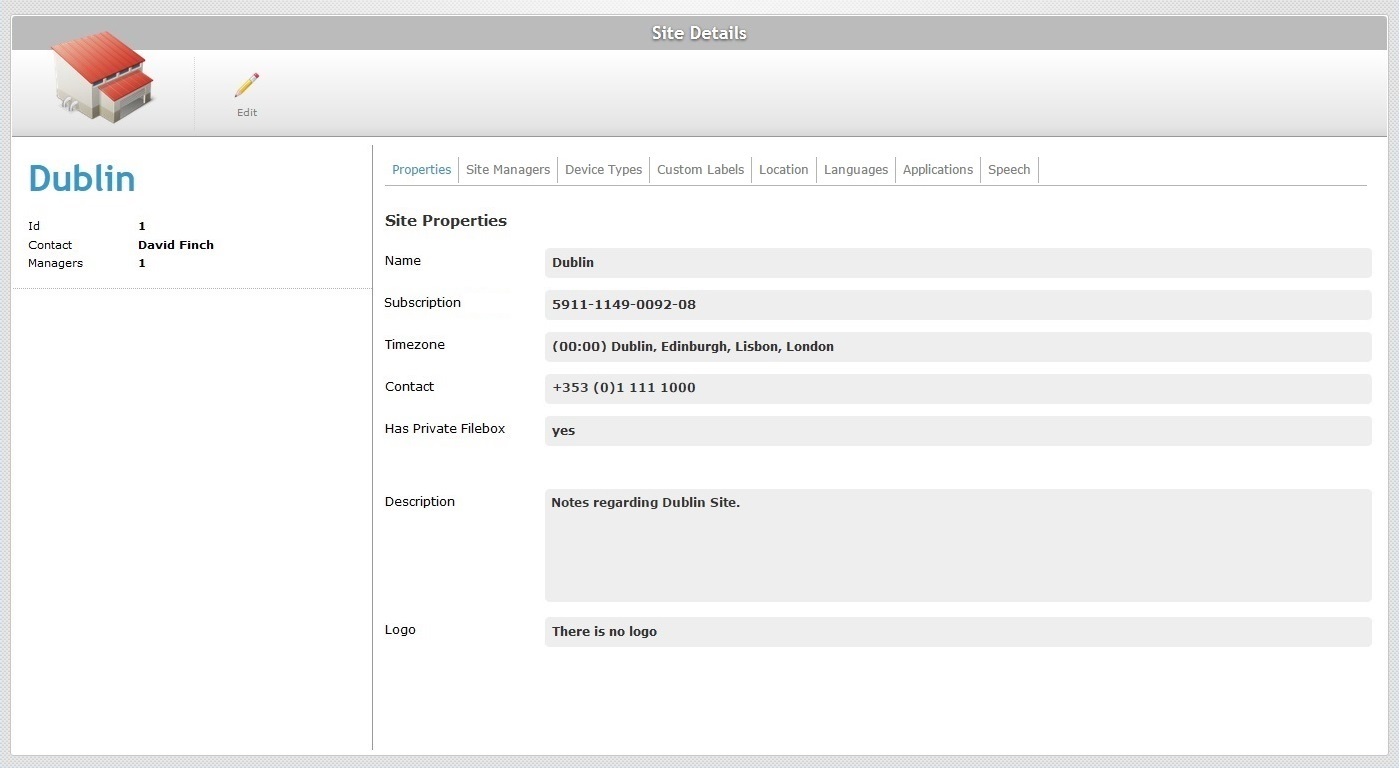
By default, the "Site Details" page is open in the "Properties" tab.
Properties tab
This tab displays the following information:
Name |
The name of the site. |
Subscription |
The subscription number. |
Timezone |
The site's timezone. By default,the DST ("Daylight Saving Time") is applied to the selected time zone (usually between March-April and September-November). |
Contact |
A general contact for the site. |
Has Private Filebox |
Refers to the existence (yes) or not (no) of a site's private filebox. See Filebox. |
Description |
Information regarding the site. |
Logo |
The image file that represents the site's logo. To add, view, change or remove the logo, see To add a logo to a site. |
Site Managers tab
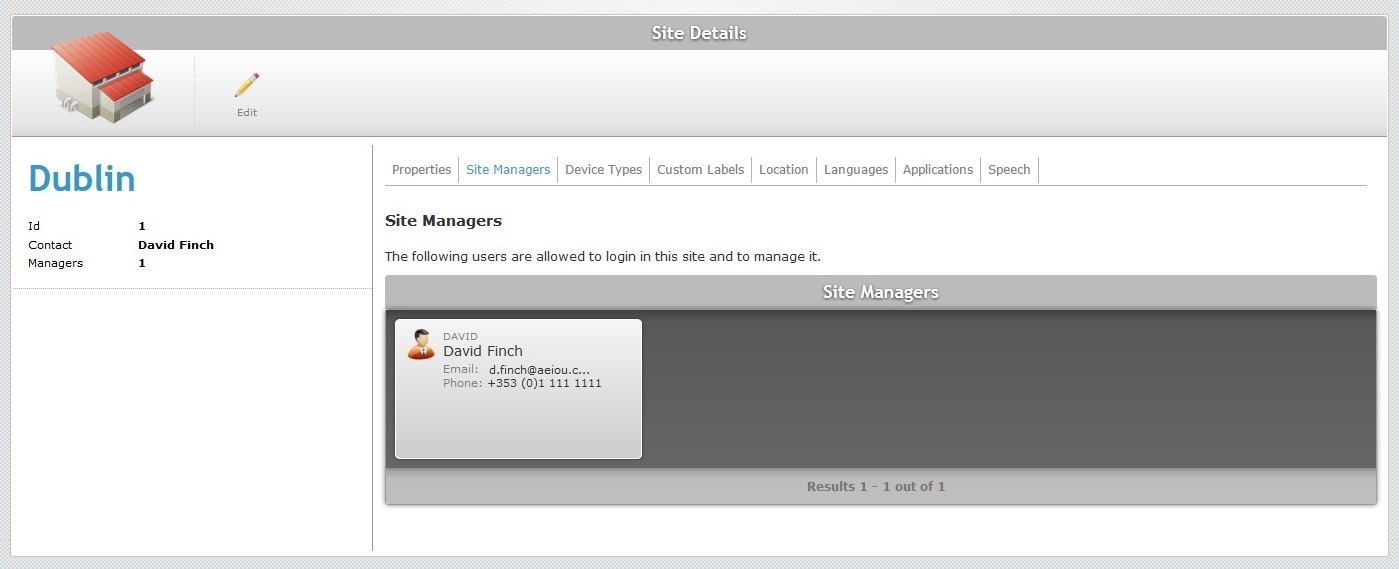
This tab displays the site manager(s) assigned to the site in a grid view with the following information:
•The manager's login.
•The manager's name
•The manager's email
•The manager's phone number.
To add a site manager, see Adding a Site Manager to a Site.
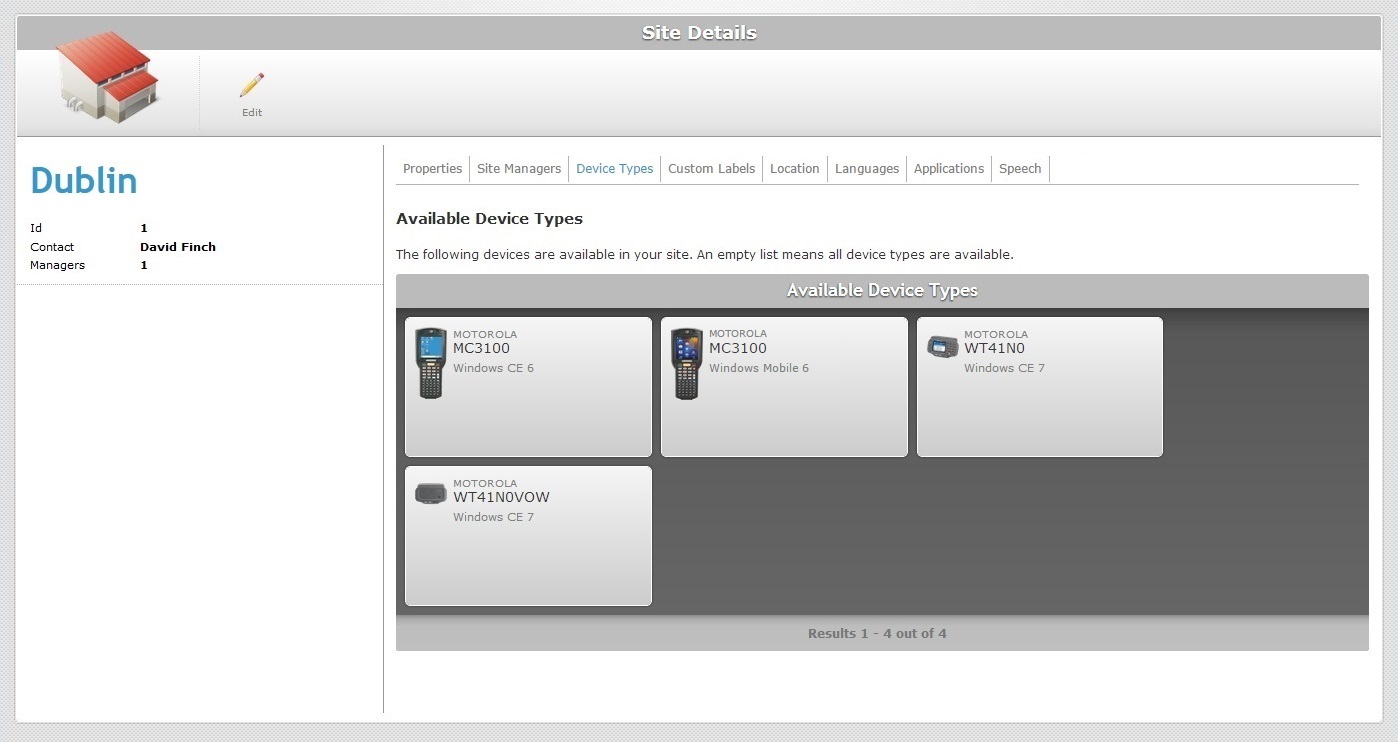
This tab displays the available device types for the site.
The information is displayed in a grid view:
•The manufacturer
•The model of the device
•The operating system
If no devices are selected in this tab, all device types will be available in the site.
This tab is used to filter the list of devices in the site, in case a customer wants to see only a subset of the list.
Custom Labels tab
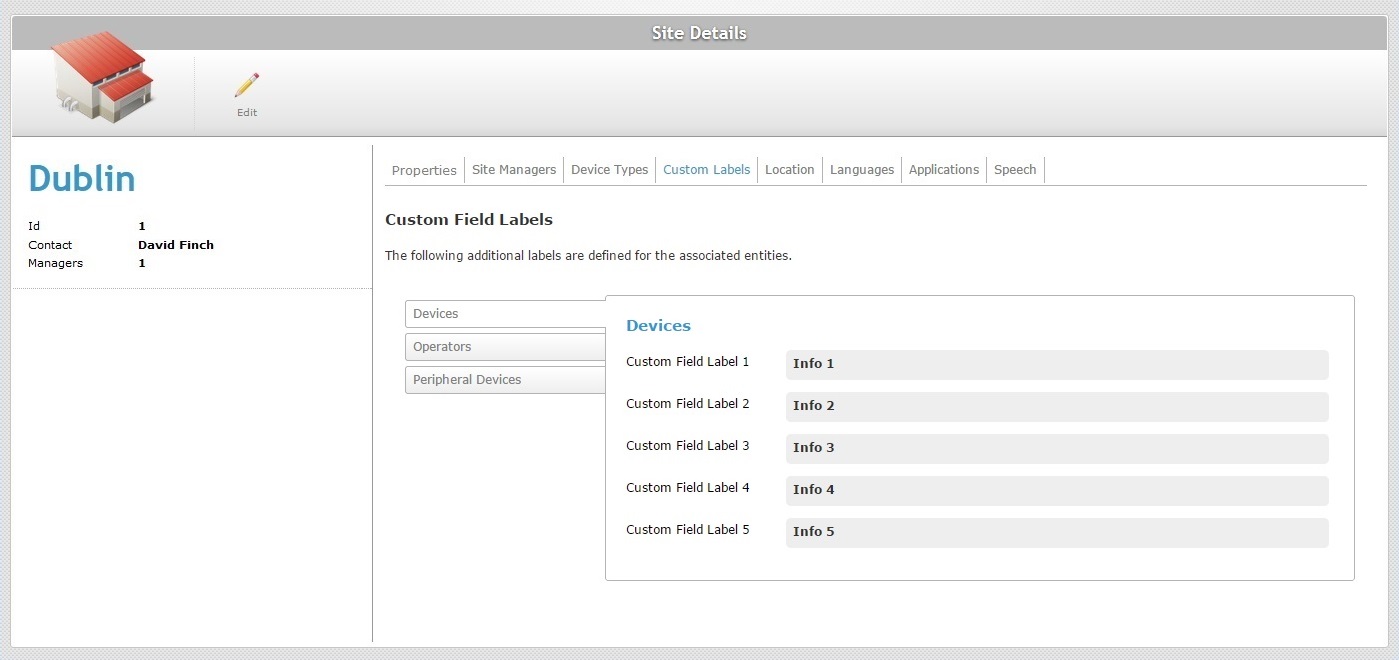
This tab displays the fields, included in the device and operator "properties" tab, which can be customized.
Each field label can be customized according to the information you want to retrieve or you can maintain the default options ("Info 1", "Info 2", "Info 3", "Info 4", "Info 5" and "Peripheral 1", "Peripheral 2", "Peripheral 3", "Peripheral 4", "Peripheral 5").
Location tab
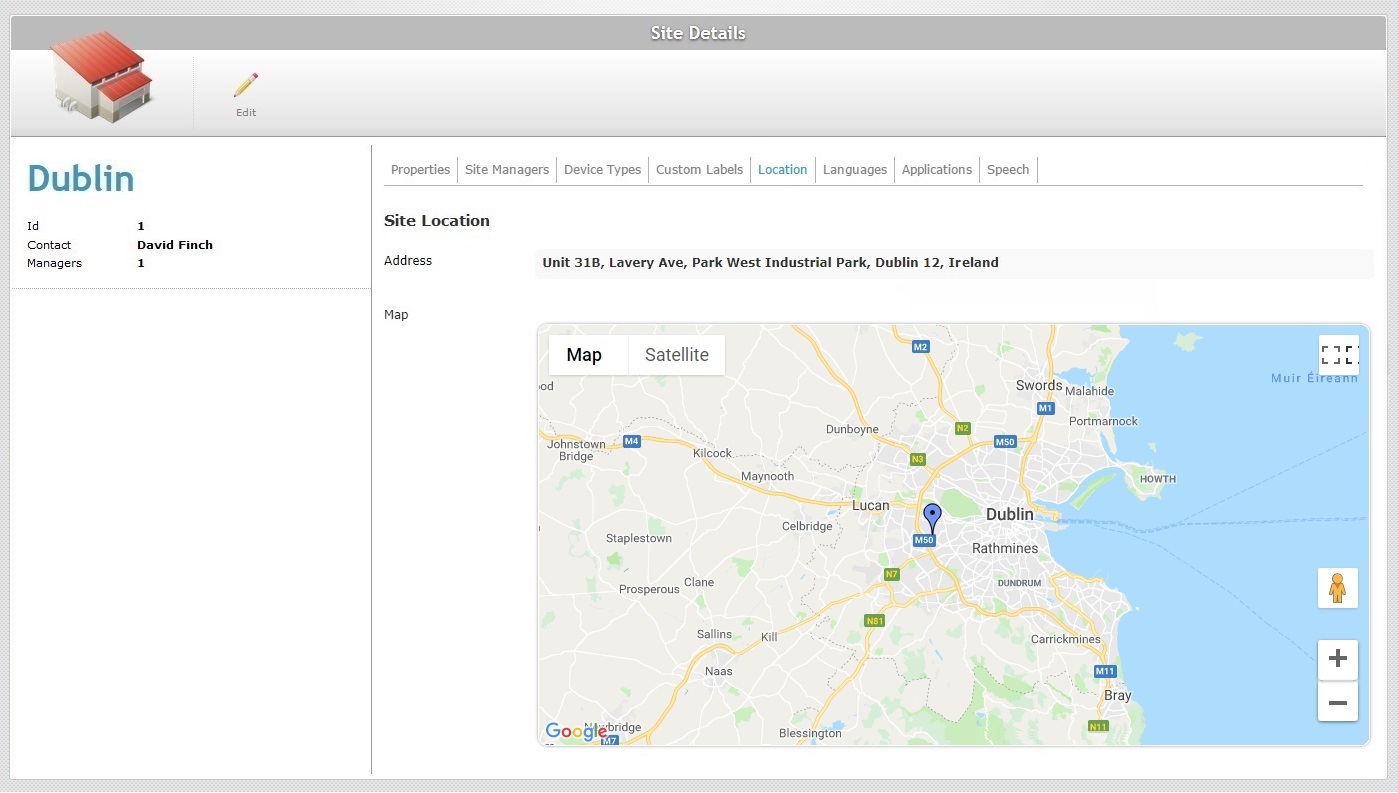
This tab displays the site's address as well as a map marking the site's exact location.
Languages tab
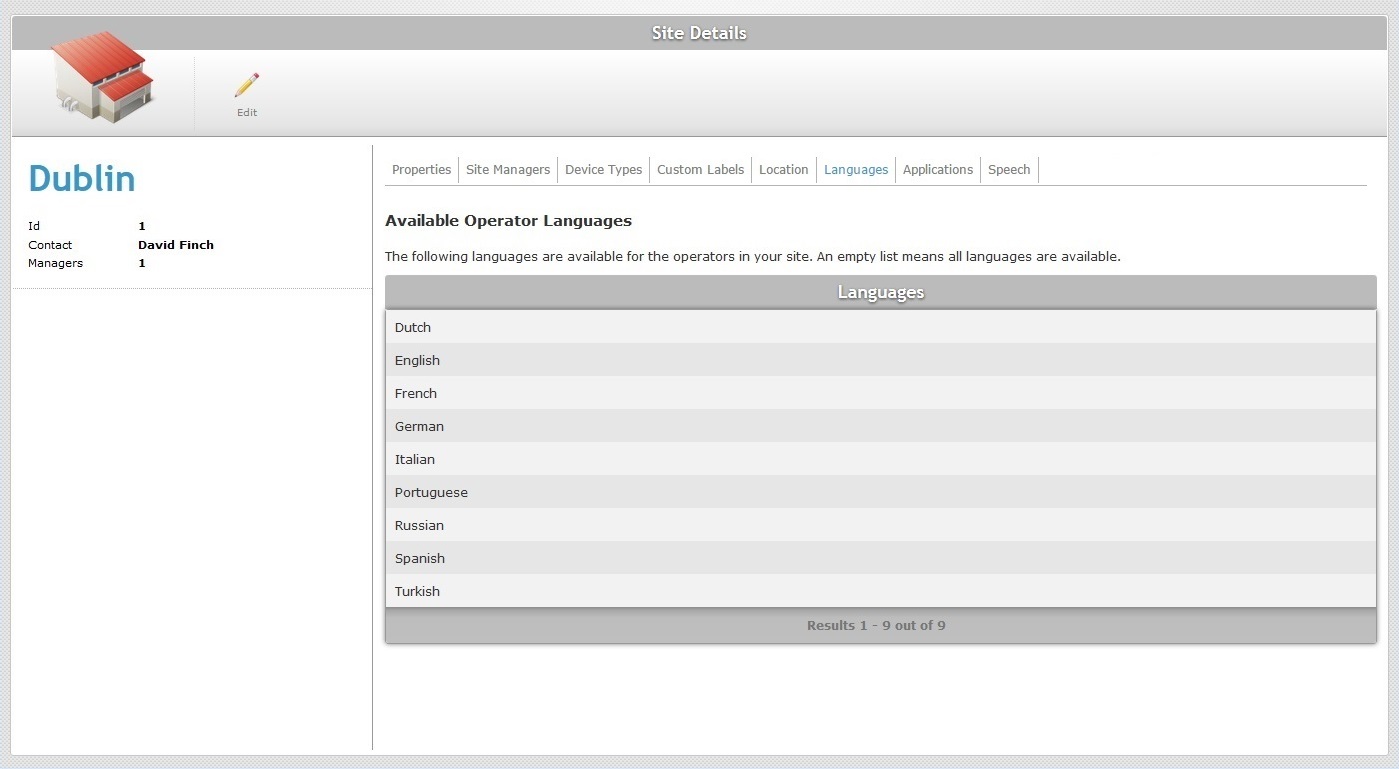
This tab displays the languages available for the site's operators.
Applications tab
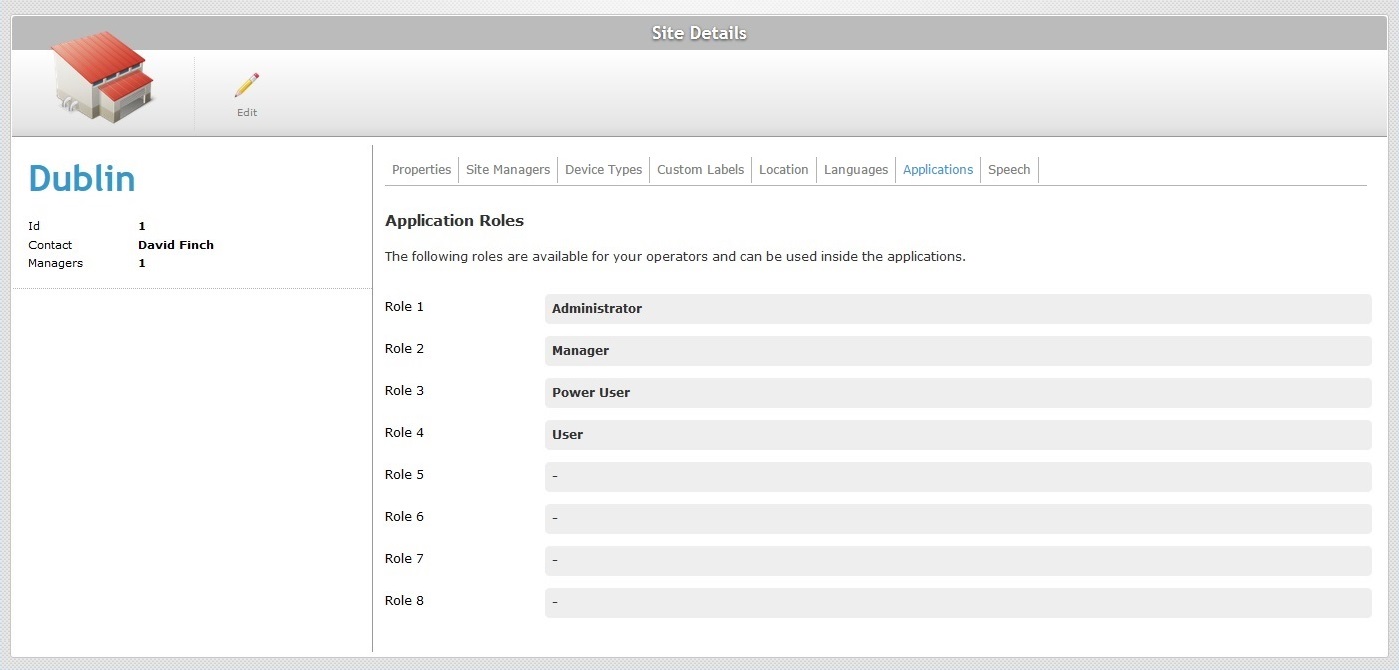
This tab displays the roles (to be used within the applications) that can be attributed to the site 's operators.
The default roles are Administrator, Manager, Power User and User but you can have up to 8 role types.
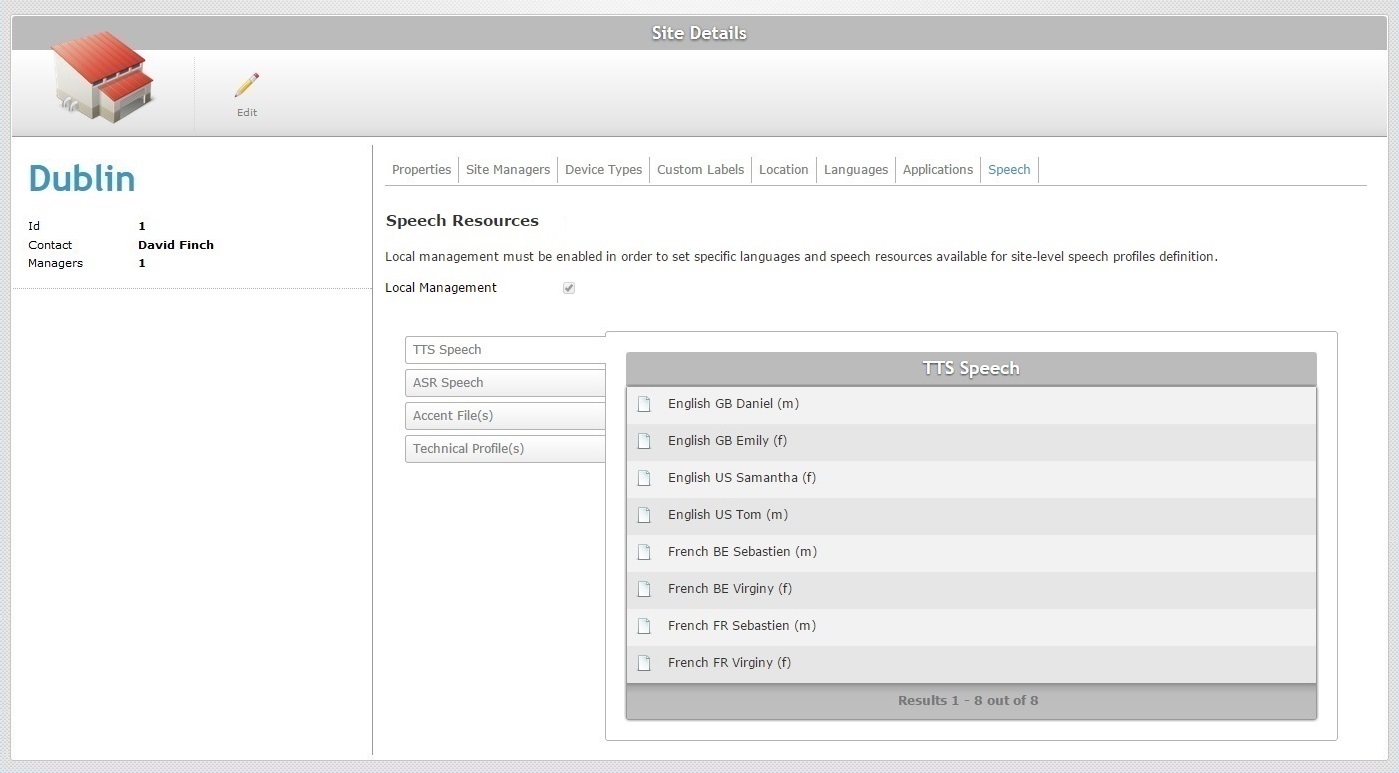
The "Speech" tab is only visible if the associated subscription includes speech services.
It informs you if the selected site is allowed local management of speech profiles (checked option) OR if the speech profile management is performed at account level (unchecked option):
Global Speech Profile Management - the speech profiles are created/edited within the admin dashboard and are available for all the existing sites.
Local Speech Profile Management - The speech profiles are created/edited within a site and only available for that site.
If the "Enable Local Management" is checked, the tab will also display the technical profiles, language files and the selected input/output languages for that site.
By clicking each side tab, you can view the corresponding information:
TTS Speech (text to speech)
The output language(s) you have selected to be used in speech applications.
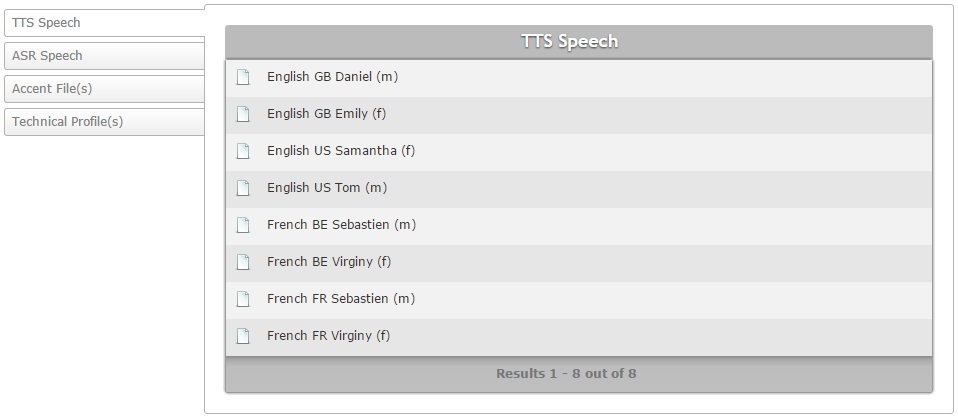
ASR Speech (automatic speech recognition)
The input language(s) you have selected to be used in speech applications.
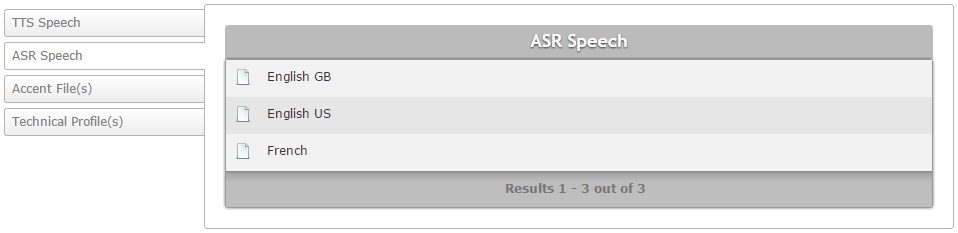
Accent File
Is a configuration file that allows for the fine tuning of speech recognition (adding speech transcriptions for the original spoken word).

Technical Profiles(s)
A configuration file that allows for the fine tuning of the MCL Voice Client behavior. It is provided by MCL.
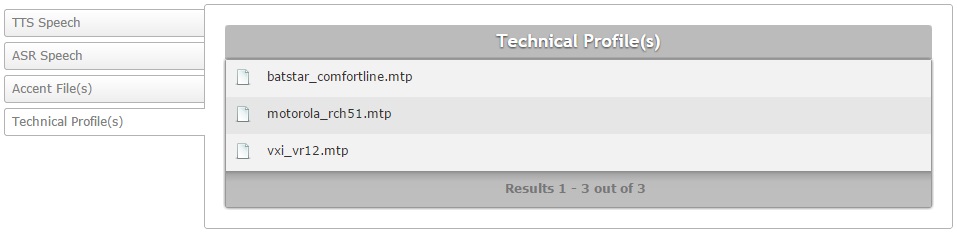
"Left Panel"
The left side of the page also displays information:
|
Site Logo |
The site's logo. It can display this default logo or a logo of your choice. See Editing a Site. |
(in blue) |
The name of the site you are in. |
|
Id |
The site's identification number. |
|
Contact |
The contact number for the site. |
|
Managers |
The number of site managers assigned to the site. |
If you want to edit the details of a site, click ![]() to set the corresponding "Site Details" page to "edit mode". For more detailed information, see Editing a Site.
to set the corresponding "Site Details" page to "edit mode". For more detailed information, see Editing a Site.