Adding a Site
Overview
Adding a Site to an account is a task that can only be performed by the Account Administrator in the Admin Dashboard.
Step-by-step
1. To add a new site to the account, go to the Control Panel and click ![]() to access the "Site Management" page.
to access the "Site Management" page.
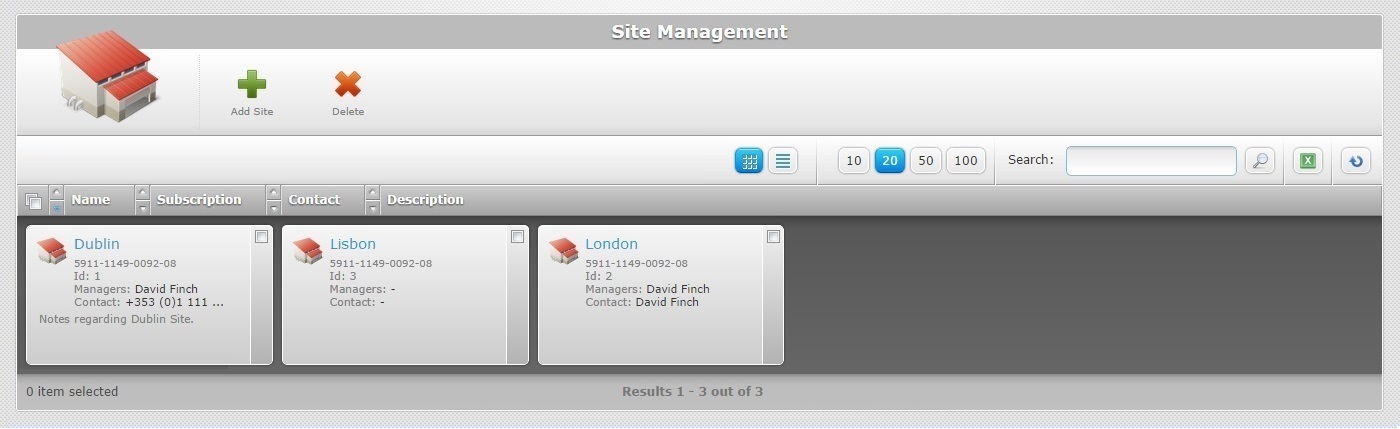
The "Site Management" page displays the sites contained in an account.
2. Click ![]() .
.
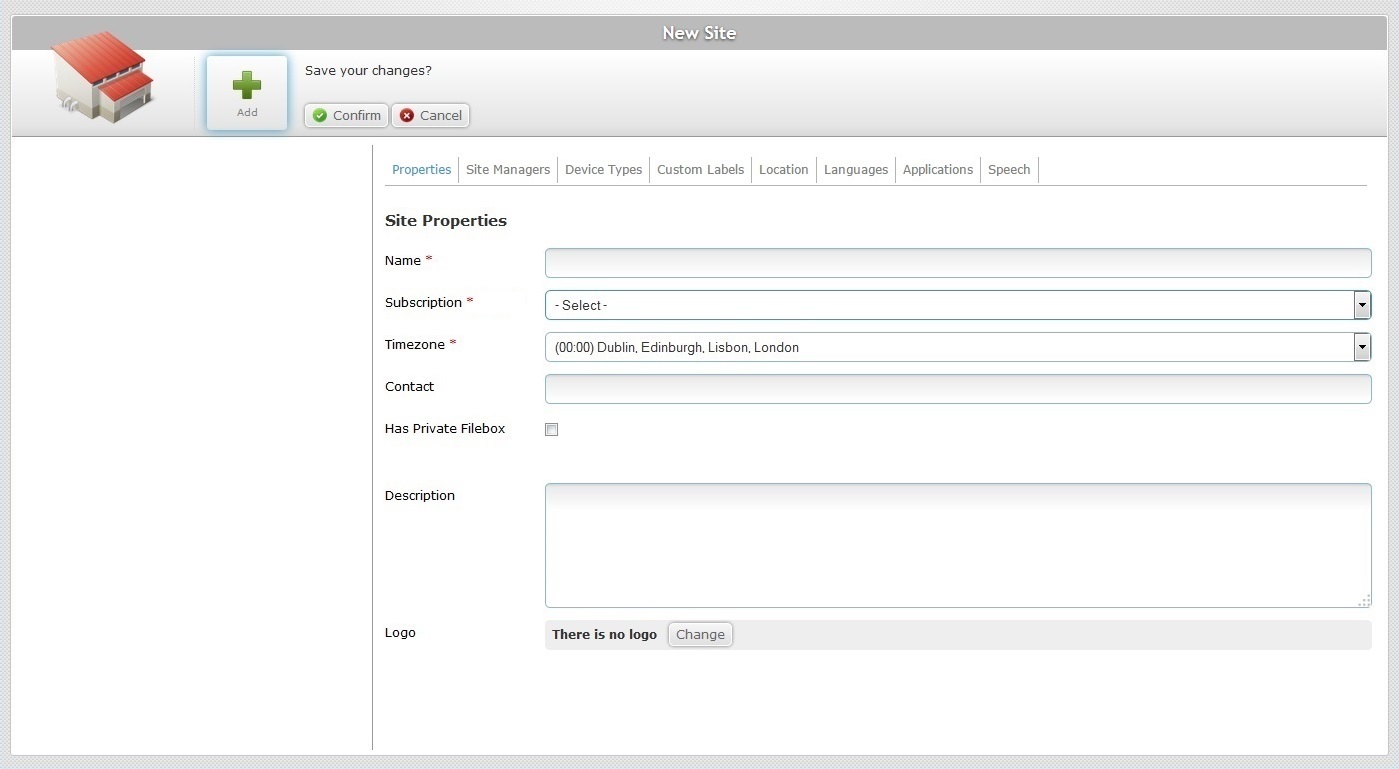
The resulting "New Site" page opens in "edit mode" and includes several tabs that need to be filled in ("Properties"; "Managers"; "Device Types"; "Custom Labels"; "Location"; "Languages"; "Applications"; "Speech". This last tab is only available if the subscription includes Speech applications). The "Properties" tab is open, by default.
3. Fill in the mandatory fields (marked with an asterisk) and, if required, the remaining fields.
Name * |
Fill in the name of the new site.
•Use alphabetic/numeric characters (a-z; A-Z; 0-9) •Underscore and/or dash characters are allowed •Always start the entity's name with an alphabetic character |
Subscription * |
Select an available subscription from the drop-down list. |
Timezone * |
Select the site's timezone from the drop-down list.
|
Contact |
Enter a contact number for the site. |
Has Private Filebox |
Check this option if you want the site to have a private filebox. See Filebox. |
Description |
Add any notes you may find useful. |
Logo |
Add a logo to a site: 1. Click 2. In the resulting OS File Explorer window, select the appropriate image file. 3. Click
The logo is displayed in the corresponding site's Site Dashboard. To edit the logo, see To add a logo to a site. |
4. Advance to the "Site Managers" tab.
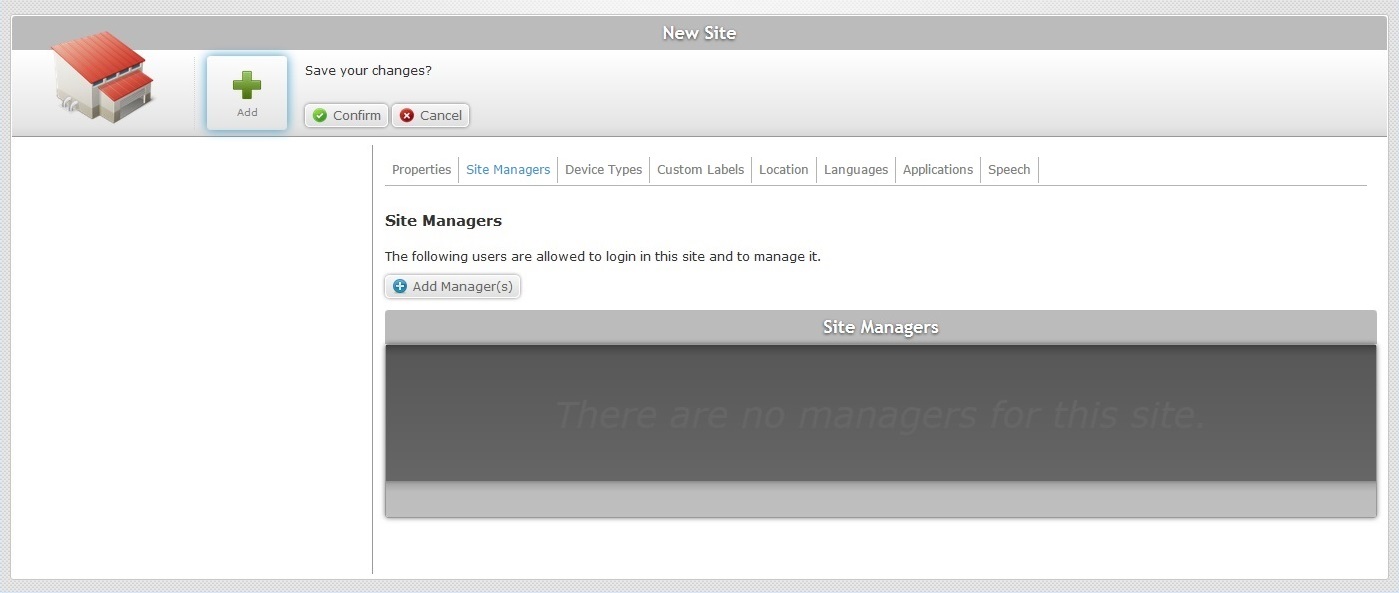
5. Add a site manager to the site. Use ![]() . See Adding a Site Manager to a Site.
. See Adding a Site Manager to a Site.
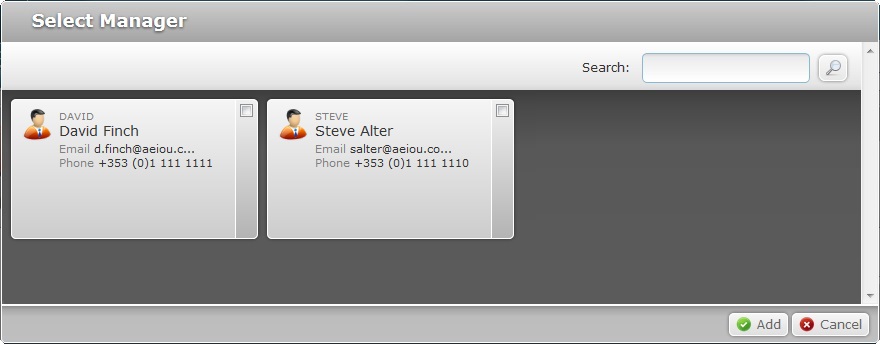
![]() The adding of a site manager to a site always implies the previous creation of site manager profiles. See Adding a User.
The adding of a site manager to a site always implies the previous creation of site manager profiles. See Adding a User.
6. In the "Select Manager" window, select the desired site manager(s) by clicking the corresponding ![]() .
.
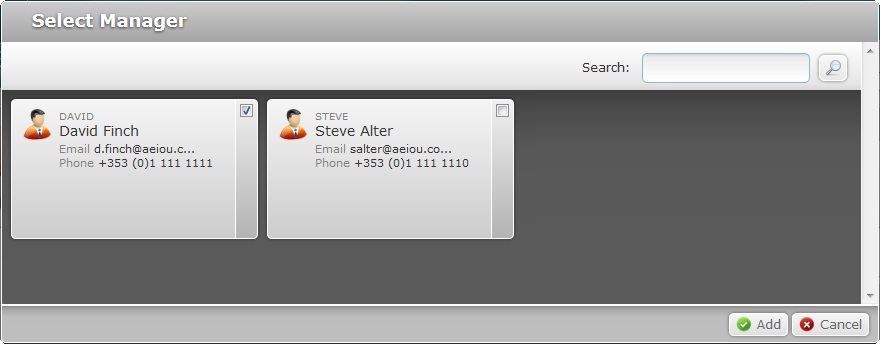
If required, use ![]() to filter the displayed information:
to filter the displayed information:
a. Enter what you want to search for - you can use the login, name, email or contact as a search parameter.
b. Click ![]() or press <ENTER> in your PC keyboard to initiate the search.
or press <ENTER> in your PC keyboard to initiate the search.
c. To conclude the search operation, empty the search box and click ![]() or press <ENTER> in your PC keyboard.
or press <ENTER> in your PC keyboard.
7. Click ![]() to apply your choice(s).
to apply your choice(s).
8. Go to the "Device Types" tab.
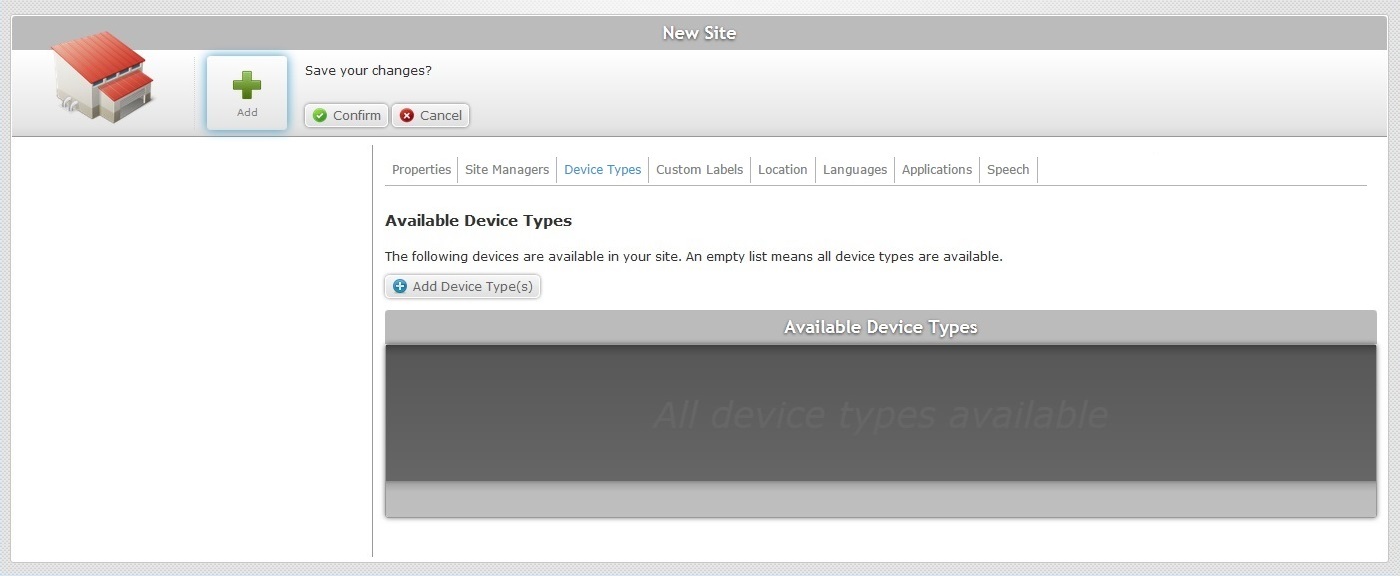
9. Click ![]() to open a window with a list of available devices.
to open a window with a list of available devices.
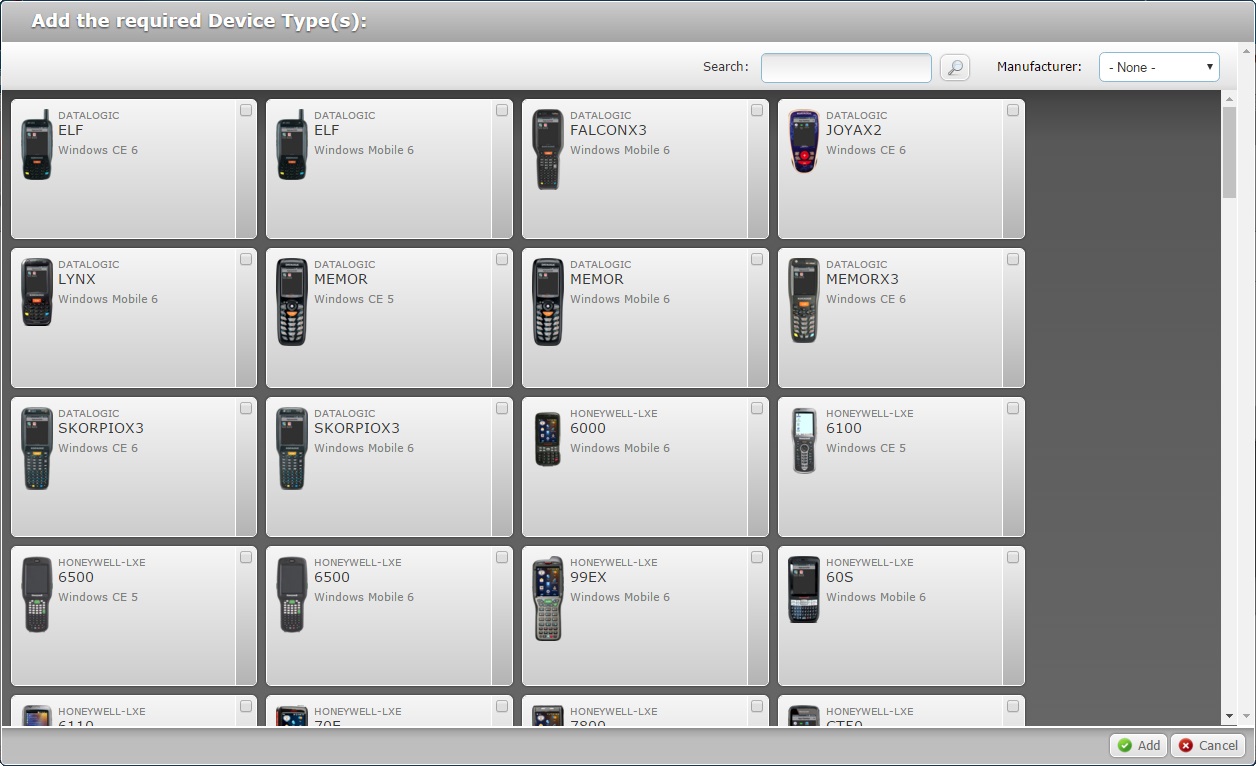
If required, use the ![]() or the drop-down list with the available manufacturers to filter the displayed information.
or the drop-down list with the available manufacturers to filter the displayed information.
10. Select the required device model(s) by checking the corresponding ![]() . If no device types are specified, all are available.
. If no device types are specified, all are available.
11. Click ![]() to apply your choices.
to apply your choices.
12. Move on to the "Custom Labels" tab.

13. If required, replace the default labels of the fields displayed in the "Device Details" and/or the "Operator Details" page. These fields are mandatory, meaning, they have to be filled with either the default options or with your suggestions.
![]() This label customization is only necessary if you require more specific details about a device, an operator or peripheral devices.
This label customization is only necessary if you require more specific details about a device, an operator or peripheral devices.
Replace the default labels for labels that represent the information you want to retrieve.
Ex: If you want to use one of the fields to view when a device was acquired, replace "Info 1" for "Acquisition Date". All devices now have a field, in the "Device Details" page, to fill in with the required information, meaning, the date the terminal was acquired.
14. Go to the "Location" tab.
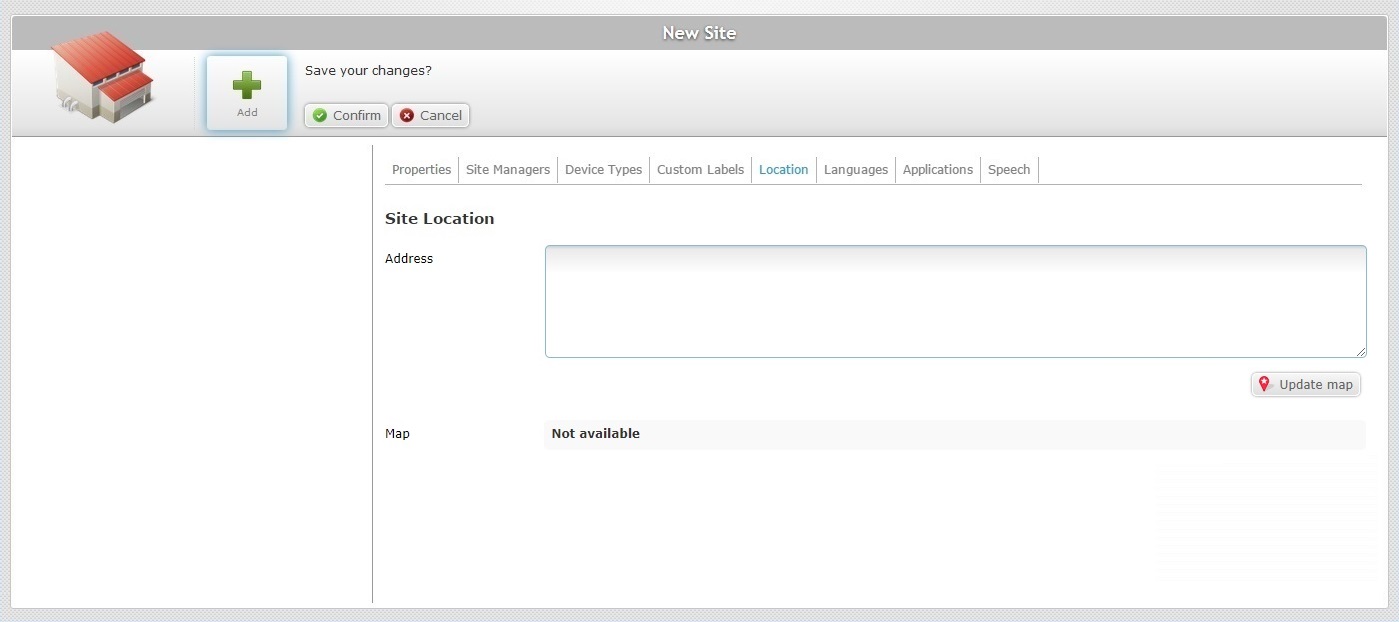
15. Enter the site's address in the "Address" box.
16. Click ![]() to view the site's location on the map.
to view the site's location on the map.
The map is automatically displayed as soon as you click ![]() but, at this point, continue to the next tab.
but, at this point, continue to the next tab.
17. Continue to the "Languages" tab.
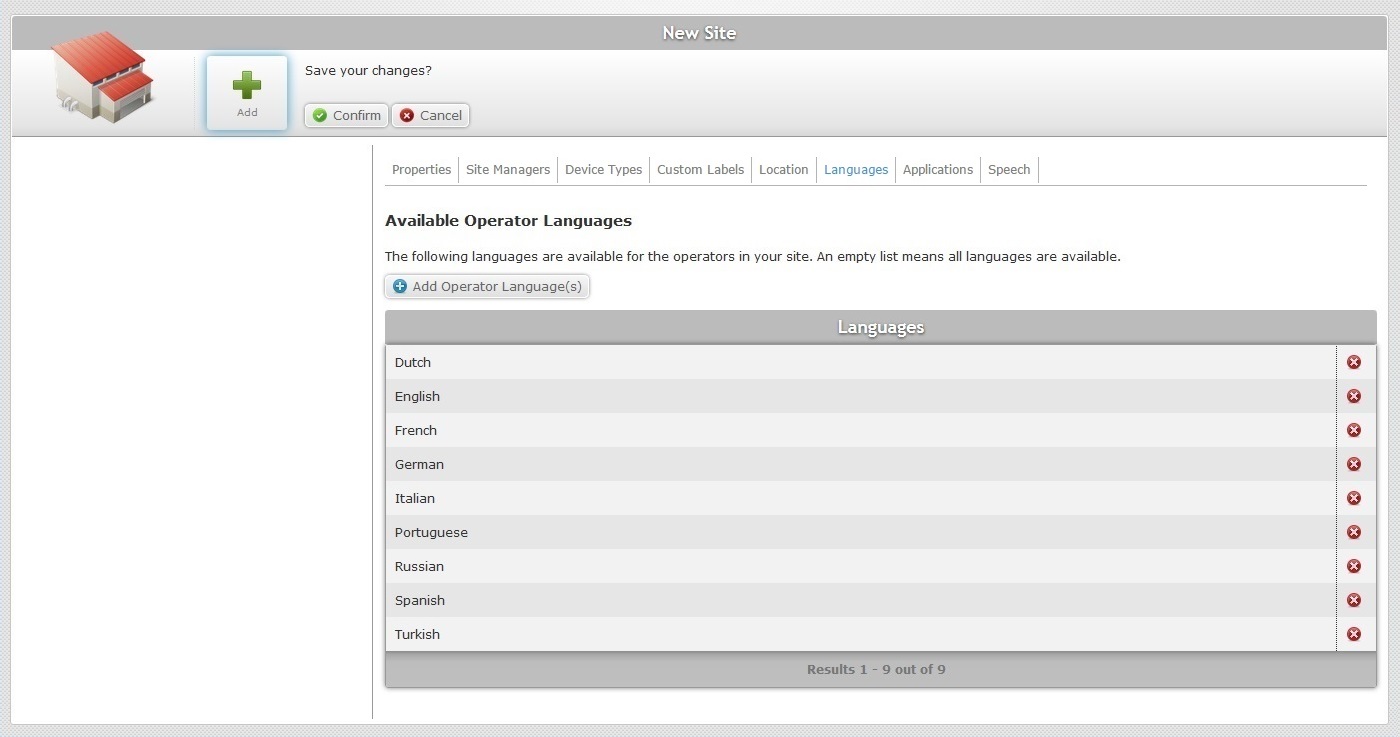
18. Click ![]() to open a window with the available languages.
to open a window with the available languages.
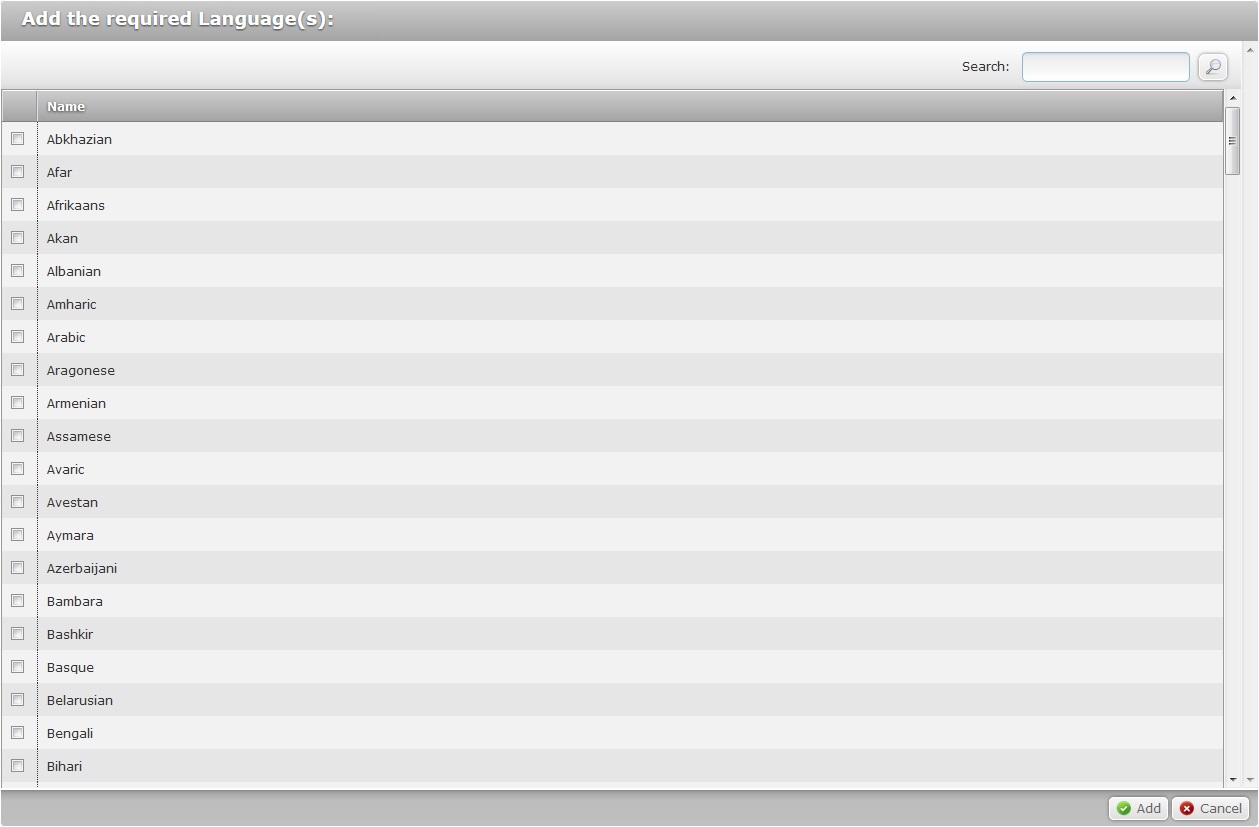
19. Select the required language(s) by checking the corresponding ![]() . If no languages are specified, all are available.
. If no languages are specified, all are available.
20. Click ![]() to apply your choices.
to apply your choices.
If required, use the ![]() to search for a specific language.
to search for a specific language.
a. Enter what you want to search for.
b. Click ![]() or press <ENTER> in your PC keyboard to initiate the search.
or press <ENTER> in your PC keyboard to initiate the search.
c. To conclude the search operation, empty the search box and click ![]() or press <ENTER> in your PC keyboard.
or press <ENTER> in your PC keyboard.
21. Go to the "Applications" tab.

22. This tab provides you with the possibility to add roles to an operator. There are four default roles available, but you can add more, according to the internal organization of your company. All of these options are displayed in the "Role" drop-down list option of the "Operator Details". See Operator Details.
23. Proceed to the "Speech" tab. This tab is only available if the account's subscription includes speech services.

This tab allows you to decide on the type of speech profile management:
Global Speech Profile management - the speech profiles are created/edited within the admin dashboard and are available for all the existing sites. This means that the Site Dashboard of each site will not have the corresponding "Speech Profiles" sub-module available because all management decisions will occur in the Admin Dashboard's "Speech Profiles" module.
Local Speech Profile management - The speech profiles are created/edited within a site and only available for that site (to its operator groups/operators).
The profile management is done within the site's "Speech Profiles" sub-module (included in the "Operators" module") which is made available as soon as you check the "Enable Local Management" option in this tab.
24. If you want all speech profiles being used in the account's sites/operator groups/operators to be managed at account level, do NOT check the "Enable Local Management" option.
If you want to award the selected site with local speech profile management, check the "Local Management" option. This will activate other options regarding speech files and language selection.
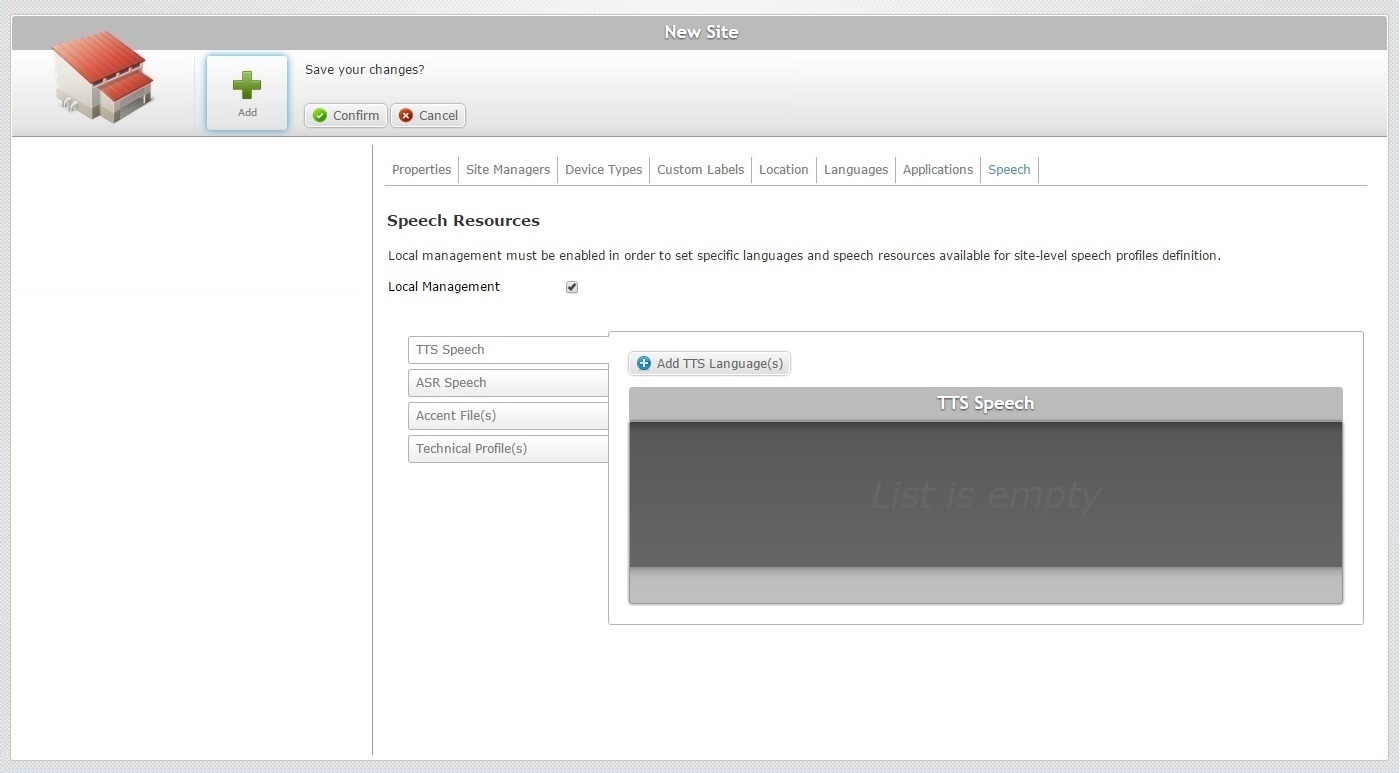
25. Select output/input languages and, if necessary, add technical profiles and/or language files (speech resources).
Open the side tab(s) you want to add files/information to.
(Open by default)
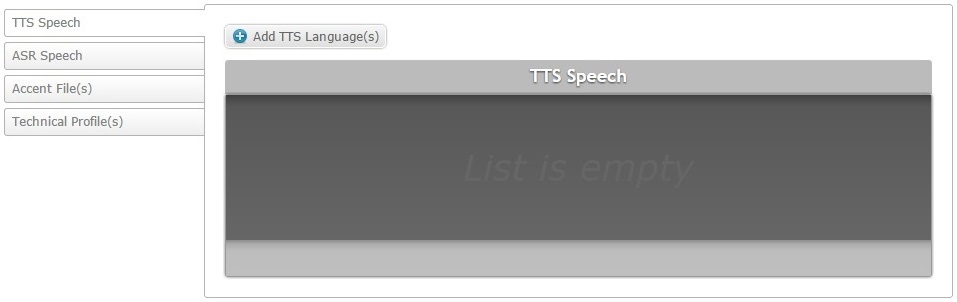
a. Click ![]() to open a window with a list of available TTS Languages (output languages).
to open a window with a list of available TTS Languages (output languages).
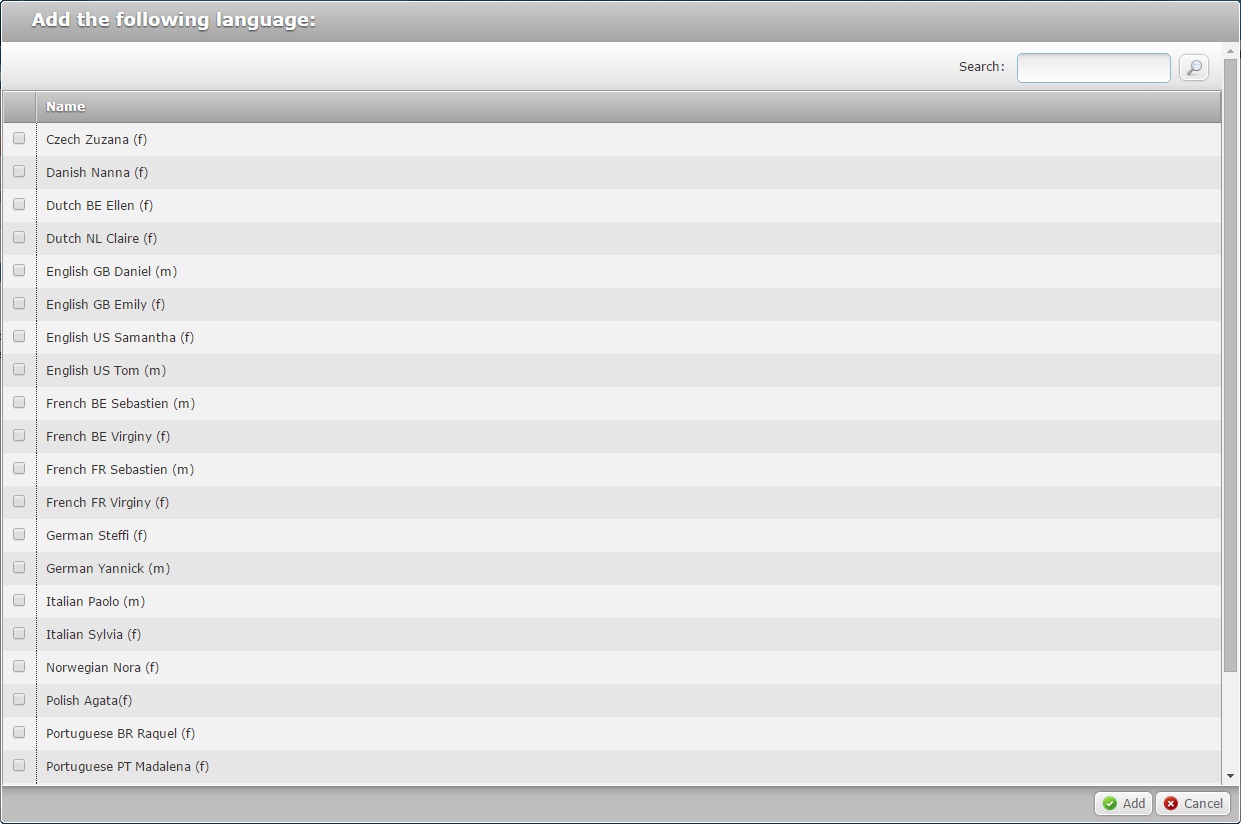
b. Select the required language(s) by checking the corresponding ![]() .
.
![]() Select two TTS languages of each (male/female speech) to have a "secondary voice" available in your speech application.
Select two TTS languages of each (male/female speech) to have a "secondary voice" available in your speech application.
c. If required, use the ![]() to filter the displayed information.
to filter the displayed information.
d. Click ![]() to apply your choices.
to apply your choices.
The selected languages are displayed in the "TTS Speech" tab.
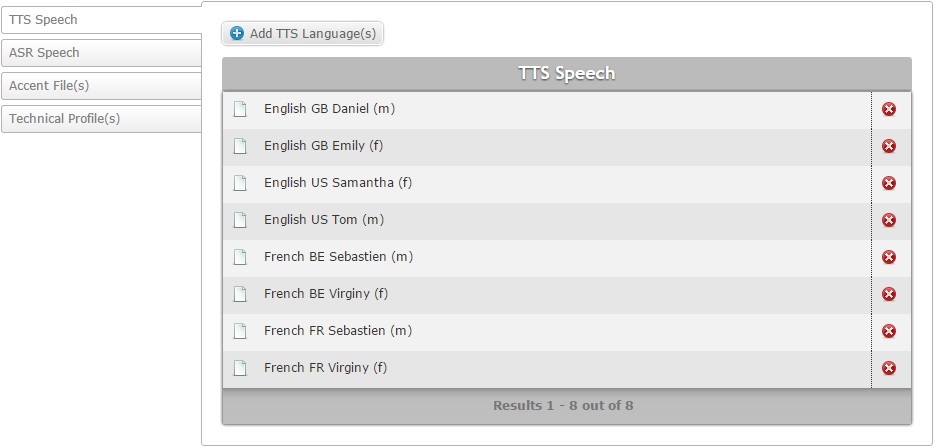
If you need to delete a selected output language, click the corresponding ![]() .
.
ASR Speech side tab
a. Click the "ASR Speech" tab to open it.
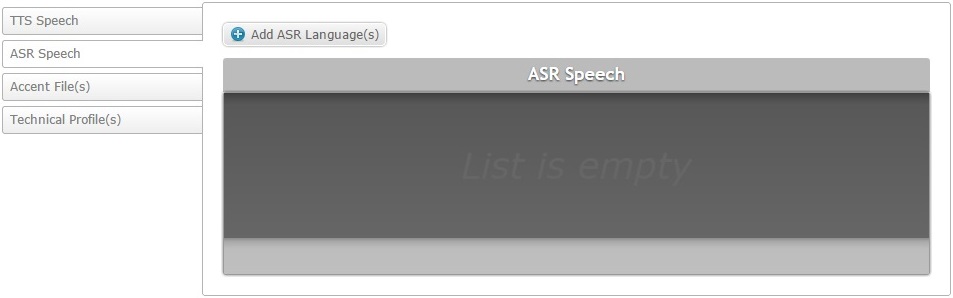
b. Click ![]() to open a window with a list of available ASR Languages (input languages).
to open a window with a list of available ASR Languages (input languages).
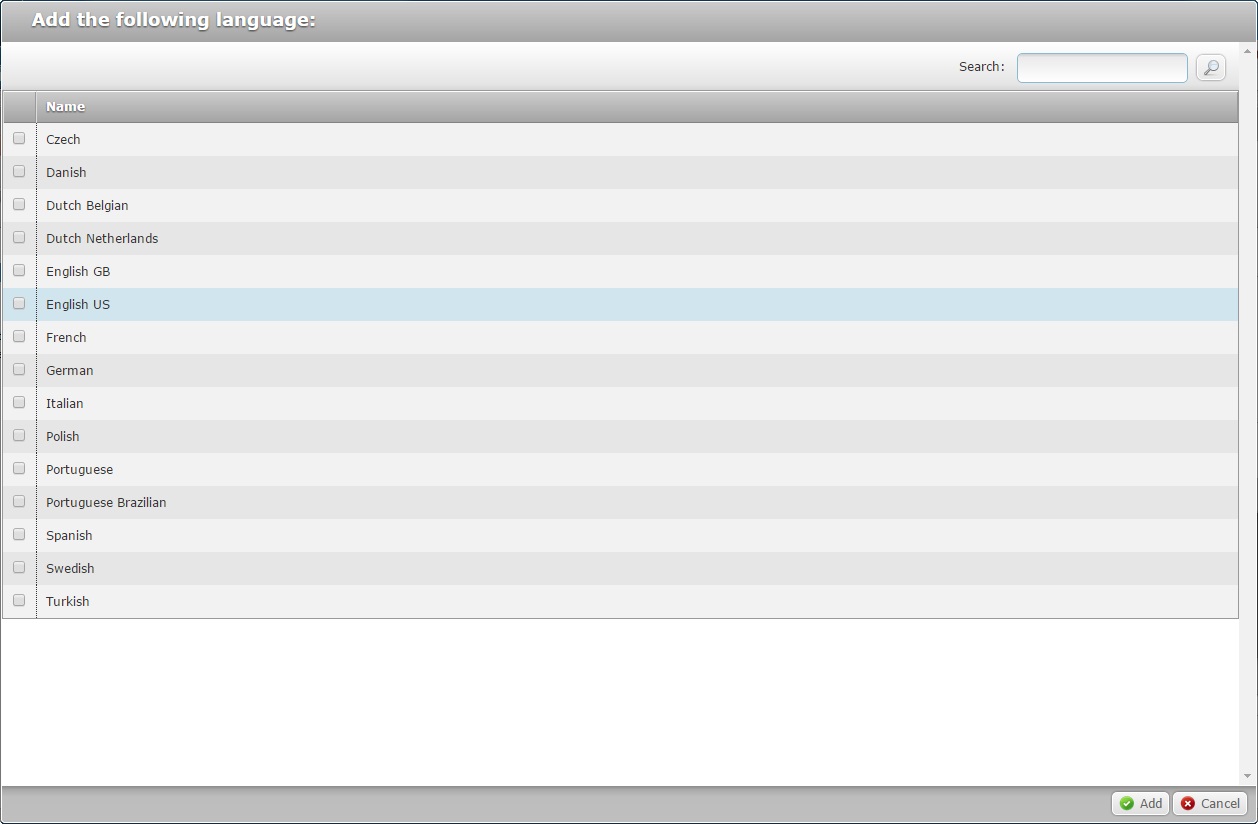
c. Select the required language(s) by checking the corresponding ![]() .
.
If required, use the ![]() to filter the displayed information.
to filter the displayed information.
d. Click ![]() to apply your choices.
to apply your choices.
The selected languages are displayed in the "ASR Speech" tab.
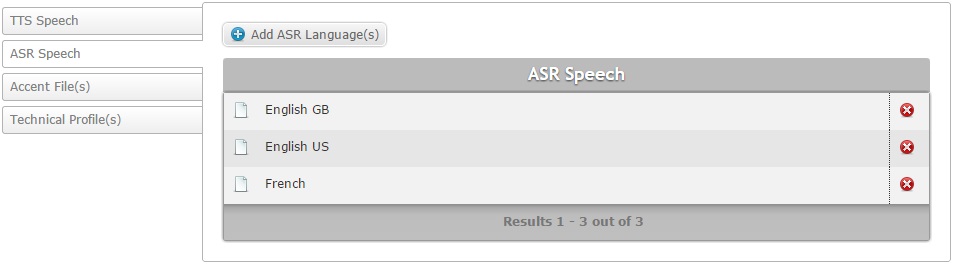
If you need to delete a selected output language, click the corresponding ![]() .
.
Accent File(s) side tab
a. Click the "Accent File(s)" side tab to open it.
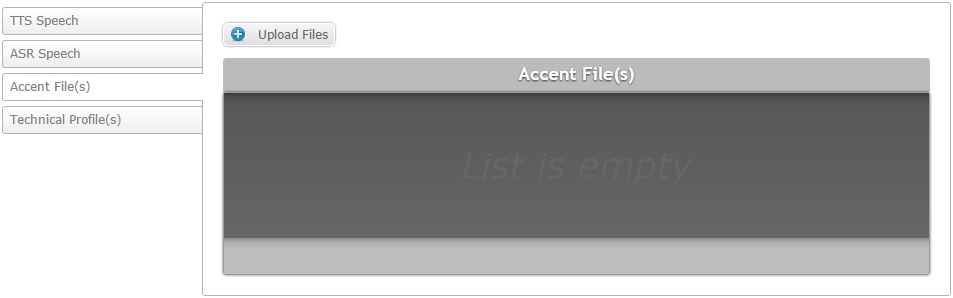
b. Click ![]() to open an OS File Explorer window.
to open an OS File Explorer window.
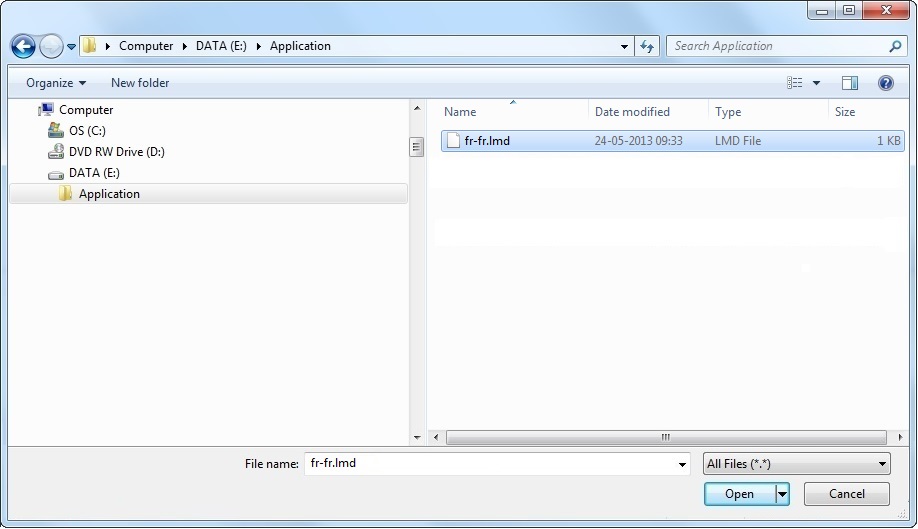
If, for some reason, you close the OS File Explorer window, you can reopen it with the use of the "Upload File" window (it opens at the same time as the OS File Explorer window, in the background). Click that window's ![]() button.
button.
c. Select the appropriate file (with an .lmd extension) and click ![]() .
.
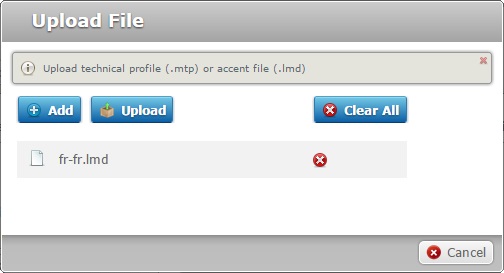
d. If you want to upload more .lmd files (accent files), click ![]() to reopen the OS File Explorer window and select another accent file (step c). Repeat this for every file you want to add.
to reopen the OS File Explorer window and select another accent file (step c). Repeat this for every file you want to add.
If necessary, delete added files. To delete one file, click the corresponding ![]() . To delete all added files, click
. To delete all added files, click ![]() .
.
e. Once you are done adding accent files for upload, click ![]() .
.
The selected files are displayed in the "Accent File(s)" tab.

You can, at any moment, delete uploaded accent files. To do so, click the corresponding ![]() .
.
If required, you can download uploaded accent files. To do so, click the corresponding ![]() .
.
Technical Profile(s) side tab
a. Click the "Technical Profiles(s)" side tab to open it.
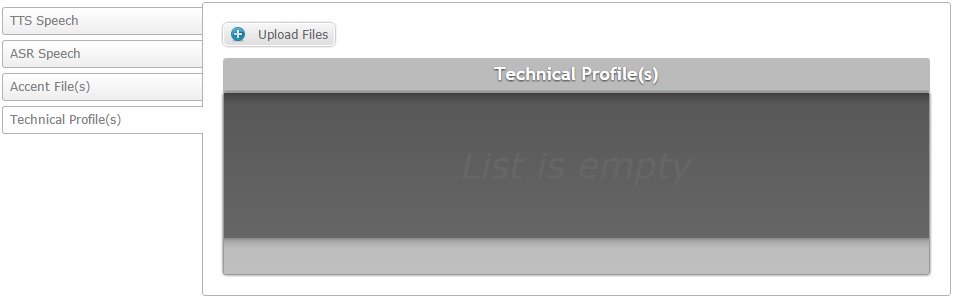
b. Click ![]() to open an OS File Explorer window.
to open an OS File Explorer window.
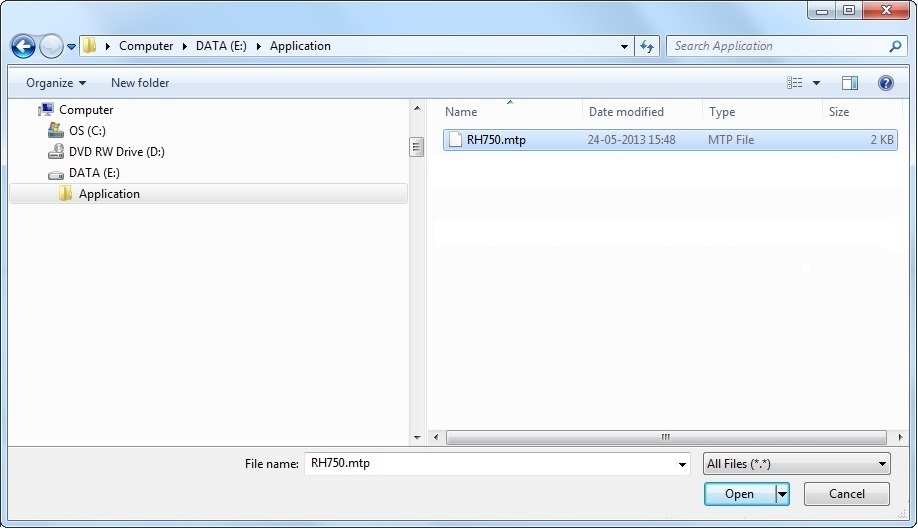
If, for some reason, you close the OS File Explorer window, you can reopen it with the use of the "Upload File" window (it opens at the same time as the OS File Explorer window, in the background). Click that window's ![]() button.
button.
c. Select the appropriate file (with an .mtp extension) and click ![]() .
.
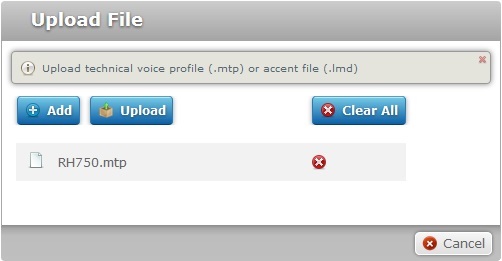
d. If you want to upload more .mtp files (technical profiles), click ![]() to reopen the OS File Explorer window and select another technical profile (step c). Repeat this for every profile you want to add.
to reopen the OS File Explorer window and select another technical profile (step c). Repeat this for every profile you want to add.
If necessary, delete added files. To delete one file, click the corresponding ![]() . To delete all added files, click
. To delete all added files, click ![]() .
.
e. Once you are done adding technical profiles for upload, click ![]() .
.
The selected files are displayed in the "Technical Profile(s)" tab.
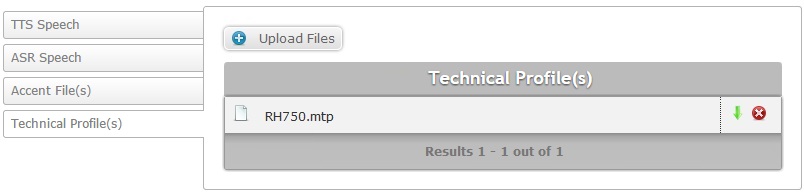
You can, at any moment, delete uploaded technical profiles. To do so, click the corresponding ![]() .
.
If required, you can download uploaded technical profiles. To do so, click the corresponding ![]() .
.
26. Save your changes (in all tabs) by clicking ![]() .
.
The page is set to "view mode" and the new site is, now, displayed in the Admin Dashboard's "Site Shortcuts" section.