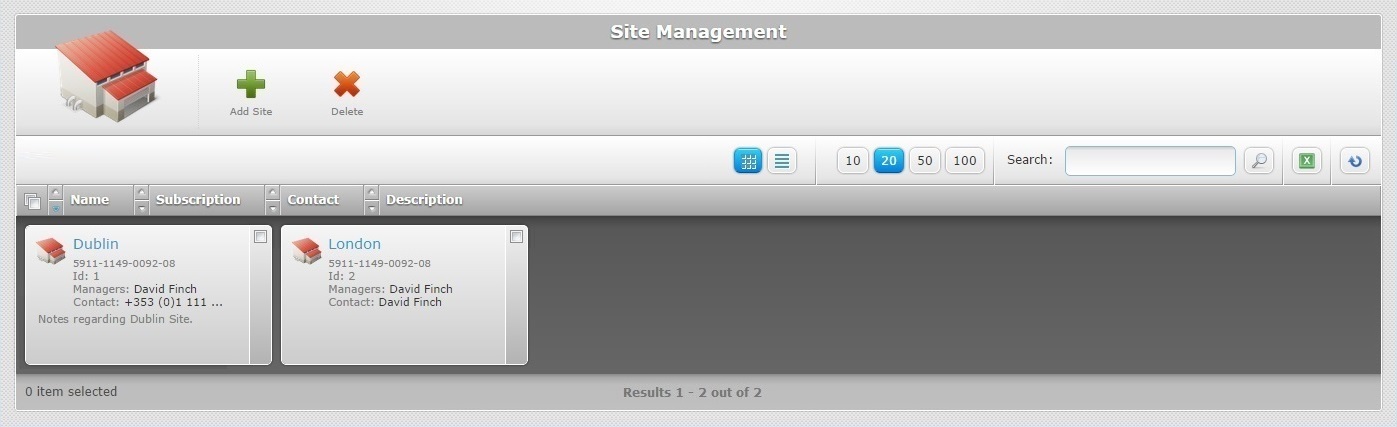Deleting a Site
Overview
The deleting of a site is a task only available to the Account Administrator in the Admin Dashboard. It implies losing all the elements included in the site such as operators, devices, etc.
Step-by-step
1. Access the "Site Management" page by clicking ![]() on the Admin Dashboard's "Control Panel". This opens a list of the sites associated to the account.
on the Admin Dashboard's "Control Panel". This opens a list of the sites associated to the account.
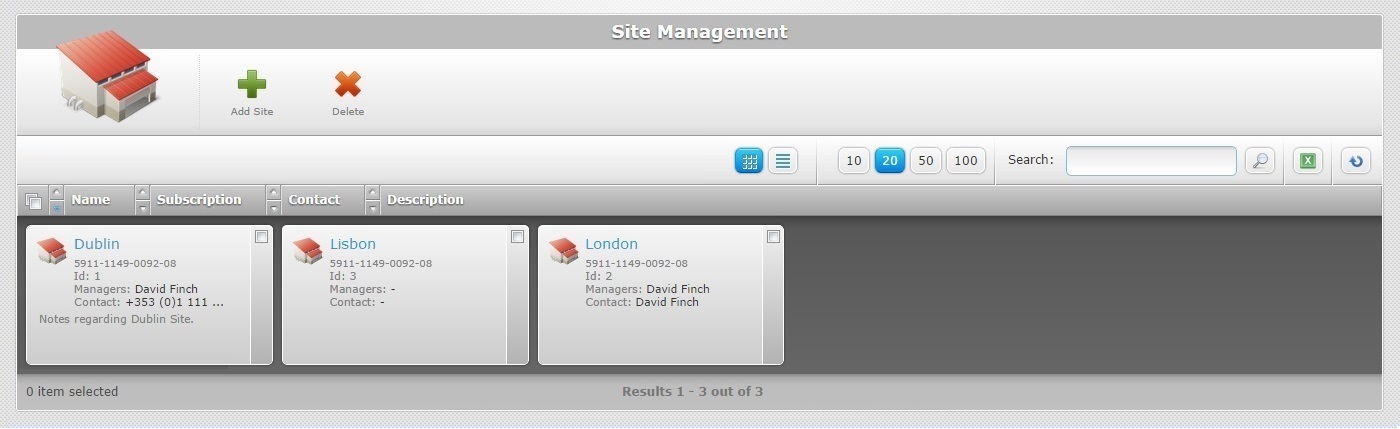
2. Select the site(s) you want to delete by checking the corresponding ![]() . Click
. Click ![]() to select all the sites on display.
to select all the sites on display.
3. Click ![]() .
.
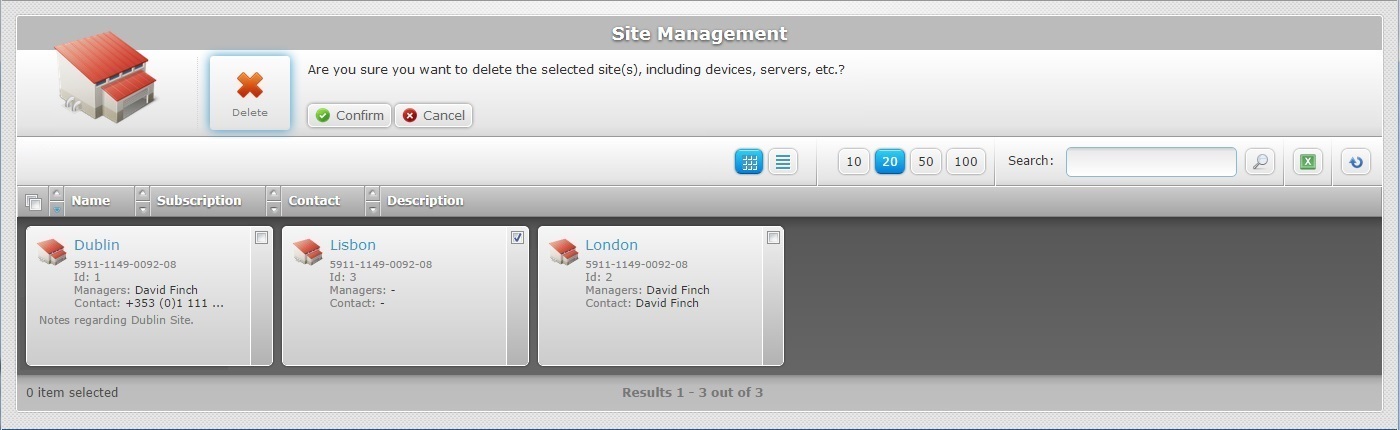
4. Confirm the "delete" operation by clicking ![]() .
.
The site is deleted and no longer appears on the "Site Management" page.