Deployment Plan Details
Overview
Deployment details can only be altered if the selected deployment is planned or has not started yet (meaning, with a "Planned" or "Active" status). If you require an alteration in an ongoing deployment's details (meaning, with a "Started" status), simply delete it and create a new deployment (see Deleting/Canceling a Deployment and Creating a Deployment).
To access the Deployments sub-module, click ![]() (in the Control Panel) and, in the resulting row below, click
(in the Control Panel) and, in the resulting row below, click ![]() .
.
This opens the "Deployment Plans" page.
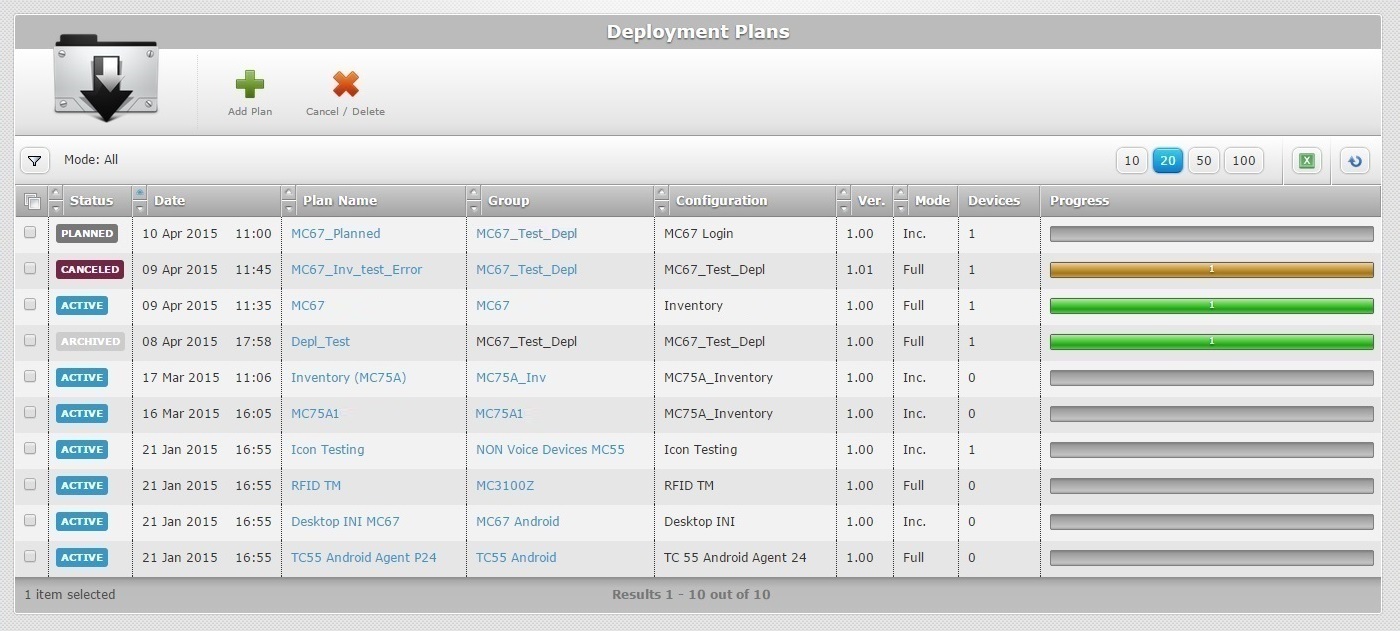
Click the plan name of the deployment you want to view (displayed in light blue) to open the corresponding "Deployment Plan Details" page. This page includes a tab ("Properties") and a "left panel".
Properties tab
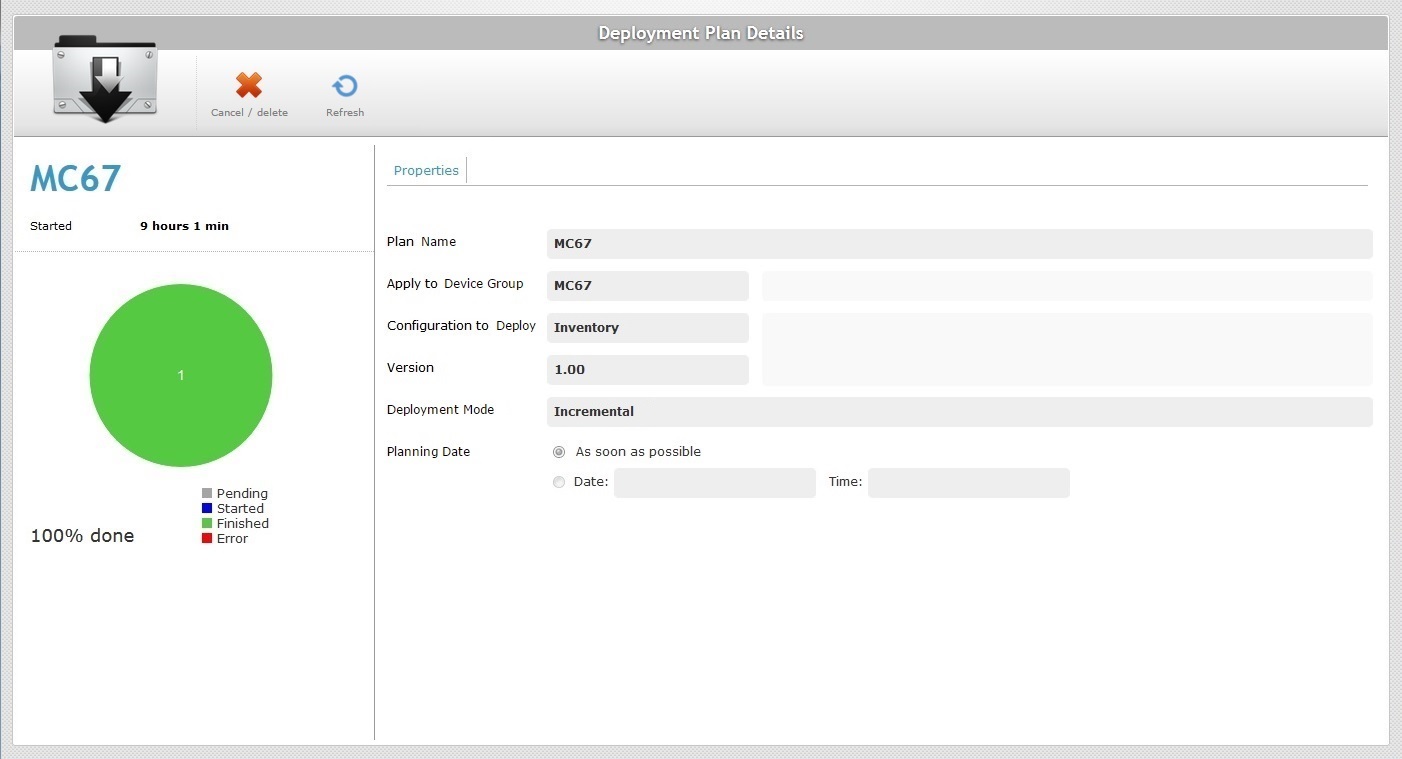
The "Properties" tab displays the following information:
Plan Name |
The deployment's name. |
||||||||||
Apply to Device Group |
The target device group for the deployment. |
||||||||||
Configuration to Deploy |
The name of the configuration being deployed. |
||||||||||
Version |
The version of the configuration being deployed. |
||||||||||
Deployment Mode |
The mode of the deployment. There are two available: Incremental: only components present in the deployed configuration, that are not present in the device, will be implemented. Full Install: deletes all the MCL applications/firmware and forces the installation of the components present in the deployed configuration.
Check the following examples:
Due to their multipurpose nature, Misc files are an exception. No matter what the selected deployment mode (“Incremental” or “Full Install”), deployed misc files are NOT removed from the target device, they are added to it. |
||||||||||
Planning Date |
When the deployment is planned. There are two types of scheduling: As soon as possible: whenever the device contacts the account. Date: the deployment is planned for a predetermined date/time. See Scheduling a Deployment. If the "Date" option is checked, you also view the planned deployment date. |
![]()
If the deployment has a "Planned" or "Active" status, you also have the "Edit" option available.
See Editing a Deployment.
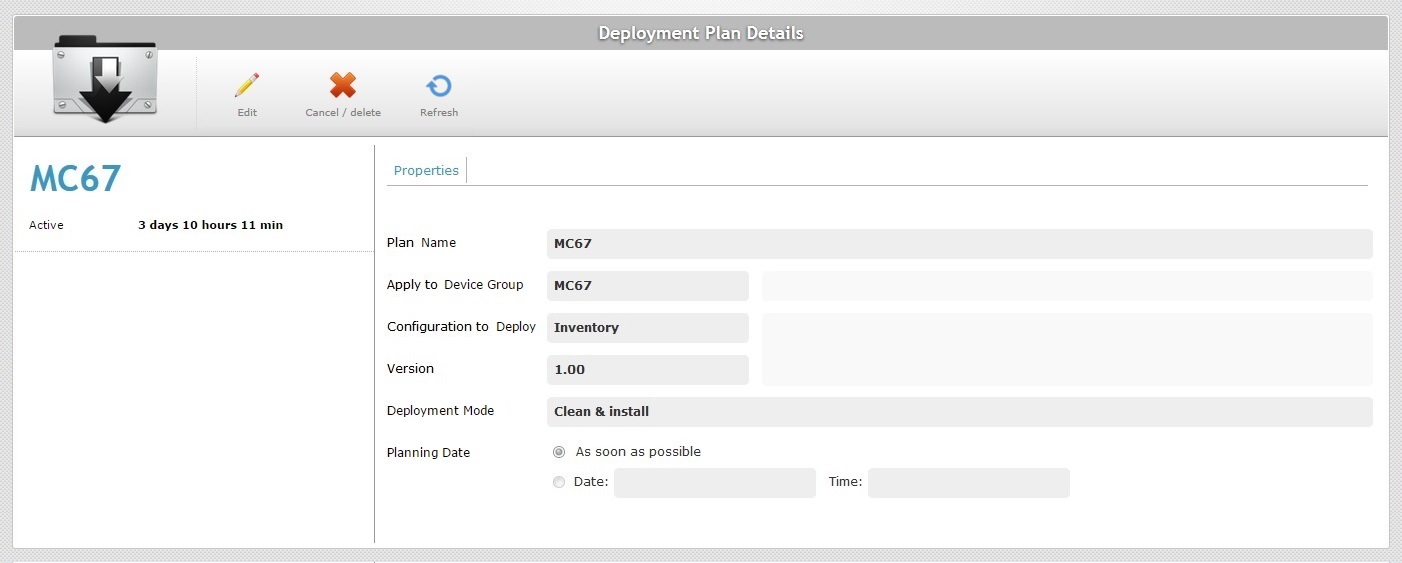
"Left Panel"
The information displayed in the "left panel" depends on the deployment's progress.
Below are examples of the information displayed when referring to a finished and a planned deployment.
Example: Left Panel of a completed deployment
|
The deployment's name (displayed in blue). |
How long ago the deployment has started (since the first device received its assigned configuration). |
|
A pie chart representing the deployment's progress (Pending, Started, Finished, Error). |
|
The deployment's progress represented in a percentage. |
Example: Left Panel of a planned deployment
|
The deployment's name (displayed in blue). |
A countdown to the date of the scheduled deployment. |
Available Operations
To edit a planned/active deployment, use ![]() . (Option only available if the deployment is NOT currently underway/finished, meaning, if it does NOT have a "Started" or "Archived" status.) For more information, see Editing a Deployment.
. (Option only available if the deployment is NOT currently underway/finished, meaning, if it does NOT have a "Started" or "Archived" status.) For more information, see Editing a Deployment.
To cancel/delete the deployment, use the ![]() button. For more information, see Deleting/Canceling a Deployment.
button. For more information, see Deleting/Canceling a Deployment.
To refresh the "Deployment Plan Details" page, click the ![]() button.
button.