Devices
Overview
The "Devices" module displays a list with all the devices associated (paired) to your MCL-Mobility Platform account - it provides an overview of device distribution throughout the account as well as information on each device (a device's properties, configuration, network information, etc.). If you want to view a device's details or even edit them, this module provides access to a device's "Device Details" page - simply click the intended device's name/alias displayed in light blue and you will open the corresponding "Device Details"page in another tab (meaning, you will be accessing the site that includes the selected device). See Device Details.
In addition, this module is used to locate specific devices within the account - by using the given filters and the use of search criteria, you can locate a specific device.
The image below illustrates the page that is accessed when clicking the "Devices" module button ![]() (located in the Admin Dashboard's "Control Panel").
(located in the Admin Dashboard's "Control Panel").
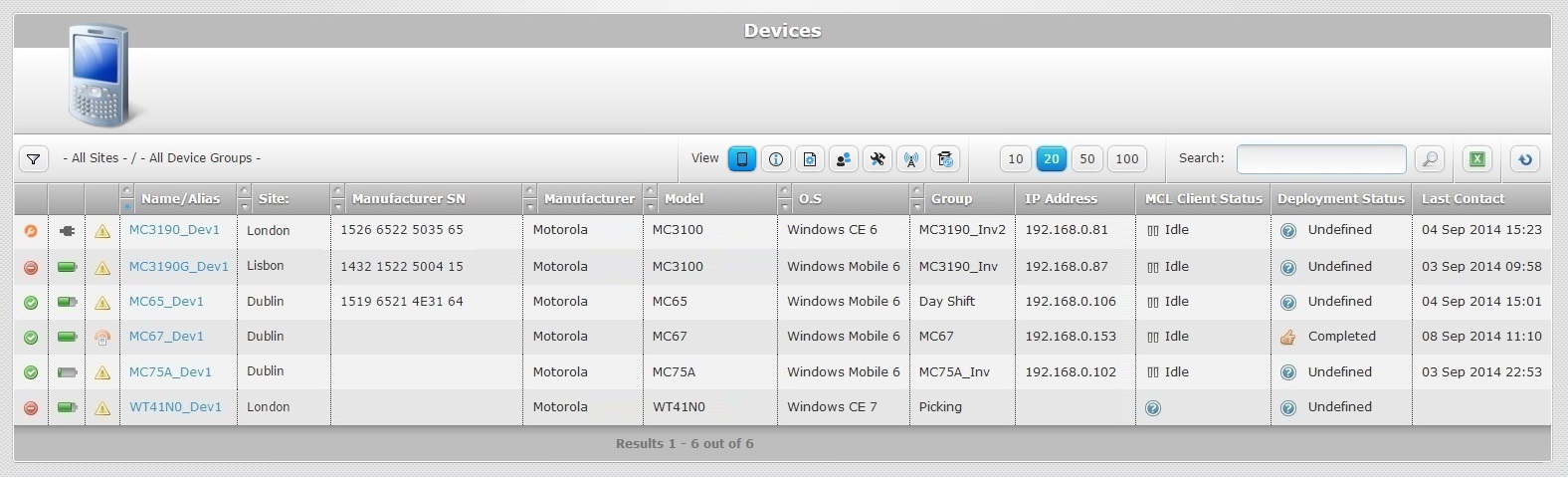
By default, this page displays all the devices included in the account (the page has no specific filter - "All Sites-/-All Device Groups") in a list view.
![]() The "All Sites-/- All Device Groups" general display does not include the "Unassigned Devices". To view the devices on this group, you must use the "Unassigned Devices" filter in the "Device Group" drop-down.
The "All Sites-/- All Device Groups" general display does not include the "Unassigned Devices". To view the devices on this group, you must use the "Unassigned Devices" filter in the "Device Group" drop-down.
This page includes a range of icons that also provide information on each device. These icons are displayed on the columns to the left.
Below is a table with the icons and what they represent.
Icon |
Description |
|---|---|
Device Statuses |
|
|
Device status “Enabled” - the device is active and can run applications. |
|
Device status “Disabled” - the device runs the installed applications and keeps contacting the account to check if there is a status change. The device does NOT receive deployments but it reports device information (ex: the device sends current device info such as battery type, power level, Mac address, etc.). |
|
Device status “Locked” - the device is unable to run any application but keeps contacting the account to check if there is a status change. The device can receive deployments and it reports device information (ex: the device sends current device info such as battery type, power level, Mac address, etc.). |
|
Device status “Repair” - the device is not working properly and is being repaired. See Repair Status. |
|
Device status “Wipe” - all MCL software is erased from the device. As a result, the device is cut off from the MCL-Mobility Platform account. See Wipe Status. |
Battery Statuses |
|
|
Device is using external power and charging. |
|
Device is using battery power. |
Last Contact Statuses |
|
|
The last time the device sent information. Mouse over the icon to see last contact date and time. |
|
No device contact or no contact in the previous hour. |
Deployment Statuses |
|
|
Pending Deployment. |
|
Resumed Deployment. |
|
Downloading and installing Configuration Component. |
|
Device Deployment completed. |
|
Undefined status. |
|
Connection Error (x). |
MCL-Client Statuses |
|
|
Device's MCL Client running. |
|
Device's MCL Client stopped/inactive. |
|
Device's MCL Client paused. |
|
Undefined status. |
![]() If you want current information on all or only on some devices, make sure that their "Auto-Refresh" option is active. Check the intended device's "Device Details" page and activate the "Auto Refresh". See Device Details - Auto Refresh.
If you want current information on all or only on some devices, make sure that their "Auto-Refresh" option is active. Check the intended device's "Device Details" page and activate the "Auto Refresh". See Device Details - Auto Refresh.
Page Information Display
The page's device display is affected by several options:
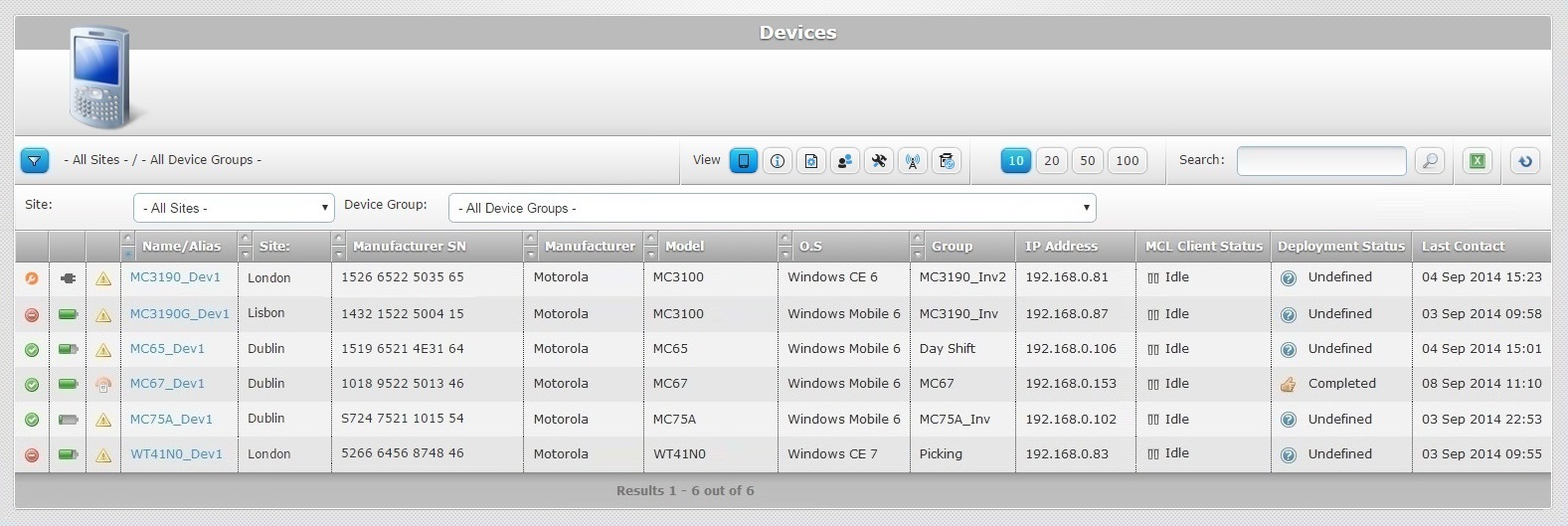
•The use of the "Site" and "Device Group" filters (options to the left of the page).
•The available views ("Summary", "Properties", "Configuration", "Client", "System", "Network", and "Location"), each one displaying specific information.
![]()
•Any current search operations (via the "search box" to the right of the page).
•The ![]() buttons that control the number of displayed items.
buttons that control the number of displayed items.
The "Site" and "Device Group" filters
You can filter the device viewing by site and/or device group, meaning, the page only displays the selected site or device group with all its devices.
To do so, click ![]() (located below the device icon) to expand that section and provide access to the "Site:" and "Device Group:" drop-downs and, then, select the intended site and/or device group.
(located below the device icon) to expand that section and provide access to the "Site:" and "Device Group:" drop-downs and, then, select the intended site and/or device group.
If you do NOT select a specific site (by maintaining the "-All Sites-" filter), the "Device Group" drop-down will include all the device groups that exist in the account (except for the "Unassigned" group).
If you specify a site, the "Device Group" drop-down will include the "Unassigned" and the device groups you created within the selected site.
The Available Device Views
There are several views available, each one with its own specific information - "Summary", "Properties", "Configuration", "Client", "System", "Network", and "Location". The exception is the "Summary" view which displays general information on a device - this is the default view. Click the intended icon to have the corresponding view displayed.
Icon |
View |
|
Summary |
|
Properties |
|
Configuration |
|
Client |
|
System |
|
Network |
|
Location |
Below is a description of each view/presented information:
![]() Summary view
Summary view
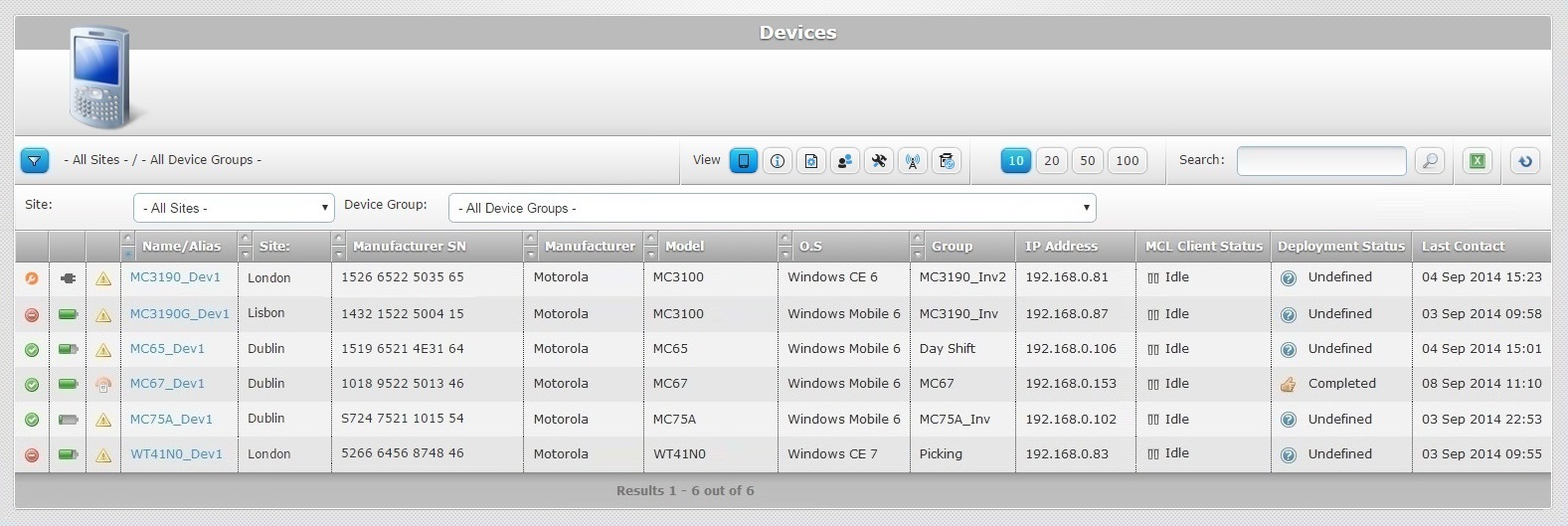
The "Summary" view displays the following information:
Status columns |
The initial columns display icons regarding the device's state (device, battery and last contact statuses). See Device Icons Table. |
|---|---|
Name/Alias |
The device name (displayed in light blue). If clicked, it provides access to the corresponding "Device Details" page. See Device Details. |
Site |
The device's site. |
Manufacturer SN |
The device's manufacturer serial number. |
Manufacturer |
The device's manufacturer. |
Model |
The device’s model. |
O.S. |
The device's Operating System. |
Group |
The device’s device group. |
IP Address |
The device’s IP address. |
MCL Client Status |
The device’s MCL Client status: Running – An MCL application is running. Paused – An MCL application is running but paused (no user activity). Idle – No MCL application is running but App Desktop is open on the device's screen. Inactive – MCL-Agent not running. |
Deployment Status |
Possible deployment statuses and information/error messages: Completed - The deployment was performed with success. Undefined - There is no information regarding the deployment's execution. Pending - The deployment is on stand by. This status often provides the reason for the deployment's interruption (Ex: "Pending (Battery mode refused)"). Resumed - The deployment is resumed after being on stand by. Downloading ... - The deployment is uploading the necessary components into the device. Installing ... - The downloaded components are being installed. Initializing Rebooting Agent updated Connection error PDC syntax error PDC Component not enough storage space available error PDC Component file checksum error File target copy error CAB runtime error PDK setup error PDK runtime error APK runtime error
This information is also displayed in a device's "Device History" window (in the "dpl. info" column of the "DPL" tab). |
Last Contact |
The device’s last contact (date and time). |
![]() Properties view
Properties view
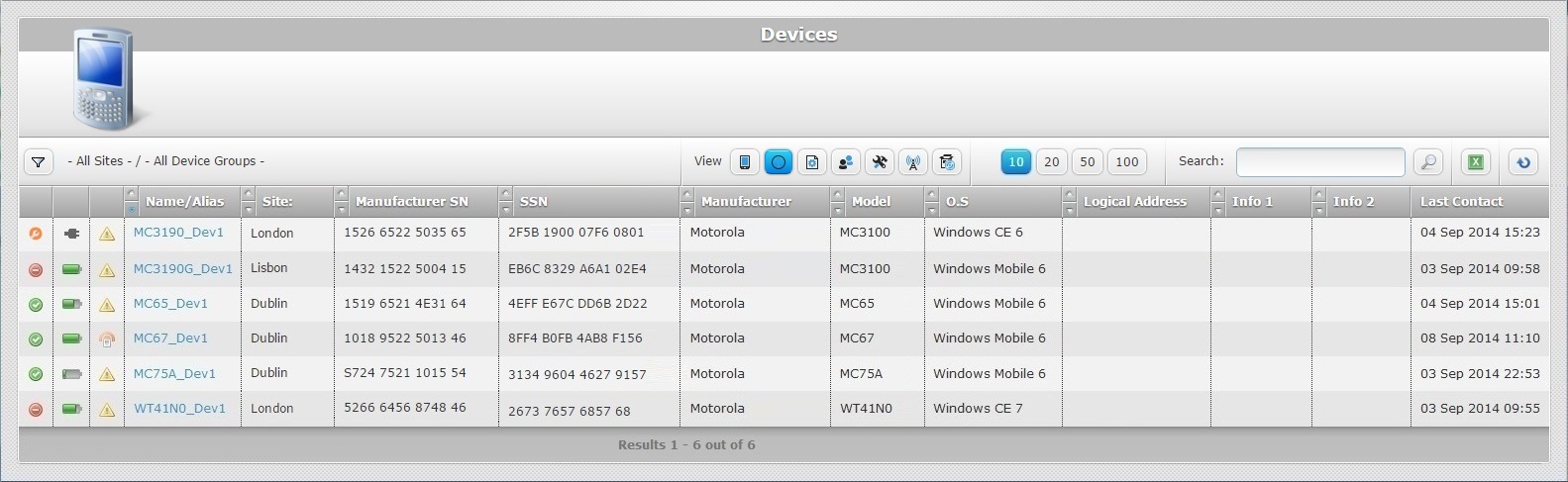
This is the information displayed by the Properties view:
Status columns |
The initial columns display status icons regarding the device's current status (device, battery and last contact statuses). See Device Icons Table. |
|---|---|
Name/Alias |
The device name (displayed in light blue). If clicked, it provides access to the corresponding "Device Details" page. See Device Details. |
Site |
The device's site. |
Manufact. SN |
The device's manufacturer serial number. |
SSN |
The device's SSN. |
Manufacturer |
The device’s manufacturer. |
Model |
The device’s model. |
O.S. |
The device’s Operating System. |
Logical Address |
MCL Logical Address (Subnet ID – Device ID) (MCL Client Version 3 legacy). |
Info/Custom 1 |
Information entered in the "Properties" tab of the "Device Details" page. By default, this column's name is "Info 1" but, if you create customized labels for the devices of a site or sites (in the "Site Details" page - "Custom Labels" tab), the name of this column changes to "Custom 1". |
Info/Custom 2 |
Information entered in the "Properties" tab of the "Device Details" page. By default, this column's name is "Info 2" but, if you create customized labels for the devices of a site or sites (in the "Site Details" page - "Custom Labels" tab), the name of this column changes to "Custom 2". |
Last Contact |
The device’s last contact (date and time). |
![]() Configuration view
Configuration view
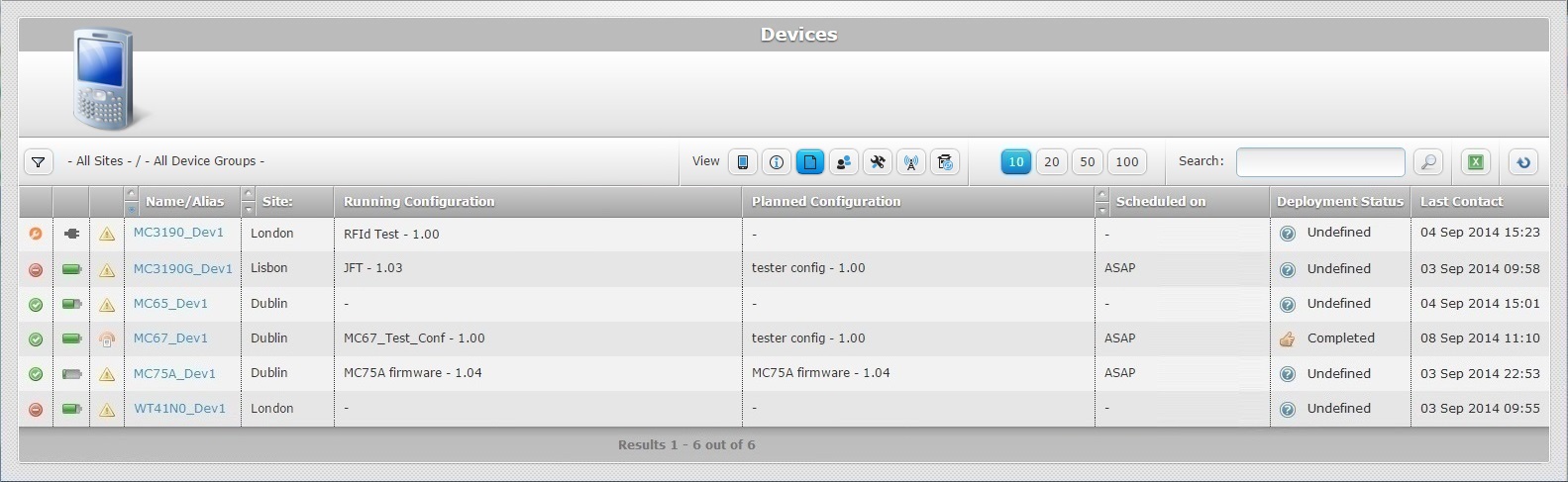
The “Configuration” view includes the following information:
Status columns |
The initial columns display status icons regarding the device's current status (device, battery and last contact statuses). See Device Icons Table. |
|---|---|
Name/Alias |
The device name (displayed in light blue). If clicked, it provides access to the corresponding "Device Details" page. See Device Details. |
Site |
The device's site. |
Running Configuration |
The name of the current configuration installed in the device. |
Planned Configuration |
The name of the planned configuration to be uploaded to the device. |
Scheduled on |
The planned date for the configuration deployment (ASAP or date/time). |
Deployment Status |
Possible deployment statuses and information/error messages: Completed - The deployment was performed with success. Undefined - There is no information regarding the deployment's execution. Pending - The deployment is on stand by. This status often provides the reason for the deployment's interruption (Ex: "Pending (Battery mode refused)"). Resumed - The deployment is resumed after being on stand by. Downloading ... - The deployment is uploading the necessary components into the device. Installing ... - The downloaded components are being installed. Initializing Rebooting Agent updated Connection error PDC syntax error PDC Component not enough storage space available error PDC Component file checksum error File target copy error CAB runtime error PDK setup error PDK runtime error APK runtime error
This information is also displayed in a device's "Device History" window (in the "dpl. info" column of the "DPL" tab). |
Last Contact |
The device’s last contact (date and time). |
![]() Client view
Client view
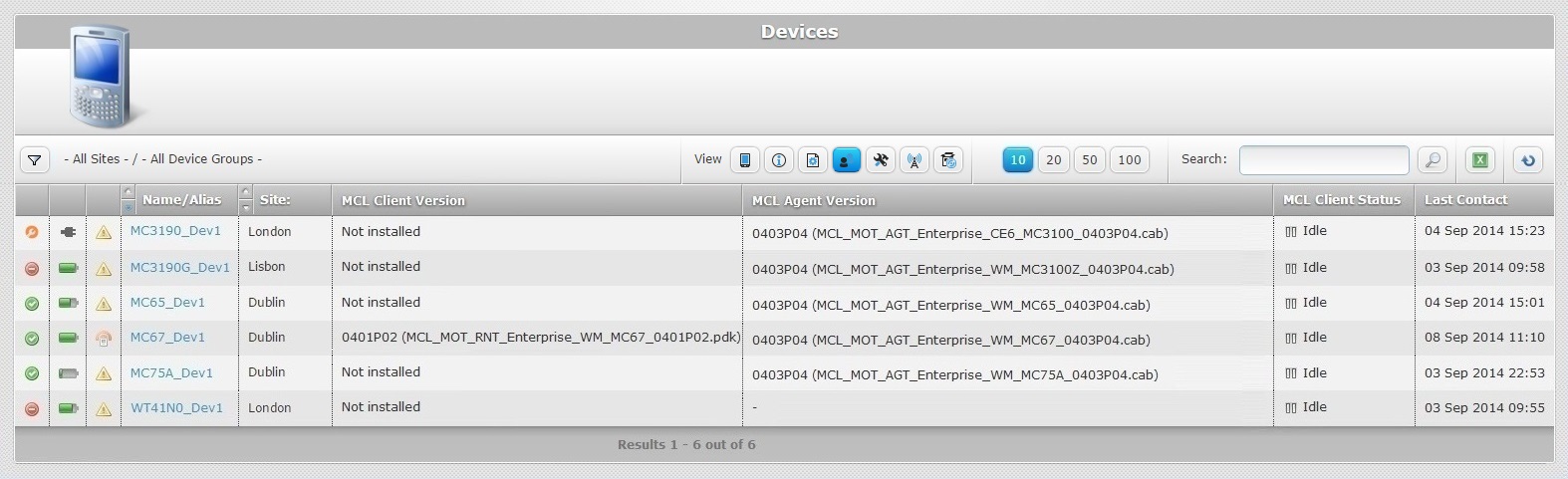
The “Client” view displays the following information:
Status columns |
The initial columns display status icons regarding the device's current status (device, battery and last contact statuses). See Device Icons Table. |
|---|---|
Name/Alias |
The device name (displayed in light blue). If clicked, it provides access to the corresponding "Device Details" page. See Device Details. |
Site |
The device's site. |
MCL Client Version |
The device’s installed MCL Client version. |
MCL Agent Version |
The device’s installed MCL Agent version. |
MCL Client Status |
The device’s MCL Client status: Running – An MCL application is running. Paused – An MCL application is running but paused (no user activity). Idle – No MCL application is running but App Desktop is open on the device's screen. Inactive – App Desktop not running. |
Last Contact |
Displays the device’s last contact (date and time). |
![]() System view
System view
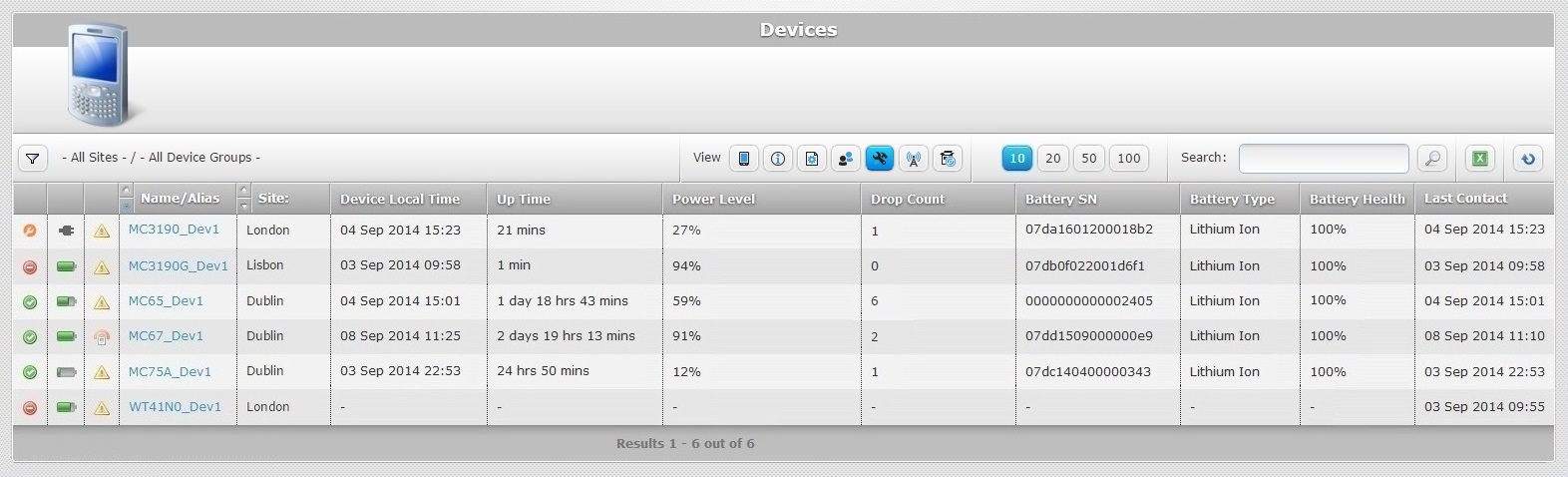
The “System” view displays the following information:
Status columns |
The initial columns display status icons regarding the device's current status (device, battery and last contact statuses). See Device Icons Table. |
|---|---|
Name/Alias |
The device name (displayed in light blue). If clicked, it provides access to the corresponding "Device Details" page. See Device Details. |
Site |
The device's site. |
Device Local Time |
The local time set in the device. |
Up Time |
The elapsed time since the device’s last start up. |
Power Level |
The device’s battery power level. |
Drop Count |
The device’s number of falls. Only available for devices with this feature. |
Battery SN |
The device’s battery serial number. Only available for devices with this feature. |
Battery Type |
The device’s battery type. Only available for devices with this feature. |
Battery Health |
The device’s battery health. Only available for devices with this feature. |
Last Contact |
The device’s last contact (date and time). |
![]() Network view
Network view
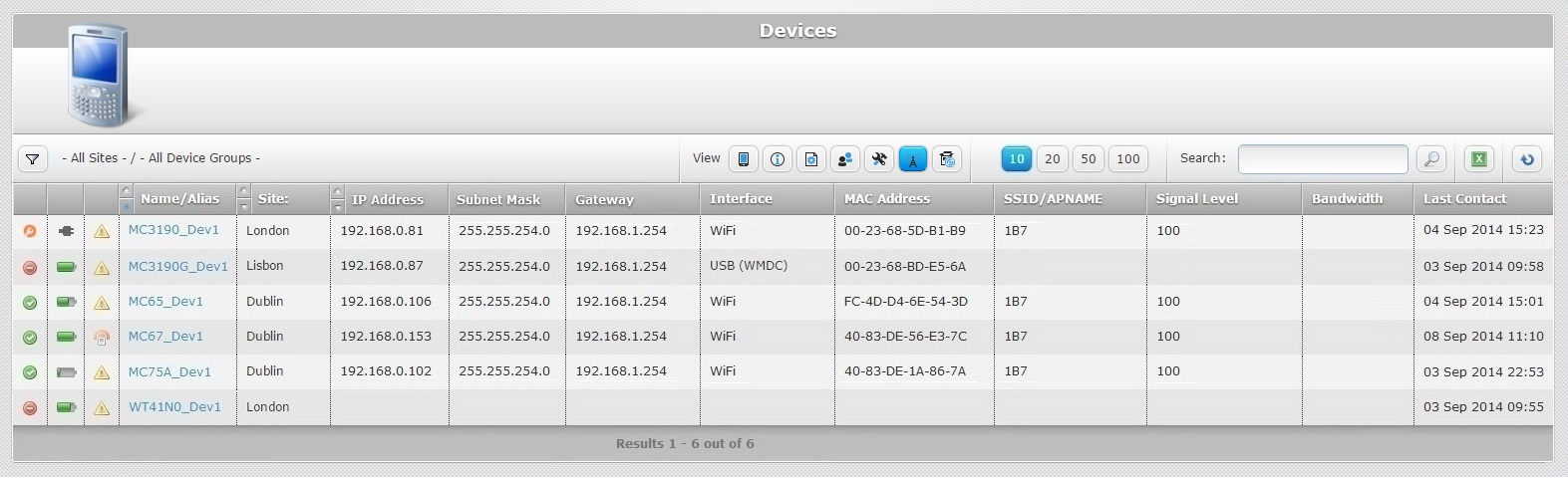
The "Network" view provides the following information:
Status columns |
The initial columns display status icons regarding the device's current status (device, battery and last contact statuses). See Device Icons Table. |
|---|---|
Name/Alias |
The device name (displayed in light blue). If clicked, it provides access to the corresponding "Device Details" page. See Device Details. |
Site |
The device's site. |
IP Address |
The device’s IP address. |
Subnet Mask |
The device’s network Subnet Mask. |
Gateway |
The device’s network Gateway. |
Interface |
The device’s communication interface (Cable (AS) – ActiveSync or WiFi). |
MAC Address |
The device’s MAC Address. |
SSID/APNAME |
The SSID or APNAME to which the device is connected. |
Signal Level |
The WiFi connection signal level. |
Bandwidth |
The WiFi connection band width. |
Last Contact |
The device’s last contact (date and time). |
![]() Location view
Location view
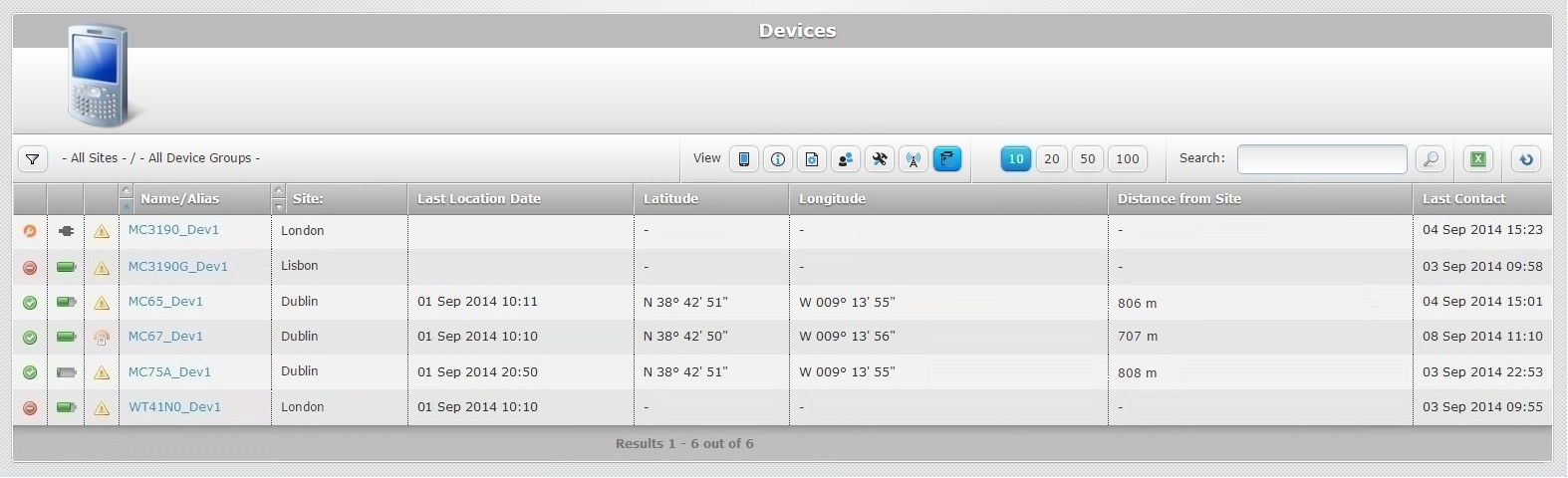
The “Location” view provides information regarding devices with active GPS.
Status columns |
The initial columns display status icons regarding the device's current status (device, battery and last contact statuses). See Device Icons Table. |
|---|---|
Name/Alias |
The device name (displayed in light blue). If clicked, it provides access to the corresponding "Device Details" page. See Device Details. |
Site |
The device's site. |
Last Location Date |
The date of the device's last contact with location information. |
Latitude |
The last known latitude (location information is provided by the device's active GPS). |
Longitude |
The last known longitude (location information is provided by the device's active GPS). |
Distance from Site |
The device's distance to the site it is associated to (location information is provided by the device's active GPS). |
Last Contact |
The device’s last contact (date and time). |
![]()
If no coordinates are displayed, it means that the device does not include GPS or it is disabled. This view is recommended for the map locating of a device.
See To locate a device's position in a map.
The Search Box
If required, you can use the search box (to the right of the page) to locate a specific device.
"Name/Alias", "Manufacturer SN" and "SSN" are the accepted search criteria.
The search range depends on the used "Site" and/or "Device Group" filter (ex: if you select "Site A" and "Device Group A", the search will only focus on "Device Group A". If you only use "Site A " as a filter, the search will focus on all the device groups included in "Site A").
Other Available Operations
![]() Use this button to export a list with the devices included in the account.
Use this button to export a list with the devices included in the account.
![]()
Since the export only includes the information on current display, make sure the displayed device list includes all the information you want to export. If you do NOT want to export all the account's devices, you must select the intended site and/or device group to be displayed. Also, select the appropriate view because each view provides different information concerning the devices.
Step-by-step
1. Click ![]() (located below the device icon) to access the "Site" and "Device Group" drop-downs and select the intended site/device group.
(located below the device icon) to access the "Site" and "Device Group" drop-downs and select the intended site/device group.

2. Click the icon that represents the intended view to display it.
![]()
3. Click ![]() .
.
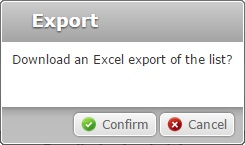
4. Click ![]() to conclude the operation. The device list is exported to an Excel File format.
to conclude the operation. The device list is exported to an Excel File format.
The conclusion of the export operation depends on the web browser used. You should be able to save the Excel file in your local computer or open it directly after the download.
![]()
If the resulting list is expected to have a large number of records, instead of a device export operation, we recommend the use of the "Reporting" service (an MCL-Mobility Platform service that provides specific information to external back-end systems via web service requests).
![]() Click this button to refresh the page's information.
Click this button to refresh the page's information.
![]() Use the buttons, included in this bar, to organize the listed items of the corresponding column:
Use the buttons, included in this bar, to organize the listed items of the corresponding column:
•![]() by ascending order.
by ascending order.
•![]() by descending order.
by descending order.