Devices
Overview
Devices are all types of mobile devices used by the site operators to perform their daily tasks, such as inventories, picking or receiving goods. Devices are always included into device groups (which can only contain same model devices).
To access the Devices sub-module, click ![]() (in the Control Panel section) and, then, in the resulting row below, select
(in the Control Panel section) and, then, in the resulting row below, select ![]() .
.
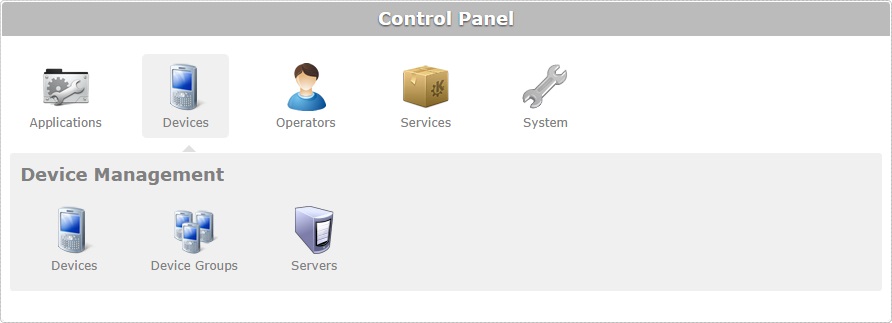
The image below illustrates the page that is accessed when clicking the Devices sub-module button ![]() .
.
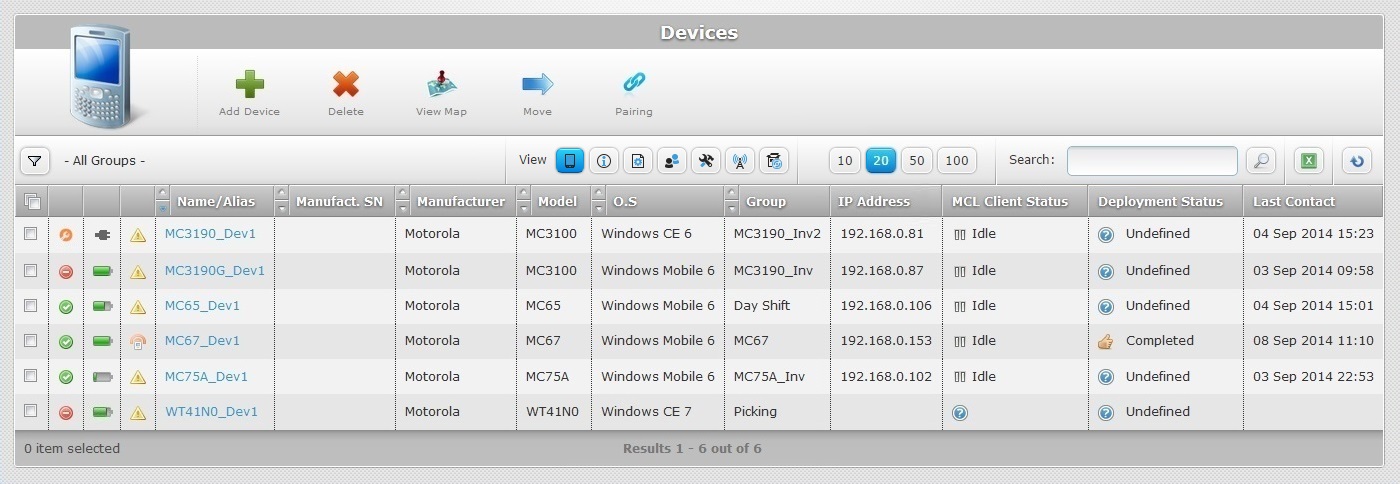
This page displays the devices included in a site.
You can adopt the "All Groups" view or filter the device display by device group, meaning, the page only displays the selected device group with all its devices.
To do so, click ![]() (located below the device icon). This enables the "Device Group:" drop-down box with a list that includes the "All Groups" and "Unassigned Devices" options, by default, and the device groups you have created.
(located below the device icon). This enables the "Device Group:" drop-down box with a list that includes the "All Groups" and "Unassigned Devices" options, by default, and the device groups you have created.
![]() The "All Groups" filter option does not include the "Unassigned Devices". To view the devices on this group, select "Unassigned Devices".
The "All Groups" filter option does not include the "Unassigned Devices". To view the devices on this group, select "Unassigned Devices".
You also control the displayed information regarding the devices by selecting the most appropriate view (Summary, Properties, Configuration, Client, System, Network or Location).
To do so, click the icon that represents the most appropriate view for the information you want to have displayed (see Available Device Views):
![]()
Status Icons Associated to Devices
The display of devices is associated to a range of icons that inform you of their current status. Below is a list with those icons and what they represent.
For more detailed information on each status, see Changing a Device's Status.
Icon |
Description |
|---|---|
Device Statuses |
|
|
Device status “Enabled” - the device is active and can run applications. |
|
Device status “Disabled” - the device runs the installed applications and keeps contacting the account to check if there is a status change. The device does NOT receive deployments but it reports device information (ex: the device sends current device info such as battery type, power level, Mac address, etc.). |
|
Device status “Locked” - the device is unable to run any application but keeps contacting the account to check if there is a status change. The device can receive deployments and it reports device information (ex: the device sends current device info such as battery type, power level, Mac address, etc.). |
|
Device status “Repair” - the device is not working properly and is being repaired. See Repair Status. |
|
Device status “Wipe” - all MCL software is erased from the device. As a result, the device is cut off from the MCL-Mobility Platform account. See Wipe Status. |
Battery Statuses |
|
|
Device is using external power and charging. |
|
Device is using battery power. |
Last Contact Statuses |
|
|
The last time the device sent information. Mouse over the icon to see last contact date and time. |
|
No device contact or no contact in the previous hour. |
Deployment Statuses |
|
|
Pending Deployment. |
|
Resumed Deployment. |
|
Downloading and installing Configuration Component. |
|
Device Deployment completed. |
|
Undefined status. |
|
Connection Error (x). |
MCL-Client Statuses |
|
|
Device's MCL Client running. |
|
Device's MCL Client stopped/inactive. |
|
Device's MCL Client paused. |
|
Undefined status. |
Other Statuses |
|
|
The device is currently being accessed remotely via MCL-Mobility Platform (meaning, the remote control session is in "public network" mode). See Remote Control. |
There are several views available, each one with its own specific information - "Summary", "Properties", "Configuration", "Client", "System", "Network" and "Location". The exception is the "Summary" view which displays general information on a device and is the default view.
You can access each view by clicking the corresponding icon:
Icon |
View |
|
Summary |
|
Properties |
|
Configuration |
|
Client |
|
System |
|
Network |
|
Location |
Below is a description of each view/presented information:
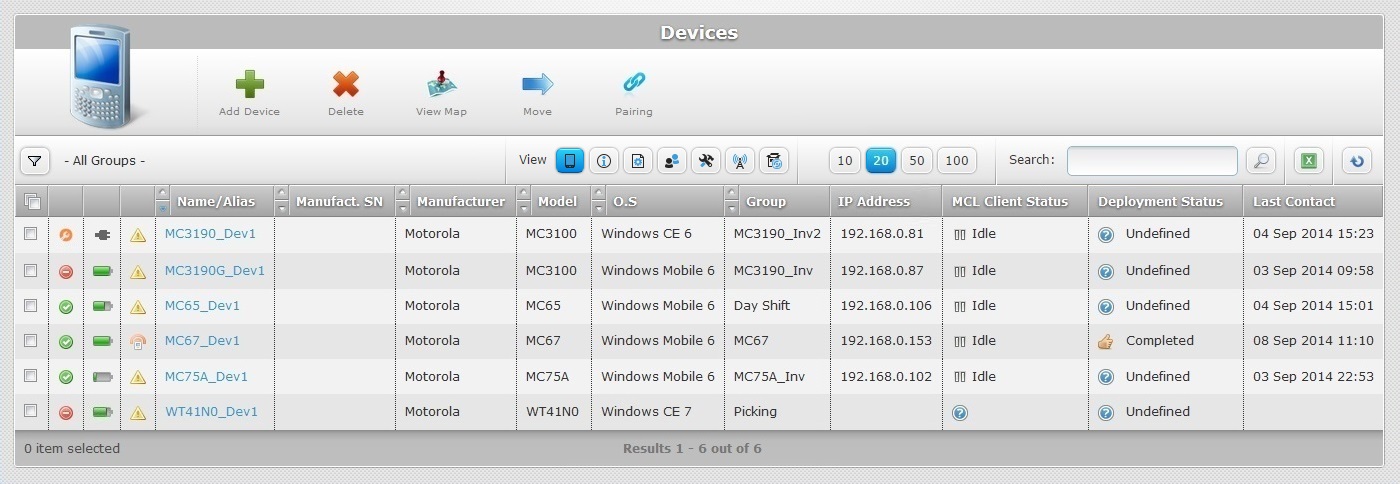
The "Summary" view displays the following information:
Status columns |
The initial columns display status icons regarding the device's current status (device, battery and last contact statuses). See Status Icons Associated to Devices. |
|---|---|
Name/Alias |
The device name (displayed in light blue). If clicked, it provides access to the corresponding "Device Details" page. See Device Details. |
Manufact. SN |
The device's manufacturer serial number. |
Manufacturer |
The device's manufacturer. |
Model |
The device’s model. |
O.S. |
The device's Operating System. |
Group |
The device’s device group. |
IP Address |
The device’s IP address. |
MCL Client Status |
The device’s MCL Client status: Running – An MCL application is running. Paused – An MCL application is running but paused (no user activity). Idle – No MCL application is running but App Desktop is open on the device's screen. Inactive – App Desktop not running. |
Deployment Status |
Possible deployment statuses and information/error messages: Completed - The deployment was performed with success. Undefined - There is no information regarding the deployment's execution. Pending - The deployment is on stand by. This status often provides the reason for the deployment's interruption (Ex: "Pending (Battery mode refused)"). Resumed - The deployment is resumed after being on stand by. Downloading ... - The deployment is uploading the necessary components into the device. Installing ... - The downloaded components are being installed. Initializing Rebooting Agent updated Connection error PDC syntax error PDC Component not enough storage space available error PDC Component file checksum error File target copy error CAB runtime error PDK setup error PDK runtime error APK runtime error
This information is also displayed in a device's "Device History" window (in the "dpl. info" column of the "DPL" tab). |
Last Contact |
The device’s last contact (date and time). |
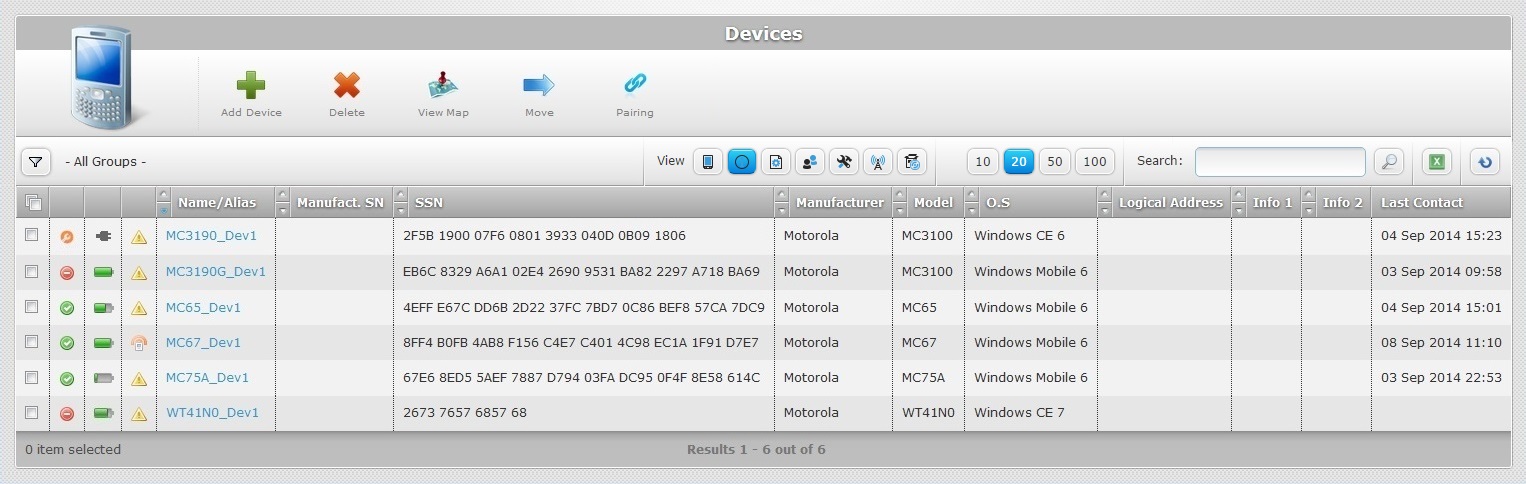
This is the information displayed by the Properties view:
Status columns |
The initial columns display status icons regarding the device's current status (device, battery and last contact statuses). See Status Icons Associated to Devices. |
|---|---|
Name/Alias |
The device name (displayed in light blue). If clicked, it provides access to the corresponding "Device Details" page. See Device Details. |
Manufact. SN |
The device's manufacturer serial number. |
SSN |
The device's SSN. |
Manufacturer |
The device’s manufacturer. |
Model |
The device’s model. |
O.S. |
The device’s Operating System. |
Logical Address |
MCL Logical Address (Subnet ID – Device ID) (MCL Client Version 3 legacy). |
Info 1 |
Information entered in the "Properties" tab of the "Device details" page. The column name can be customized in the site's "Site Details" page - "Custom Labels" tab. |
Info 2 |
Information entered in the "Properties" tab of the "Device details" page. The column name can be customized in the site's "Site Details" page - "Custom Labels" tab. |
Last Contact |
The device’s last contact (date and time). |
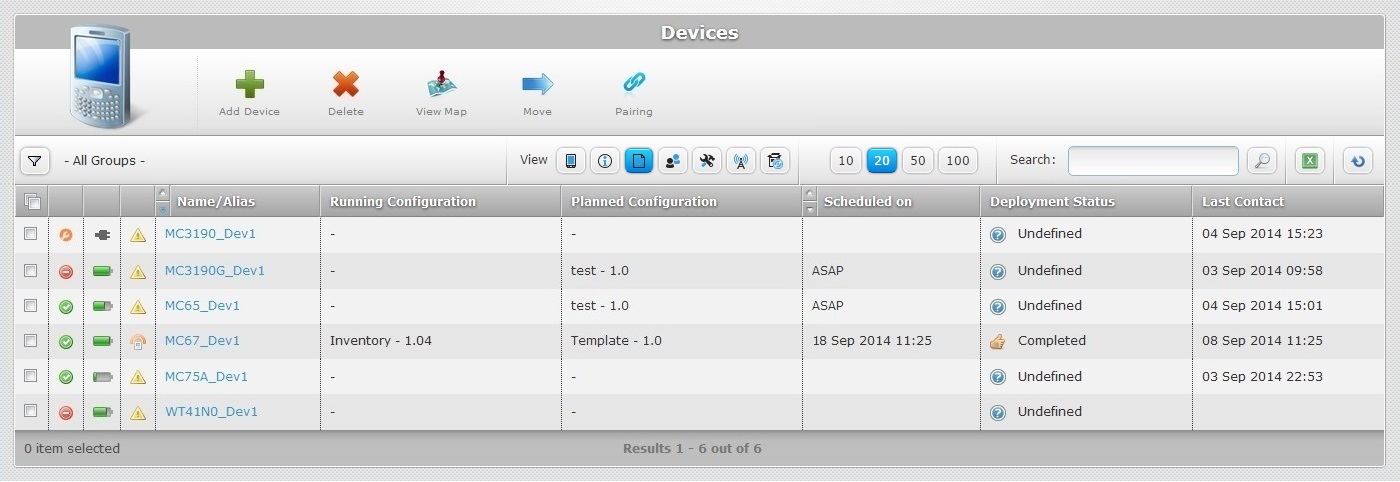
The “Configuration” view includes the following information:
Status columns |
The initial columns display status icons regarding the device's current status (device, battery and last contact statuses). See Status Icons Associated to Devices. |
|---|---|
Name/Alias |
The device name (displayed in light blue). If clicked, it provides access to the corresponding "Device Details" page. See Device Details. |
Running Configuration |
The name of the current configuration installed in the device. |
Planned Configuration |
The name of the planned configuration to be uploaded to the device. |
Scheduled on |
The planned date for the configuration deployment (ASAP or date/time). |
Deployment Status |
Possible deployment statuses and information/error messages: Completed - The deployment was performed with success. Undefined - There is no information regarding the deployment's execution. Pending - The deployment is on stand by. This status often provides the reason for the deployment's interruption (Ex: "Pending (Battery mode refused)"). Resumed - The deployment is resumed after being on stand by. Downloading ... - The deployment is uploading the necessary components into the device. Installing ... - The downloaded components are being installed. Initializing Rebooting Agent updated Connection error PDC syntax error PDC Component not enough storage space available error PDC Component file checksum error File target copy error CAB runtime error PDK setup error PDK runtime error APK runtime error
This information is also displayed in a device's "Device History" window (in the "dpl. info" column of the "DPL" tab). |
Last Contact |
The device’s last contact (date and time). |
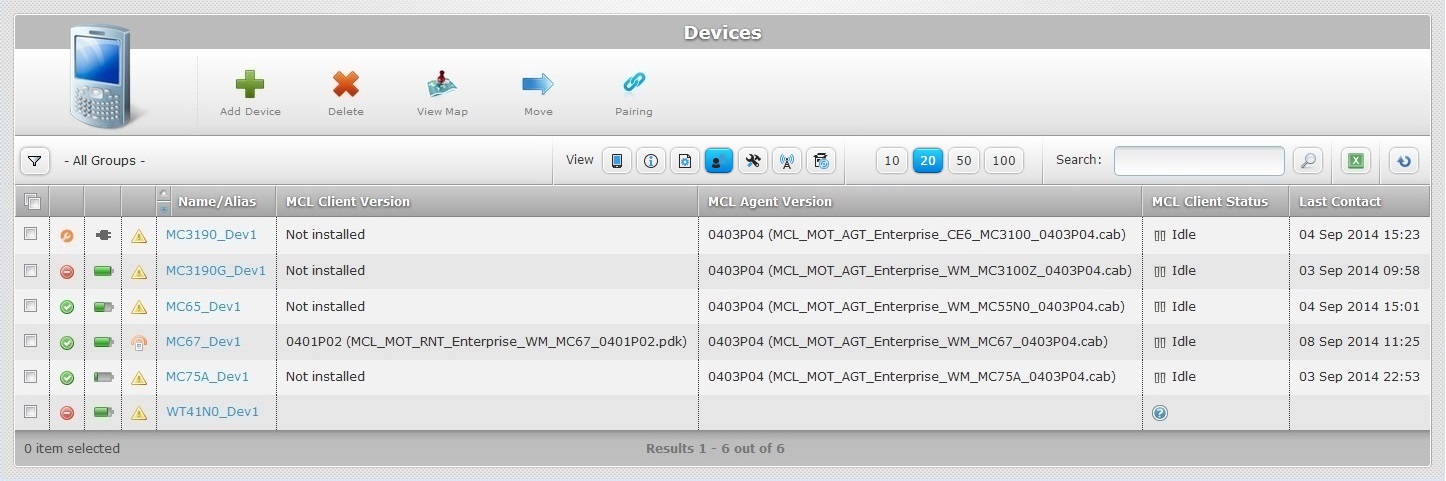
The “Client” view displays the following information:
Status columns |
The initial columns display status icons regarding the device's current status (device, battery and last contact statuses). See Status Icons Associated to Devices. |
|---|---|
Name/Alias |
The device name (displayed in light blue). If clicked, it provides access to the corresponding "Device Details" page. See Device Details. |
MCL Client Version |
The device’s installed MCL Client version. |
MCL Agent Version |
The device’s installed MCL Agent version. |
MCL Client Status |
The device’s MCL Client status: Running – An MCL application is running. Paused – An MCL application is running but paused (no user activity). Idle – No MCL application is running but App Desktop is open on the device's screen. Inactive – App Desktop not running. |
Last Contact |
Displays the device’s last contact (date and time). |
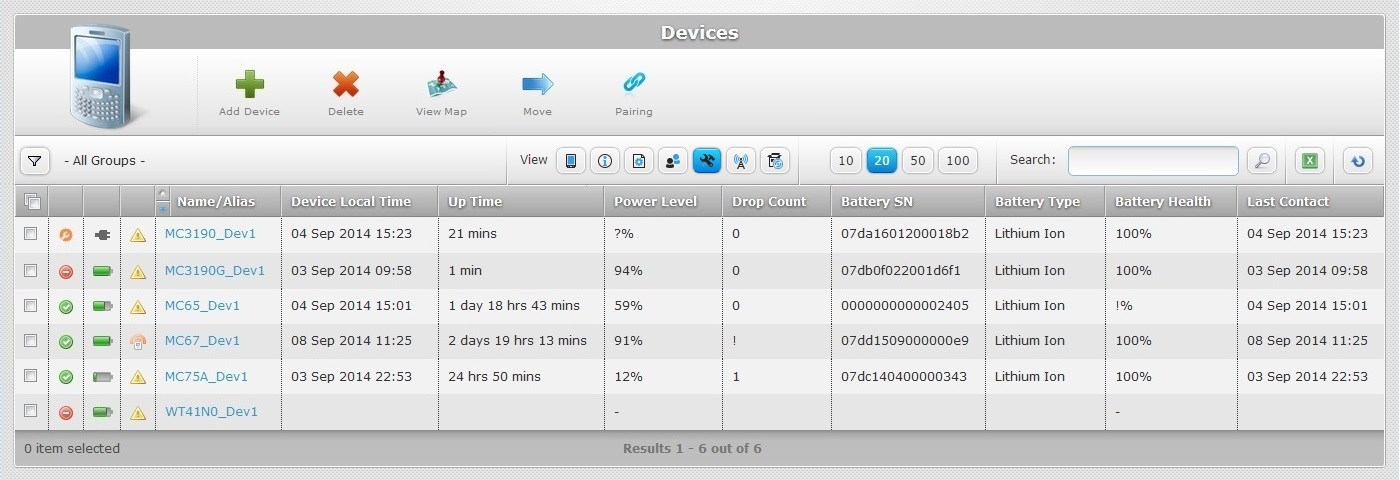
The “System” view displays the following information:
Status columns |
The initial columns display status icons regarding the device's current status (device, battery and last contact statuses). See Status Icons Associated to Devices. |
|---|---|
Name/Alias |
The device name (displayed in light blue). If clicked, it provides access to the corresponding "Device Details" page. See Device Details. |
Device Local Time |
The local time set in the device. |
Up Time |
The elapsed time since the device’s last start up. |
Power Level |
The device’s battery power level. |
Drop Count |
The device’s number of falls. Only available for devices with this feature. |
Battery SN |
The device’s battery serial number. Only available for devices with this feature. |
Battery Type |
The device’s battery type. Only available for devices with this feature. |
Battery Health |
The device’s battery health. Only available for devices with this feature. |
Last Contact |
The device’s last contact (date and time). |
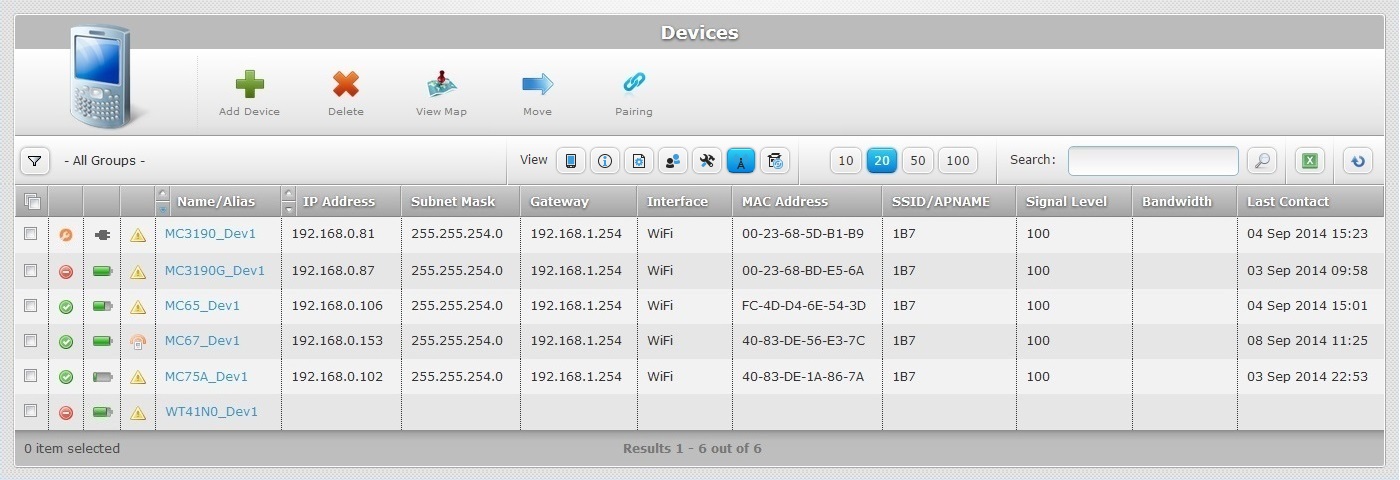
The "Network" view provides the following information:
Status columns |
The initial columns display status icons regarding the device's current status (device, battery and last contact statuses). See Status Icons Associated to Devices. |
|---|---|
Name/Alias |
The device name (displayed in light blue). If clicked, it provides access to the corresponding "Device Details" page. See Device Details. |
IP Address |
The device’s IP address. |
Subnet Mask |
The device’s network Subnet Mask. |
Gateway |
The device’s network Gateway. |
Interface |
The device’s communication interface (Cable (AS) – ActiveSync or WiFi). |
MAC Address |
The device’s MAC Address. |
SSID/APNAME |
The SSID or APNAME to which the device is connected. |
Signal Level |
The WiFi connection signal level. |
Bandwidth |
The WiFi connection band width. |
Last Contact |
The device’s last contact (date and time). |
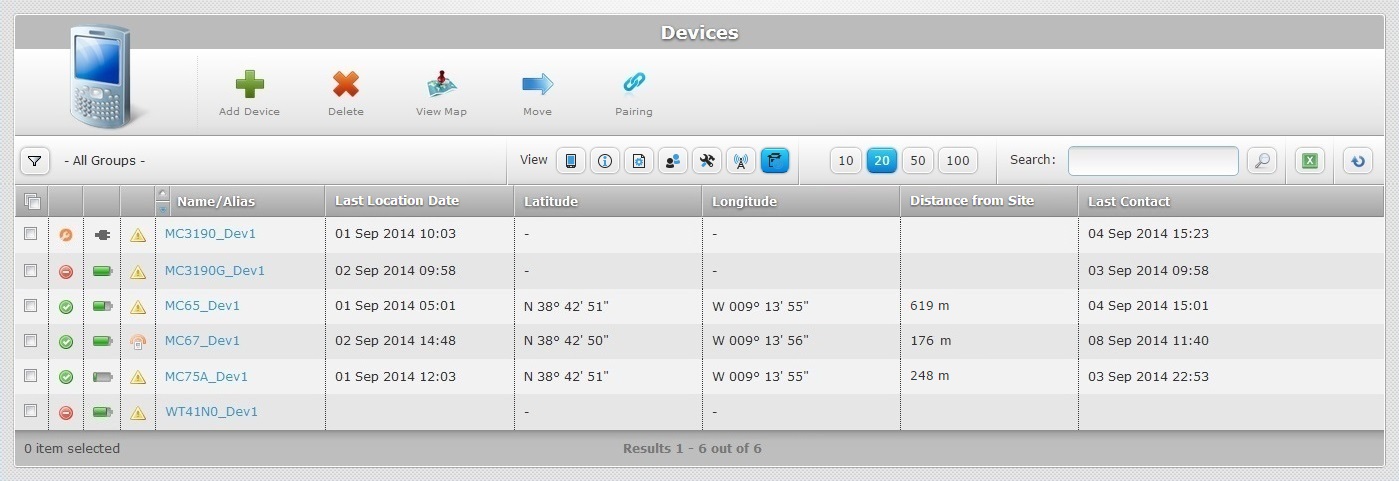
The “Location” view provides information regarding devices with active GPS.
Status columns |
The initial columns display status icons regarding the device's current status (device, battery and last contact statuses). See Status Icons Associated to Devices. |
|---|---|
Name/Alias |
The device name (displayed in light blue). If clicked, it provides access to the corresponding "Device Details" page. See Device Details. |
Last Location Date |
The date of the device's last contact with location information. |
Latitude |
The last known latitude (location information is provided by the device's active GPS). |
Longitude |
The last known longitude (location information is provided by the device's active GPS). |
Distance from Site |
The device's distance to the site it is associated to (location information is provided by the device's active GPS). |
Last Contact |
The device’s last contact (date and time). |
![]()
If no coordinates are displayed, it means that the device does not include GPS or it is disabled. This view is recommended for the map locating of a device.
See To Locate a Device's current Position in a Map.
The "Devices" page offers the following options to control the displayed information:

![]() Use this button to display hidden options. In this case, when clicked, it expands to display the "Device Group" filter.
Use this button to display hidden options. In this case, when clicked, it expands to display the "Device Group" filter.
![]() Use these buttons to control how many items are displayed at a time. Click one of the options (10 items per page/20 items per page/50 items per page/100 items per page).
Use these buttons to control how many items are displayed at a time. Click one of the options (10 items per page/20 items per page/50 items per page/100 items per page).
![]() Use the search box to look for specific list items.
Use the search box to look for specific list items.
a. Enter what you want to search for.
b. Click ![]() or press <ENTER> in your PC keyboard to initiate the search.
or press <ENTER> in your PC keyboard to initiate the search.
c. To conclude the search operation, empty the search box and click ![]() or press <ENTER> in your PC keyboard.
or press <ENTER> in your PC keyboard.
"Name/Alias", "Manufacturer SN" and "SSN" are the accepted search criteria.
The search range depends on the defined "Device Group" filter (ex: If you are only viewing "Device Group A", the search will only focus on "Device Group A").
![]() Use this button to export a list with the devices included in the account. Proceed as follows:
Use this button to export a list with the devices included in the account. Proceed as follows:
![]()
Since the export only includes the information on current display, make sure the displayed device list includes all the information you want to export. This requires selecting the device group to be displayed as well as the view, because each view provides different information concerning the devices.
Step-by-step
1. Click ![]() (located below the device icon) to access the "Device Group" drop-down and select the intended device group.
(located below the device icon) to access the "Device Group" drop-down and select the intended device group.

2. Click the icon that represents the intended view to display it.
![]()
3. Click ![]() .
.
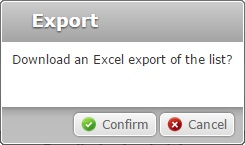
4. Click ![]() to conclude the operation. The device list is exported to an Excel File format.
to conclude the operation. The device list is exported to an Excel File format.
The conclusion of the export operation depends on the web browser used. You should be able to save the Excel file in your local computer or open it directly after the download.
![]()
If the resulting list is expected to have a large number of records, instead of a device export operation, we recommend the use of the "Reporting" service (an MCL-Mobility Platform service that provides specific information to external back-end systems via web service requests).
![]() Click this button to refresh the page's information.
Click this button to refresh the page's information.
![]() Use the buttons, included in this bar, to organize the listed items of the corresponding column:
Use the buttons, included in this bar, to organize the listed items of the corresponding column:
•![]() by ascending order.
by ascending order.
•![]() by descending order.
by descending order.
![]() Click this button to select all the listed items on display. In this case, the devices.
Click this button to select all the listed items on display. In this case, the devices.
Available Operations
To add a device to a device group, use the ![]() button. For more information, see Adding a Device.
button. For more information, see Adding a Device.
To delete a device, use the ![]() button. For more detailed information, see Deleting a Device.
button. For more detailed information, see Deleting a Device.
To locate a device's position in a map, click ![]() and proceed as follows:
and proceed as follows:
Step-by-step
1. Select the device(s) you want to locate by checking the corresponding ![]() .
.
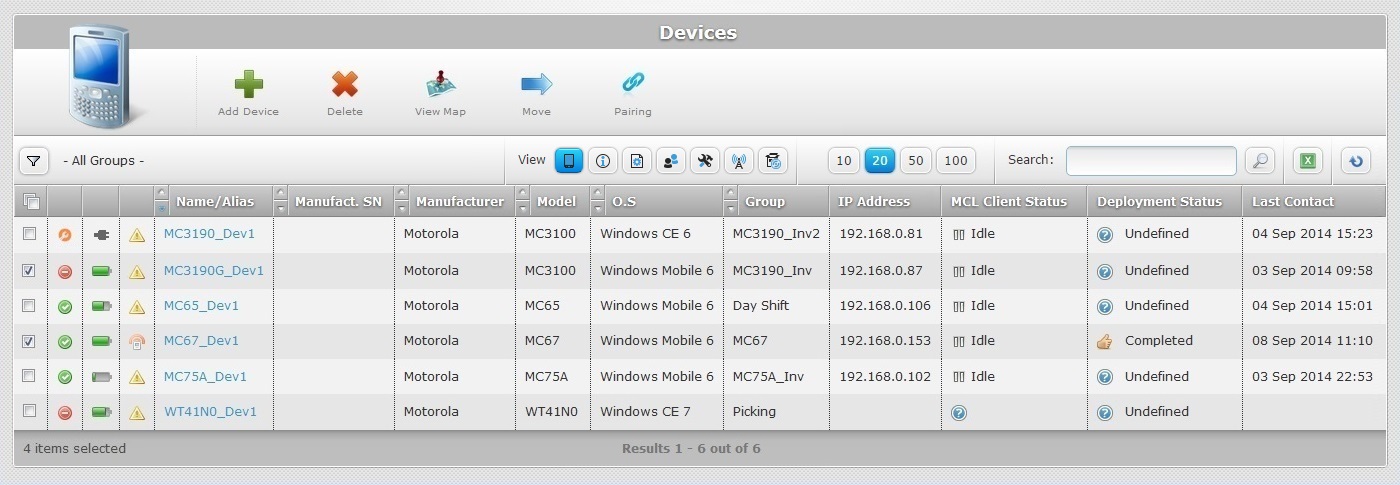
Ex: The selected devices are "MC3190G_Dev1" and "MC67_Dev1".
2. Click ![]() .
.
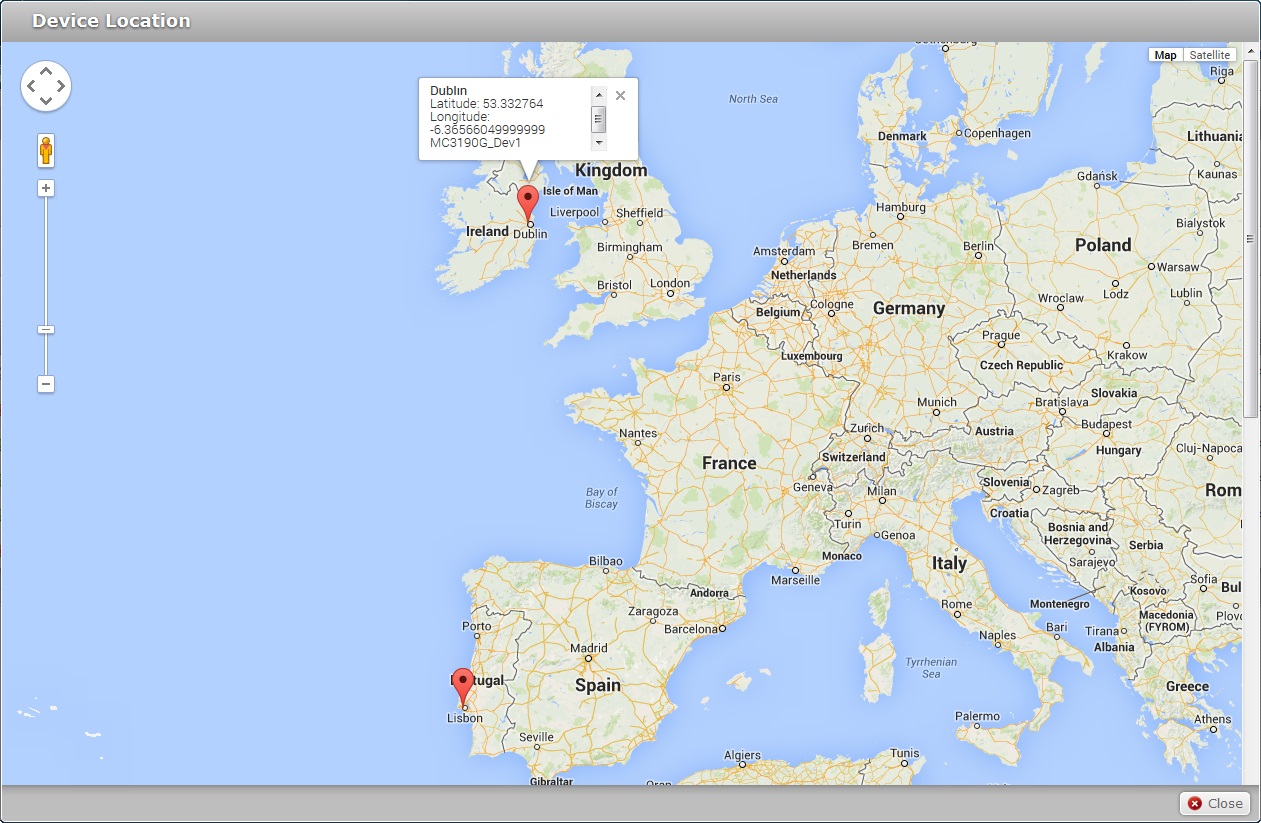
The "Device Location" window opens automatically with a map pinpointing the device's location.
Use the controls to your left to navigate the map.
Ex: The location of both devices is displayed. Since one of the selected devices does not have GPS coordinates available (the "MC3190G_Dev1" device) we are provided with the coordinates of its site.
![]() A device with GPS coordinates available is located through the coordinates it sends to the Mobility Platform.
A device with GPS coordinates available is located through the coordinates it sends to the Mobility Platform.
A device without GPS coordinates available is located through the site address coordinates.
![]() Click a site location icon
Click a site location icon![]() to know which device it refers to, the specific coordinates and the device's last GPS contact (this last information is not available for devices with no GPS).
to know which device it refers to, the specific coordinates and the device's last GPS contact (this last information is not available for devices with no GPS).
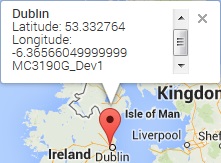
3. Click ![]() to exit the "Device Location" window.
to exit the "Device Location" window.
To move a device to another device group,use the ![]() button. For more information, see Moving a Device.
button. For more information, see Moving a Device.
To add a device using the pairing method, use the ![]() button. For more information, see Pairing a Device.
button. For more information, see Pairing a Device.
This chapter includes all the aspects associated to devices (device details, the adding and deleting of a device, etc.). The table below refers the user profiles that have access to the described operations:
![]()
Keep in mind that the Account Administrator and/or the Site Manager, at a lower level, can restrict other users' access rights. This user guide is presenting all the possibilities in terms of access.
Topic/Operation |
Description |
User access |
|---|---|---|
View a device's features and current status information. |
Account Administrator Site Manager Site User |
|
Add devices to device groups. |
Account Administrator Site Manager Site User |
|
Add devices to a site using the pairing method. |
Account Administrator Site Manager Site User |
|
Add groups of devices to a site using the mass pairing method |
Account Administrator Site Manager Site User |
|
Disconnect your device from your MCL-Mobility Platform account. |
Account Administrator Site Manager Site User |
|
Edit the device's features. |
Account Administrator Site Manager Site User |
|
Change the status of the device. |
Account Administrator Site Manager Site User |
|
Move a device from one device group to another. |
Account Administrator Site Manager Site User |
|
Delete a device from its device group. |
Account Administrator Site Manager Site User |
|
Use the "Remote Control" feature to remotely view/control the device's screen in your MCL-Mobility Platform account. |
Account Administrator Site Manager Site User |