Remote Control
Overview
The "Remote Control" is an MCL-Mobility Platform feature that allows the "platform user" (an account administrator, a site manager and/or a site user with full access to the "Devices" module) to view the screen of a selected device in his PC (meaning, to view the actions being executed by the operator handling the device in question) and, even, remotely control the selected device (ex: navigate its App Desktop, open an application and use it, etc.).
You can only open one remote control session/browser session per device at a time, meaning, it is NOT possible to open simultaneous remote control sessions/browser sessions for the same device.
This feature is managed at device group level, meaning, it is within each device group that you enable/disable the "Remote Control" feature and define the mode of the remote connection. See Remote Control Mode Option.
![]()
"Remote Control" is an extra feature that is only available if the subscription includes the "Remote Control" attribute.
The "Remote Control" feature contemplates two different types of remote access:
•Remote Quick View - the connection to the device only allows for the viewing of the device's screen. The "platform user" views the same screen as the operator handling the device but cannot step in and take control of the device. The remote quick view is triggered within the "left panel" of the intended device's "Device Details" page and the resulting screen is also viewed in the "left panel's" section.
See Remote Quick View.
•Remote Control - the connection to the device allows the "platform user" to view/have control over it. For instance, the "platform user" can click the controls on the screen, use the PC's "arrow keys" to scroll up/down the screen, enter data through the PC's keyboard, etc..
This type of remote access implies the opening of a remote control session. The session is triggered within the device's "Device Details" page and opens a different tab where you can view/control the selected device's screen. See To Open a Remote Control Session.
The connection required by the "Remote Control" feature can be based on one of the following modes:
Public Network mode - the remote connection is managed by the MCL-Mobility Platform's Remote Control Service:
•MCL-Mobility Platform initiates the necessary connection, not the device.
•It is a three elements connection - device > MCL-Mobility Platform's Remote Control Service > PC/browser.
•The connection itself is secure, it benefits from MCL-Mobility Platform's security level.
Private Network mode - the remote connection is managed by the PC/Browser:
•The PC/Browser initiates a local connection to the device by using the device's IP address (there is no traffic going through MCL-Mobility Platform).
•The connection uses a local network.
![]() The "remote control" session can use the "public network" or "private network" mode. The quality of the remote control session depends on the connection type: 3G < 4G < Wifi < USB /Ethernet.
The "remote control" session can use the "public network" or "private network" mode. The quality of the remote control session depends on the connection type: 3G < 4G < Wifi < USB /Ethernet.
![]() The "remote quick view" of a device is ONLY available when using the "public network" mode.
The "remote quick view" of a device is ONLY available when using the "public network" mode.
![]()
The "remote quick view" of a device's screen is NOT available in "private network" mode. It MUST be in "public network" mode. This is defined in the device group that includes the device you want to access, so to change it, see Remote Control Mode Option.
![]() The device(s) you intend to remotely access must have a compatible MCL-Agent version installed. Please contact MCL Support for info on it.
The device(s) you intend to remotely access must have a compatible MCL-Agent version installed. Please contact MCL Support for info on it.
![]() Make sure the subscription includes the "Remote Control" feature, otherwise, any related options will NOT be available.
Make sure the subscription includes the "Remote Control" feature, otherwise, any related options will NOT be available.
Step-by-step
1. In the Site Dashboard's "Control Panel", click ![]() and, in the resulting row below, click
and, in the resulting row below, click ![]() .
.
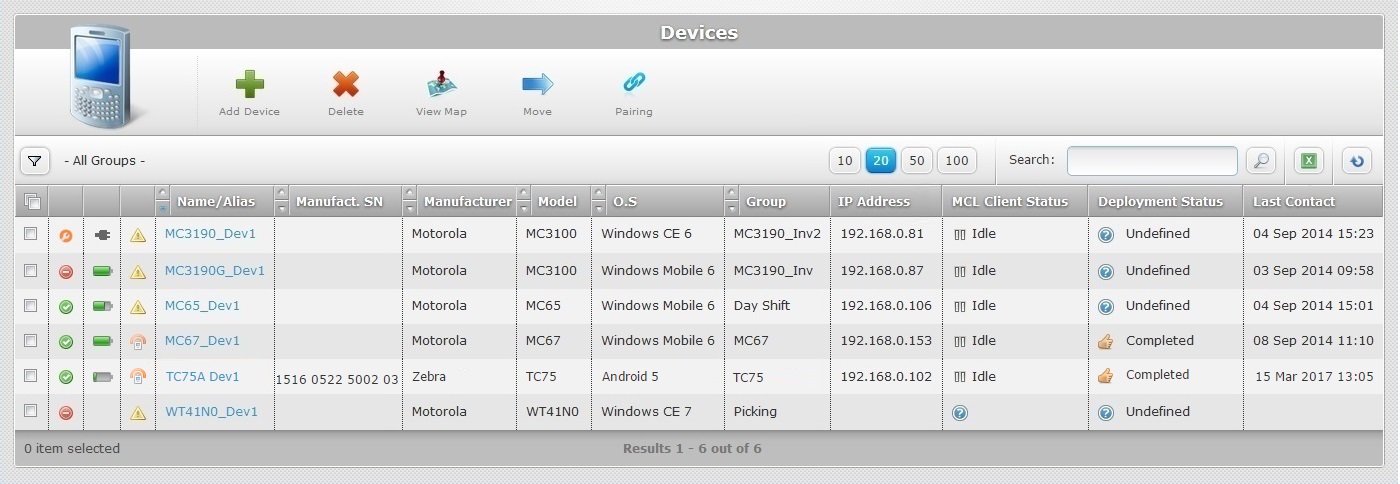
2. Select the intended device by clicking its name.
Ex: "TC75A Dev1".
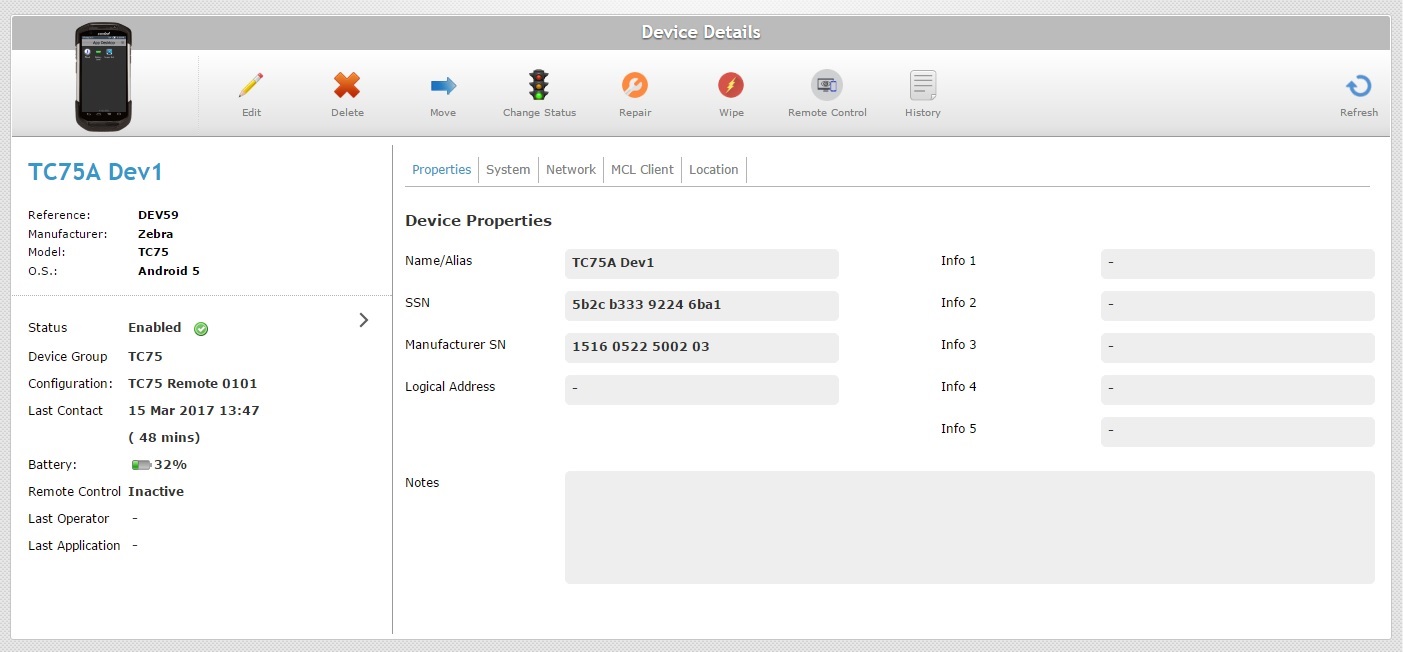
3. In the page's "left panel", click ![]() to trigger the remote connection to the device.
to trigger the remote connection to the device.
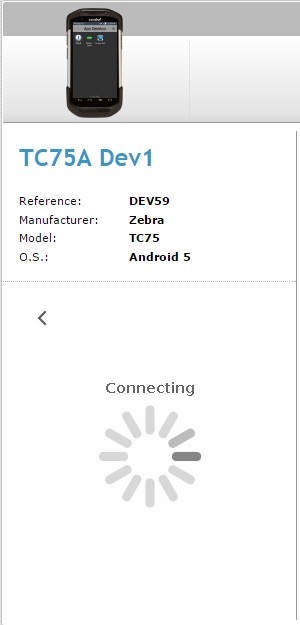
![]() The time it takes to establish a remote connection can be affected by the network and communication means being used.
The time it takes to establish a remote connection can be affected by the network and communication means being used.
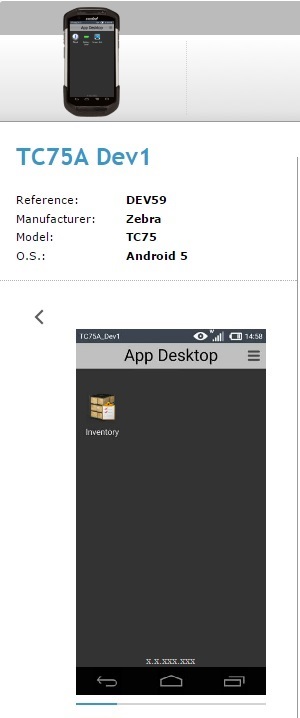
There is a gauge beneath the screen representation that indicates how old the viewed image is - the full gauge represents a minute.
![]()
![]()
If MCL-Mobility Platform does NOT receive image updates from the device for more than a minute (due to communication issues, etc), the remote connection will be lost and the platform user has to reestablish the “remote quick view”, meaning, click ![]() in the page's "left panel".
in the page's "left panel".
You can view all the operations being performed by the operator but you CANNOT interfere.
The operator knows that someone is remotely accessing the device because this ![]() icon is displayed on the App Desktop's header.
icon is displayed on the App Desktop's header.