Unpairing Devices
Overview
If required, it is possible to "unpair" Windows Mobile and Android devices from your MCL-Mobility Platform account. In other words, to unpair a device is to disconnect it from your MCL-Mobility Platform account.
Ex: This operation is normally used to move a device from one MCL-Mobility Platform account to another one.
Once you have executed the "Unpairing" procedure, the device will NO longer communicate with your MCL-Mobility Platform account. To restore the connection, you must repeat the "Pairing" process. See Pairing a Device.
The "Unpairing" procedure does NOT remove the device's entry from your MCL-Mobility Platform account, you must delete it manually. See Deleting a Device.
Step-by-step
1. Launch "App Desktop" by clicking ![]() .
.
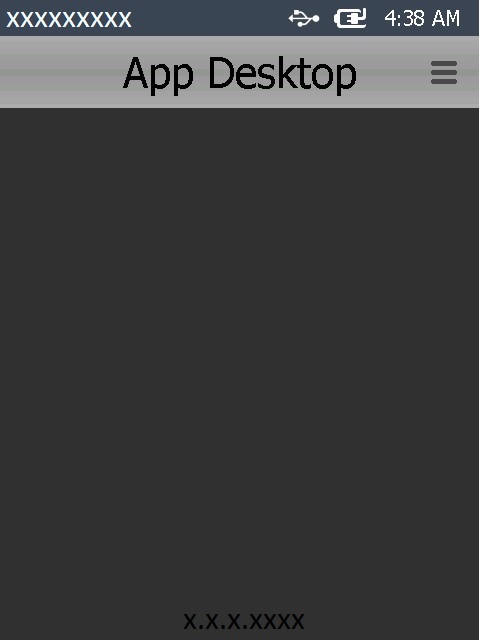
2. Click ![]() (located on the screen's upper right corner).
(located on the screen's upper right corner).
If you are unpairing an Android device, you can also use the "Menu button" (![]() ) (a software or hardware key on the Android device).
) (a software or hardware key on the Android device).
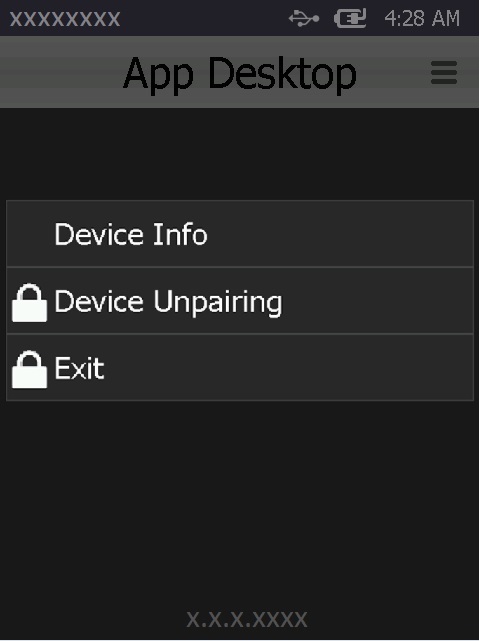
![]() The options available in the App Desktop Menu depend on the device's OS.
The options available in the App Desktop Menu depend on the device's OS.
This image refers to the App Desktop Menu displayed in a paired Windows Mobile device. The App Desktop Menu of a paired Android device includes more options (ex: "Settings").
3. Click ![]() .
.
 \
\
4. Enter the required PIN code with the help of the virtual keyboard. (The keyboard's layout depends on the device's OS and model.)
![]() Check the knowledge base in the MCL Support page for more information on the App Desktop Default PIN Code.
Check the knowledge base in the MCL Support page for more information on the App Desktop Default PIN Code.
You must register/log in to access this document.
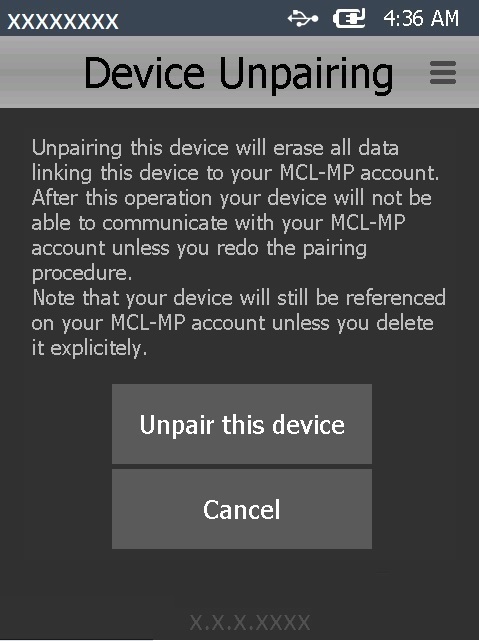
5. Read the information and, then, click ![]() .
.
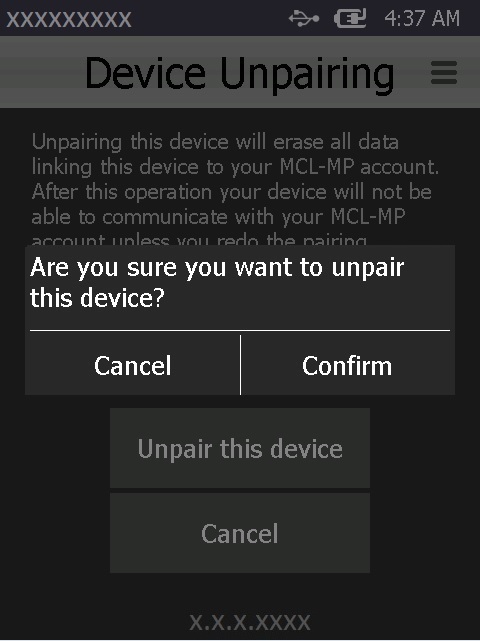
6. Click ![]() .
.
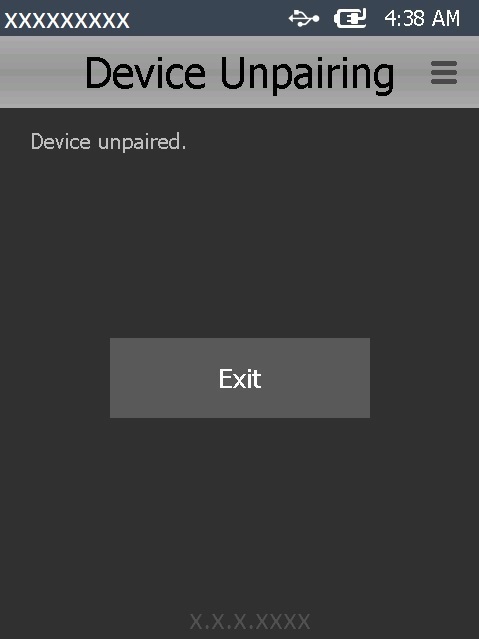
7. Click ![]() to conclude.
to conclude.
The device is NO longer in contact with your MCL-Mobility Platform account.
If required later on, you can repeat the pairing procedure with this account or any other one. See Pairing a Device.
![]()
If you do NOT remove the device's entry from the site's device list when you unpair it, the next time you pair that same device with the same account, the device will be identified and assigned to the previous device group. To avoid future device group assigning issues, delete the corresponding entry of the device you are unpairing from the site.