Operator Groups
Overview
Operators are always organized into Operator Groups. These groups are created to gather operators with common features (ex: all do the same task as "Inventory", all use a device like MC75A, all belong to the day shift, etc.). The account provides a default operator group (named "Default") but you should create operator groups according to the site's organization. Most of operator related operations (copying an operator, moving an operator, importing operators, etc.) rely on the existence of operator groups.
There are two types of operator groups - speech and non-speech operator groups. Each group only contains the corresponding operator type (a speech operator group only includes speech operators and a non-speech operator group only contains non-speech operators).
To access the Operator Groups sub-module, click ![]() (in the Control Panel section) and, in the resulting row below, select
(in the Control Panel section) and, in the resulting row below, select ![]() .
.
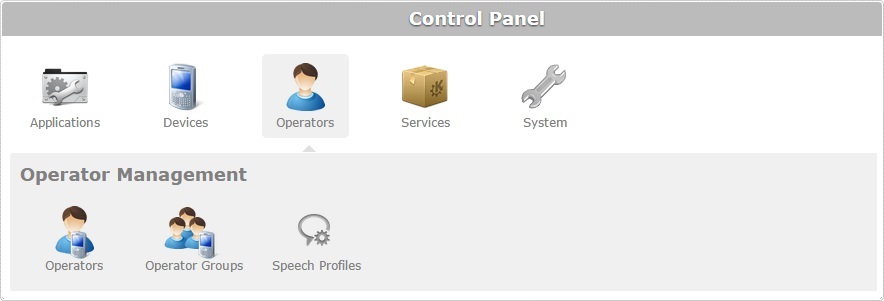
The image below illustrates the page that is accessed when clicking ![]() .
.
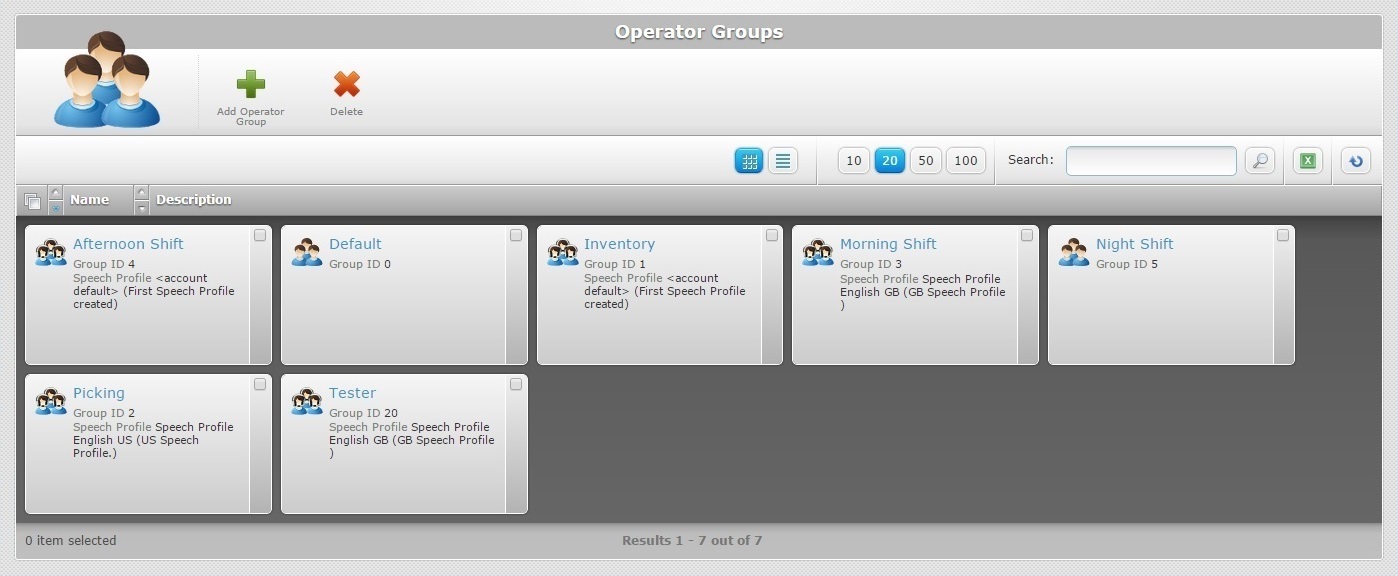
The "Operator Groups" page presents a list with all the operator groups included in the current site.
This information can be displayed in a grid or a list view. By default, operator groups are displayed in a grid view but the view can be changed.
Click ![]() or
or ![]() to select the most appropriate view:
to select the most appropriate view:
•Click ![]() for a grid view:
for a grid view:
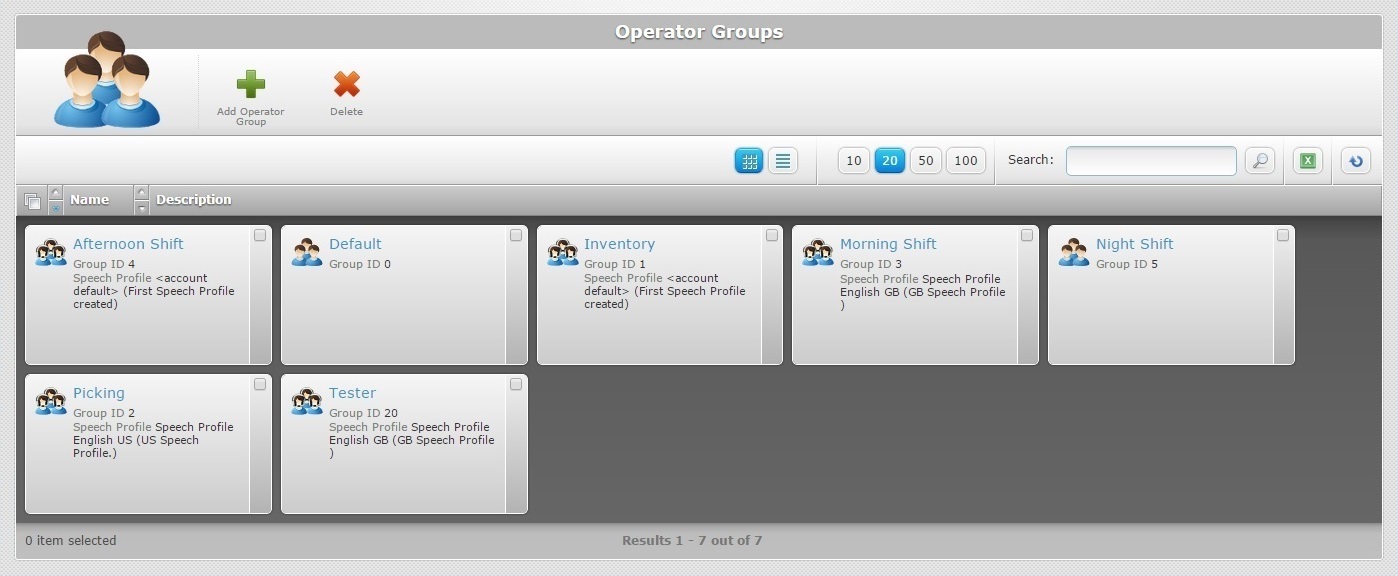
This view displays the following information:
Icon |
The type of operator group. Each type has a different icon:
|
(In light blue) |
The name of the operator group. Click it to access the "Operator Group Details" page. See Operator Group Details. |
Group ID |
The operator group's identification number in the site. |
Speech Profile |
Only available for speech operator groups. The speech profile associated to the operator group. See Speech Profile. |
Description |
Relevant information regarding the operator group which is added in the "Description" field of the "Operator group Details" page. |
•Click ![]() for a list view:
for a list view:
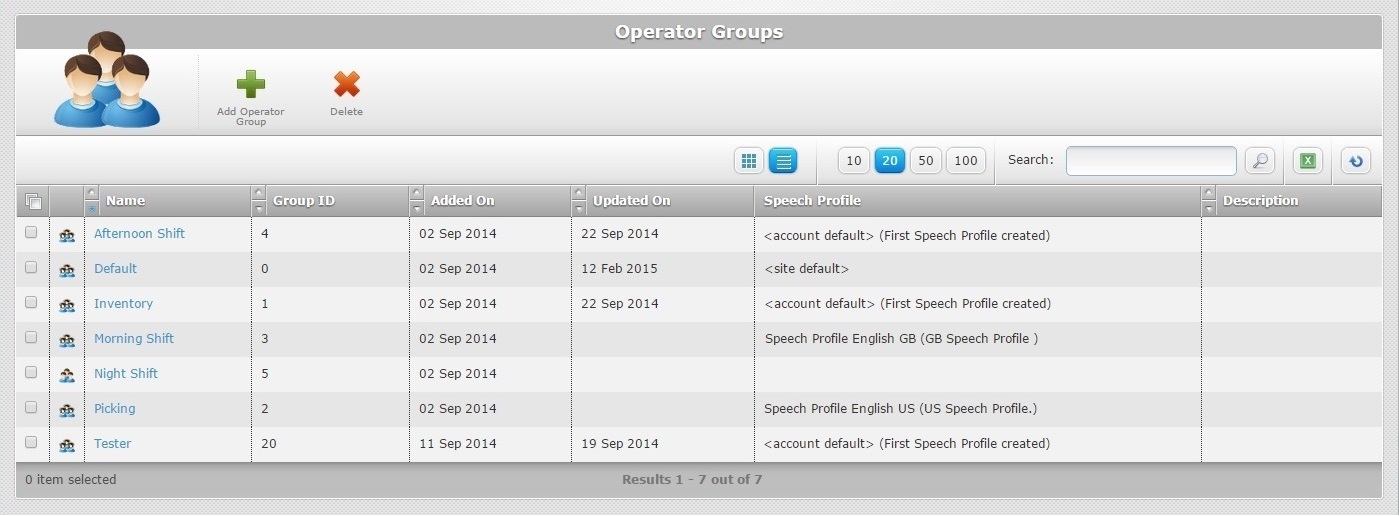
This view displays the following information:
Icon column |
The type of operator group. Each type has a different icon:
|
Name (in light blue) |
The name of the operator group. Click it to access the "Operator Group Details" page. See Operator Group Details. |
Group ID |
The operator group's identification number in the site. |
Added On |
The operator group's creation date. |
Updated On |
The date of the latest modification/update performed on the operator group. |
Speech Profile |
The speech profile associated to the operator group. See Speech Profile. |
Description |
Relevant information regarding the operator group which is added in the "Description" field of the "Operator Group Details" page. |
The "Operator Groups" page also offers the following options:

![]() Use these buttons to control how many items are displayed at a time. Click one of the available options (10 items per page/20 items per page/50 items per page/100 items per page).
Use these buttons to control how many items are displayed at a time. Click one of the available options (10 items per page/20 items per page/50 items per page/100 items per page).
![]() Use the search box to look for specific list items.
Use the search box to look for specific list items.
a. Enter what you want to search for.
b. Click ![]() or press <ENTER> in your PC keyboard to initiate the search.
or press <ENTER> in your PC keyboard to initiate the search.
c. To conclude the search operation, empty the search box and click ![]() or press <ENTER> in your PC keyboard.
or press <ENTER> in your PC keyboard.
![]() Use this button to export a list of operator groups. Proceed as follows:
Use this button to export a list of operator groups. Proceed as follows:
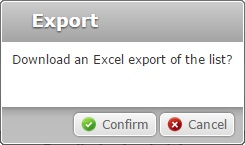
a. Click ![]() .
.
The operator group list is exported with an Excel file format.
The conclusion of the export operation depends on the web browser used. You should be able to save the Excel file in your PC or open it directly after the download.
![]() Click this button to refresh the page's information.
Click this button to refresh the page's information.
![]() Use the buttons, included in this bar, to organize the listed items of the corresponding column:
Use the buttons, included in this bar, to organize the listed items of the corresponding column:
•![]() by ascending order.
by ascending order.
•![]() by descending order.
by descending order.
![]() Click this button to select the listed items on display. In this case, the operator groups.
Click this button to select the listed items on display. In this case, the operator groups.
Click the operator group's name (displayed in light blue) to access a page with the details of a particular operator group. See Operator Group Details.
Available Operations
The "Operator Groups" page also provides direct access to specific operations concerning operators groups:
To create an operator group, use the ![]() button. For more information, see Creating an Operator Group.
button. For more information, see Creating an Operator Group.
To delete an operator group, use the ![]() button. For more information, see Deleting an Operator Group.
button. For more information, see Deleting an Operator Group.
This chapter includes all the aspects associated to operator groups (operator group details, the creating and deleting of operator groups, etc.). The table below refers the user profiles that have access to the described operations:
![]()
Keep in mind that the Account Administrator and/or the Site Manager, at a lower level, can restrict other users' access rights. This user guide is presenting all the possibilities in terms of access.
Topic/Operation |
Description |
User access |
|---|---|---|
View the operator group's details. |
Account Administrator Site Manager Site User |
|
Add an operator group to the site. |
Account Administrator Site Manager Site User |
|
Edit the details of an operator group. |
Account Administrator Site Manager Site User |
|
Delete an unnecessary operator group. If you want to maintain the operators' profiles included in it, move them to another operator group before deleting it. See Moving an Operator. |
Account Administrator Site Manager Site User |