Global Speech Profile Details
Overview
A Speech Profile consists of specific speech settings to be applied when using speech applications. The designation Global Speech Profile refers to the fact that this is a speech profile created at account level and, therefore, can be applied to every site in the account (see Applying a Profile).
The "Speech Profile Details" page displays information concerning the selected global speech profile.
To access the "Speech Profile Details" page, click  (in the Admin Dashboard's "Control Panel"). This opens the "Speech Profiles Management" page.
(in the Admin Dashboard's "Control Panel"). This opens the "Speech Profiles Management" page.
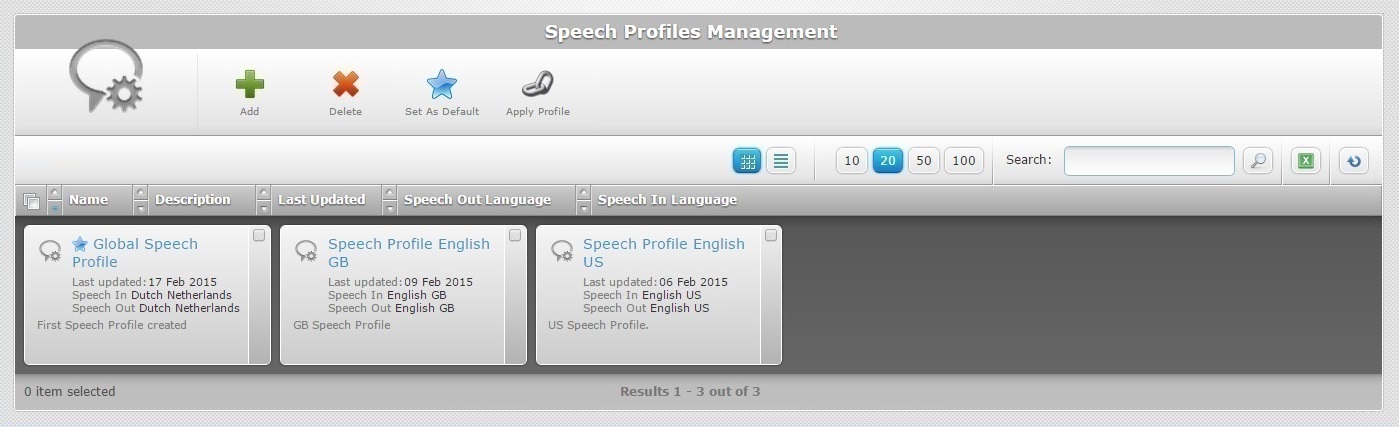
Click the name of the speech profile (displayed in light blue) to view the corresponding details.
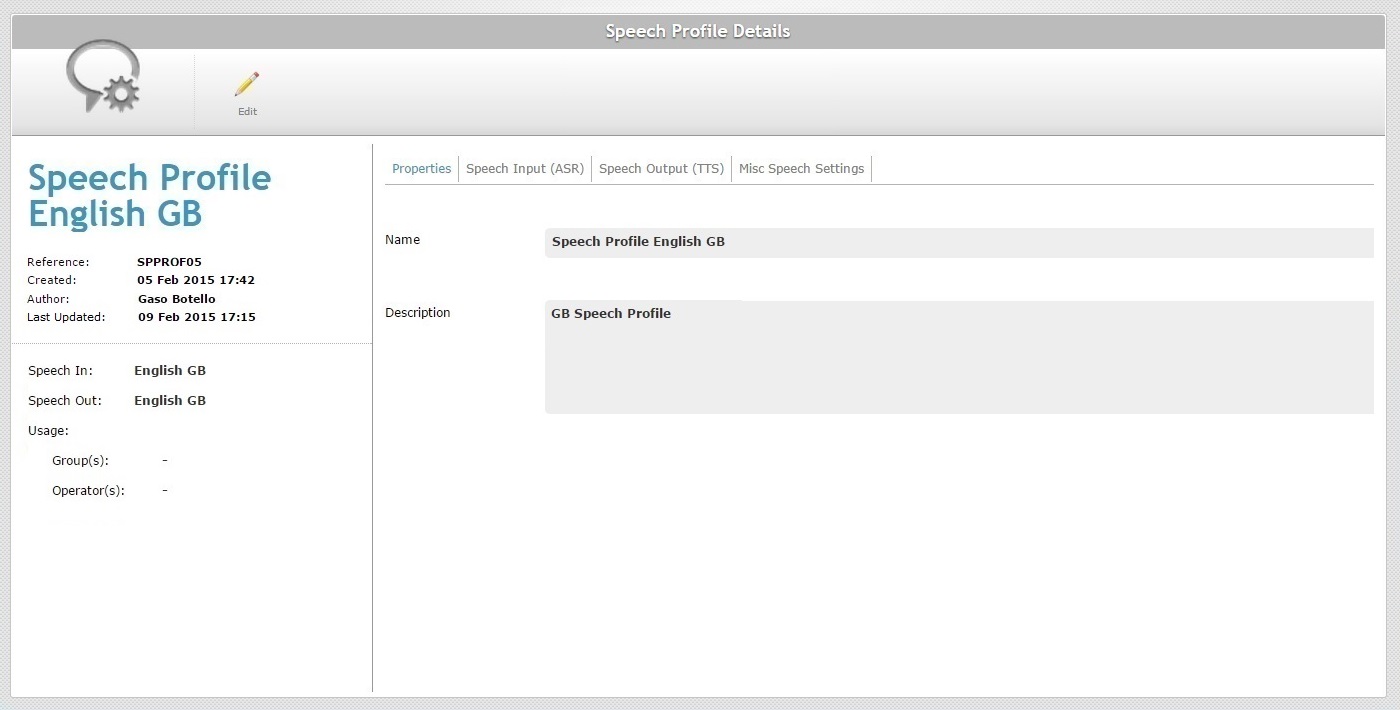
This page consists of a "Properties" tab, a "Speech Input (ASR)" tab, a "Speech Output (TTS)" tab, a "Misc Speech Settings" tab and a "left panel".
Properties tab
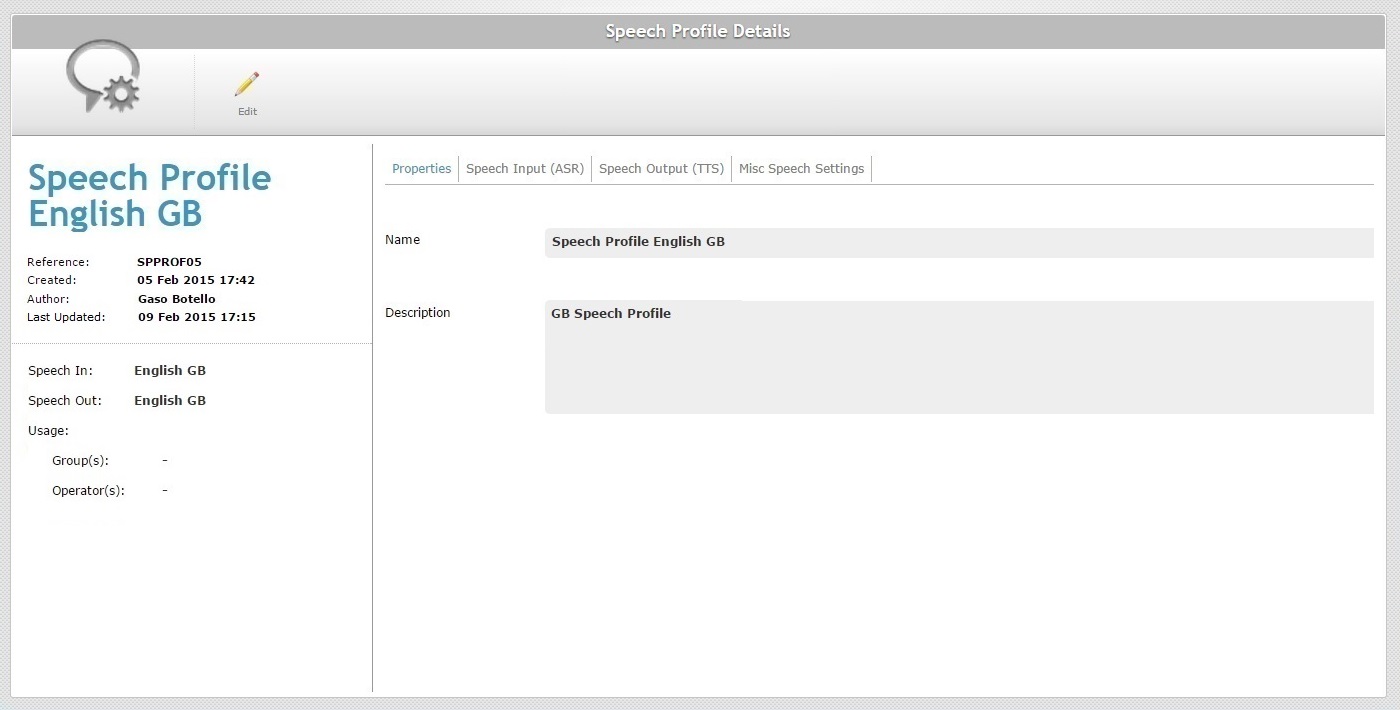
The "Properties" tab is open by default and displays the following information:
Name |
The speech profile's name. |
Description |
Information regarding the speech profile. The added notes are displayed in the "Speech Profiles Management" page (in the corresponding "Description" field/column). |
Speech Input (ASR) tab
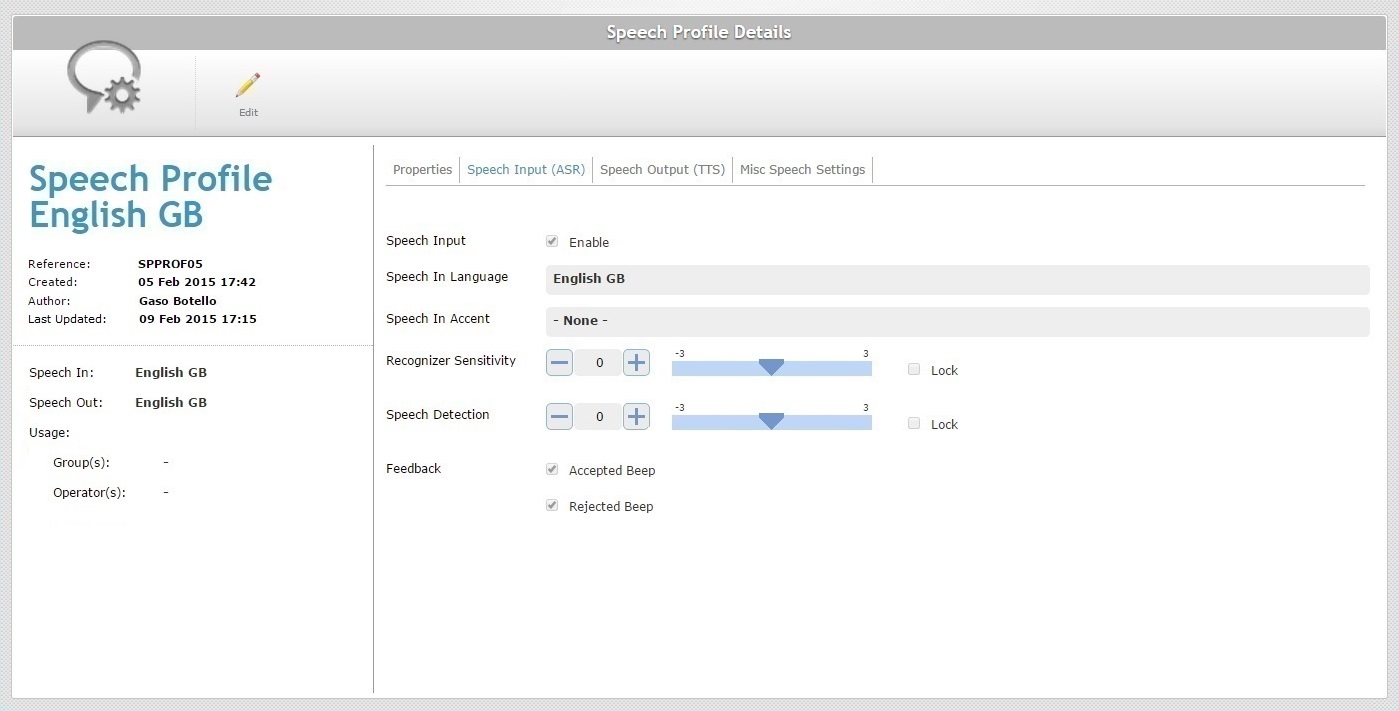
The "Speech Input (ASR)" tab displays the following information:
Speech Input |
If checked, it means that the selected speech profile includes an input language. As a result, speech input related parameters are active/visible. If unchecked, it means that this setting is not enabled for the selected speech profile. As a result, there are NO input speech related options available/visible. |
||||||||||||||||||
Speech In Language |
Only available if the speech input setting is enabled. The language used by the operator to interact with the speech application (input language). |
||||||||||||||||||
Speech In Accent |
Only available if the speech input setting is enabled. The accent file that stores the fine tuning of speech recognition (speech transcriptions for the original spoken word).
|
||||||||||||||||||
Recognizer Sensitivity |
Only available if the speech input setting is enabled. This parameter defines the general acceptance balance regarding recognized words. Its purpose is to match the operator's speech to the expected words. (Available values from -3 to +3). When setting the recognizer sensitivity value, you must take the operator's speech level into account: •a good speech -high energy/loud and clear word pronunciation. •a poor speech -low energy and bad word pronunciation. Also, consider the operator's environment and if the resulting background noise level can interfere with word recognition. Ex: Too low recognizer sensitivity dismisses background noise but does NOT accept an operator's "poor" speech.
Possible settings based on general considerations:
Fine tuning suggestions:
|
||||||||||||||||||
Speech Detection |
(Aka Microphone Sensitivity) Only available if the speech input setting is enabled. It defines the "Speech Detection" levels that will "isolate" background noise from actual speech based on the received energy level. (Available values from -3 to +3). A high speech sensitivity helps detect a low energy speech (operator with a soft voice) but it increases the risk of noise processing. A low speech sensitivity reduces the risk of noise processing but requires a high energy speech (operator must speak loud and clear) for a good detection.
For operators with a loud and clear voice, define a speech sensitivity value of -1 or -2.
Note that some words start with low energy (ex: words with an initial "sh" sound) which means they might not be detected if the speech sensitivity value is too low. |
||||||||||||||||||
Lock |
Only available if the speech input setting is enabled. The values set in the "Recognizer Sensitivity" and "Speech Detection" options can be locked, meaning, they will not be available in an "Operator Profile Details" page for editing.The checked option(s) will be hidden in the "Operator Profile Details". |
||||||||||||||||||
Feedback |
Only available if the speech input setting is enabled: Accepted Beep - If it is checked, it means the success beep is enabled. If it is not checked, the success beep is disabled. Rejected Beep - If it is checked, it means the rejection beep is enabled. If it is not checked, the rejection beep is disabled. |
Speech Output (TTS) tab
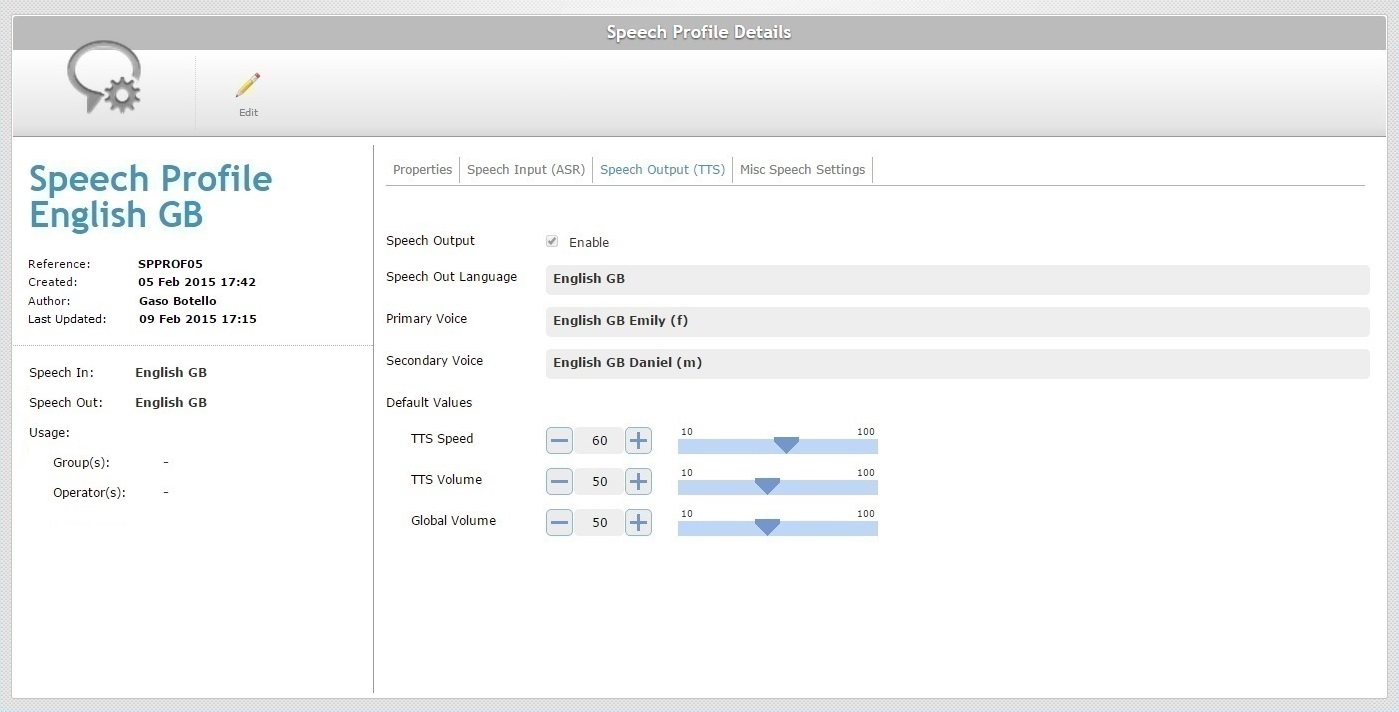
The "Speech Output (TTS)" tab displays the following information:
Speech Output |
If checked, it means that this speech profile uses output languages. As a result, speech output related parameters are active/visible. If unchecked, it means that the speech output setting is not enabled for this speech profile. NO speech output related options are available/visible. |
Speech Out Language |
Only available if the speech output setting is enabled. The language the operator will hear from the device (output language). |
Primary Voice |
Only available if the speech output setting is enabled. The primary language the operator will hear from the device. |
Secondary Voice |
Only available if the speech output setting is enabled. The secondary language that the operator will hear from the device. This is optional and only active if you have previously defined more than one TTS language compatible with the "Speech Out Language". See Adding a Site - TTS Speech tab. |
Default Values |
|
TTS Speed |
Only available if the speech output setting is enabled. The speed used by the TTS (text to Speech) engine. |
TTS Volume |
Only available if the speech output setting is enabled. The speech volume used by the TTS (text to Speech) engine. The TTS Volume parameter only affects the Synthesizer channel (TTS). |
Global Volume |
Only available if the speech output setting is enabled. The global volume sets the volume of all channels (recognition/rejection beep, application beep, TTS, wave player, etc.). |
Misc Speech Settings tab
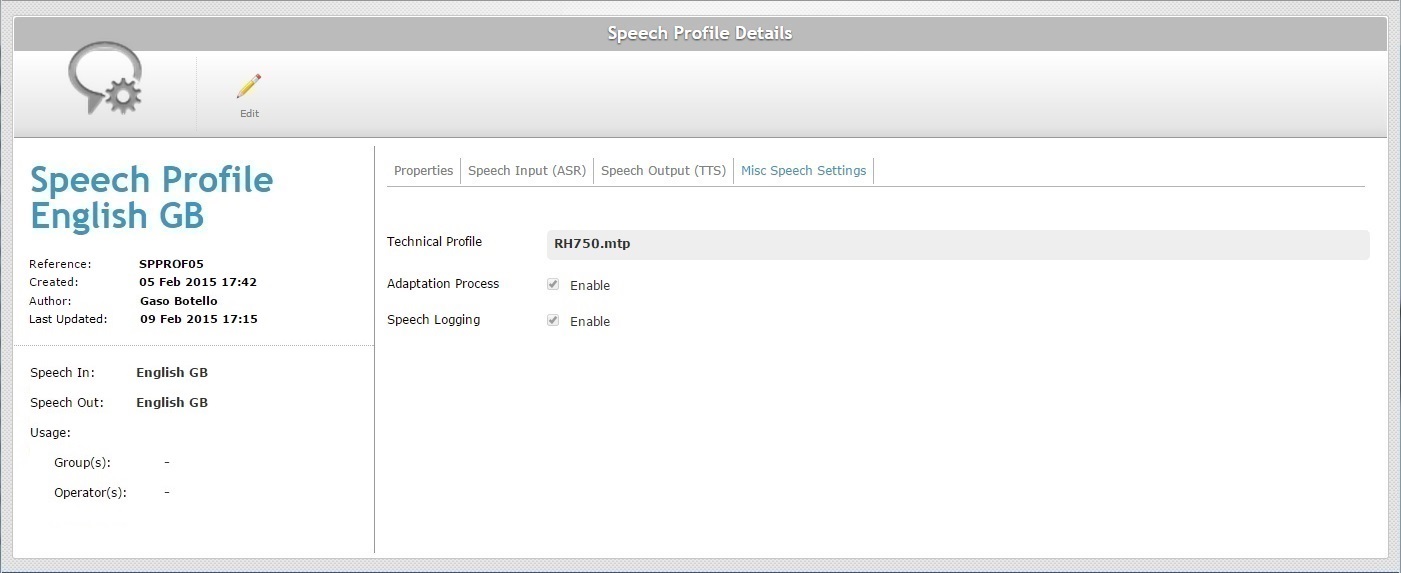
The "Misc Speech Settings" tab displays the following information:
Technical Profile |
The Technical Profile is a configuration file, provided by MCL, that allows for the fine tuning of the MCL-Client behavior. |
Adaptation Process |
This option does NOT apply to operators running MCL-Voice V4 applications. For operators handling MCL-Voice V3 applications, consider the following: If checked, it means that the operators that use this speech profile have performed an adaptation. See Adaptation. If unchecked, it means that the operators associated to this speech profile do NOT have to go through the adaptation process. |
Speech Logging |
If checked, it means that the creation of speech logs is enabled. (The device logs all speech interactions once the operator logs in to an MCL speech application. The resulting logs are communicated to the MCL-Mobility Platform account when the operator logs out.) If unchecked, it means that no speech logs are generated. |
"Left Panel"
To the left of the page is general information regarding the selected global speech profile:
|
(In blue) |
The speech profile's name. |
Reference |
The MCL-Mobility Platform's internal reference for the speech profile. |
|
Created |
The speech profile's creation date. |
|
Author |
The person that created or edited the speech profile. |
|
Last Updated |
The date and time of the speech profile's last edition. |
|
Speech In |
The input language defined for the speech profile. |
|
Speech Out |
The output language defined for the speech profile. |
|
Usage |
The operator group(s) and operator(s) using the speech profile. |
If you want to edit the details of a speech profile, click ![]() to set the corresponding "Speech Profile Details" page to "edit mode". For more detailed information, see Editing a Global Speech Profile.
to set the corresponding "Speech Profile Details" page to "edit mode". For more detailed information, see Editing a Global Speech Profile.