Accessing MCL-Mobility Platform
Overview
MCL-Mobility Platform is a web-based application. Each platform user has access to specific areas within the account with an interface that is adapted to the platform user's role/access rights. For instance, an account administrator has full access to the account and its sites, a site supervisor will have access to the operational modules/sub-modules of the site(s) he is associated to, a site manager assigned to manage several sites within the account will have full access to those sites.
With the exception of the account administrator which has access to all the sites within the account, all other platform user roles (site manager, site supervisor, MDM manager, device manager, operator manager, deployment manager, configuration manager and custom user) can be associated to one or more sites, if needed. Once the intended site or sites are associated to a user, he will be able to enter the same username and password to access those sites and view/edit the modules/sub-modules according to his user rights.
MCL-Mobility Platform URLs
Account URLs
Account URL
https://<your Account Code>.mcl4e.com/ (redirects the user to the login page set as the default for the account.)
Internal Account URL:
https://<your Account Code>.mcl4e.com/login (redirects the user to the MCL-Mobility Platform account's internal login page.)
Internal Site URL:
https://<your Account Code>.mcl4e.com/login?site=<your site's reference number> (the user lands in the Site Dashboard of the site referenced in the URL.)
![]()
A site's "reference number" is an internal MCL-Mobility Platform reference that is automatically attributed to each site when it is created.
This information is available in the site's details page (in the left panel).
Ex: https://<Account ID>.mcl4e.com/login?site=1
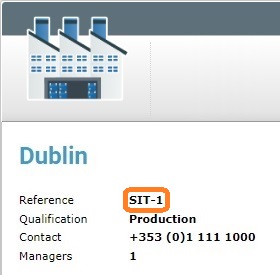
A platform user can log in to MCL-Mobility Platform via the account URLs (account URL or internal account URL), regardless of his user role/rights - once he has successfully logged in, he will automatically be redirected to the correct location according to his profile - directly to his site or, if he is associated to more than one site, to a site selection page where he will select the intended site.
For instance, an account administrator that uses the account's internal system URL to log in will access the account's Admin Dashboard.
If a device manager associated to a single site uses the same URL to log in, he will access the Site Dashboard of the site he is assigned to.
If, however, the device manager is associated to more sites, he will be redirected to a site selection page with those sites where he will select the intended site and as a result, open the corresponding Site Dashboard.
A platform user can also log in directly to a site he is associated to by using the corresponding site's internal system URL.
When accessing a site, the available modules/sub-modules/options in the corresponding Site Dashboard will always be limited by the logged-in user's access rights. Ex: Account administrators and/or a site's site manager(s) have full access to that site but a deployment manager can only view the "Device Groups", "Configurations" Profiles" and "Deployments" sub-modules and, also, only edit the last two sub-modules.
External System URL
User authentication for your MCL-Mobility Platform account can be handled by an external OpenID Connect-based provider. If the account has been set up for external user authentication (= "External System" method has been activated and set as default), the platform users can use the account URL or the external system URL.
The account URL (https://< your Account Code>.mcl4e.com) redirects the user to the default login page so, if the account is set up for the "External System" method, the user will be redirected to the external provider's login page.
The external system URL, which is provided by MCL-Mobility Platform in the "Account Details" page, (Admin Dashboard's "Control Panel" > "Set Up" module > "Account Details" sub-module > "Account Details" page - "User Authentication" tab) opens the external login page directly.
After a successful authentication, the user is redirected to the MCL-Mobility Platform account, to the area/page that is compatible with his access rights. Ex: A site supervisor assigned to multiple sites is redirected to the site selection page and a site supervisor associated to a single site lands on that site's Site Dashboard.
Example of an external system URL: https://< your Account Number>.mcl4e.com/signin/openid
Browser Requirements
Target Screen Size: Min. 1200 x 800
Browser: Current version of browsers like Safari, Chrome, Edge, Firefox, Opera, etc.
Javascript must be enabled and compliant with ECMAScript 5+
Cookies must be allowed
Pop-up windows for MCL-Mobility Platform pages must be allowed
Access Levels/Access Rights
The access to the MCL-Mobility Platform account and the interface are adapted to the level of access/access rights of the platform user logging in.
In other words, the account will open its Admin Dashboard or the Site Dashboard of the selected site according to the user's role. In the case of the Site Dashboard, this interface will also be adapted to the logged-in user's access/operational rights so he can only open the areas/execute the operations he is allowed to.
For instance, an account administrator is the only user role that has full access to the Admin Dashboard and Site Dashboard of every site within the account.
A configuration manager, however, will only be able to access the sites he is associated to (could be one or more) and the Site Dashboards he will work in will only include the "Applications" and "Configurations" sub-modules ("Control Panel" > "Applications" module").
Account Administrator Access Level / Access Rights
This platform user role deals with the administration and maintenance of the account (editing account details, managing subscriptions, creating sites, creating user, etc.) so, when he logs in, the account administrator is directed to the Admin Dashboard.
This is the ONLY platform user role that can access, navigate and edit the elements of the Admin Dashboard.
Below is an example of an Admin Dashboard.
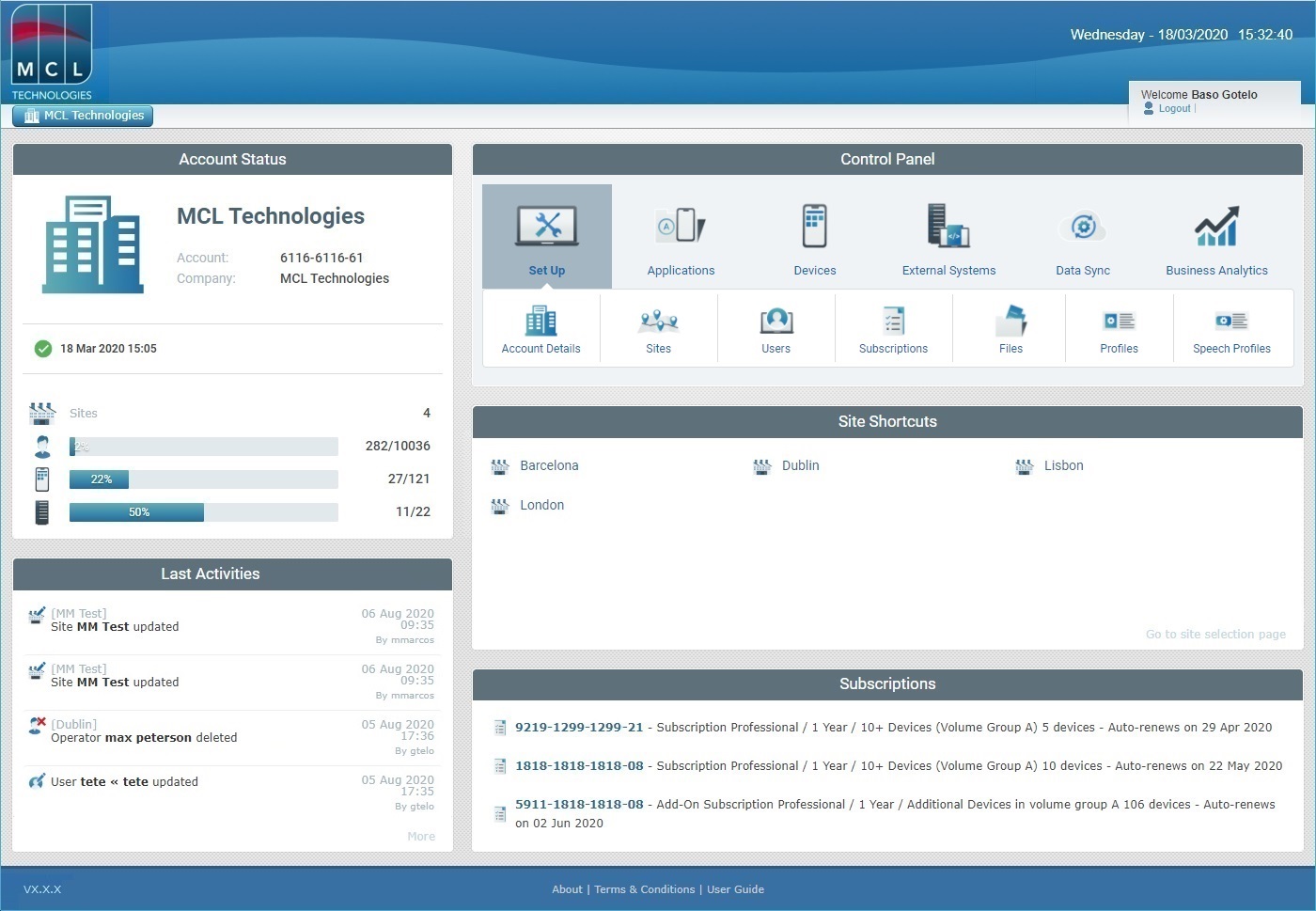
An account administrator can also have direct access to the sites created within the account if he uses the corresponding site's internal site URL. He will have full access to the site's Site Dashboard to navigate and edit its elements, as needed.
Access Level / Access Rights of All Other Platform Users
With the exception of the account administrator, all the other platform user roles (site manager, site supervisor, MDM manager, device manager, operator manager, deployment manager, configuration manager and custom user) can only access the Site Dashboard of the site(s) they are assigned to.
When a platform user that is associated to several sites logs in, he is redirected to a site selection page where he will select the intended site.
Ex: The image below represents a site selection page of a user that is assigned to 2 sites (ex: "Dublin" and "Madrid"). Once here, the user only has to select the site he wants to access.
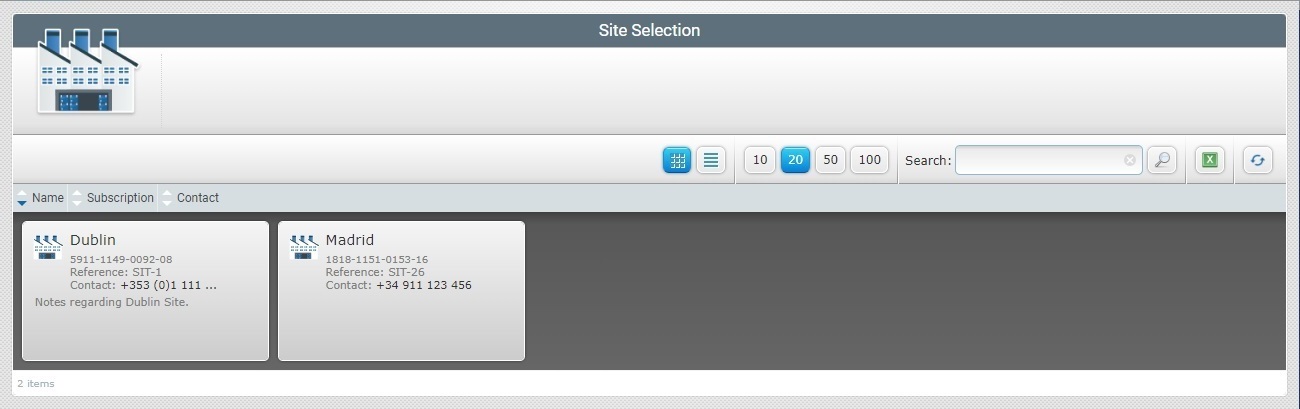
If required, a platform user associated to multiple sites can skip the site selection page by logging in via the internal site URL of the intended site, in which case, he will automatically be redirected to that site's Site Dashboard.
If the platform user logging in is only assigned to a single site, he will automatically be redirected to that site, regardless of the used URL.
Each of these platform user roles (except for the site manager which has full site access) is meant to perform specific predefined operational tasks so the accessed Site Dashboard will adapt to the corresponding access rights limitations.
For instance, the Site Dashboard that opens to a configuration manager will only include an "Applications" module containing the "Applications" and "Configurations" sub-modules. As for the operations regarding applications and configurations, he will only be able to execute the ones that were predefined for this user role.
The Site Dashboard that is accessed by an operator manager will only include the "Operators" module (and its sub-modules) and he will only be able to execute the operations that have been defined for the "operator manager" role.
The custom user is an exception. While the rights for the other platform user roles are already predefined, it is possible to define which modules/sub-modules can be accessed and which operations can be executed by a custom user. See User Details - "User Access" Tab.
Below are 3 examples of Site Dashboards that can be accessed by 3 different platform user roles.
The "Control Panel" includes all modules and corresponding sub-modules because the site manager role must handle all site related aspects.
|
The "Control Panel" only includes the "Operators" module and corresponding sub-modules because an operator manager is only meant to handle operator related aspects.
|
The MDM manager is responsible for the devices, the applications to use, the configurations to deploy and their deployment, as well as the profiles to apply (Network, Time Period, Deployment profiles). That means he must have access to the "Profiles" sub-module, to the "Applications" module (and all its sub-modules) and the "Device Groups" and "Devices" sub-modules included in the "Devices" module.
|
For more detailed information on the Admin and Site Dashboards, see:
This chapter is divided into the following topics:
Topic/Operation |
|---|