Site User Details
Overview
The "User Details" page focuses on the site user's identification and corresponding role/access rights.
Click ![]() (in the "Control Panel" section) and, in the resulting row below, select
(in the "Control Panel" section) and, in the resulting row below, select 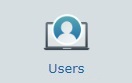 to open the "User Management" page.
to open the "User Management" page.
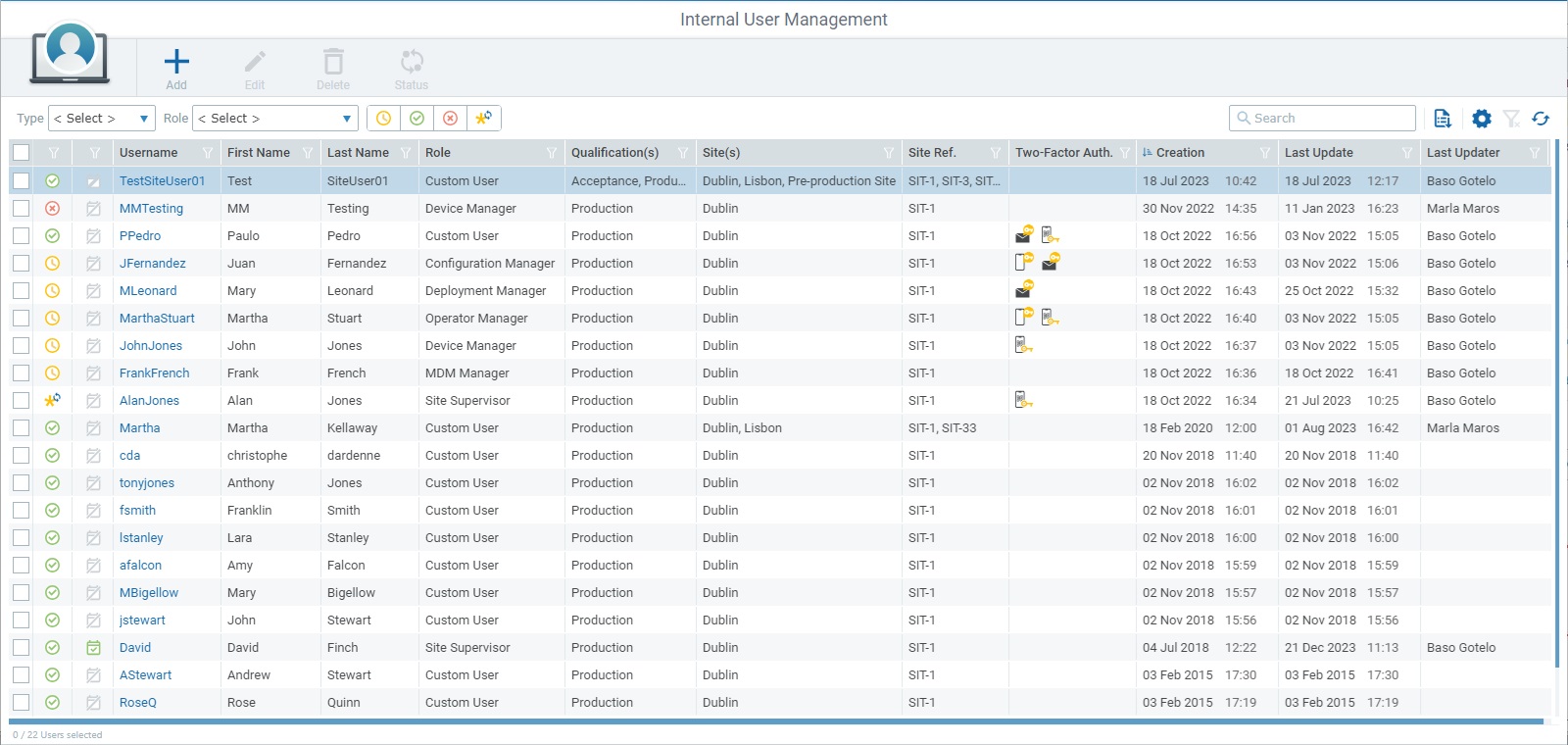
Select the user you want to view by clicking the user's name (displayed in light blue). This opens the corresponding "User Details" page which includes two tabs ("User Access" and "Security") and a left panel.
By default, the "User Details" page opens in the "User Access" tab.
The "Type" field displays the current user's type - Standard (= users within the organization with regular access to the site(s)) or Support (= users outside the organization that only need access to provide support to the organization).
Regardless of the user type, each user has a specific role which is referred in the "Role" field.
There are 7 possible user roles - Site Supervisor, MDM Manager, Device Manager, Operator Manager, Deployment Manager, Configuration Manager and Custom User - which can be associated to one or more sites.
Except for the Custom User, the access rights for each role are already predefined and cannot be edited.
The "User Access" tab includes 2 sections:
•"Sites" - displays the sites that the current user is associated to.
•"Module Access Rights" - lists the modules/sub-modules/possible actions defined for the user in his current role.
The number attached to each section represents the number of sites and modules that the current user has access to, respectively.
![]()
Use the arrows to the right to expand/collapse the corresponding section:
![]()
The content of the "User Access" tab is adapted to the selected user's role, meaning, there are differences in the "User Access" tab of users with a default role (= role with predefined access rights) and users with a custom user role.
Site supervisor, MDM manager, device manager, operator manager, deployment manager and configuration manager are considered default roles - the sub-modules they can access and the operations they can perform in each one are not editable.
In the case of the custom user role, however, the sub-modules he can access and the operations he can perform in each sub-module are customizable, according to current need.
Open the content below to check the information that is provided for users with default and custom user roles.
Role |
Site Supervisor/MDM Manager/Device Manager/Operator Manager/Deployment Manager/Configuration Manager (each of these roles has predefined access rights and can be assigned to one or more sites) |
Site(s) # |
|
Name |
The name of each site that the current user is associated to. |
Qualification |
The qualification for each site. |
Description |
The site description that has been added in each site's details page. |
Module Access Rights # |
|
A list of the sub-modules that can be accessed by the selected user role and the operations that can be executed in each one. These access rights are NOT editable and depend on the selected role. |
|
Ex: "User Access" tab for a "Site Supervisor" role.
|
|
Role |
Custom User (this role can be assigned to one or more sites and his access rights are customized, not predefined like the other default roles) |
Site(s) # |
|
Name |
The name of each site that the current user is associated to. |
Qualification |
The qualification for each site. |
Description |
The site description that has been added in each site's details page. |
Module Access Rights # |
|
A list of the sub-modules that can be accessed by the custom user and the actions he can execute in each one. The listed access rights have been specifically selected and can be edited whenever necessary. This user can potentially access most of the operational sub-modules (ex: The sub-modules included in the "Set Up" module are NOT available for access/editing by a custom user). |
|
|
|
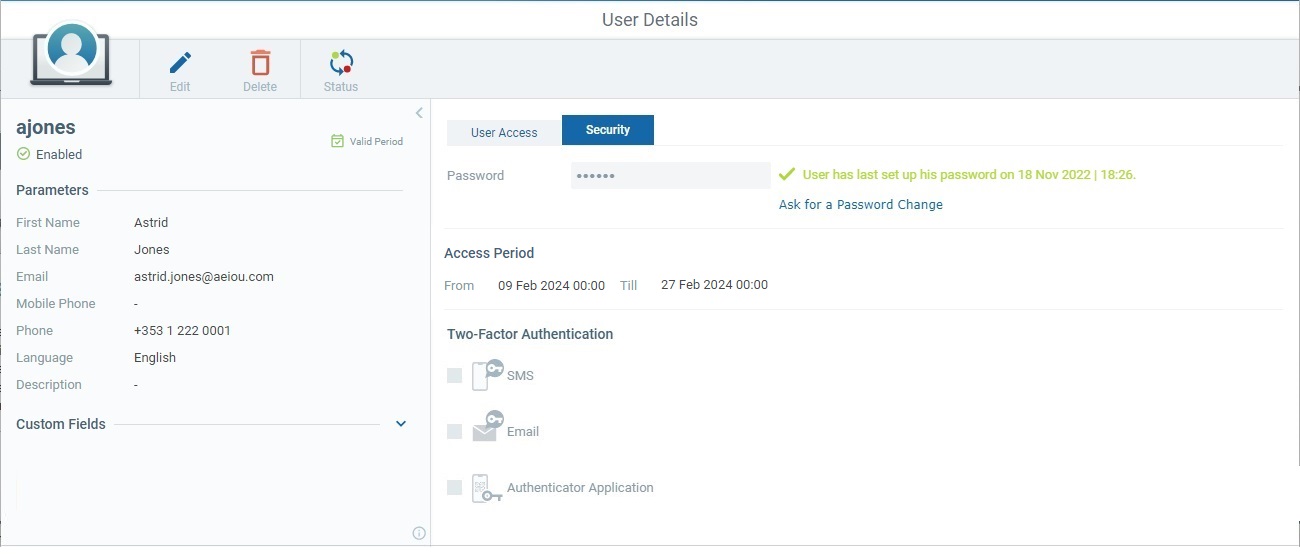
Password |
The user's current password, hidden by "*". Next to it (in light green) is password related info. Ex: When the password was last set (date/time).
If required, click the "Ask for a Password Change" link to request the user to change this password. This link is always available regardless of the page being in view or edit mode.
Be aware that you can initiate the password reset operation but it IS the user that defines and validates the new password. See Password Reset.
|
Access Period |
|
From... Till... |
The time period in which the current user is authorized to log in to the MCL-Mobility Platform account's site(s). No defined dates/times means the user has no access limitations. |
Two-Factor Authentication |
|
You can activate authentication methods for the user to choose from that will be used along with the username & password to log in to the site. For instance, if you check all 3 available methods, the user, when logging in, will be asked to choose one of the methods to receive the required code.
If none of these options is checked, it means that Two-Factor Authentication has NOT been implemented and that the user only has to enter his username & password to log in to the site.
|
|
SMS |
If checked, it means the user can choose to enter the code he receives via SMS along with the defined username/password to access the site. The SMS is sent to the mobile phone number displayed in the left panel. |
Checking this option means the user can choose to enter the code he gets via email plus the username/password to access the site. The email is sent to the email address displayed in the left panel. |
|
Authenticator Application |
If this option is checked, it means the user can choose an Authenticator Application to provide a code to be entered along with the username/password to access the site. If, at the time of the login, the Authenticator application is not configured yet, the user must set it up. See To Set Up the Authenticator Application. |
This panel is displayed by default but it can be hidden. Use the ![]() arrow (upper right corner) to hide the panel and
arrow (upper right corner) to hide the panel and ![]() to expand it.
to expand it.
It includes the following information about the user:
|
(In blue) |
The user's username to be entered when logging in to the site. |
(Status) |
The user's status ("Enabled", "Disabled", "Pending", "Pending Password Reset").
"Enabled" - user has access to the MCL-Mobility Platform account/site. "Disabled" - user does NOT have access to the MCL-Mobility Platform account/site. "Pending" - the user has just been created but has not set up the required authentication password yet so, he does NOT have access to the MCL-Mobility Platform account/site. "Pending Password Request" - the user has been requested to reset the password but has not done it so, he CANNOT access the MCL-Mobility Platform account/site.
You can manually change the user's status to "Enabled"/"Disabled" (see To Enable/Disable a Site User in the "User Details" Page) but the "Pending" and "Pending Password Request" statuses are managed by the system. |
|
(Access Status) |
The status of the user's Access Period to the site(s) of the MCL-Mobility Platform account: "Valid Period" - user can log in to his assigned site(s). "Expired" - user CANNOT log in to his assigned site(s) because the defined Access Period is in the past. "Planned" - user CANNOT log in to his assigned site(s) because the defined Access Period is set in the future. "Indefinite Access" - user can log in to the account whenever necessary. |
|
Parameters |
||
First Name |
The user's first name. |
|
Last Name |
The user's last name. |
|
The user's email. |
||
Mobile Phone |
The user's mobile phone number. If the user has a defined mobile phone number, he can use SMS as a Two-Factor Authentication method. |
|
Phone |
The user's telephone number. |
|
Language |
The user's language. |
|
Description |
Any information regarding the user. |
|
Custom Fields |
||
This section may be collapsed. If so, click the arrow to the right to expand and view its content.
|
||
Field 1 |
Information on the current user. |
|
Field 2 |
||
|
Mouse over the
|
|
The "User Details" page also provides direct access to specific operations concerning the current user. There are shortcut icons in the page's header that become available according to the current context (ex: if the page is in view or edit mode).
To edit the user, click ![]() to set the corresponding "User Details" page to edit mode. This button is ONLY available if the page is in view mode. For more detailed information, see Editing a Site User.
to set the corresponding "User Details" page to edit mode. This button is ONLY available if the page is in view mode. For more detailed information, see Editing a Site User.
To delete the current user, use ![]() . This option is ONLY available if the page is in view mode. For more information, see To Delete a Site User in the "User Details" Page.
. This option is ONLY available if the page is in view mode. For more information, see To Delete a Site User in the "User Details" Page.
To enable/disable the user's current status, use ![]() . This option is ONLY available if the page is in view mode and the current user has an "Enabled" or "Disabled" status. For more information, see To Enable/Disable a Site User in the "User Details" Page.
. This option is ONLY available if the page is in view mode and the current user has an "Enabled" or "Disabled" status. For more information, see To Enable/Disable a Site User in the "User Details" Page.
To discard any changes made while the page was in edit mode, click ![]() . This option is ONLY available if the page is in edit mode.
. This option is ONLY available if the page is in edit mode.
To resend an email with a temporary link for a password setup, click ![]() . This button is ONLY available for users with a "Pending" or "Pending Password Request" status. For more details, see Expired Link for Password Setup.
. This button is ONLY available for users with a "Pending" or "Pending Password Request" status. For more details, see Expired Link for Password Setup.