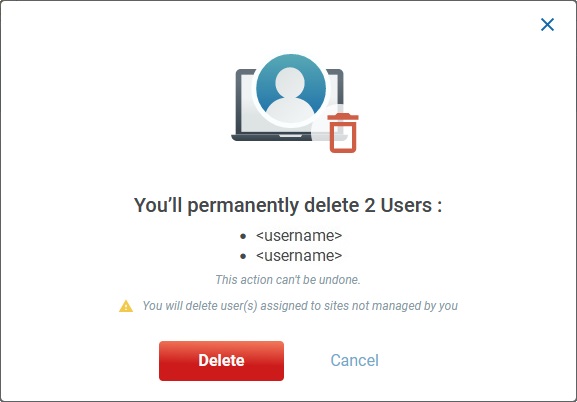Deleting a Site User
Overview
Site users can be deleted from an MCL-Mobility Platform site at any time. It can be done in the "User Management " page (ideal for bulk User Deleting) or within a user's details page.
See To Delete Site User(s) in the "User Management" Page below and/or To Delete a Site User in the "User Details" Page.
To Delete Site User(s) in the "User Management" Page
The "User Management" page allows you to delete one or more users at the same time.
Step-by-step
1. Click ![]() (in the "Control Panel" section) and, in the resulting row below, select
(in the "Control Panel" section) and, in the resulting row below, select 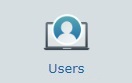 to open the "User Management" page.
to open the "User Management" page.
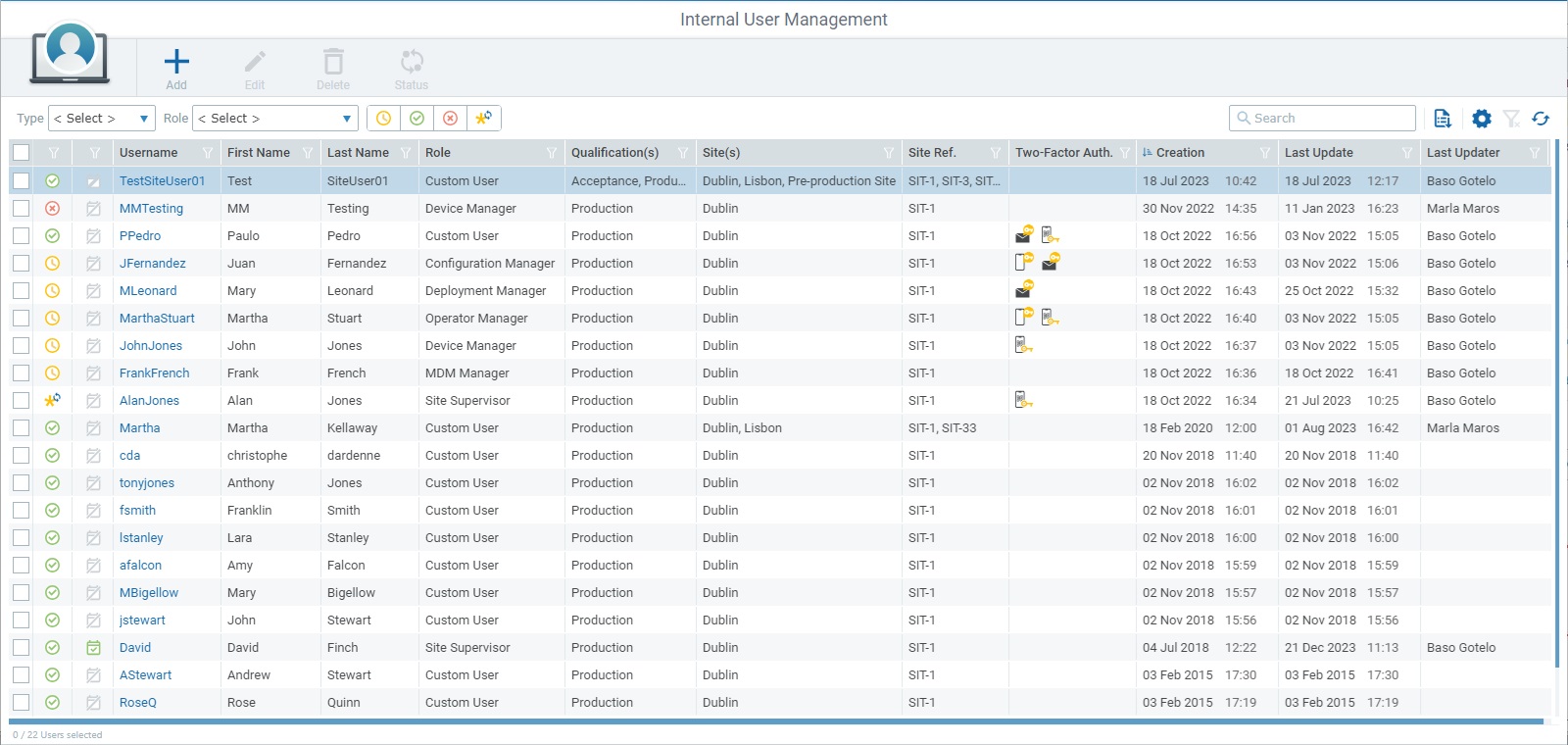
2. Select the site user(s) you want to delete by checking the corresponding ![]() .
.
You can click the check box in the table header (to the left), to select all the users at once.
3. Click ![]() to delete the selected user(s).
to delete the selected user(s).
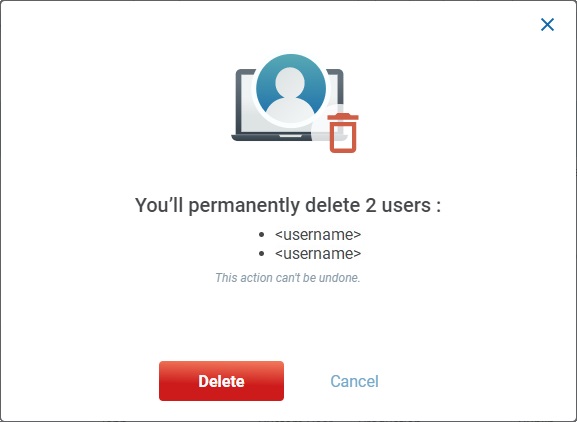
4. Confirm the operation by clicking ![]() .
.
![]() Before deleting a site user, make sure he is not associated to other sites, managed by different site managers. Your action will affect those sites and CANNOT be undone.
Before deleting a site user, make sure he is not associated to other sites, managed by different site managers. Your action will affect those sites and CANNOT be undone.
If you persist on this action, the delete confirmation window will also include a warning message.
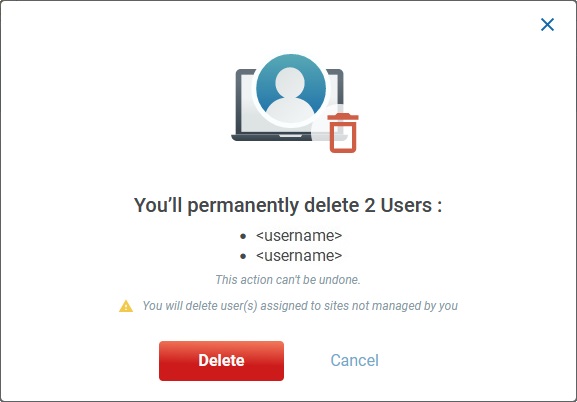
To Delete a Site User in the "User Details" Page
Step-by-step
1. Open the "User Details" page of the site user you want to delete (in the "User Management" page, click the username of the intended user).
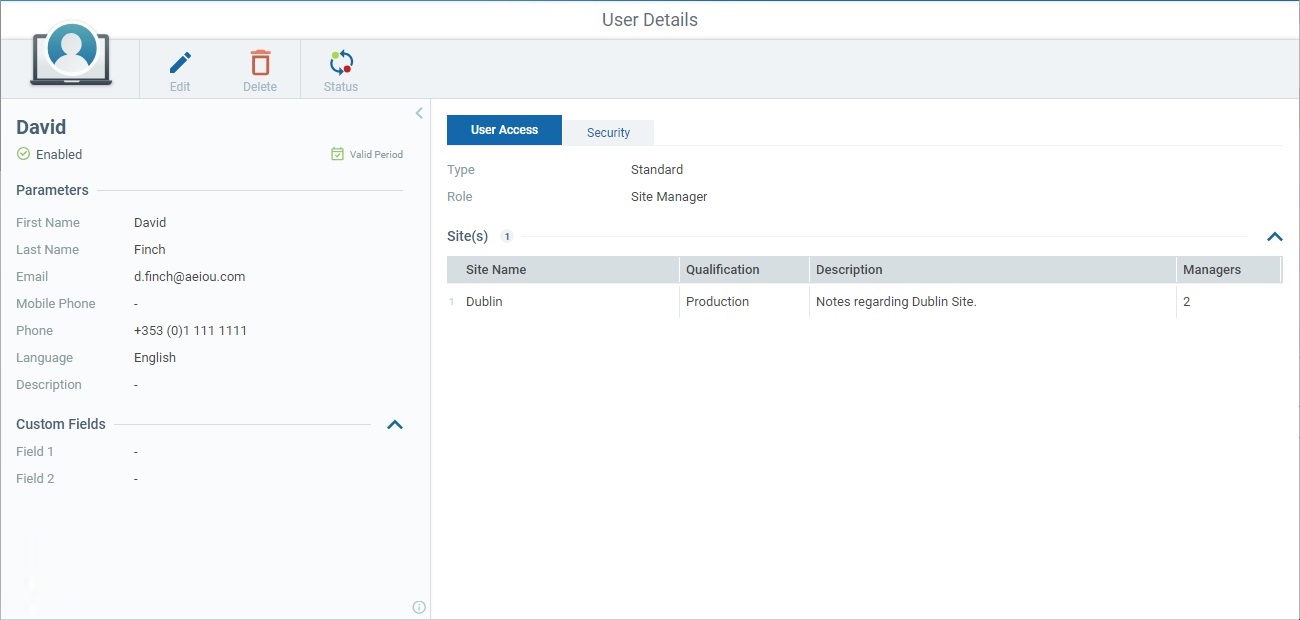
2. Click ![]() to delete the site user.
to delete the site user.
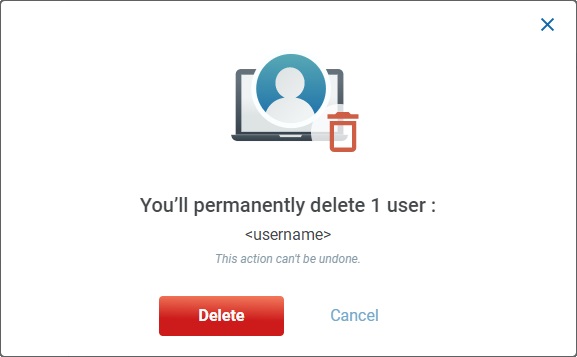
3. Conclude the operation by clicking ![]() .
.
![]() Before deleting a site user, make sure he is not associated to other sites, managed by different site managers. Your action will affect those sites and CANNOT be undone.
Before deleting a site user, make sure he is not associated to other sites, managed by different site managers. Your action will affect those sites and CANNOT be undone.
If you persist on this action, the delete confirmation window will also include a warning message.