Editing a Site User
Overview
You can edit several details of a site user in his "User Details" page. See To Edit a Site User Profile below.
You can also enable or disable a site user. This can be done in the "User Management" page and in a user's details page.
See To Enable/Disable a Site User in the "User Management" Page and/or To Enable/Disable a Site User in a "User Details" Page.
To Edit a Site User
Step-by-step
1. Click ![]() (in the "Control Panel" section) and, in the resulting row below, select
(in the "Control Panel" section) and, in the resulting row below, select 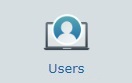 to open the "User Management" page.
to open the "User Management" page.
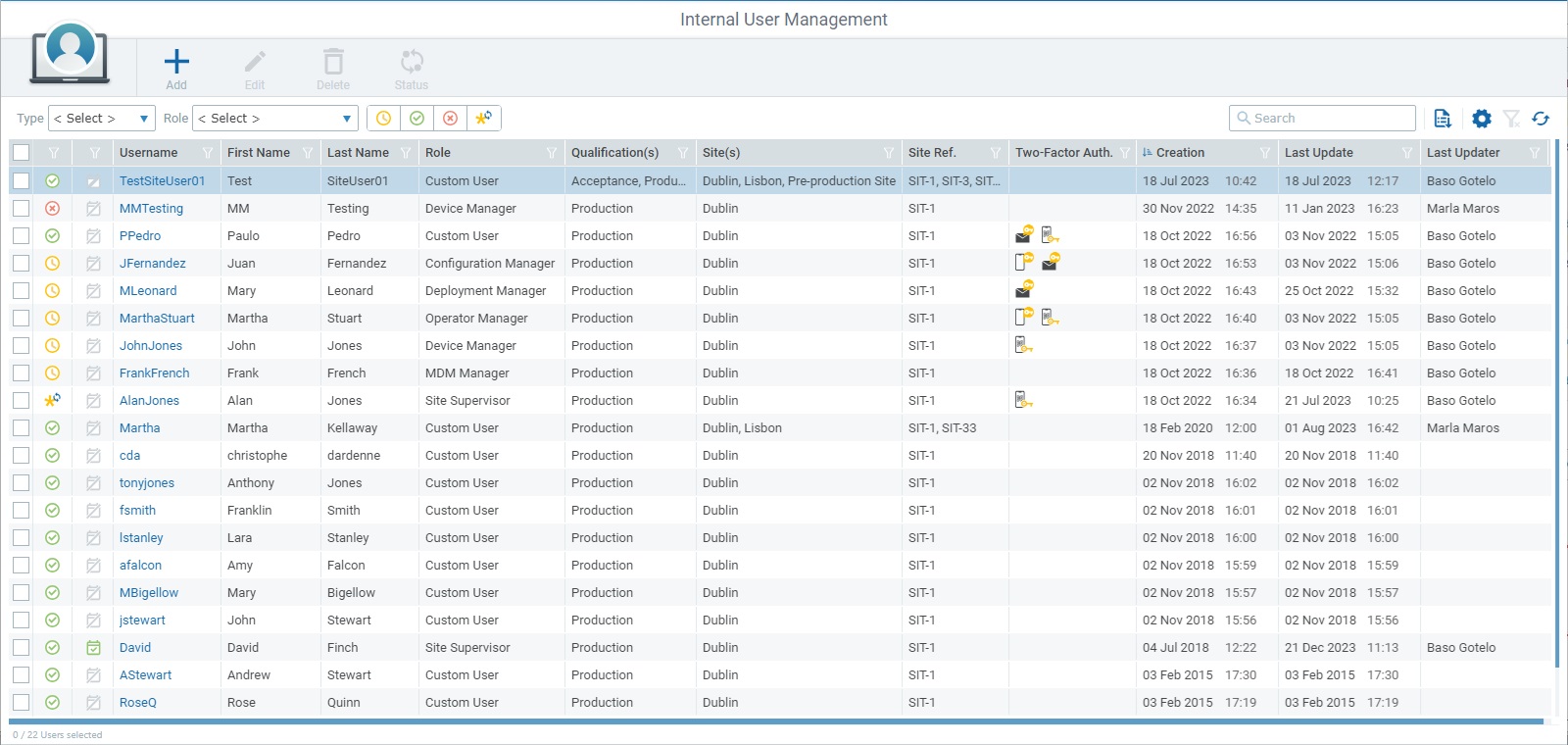
2. Use one of the following methods to open the intended site user's details page:
•Click the name of the intended site user (displayed in light blue). This opens the details page in view mode.
•Select the intended site user by checking the corresponding ![]() and, then, click
and, then, click ![]() . This opens the details page, automatically, in edit mode.
. This opens the details page, automatically, in edit mode.
3. If the "User Details" page is in view mode, click ![]() to set it to edit mode. If the page is already in edit mode, proceed to step 4.
to set it to edit mode. If the page is already in edit mode, proceed to step 4.
|
|
|
4. Edit the left panel and/or the "User Access"/"Security" tabs as required:
Left Panel
If required, edit the available fields in the "Parameters" and/or "Custom Fields" section. The fields marked with an asterisk are mandatory, meaning, they must always contain information.
If the "Custom Fields" section is hidden, click the arrow to the right to expand its content.
"User Access" tab
The fields available in this tab depend on the user's role and must contain information after your edition.
Type |
Not Editable. |
Role * |
Maintain or select a different role from the drop-down. If the selected role is "custom user", you have the added possibility to edit this user's access rights (the access rights for all other roles are predefined/non-editable). See Access Rights Editing (Custom User). |
Site(s) |
If the section is collapsed, click the arrow to the right to expand its content:
Maintain or select a different site or sites: ▪Click For more details on this window, see Details on the Site Selection window ("User Access" tab). ▪If you want to remove an assigned site, click the
▪As an alternative to this single site deletion, you can bulk delete all sites: a. Click the check box to the right of the "Site Name" column to select all sites at once. b. Click |
Module Access Rights * |
This section is always adapted to the user role selected in the previous drop-down. If it is collapsed, click the arrow to the right to expand its content:
ONLY the sub-module(s)/access rights attributed to a custom user can be edited. The access rights of the other user roles - site supervisor, MDM manager, device manager, operator manager, deployment manager, configuration manager - are predefined and CANNOT be edited.
To edit the access rights of a custom user, see Access Rights Edition (Custom User) below.
|
ONLY the custom user's rights can be edited - that means, you can decide which of the listed operational sub-modules the custom user can access and which actions he can perform within each sub-module. The access rights defined in the "Module Access Rights" section apply to all the sites the custom user is associated to.
If this section is collapsed, click the arrow to the right to expand its content.
To Remove Current Access Rights
Use one of the following methods to remove access rights from the "Module Access Rights" section:
•Click the
•Execute a Bulk Deletion: a. Check the box next to the "Module" column so all listed sub-modules are selected (this activates the
b. Click c. Confirm the deletion by clicking the resulting
To Add/Edit Access Rights
1. Click
2.Check/uncheck the intended sub-modules. For more details on this window's available options, see Details on the Sub-Module Selection window ("User Access" tab).
3. Click
4. If required, open the drop-down in the "Rights" column for each listed sub-module and add/remove rights to the default ones by checking/unchecking the corresponding check box. You can use the search box to look for a specific right. Close the drop-down by clicking outside its box or the X button.
The rights you define here for the custom user will be applied to all the sites this custom user is associated to.
|
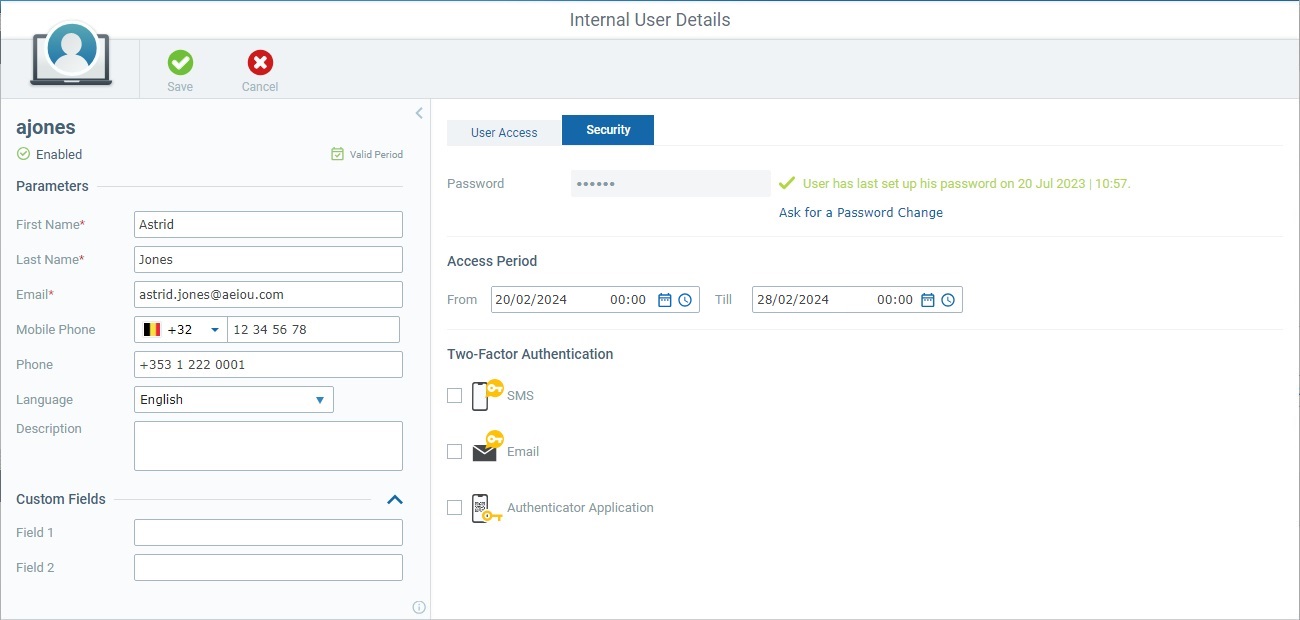
If a password reset is required, click the "Ask for a Password Change" link - this will trigger a request to the site user to change his password - and confirm your choice in the resulting window. See Forced Password Reset.
Once this link is clicked, the current password is no longer valid and the user will NOT be able to log in to the MCL-Mobility Platform site until he resets the password.
The user's status is automatically changed to "Pending Password Request".
![]() Be aware that ONLY a user can set up his own password. You can only trigger a password reset procedure in this page.
Be aware that ONLY a user can set up his own password. You can only trigger a password reset procedure in this page.
Maintain or edit the "Access Period" setting:
Access Period |
|
From ... Till ... |
Define the start and end dates/times for the time period in which the user can log in to his assigned sites. You can do it manually (enter the date/time in the suggested format "DD/MM/YYYY HH:mm" OR use the If these input fields are left empty, the user will be able to log in to his assigned site(s) whenever necessary.
For security reasons, we recommend defining an access period for Support users (= users outside the organization that should only access the account for support purposes). |
Maintain or edit your choices for Two-Factor Authentication:
Two-Factor Authentication |
|
SMS |
Only active if the user has a defined mobile phone number. Check this option if you want the user to have the possibility to use the SMS method to receive the required code for the login. |
Check this option to give the user the choice to receive an email with the required code for the two-factor authentication login. |
|
Authenticator Application |
Check this option to allow this choice to the user in case he wants to use the code provided by an authenticator application to log in to MCL-Mobility Platform. |
It is also possible to have all options unchecked. As a result, Two-Factor Authentication will NOT be applied to the current user, he will ONLY use his username & password to log in to the site.
4. Once you have edited the required fields in the left panel and/or the tabs, click ![]() to apply the modifications.
to apply the modifications.
This pop-up window provides a list of sites you can assign to a user. All roles must have, at least, one site assigned to them. Only account administrators and site managers have access to the "Users" sub-module. If a site manager opens this window, the listed sites that he manages will be grayed out.
Available options:
•Use the These buttons represent the qualification of the sites within the account. If, for instance, the account only includes sites with "Production" and Development" qualifications, this window will only display the corresponding "Production" and "Development" buttons.
•Enter a site related value in The list will automatically change according to the search. To end the search, empty the search box OR click The search will ONLY apply to the currently displayed list.
•Use
•Click
•Click
•Use
•Use the options included in the header of each column to organize/filter the listed items:
Example:
Make sure the defined rules do NOT conflict with each other because it could lead to an empty view.
If required, click You can use the
|
This pop-up window provides a list of the sub-modules you can assign to a custom user. All the other roles have predefined access rights that cannot be edited so this pop-up window is not available to them. To open it, you must have the custom user's details page set to edit mode and click the
Available options in the sub-module selection pop-up window:
•Enter an access right related value in The list will automatically change according to the search. To end the search, empty the search box OR click The search will ONLY apply to the currently displayed info.
•Use
•Click
•Click
•Use
•Use the options included in the header of each column to organize/select/filter the listed items:
Example:
Make sure the defined rules do NOT conflict with each other because it could lead to an empty view. If required, click You can use the
|
![]() Details on the Use of the Date/Time Buttons ("Security" tab)
Details on the Use of the Date/Time Buttons ("Security" tab)
|
|||||||
a. Click
b. Click the intended day.
You can use the arrows < / > (upper-right corner) to navigate the months/years.
If necessary, click the drop-down with the current year to select another year and, then, the new month. Ex: Click the displayed year "2023", select "2025" and keep the current month, in this case, February:
Your edition is automatically applied. If necessary, click outside the window to close it.
|
|||||||
|
|||||||
a. Click
b. Your selection is automatically applied. If necessary, click outside the drop-down to close it.
|
To Enable/Disable a Site User in the "User Management" Page
If necessary, it is possible to change the status of an "Enabled" or "Disabled" site user into the opposite status (the "Pending" or "Pending Password Request" statuses are managed by the system and CANNOT be edited).
You can enable/disable multiple site users in the "User Management" page, at the same time, as long as the selected users all have the same current status ("Enabled" or "Disabled").
Be aware that site user's with a "Disabled" status will NOT have access to the MCL-Mobility Platform account/site(s) unless the status is changed to "Enabled".
Step-by-step
1. In the Site Dashboard's "Control Panel", click ![]() and, in the resulting row, select
and, in the resulting row, select 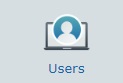 .
.
2. In the "User Management" page, select the user(s) whose status you want to change by checking the corresponding ![]() .
.
![]() If you want to perform a bulk status change, make sure that all the selected users have the same status, meaning, they must all have an "Enabled" or a "Disabled" status. Otherwise, the
If you want to perform a bulk status change, make sure that all the selected users have the same status, meaning, they must all have an "Enabled" or a "Disabled" status. Otherwise, the ![]() button will NOT activate.
button will NOT activate.
3. Click ![]() . The ensuing "Change Status for ..." window will be adapted to the current status of the selected user(s).
. The ensuing "Change Status for ..." window will be adapted to the current status of the selected user(s).
Example of a bulk status change for multiple users:
Current Status = "Disabled" |
Current Status = "Enabled" |
|
|
4. Check the option that represents the opposite status to the current one and click ![]() which is, now, active.
which is, now, active.
The status changes are immediately applied to the selected user(s).
To Enable/Disable a Site User in a "User Details" Page
You can enable/disable a site user whenever necessary as long as his status, at the time, is NOT "Pending" or "Pending Password Request" because these 2 statuses are managed by the system and relate to the setup/reset of the user's password (the Status Change button is deactivated).
If you change a user's status to "Disabled", he will NOT be able to access MCL-Mobility Platform until you change it back to "Enabled".
Step-by-step
1. Open the "User Details" page of the user whose status you want to change.
2. Confirm the user's current status. You can only execute the alteration if the user is currently "Enabled" or "Disabled".
The status is displayed in the left panel, below his username.
![]() OR
OR ![]()
3. Click ![]() and, then, change the user's status in the ensuing window:
and, then, change the user's status in the ensuing window:
User's Current Status = "Enabled" |
User's Current Status = "Disabled" |
|
|
4. Check the option that represents the opposite status to the current one and click ![]() which is, now, active.
which is, now, active.
The status changes are immediately applied to the selected user.